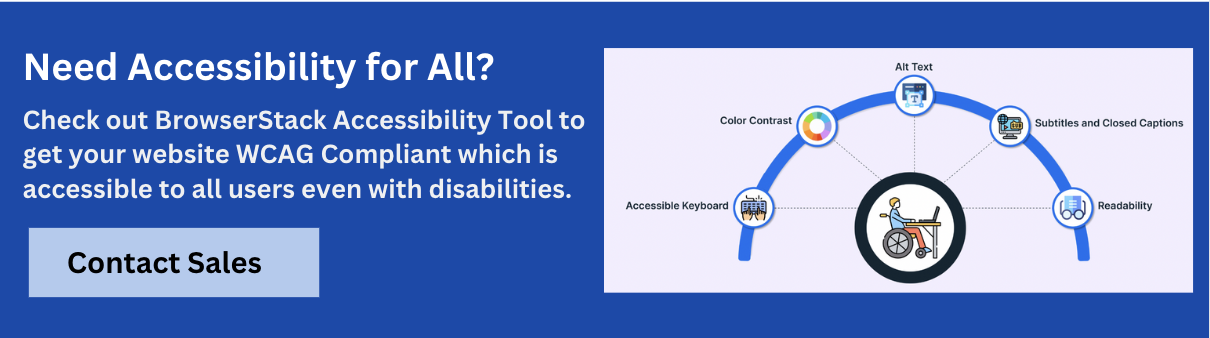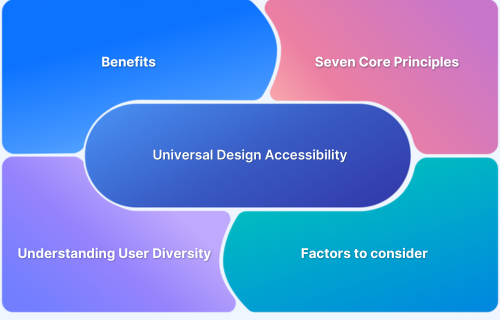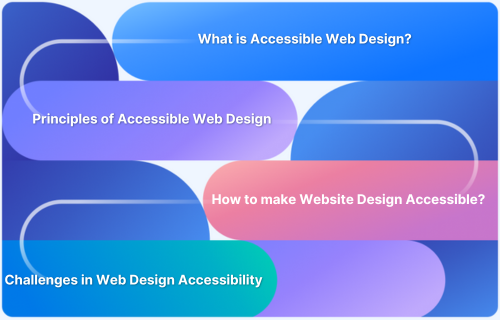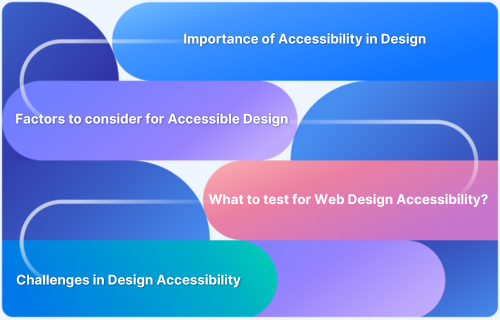Android, as a widely used mobile operating system, incorporates various accessibility features to ensure its usability for individuals with disabilities. Among these features, TalkBack stands out as a crucial tool for users who are blind or have low vision.
Overview
TalkBack is Android’s built-in screen reader that provides spoken, audible, and vibration feedback to help visually impaired users navigate and interact with their devices.
Why TalkBack Matters for Accessibility
- Enables independent use of smartphones for blind and low-vision users
- Makes apps and content perceivable through audio and tactile feedback
- Supports equal access to communication, information, and services
- Reinforces inclusive design and compliance with accessibility standards
- Helps uncover usability issues during development and testing
This article explores what TalkBack is, why it matters for accessibility, how it’s used, and how to design and test digital experiences that support it.
What is TalkBack?
TalkBack is the official screen reader service built into Android devices. It enables people with visual impairments to use their smartphones and tablets without relying on sight.
By reading aloud on-screen content and providing spoken, audible, and vibration feedback, TalkBack helps users navigate apps, interact with buttons and forms, and perform tasks like typing, browsing, and messaging.
It operates through a set of intuitive gestures and voice prompts, allowing users to control the device, understand the layout structure, and access content in a non-visual way. TalkBack is part of Android’s broader commitment to accessibility and is pre-installed on most Android devices.
Read More: Accessibility in UX Design
Why TalkBack Matters for Accessibility
TalkBack is more than just a screen reader and is a critical tool that ensures equal access to digital content for users with visual impairments. Here’s why it matters:
- Enables Independent Access: TalkBack allows blind and low-vision users to navigate and use Android devices without assistance.
- Translates Visual Elements into Audio Feedback: It reads out text, describes interface elements, and provides audio cues to guide interaction.
- Supports Everyday Tasks: From messaging and browsing to using apps and filling forms, TalkBack empowers users to manage digital tasks confidently.
- Reveals Usability Barriers: TalkBack exposes design issues that may not be apparent in visual testing, helping developers improve overall accessibility.
- Promotes Inclusive Design: Building with TalkBack in mind ensures apps are usable by a wider audience, not just those with perfect vision.
- Helps Meet Accessibility Standards: Compatibility with TalkBack supports compliance with global accessibility guidelines like WCAG and legal requirements.
BrowserStack Accessibility Testing helps teams ensure their digital products work seamlessly with screen readers like TalkBack. With support for real devices, guided tests, and compatibility checks, it empowers developers to build inclusive Android experiences with confidence.
How Different Users Use TalkBack
TalkBack caters to a diverse range of users with varying needs and interaction preferences:
Non-Sighted Users
For users who are completely blind, TalkBack is the primary interface for interacting with their device. They rely entirely on spoken feedback to understand content and available actions. Navigation is gesture-based, and auditory cues play a crucial role in conveying layout, focus, and functionality within applications.
Partially Sighted Users
Users with low vision may utilize TalkBack in conjunction with other accessibility features like magnification or high-contrast themes. TalkBack can provide supplementary information and descriptions, especially for smaller text or visual elements that are difficult to discern. They can also use TalkBack for specific tasks or in situations where visual fatigue becomes an issue.
Physically Handicapped Users
Individuals with physical disabilities that affect their ability to interact with the touchscreen in a conventional manner may also find TalkBack useful. Combined with alternative input methods like switch access or external keyboards, TalkBack’s spoken feedback can provide confirmation of actions and aid navigation when direct touch interaction is challenging.
How TalkBack Works
TalkBack employs a combination of navigation methods, voice feedback, and gesture-based controls to enable screen interaction:
Navigation methods (swipe, tap, explore by touch)
TalkBack users primarily navigate the screen using gestures:
- Swiping: Swiping left or right typically moves focus between screen elements.
- Tapping: A single tap focuses on an element, and a double-tap activates the focused element (e.g., opens an app, clicks a button).
- Explore by Touch: Dragging a finger across the screen causes TalkBack to announce the elements under the user’s touch.
Voice feedback and gesture-based controls
TalkBack provides continuous voice feedback, announcing the focused element, its type, and any associated information (e.g., label, state). Additionally, TalkBack offers a set of global and local context menus accessed through specific gestures, allowing users to perform actions like adjusting speech rate, navigating by headings, or accessing reading controls.
Key features:
- Custom Gestures: Users can configure custom gestures for frequently used TalkBack commands.
- Braille Support: TalkBack can be used with a connected Braille display, providing output in Braille.
- Screen Reading of Dynamic Content: TalkBack can announce dynamically changing content on the screen, such as notifications or updates in a news feed.
Designing and Developing for TalkBack Compatibility
Creating Android applications and websites that are accessible with TalkBack requires adherence to specific development practices:
Use semantic HTML and accessible components
For web content viewed within Android apps or mobile browsers, employing semantic HTML elements (e.g., <header>, <nav>, <button>) provides inherent structural information that screen readers can interpret.
Similarly, using native Android UI components ensures that the platform’s built-in accessibility features are automatically supported.
Add meaningful labels with aria-label or Android’s contentDescription
For interactive elements like buttons, icons, and custom views, providing clear and concise labels is crucial. In web development, the aria-label attribute serves this purpose. In native Android development, the contentDescription attribute of View objects should be set to describe the element’s function and purpose.
<h3>Android (XML) Code for Search Icon:</h3> <pre><code><ImageView android:id="@+id/search_icon" android:layout_width="wrap_content" android:layout_height="wrap_content" android:src="@drawable/ic_search" android:contentDescription="@string/search" /> </code></pre> <h3>HTML Button with Search Icon:</h3> <pre><code><button aria-label="Search"> <img src="search_icon.png" alt="" /> </button> </code></pre>
Android XML
<ImageView android:id="@+id/search_icon" android:layout_width="wrap_content" android:layout_height="wrap_content" android:src="@drawable/ic_search" android:contentDescription="@string/search" />
Explanation
- Purpose: Displays a search icon using an ImageView.
- Accessibility: The contentDescription attribute ensures screen readers can announce the icon as “Search”, making it accessible to visually impaired users.
- UI Consideration: wrap_content ensures the icon adapts to its image size.
HTML Button with Search Icon
<button aria-label="Search"> <img src="search_icon.png" alt="" /> </button>
Explanation
- Purpose: Renders a clickable button with a search icon for web applications.
- Accessibility: The aria-label=”Search” attribute makes the button’s function clear to assistive technologies, even though the image itself has an empty alt tag to avoid redundancy.
- Best Practice: This setup ensures that the button remains accessible while keeping the visual interface clean.
Ensure logical focus order and keyboard navigability
Users navigating with TalkBack or external keyboards rely on a logical focus order that follows the visual flow of the screen. Developers should ensure that elements receive focus in a predictable sequence.
For custom views on Android, the android:focusable and android:nextFocusDown, android:nextFocusUp, android:nextFocusLeft, android:nextFocusRight attributes can be used to manage focus order.
For web content, the DOM order generally dictates the focus order, but CSS should be used carefully to avoid visual order discrepancies with the logical focus order.
Avoid complex custom widgets that break screen reader behavior
Creating highly complex custom UI widgets without considering accessibility can often lead to issues with screen reader interpretation. If custom widgets are necessary, developers should ensure they expose the necessary accessibility information through Android’s AccessibilityDelegate or ARIA roles and states in web content.
Also Read: How to Test Websites with Screen Readers
Common Accessibility Issues Detected via TalkBack
When testing apps or websites with TalkBack, developers often encounter a few recurring issues. Being aware of these can help in proactively building accessible interfaces:
- Missing or unclear contentDescription or aria-label: TalkBack won’t announce buttons or icons properly if they’re not labeled.
- Non-focusable elements: Interactive UI components (like custom buttons) must be focusable to be reachable by TalkBack.
- Grouped content read out of context: Related elements (like a label and input field) should be grouped logically to preserve meaning.
- Dynamic updates not announced: Content that changes (like error messages or notifications) should be communicated using accessibility events or live regions.
- Poor focus order: Elements should follow a logical tab order to mirror the visual layout, ensuring users don’t get lost during navigation.
- RecyclerView focus issues: In RecyclerView instances, ensuring that individual items and their interactive elements receive proper focus and that navigation (especially vertical scrolling) is intuitive with TalkBack is critical. Often, default implementations might lead to focus traps, skipping items, or not announcing new content upon scrolling.
Testing Apps and Websites with TalkBack
Inclusive design starts with empathy and testing. TalkBack, Android’s built-in screen reader, plays a crucial role in ensuring that digital products are accessible to users with visual impairments. But accessibility testing goes beyond just enabling TalkBack. It requires consistency across devices, attention to UX semantics, and an understanding of assistive technology behavior.
Key areas to test with TalkBack:
- Proper focus order, and gesture-based navigation
- Meaningful content labels and descriptions
- Compatibility with dynamic content and popups
- Smooth user flow without visual cues
BrowserStack Accessibility Testing empowers teams to deliver WCAG-compliant, inclusive experiences without compromising on speed or coverage.
With BrowserStack, you can:
- Test TalkBack and other assistive technologies on real Android devices
- Run automated accessibility scans to catch common violations early
- Validate ARIA attributes, color contrast, and semantic structure across browsers and OS combinations
- Get actionable insights and guided fixes for accessibility issues
Whether you’re evaluating a live product or embedding accessibility into your CI/CD pipeline, BrowserStack enables you to shift accessibility testing earlier in the development cycle, turning it into a proactive practice instead of a last-minute fix.
Conclusion
TalkBack is a critical accessibility feature on Android that empowers individuals with visual impairments to interact with their devices. Designing and developing applications and websites with TalkBack compatibility in mind is not just a matter of compliance but a fundamental aspect of creating inclusive digital experiences.
By adhering to accessibility best practices and leveraging tools like BrowserStack for real device testing with TalkBack, developers can ensure that their creations are usable by everyone, regardless of their abilities.