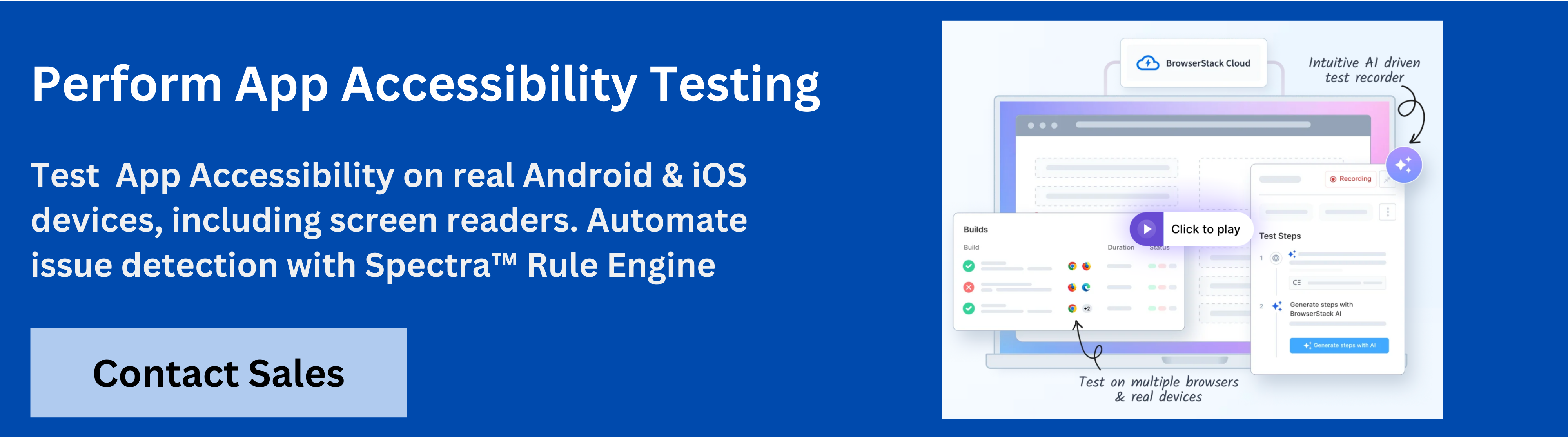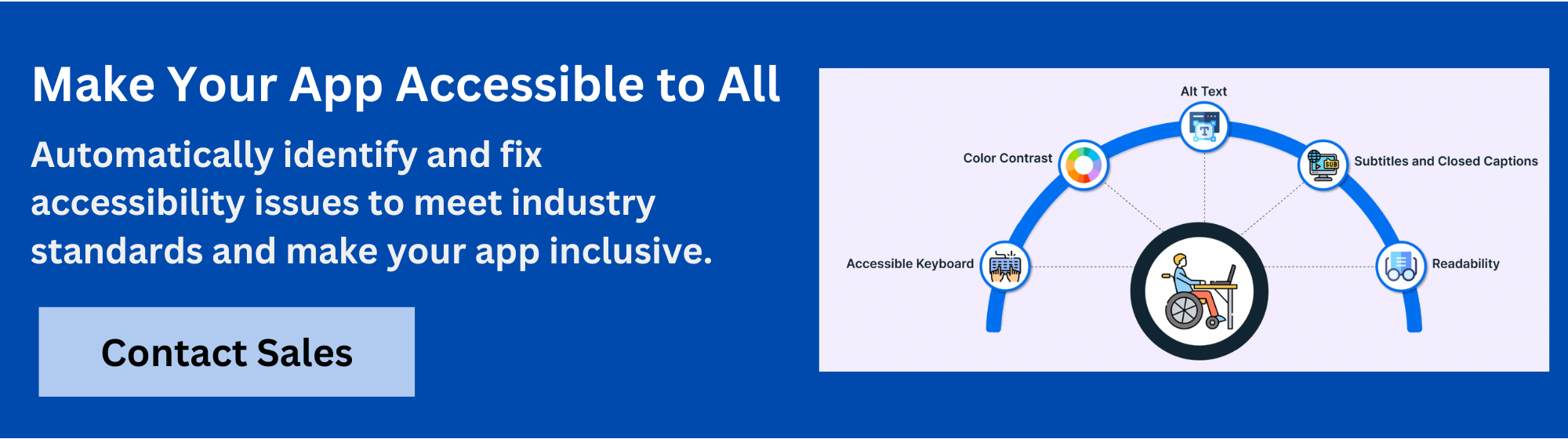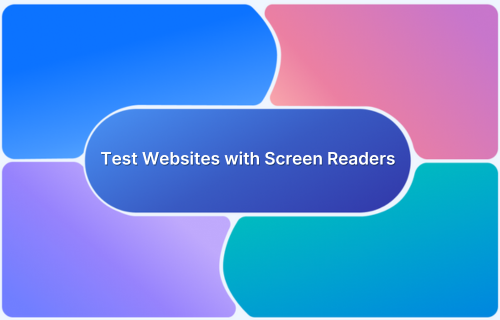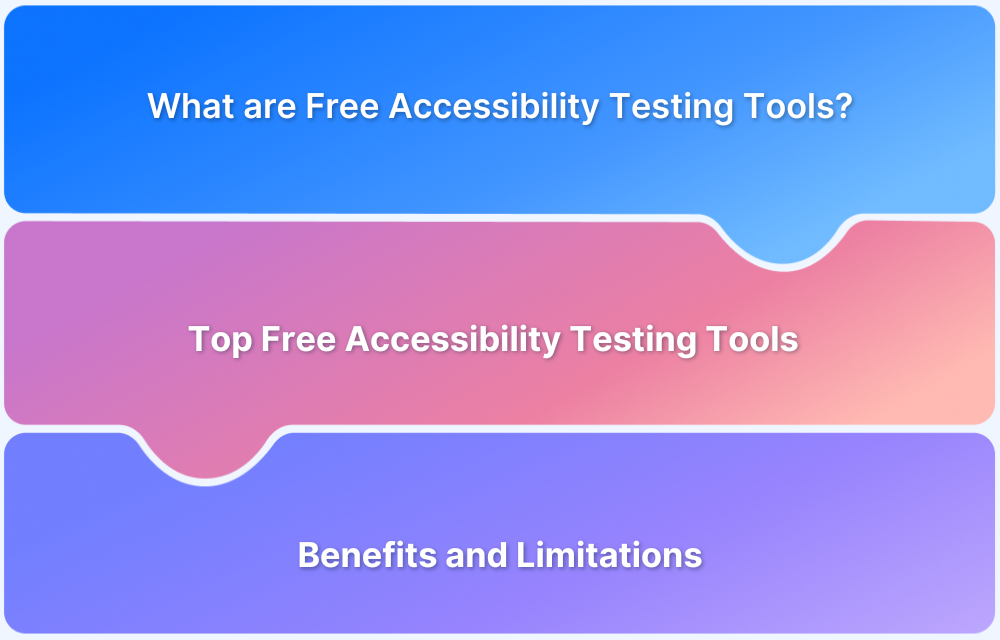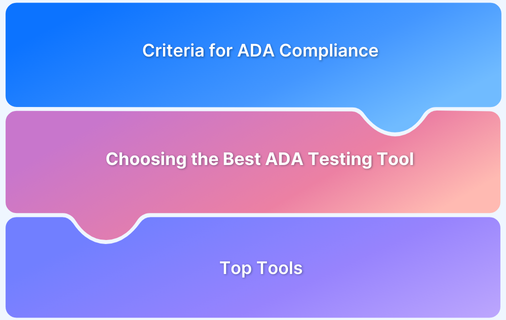In Android development, accessibility testing ensures apps work for users with disabilities and comply with standards like WCAG and ADA for usability and legal requirements.
Overview
Core Concepts of Accessibility Testing for Android
- Text Alternatives: Provide meaningful descriptions for non-text elements.
- Color Contrast: Ensure text and elements meet minimum contrast ratios.
- Touch Target Size: Maintain tappable areas of at least 48 x 48dp.
- Screen Reader Compatibility: Support TalkBack and proper UI announcements.
- Accessible Labels: Use clear labels for forms, controls, and buttons.
- Dynamic Content Announcements: Communicate pop-ups and live updates to assistive tech.
- Keyboard & Switch Support: Enable full navigation via keyboard, voice, or switches.
How to Perform Accessibility Testing in Android with BrowserStack?
- Manual Testing: Use real Android devices on BrowserStack to interact with the app while the platform scans for accessibility issues in real time.
- Automated Testing: Upload your app, select devices, and run AI-powered automated scans with reports and CI/CD integration for quick remediation.
Read this article to know why accessibility testing is important in Android, the core concepts, tools, and the step by step process to perform both manual and automated accessibility testing effectively.
Why Accessibility Testing in Android is Essential?
Here are some of the reasons mentioned for the importance of accessibility testing in Android:
- Ensures people with visual, auditory, motor, or cognitive impairments can use your app easily.
- Helps meet WCAG, ADA, and Section 508 standards to avoid legal risks.
- Improves navigation, readability, and usability for all users, not just those with disabilities.
- Builds brand reputation, reduces lawsuits, and gives preference in the accessibility first markets.
Core Concepts of Accessibility Testing for Android
Here are the core concepts of accessibility testing required for Android to make it compatible for people with disabilities:
- Text Alternatives: Every non-text element (icons, images, buttons) should include meaningful content descriptions for screen readers.
- Color Contrast: Text and interactive elements must meet minimum contrast ratios (4.5:1) to remain visible for users with low vision.
- Touch Target Size: Buttons and tap areas should be at least 48 x 48dp (44 x 44px) to ensure ease of use without accidental taps.
- Screen Reader Compatibility: Apps should work perfectly with TalkBack on Android, and correct detailing of all UI elements.
- Accessible Labels: Form inputs, controls, and buttons should have descriptive, accessible labels for clarity.
- Dynamic Content Announcements: Pop ups, alerts, and live updates should be communicated to assistive technologies in real time.
- Keyboard & Switch Input Support: Users should be able to operate the app fully with hardware keyboards, voice commands, or switch devices.
Must Read:How to Test Websites with Screen Readers
Key Accessibility Guidelines for Android Apps
Some of the important accessibility guidelines to be followed for Android apps are:
- WCAG (Web Content Accessibility Guidelines): A global standard that defines principles like perceivable, operable, understandable, and robust, for apps to meet accessibility needs across devices.
- ADA (Americans with Disabilities Act): A US regulation that requires digital products, including mobile apps, to provide equal access to people with disabilities.
- Section 508: A US federal law mandating that all electronic and information technology used by government agencies must be accessible to people with disabilities.
Must Read:ADA vs Section 508 vs WCAG
Tools and Frameworks for Android Accessibility Testing
Here are some of the popular tools and frameworks used for Android Accessibility Testing.
1. BrowserStack App Accessibility Testing
BrowserStack App Accessibility Testing is a cloud-based platform that helps teams automate mobile app accessibility compliance on real iOS and Android devices, supporting regulations like EAA and ADA.
It uses the Spectra Rule Engine for best-in-class automated WCAG issue detection, covering focus order, touch target size, missing labels and more.
The platform enables plug-and-play test automation, integrates seamlessly into CI/CD pipelines, and provides immediate access to comprehensive issue reports.
With support for real device cloud testing, BrowserStack App Accessibility ensures testing covers device and OS-level accessibility nuances.
Key Features of BrowserStack App Accessibility
- Spectra Rule Engine: Automated detection of 20+ WCAG success criteria issues such as focus order, missing labels, and touch target sizes, with support for both common and complex problems in a single scan.
- AI-powered contextual guidance: Issues are auto-deduplicated, grouped, and presented with AI-driven guidance to accelerate remediation.
- Real device testing: Test accessibility on thousands of real Android and iOS devices, eliminating the need for physical labs or ongoing maintenance.
- Support for screen readers: Validate app accessibility with real assistive technologies including VoiceOver (iOS) and TalkBack (Android) across both phones and tablets.
- Catches emulator-missed issues: Identify and fix accessibility issues that emulators may overlook by testing with real UIs, OS-level interactions, and custom skins.
- Plug-and-play automation: Integrate accessibility checks directly into CI/CD pipelines using the BrowserStack SDK, enabling rapid automation setup.
- Zero maintenance: Continuous monitoring and issue reporting as builds evolve, without requiring maintenance of test infrastructure.
- Central Reporting Dashboard: Access detailed post-scan reports with auto-deduplicated and grouped issues by severity and WCAG criteria for straightforward fixes.
- Visual scanner: Test app UIs visually, with reports highlighting the specific impact of accessibility issues, making remediation more actionable.
- Scalable execution: Supports automated reporting for any number of test runs to keep up with frequent deployments.
- Comprehensive coverage: Offers one of the most extensive accessibility testing platforms for mobile apps, uniquely enabling screen reader testing in a virtual mobile lab.
BrowserStack App Accessibility also offers a free plan with unlimited on-demand website scans, and user workflows up to 5 pages.
Try BrowserStack App Accessibility
2. Android Accessibility Test Framework
The Android Accessibility Test Framework (ATF) is an open source library by Google that integrates with Espresso to automatically detect accessibility issues during UI testing. It allows developers to catch accessibility bugs early in the development process, ensuring compliance before release.
Key Features:
- Provides AccessibilityChecks to flag issues like missing labels, low contrast, or touch target violations.
- Works natively with Espresso test cases.
- Detects accessibility issues dynamically during automated test execution.
Pros:
- Free and open source, directly supported by Google.
- Fits perfectly into existing Android UI test workflows.
Cons:
- Need technical expertise to configure and maintain.
- Limited to test coverage provided by Espresso and does not cover full UX issues.
3. Google Accessibility Scanner for Android
Google Accessibility Scanner is a free, on device tool that allows developers and testers to check accessibility by scanning app screens. It provides actionable recommendations to improve usability, making it beginner friendly for those new to accessibility testing. The tool is especially useful for quickly identifying issues during early app development or design reviews.
Key Features:
- Highlights issues with labels, contrast, and touch targets.
- Works directly on Android devices without code changes.
- Provides detailed suggestions for improving accessibility compliance.
Pros:
- Extremely easy to set up and use.
- Ideal for quick manual checks during early development with basic checks.
Cons:
- Limited to manual scanning with no automation support.
- Does not integrate with CI/CD pipelines for enterprise workflows.
4. Appt Accessibility Testing Tool for Mobile Apps
Appt is a specialised accessibility testing tool for both Android and iOS mobile apps. It offers automated accessibility scans, generates compliance reports, and supports development workflows by integrating with continuous testing pipelines. It helps teams maintain accessibility compliance throughout the app lifecycle with low manual effort.
Key Features:
- Automated accessibility scans aligned with WCAG standards.
- Generates detailed reports highlighting violations and remediation suggestions.
- CI/CD integration for continuous accessibility testing.
Read More:Rules for WCAG guidelines
Pros:
- Helps scale accessibility testing with automation.
- Detailed reports make it easier to prioritise and fix issues.
Cons:
- Paid tool which may not suit small teams or individual developers.
- Limited community support compared to other frameworks.
5. DigitalA11y Mobile Accessibility Testing Tools
DigitalA11y provides a list of free accessibility testing tools for mobile apps, including scanners, validators, and checklists. It acts as a resource hub for developers and testers to use relevant tools for their accessibility needs.
The platform also shares accessibility guidelines and updates to improve design regularly.
Key Features:
- Holds a strong repository of mobile accessibility tools and scanners.
- Covers both manual and automated accessibility testing approaches.
- Regularly updated with new tools, guidelines, and resources.
Pros:
- Free resource hub with a wide selection of tools.
- Helps developers choose the right tool for specific needs.
Cons:
- It’s a directory, not a single testing tool, so it needs extra effort to pick and use tools.
- Some listed tools may have limited support or outdated versions.
Learn More:Free Accessibility Testing Tools
How to Perform Accessibility Testing in Android?
By combining manual validation with screen readers and automated scans through frameworks or cloud platforms like BrowserStack, teams can detect compliance issues early.
Performing Manual Accessibility Testing in Android
With BrowserStack App Accessibility, a user can run these tests directly on real Android devices in the cloud, ensuring accuracy across different manufacturers, screen sizes, and OS versions. Here are the steps to be followed for manual accessibility testing:
Step 1: Log in to BrowserStack account and select the App Accessibility section. This is where the manual accessibility testing begins on Android.
Step 2: Select an Android device from BrowserStack’s real device cloud. Upload your APK/AAB or provide a Play Store link to launch the app.
Step 3: Start a new session to open the App Workflow Analyzer, which automatically scans app screens once interaction is started.
Step 4: Set the compliance level (WCAG and ADA standards) and allow for all usability checks. Then manually use the app while the analyse detects accessibility issues in real time.
Step 5: See all the issues categorised by severity and guidelines violated. Detailed explanations, screenshots, and solutions help your team fix problems faster.
Step 6: Once the report is prepared, export it and share with the team or directly push it into tools like Jira or Azure DevOps for tracking.
Automating Accessibility Testing in Android
Here are the steps to be followed for automated accessibility testing in Android on the BrowserStack platform:
Step 1: Log in to BrowserStack and access the App Accessibility Testing feature. Once the account is configured for automation with necessary permissions and integrations.
Step 2: Upload the APK/AAB file to the BrowserStack App Live & Automate dashboard, or provide a Play Store URL. This allows the platform to prepare an app for automated accessibility scans.
Step 3: Select the Android devices, OS versions, and screen sizes to run automated tests. This ensures coverage across real user environments.
Step 4: Activate BrowserStack’s Spectra AI engine, which runs WCAG and usability checks automatically during the test sessions.
Step 5: Run accessibility tests using BrowserStack’s automation framework support (Appium, Espresso, or XCUI). As the app flows are executed, the engine continuously scans for accessibility issues.
Step 6: Once the testing is complete, review automatically generated accessibility reports. These include issues by severity, WCAG violations, screenshots, and remediation suggestions.
Step 7: Connect BrowserStack with tools like Jenkins, GitHub Actions, Jira, or Azure DevOps to push results into the CI/CD pipeline and log issues directly for developer action.
Learn More: Top 15 Accessibility Automation Tools
Common Challenges in Accessibility Testing for Android
Some of the major challenges in accessibility testing in Android are:
- Android apps must be tested across multiple devices, screen sizes, and OS versions, making accessibility validation complex.
- Tools like TalkBack may behave differently on various devices, leading to inconsistent results.
- Custom views, animations, and other UI components may fail accessibility checks if not coded with proper semantics.
- Verifying accessibility with screen readers and touch navigation is time consuming and can have errors too.
- Automated scans can’t always detect context specific issues like logical focus order or meaningful alt text.
Best Practices for Effective Accessibility Testing in Android
Some of the best practices to be followed by every team for effective accessibility testing in Android are:
- Do accessibility testing from the design and coding stages, so that UI components, colors, and labels meet WCAG and ADA standards before QA.
- Check accessibility on real Android devices to understand real world behavior of TalkBack, gestures, and dynamic layouts.
- Use automated scans for quick detection of issues, but try to have manual checks for context based issues like focus order and content meaning.
- Actively test with screen readers, switch access, and voice commands to analyse real user experiences with disabilities.
- Automate accessibility testing with tools like BrowserStack to continuously validate compliance and prevent regressions in each release.
Conclusion
By combining manual validation with automated tools like BrowserStack App Accessibility and other frameworks, teams can identify usability gaps early and deliver apps that work for everyone.
Real device testing, assistive technology, and continuous integration make the process more scalable and reliable.
Accessibility testing helps businesses to reach a larger set of audience, improve user satisfaction, and build apps that truly stand out for their inclusivity.