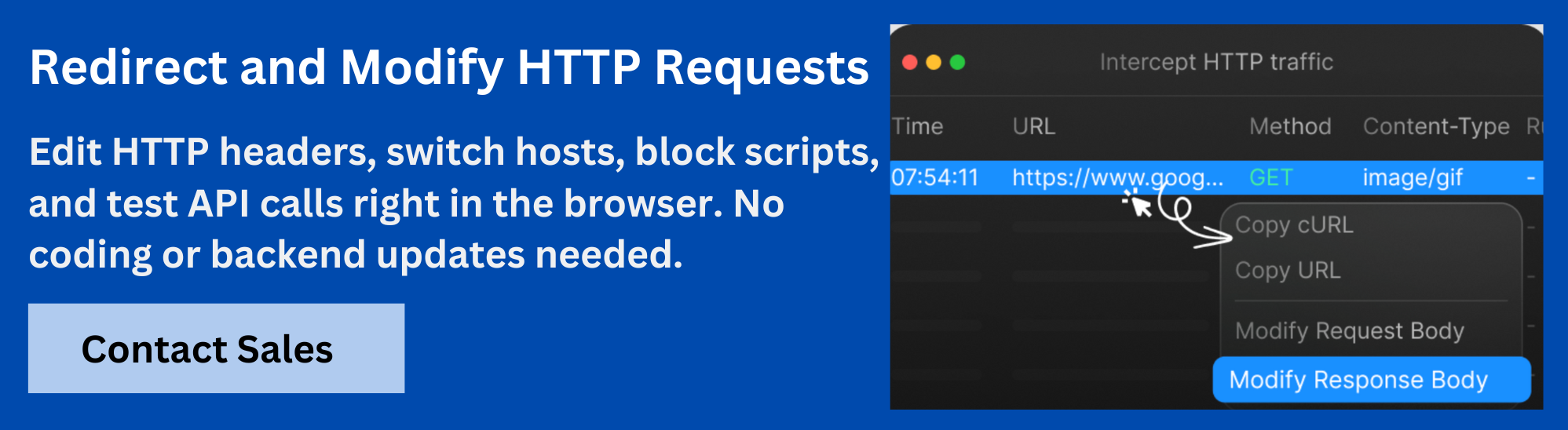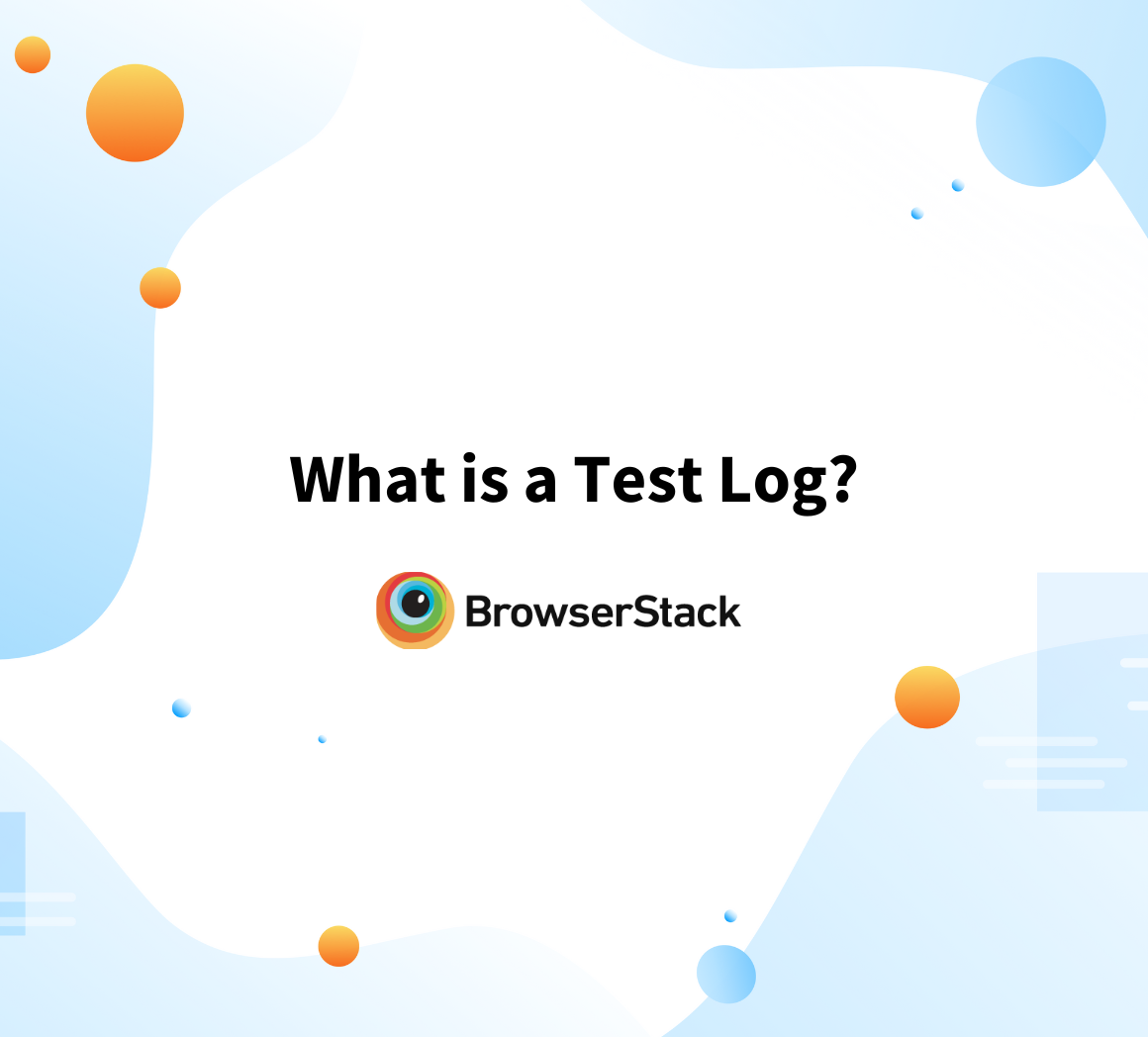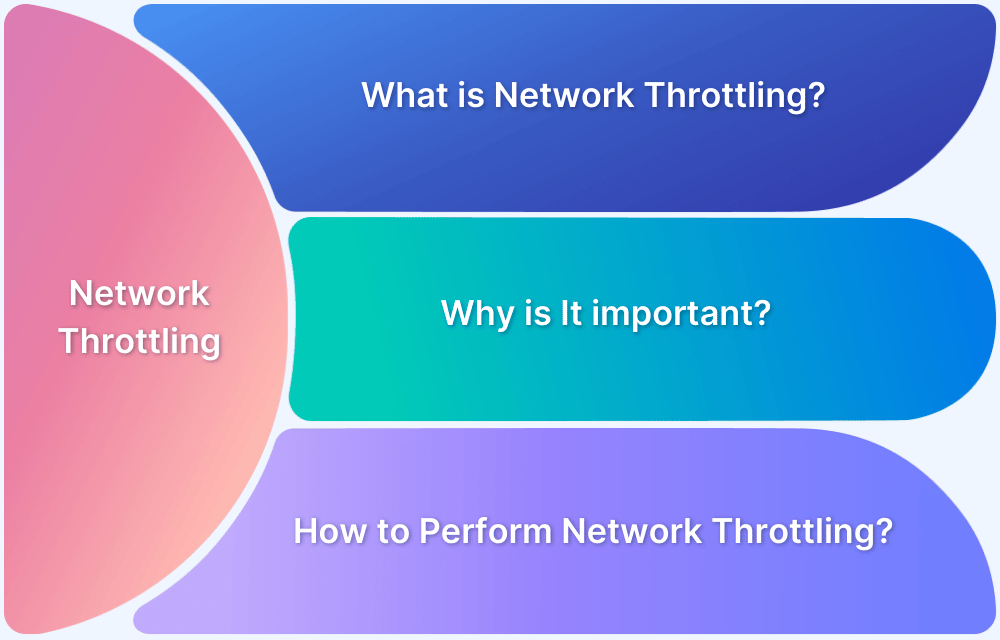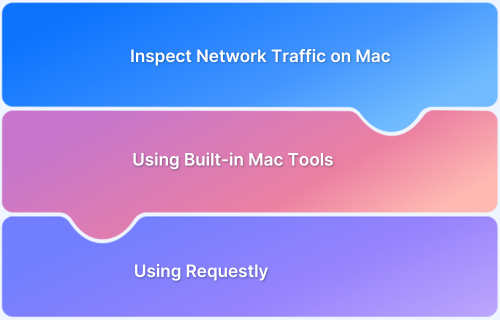Network logs are essential for understanding how websites load and interact with servers. They help identify issues in requests, responses, and resource timing.
Overview
What Are Network Logs?
Network logs capture all communication between a browser and a server. They include API requests, static assets, scripts, response bodies, headers, status codes, etc.
Why Capture Network Logs?
Capturing network logs helps you detect issues early and understand how your site behaves under different conditions.
- Debugging errors: Spot failed API calls, broken links, or missing assets that prevent the page from working as expected.
- Performance analysis: Find out which files load slowly or cause delays in page rendering.
- Security checks: Identify insecure requests, mixed content warnings, or failed CORS policies that block responses.
- QA workflows: Make sure the site behaves the same across different browsers, devices, or network conditions.
- Dependency tracking: See how third-party scripts or services load and whether they affect performance or cause issues.
This article explains what network logs are and how to capture network logs on Windows and Mac.
What Are Network Logs?
Network logs show every request a website makes when it loads in your browser. This includes API calls, images, stylesheets, scripts, fonts, and other files needed to display or run the page.
Each log entry contains details like the request URL, method (GET, POST, etc.), response status code, headers, timing, and the response body if available. These logs help you see exactly how the browser and server are communicating.
Why Capturing Network Logs Matters
Network logs reveal what your site is doing in the background. They help you catch issues that might not be visible in the UI and give you exact technical data to understand and fix problems.
- Debugging errors: If a feature breaks or nothing happens when users click, logs show whether the request failed, hit the wrong endpoint, or returned an unexpected response. You can also check the exact error code or message from the server.
- Performance analysis: Logs break down how long each part of a request takes, from DNS lookup to download. You can spot which resources are slow, which APIs respond late, and what blocks the page from loading quickly.
- Security checks: Logs help identify blocked HTTP requests, failed HTTPS connections, mixed content warnings, or CORS errors. These issues often prevent data from loading or break key site features.
- Verifying backend behavior: Even if the UI looks fine, network logs help confirm that background calls are working as expected. They let testers verify request patterns, check response data, and compare behavior across browsers and devices.
Read More: Backend Automation Testing Tools
- Dependency tracking: Logs show all third-party calls made by your site. This helps you track if services like analytics, ads, or customer support widgets are loading properly or causing delays.
When and Where Network Logs Are Used
A network log records every request your browser makes while loading a web page. Each entry contains technical details that help you understand how the site behaves and what might be causing issues.
- Development: Developers use logs to verify that APIs return correct data, files load in the proper order, and dynamic content appears as expected. They also help spot silent failures early.
- Quality Assurance testing: Testers rely on logs to confirm that requests trigger correctly and return the right responses. This is especially important in website testing across different browsers, devices, and network conditions.
- Performance audits: Logs reveal how long each request takes and where delays happen. This helps identify slow endpoints, significant assets, or render-blocking resources that affect page speed.
Read More: Understanding the Basics of Web Performance
- Security reviews: Logs expose blocked requests, failed HTTPS calls, and cross-origin request issues. This helps teams find and fix security gaps that aren’t visible in the UI.
- Customer support: When users report bugs, support teams can ask for network logs to understand what went wrong. This makes reproducing and fixing issues that only appear in specific environments easier.
What’s Inside a Network Log?
Network logs capture the browser’s request while loading or interacting with a web page. Each log entry gives detailed technical information that helps diagnose issues, measure performance, or trace behavior. It includes:
- Request and Response Headers: Show metadata such as content types, authentication tokens, cookies, and caching rules that control how the request is handled.
- Request and Response Bodies: Contain the actual data being sent or received, such as form values, JSON responses, or HTML content.
- Status Codes: Indicate what happened with each request. Codes like 200 mean success, 404 means the resource was not found, and 500 points to a server error.
- Timings: Break down how long each phase of the request takes, including DNS resolution, connection setup, server processing, and content download.
- Initiator and Call Stack Info: Identify what triggered the request, such as a user action, script, or resource load. This helps trace problems back to the source code.
- API Calls, Scripts, and WebSockets: List all dynamic interactions with the server, including REST API calls, script-driven fetches, and real-time communication through WebSockets.
- Static Assets and Third-Party Calls: Include all supporting files, such as images, CSS, and fonts, and requests made to external services such as ads, analytics, or CDNs.
Read More: Variable Fonts Vs Static Fonts
How to Capture Network Logs in Browsers
Most modern browsers let you view and save network logs through built-in developer tools. The steps vary slightly depending on the browser and operating system.
On Windows
On Windows, Chrome and Edge provide full access to both network and console logs through DevTools. These tools let you capture all requests, inspect failed calls, and check for related script errors.
1. Capture Network Logs in Chrome
Use Chrome’s Developer Tools to see all network activity when a page loads or interacts with the server. This helps track failed API calls, slow resources, and redirect chains.
- Open the website in Chrome.
- Press Ctrl + Shift + I or right-click and select Inspect.
- Go to the Network tab.
- Refresh the page to start capturing logs.
- Right-click anywhere in the list and select Save all as HAR with content to export the log.
2. Capture Console Logs in Chrome
Console logs show JavaScript errors, warnings, and other messages that may explain failed requests or broken features.
- Open the website in Chrome.
- Open DevTools with Ctrl + Shift + I.
- Click on the Console tab.
- Reproduce the issue and review the output.
- Right-click in the Console and choose Save as… to export the log as a .log or .txt file.
3. Capture Console Logs in Edge
Edge uses the same Chromium DevTools as Chrome, so the steps are nearly identical.
- Open the website in Microsoft Edge.
- Press F12 or Ctrl + Shift + I to open DevTools.
- Click on the Console tab.
- Reload the page or reproduce the issue.
- Right-click inside the console and save the log.
On macOS
The process to capture and analyze logs on macOS is quite similar to that of Windows. Here’s how.
1. Capture Network Logs in Chrome
Like Windows, Chrome on macOS provides complete access to network logs through DevTools.
- Open the site in Chrome.
- Press Option + Command + I to open DevTools.
- Click the Network tab.
- Reload the page to start capturing logs.
- Right-click the network request list and choose Save all as HAR with content.
2. Capture Console Logs in Chrome
Console output helps trace script failures or unexpected errors that don’t appear visually.
- Open DevTools with Option + Command + I.
- Switch to the Console tab.
- Trigger the issue you want to capture.
- Right-click inside the console and save the output as a file.
3. Capture Console and Network Logs in Safari
Safari’s Web Inspector can capture network and console logs, but you must enable the Developer menu first.
- Go to Safari > Settings > Advanced.
- Check the box for Show Develop menu in the menu bar.
- Open the site you want to inspect.
- Press Option + Command + I to open the Web Inspector.
- Click the Network tab and reload the page.
- Use the Console tab to view errors, logs, and warnings.
- Export logs manually or take screenshots if needed (Safari does not have direct HAR export).
Downloading Logs for Sharing
Once you’ve captured network activity in the browser, you may need to share it with teammates or support teams. Most browsers let you export these logs in the HAR (HTTP Archive) format, which contains all request and response data. This file can then be opened in browser tools or imported into debugging tools for analysis.
How to Download HAR Files?
A HAR file stores the full timeline of network activity, including headers, status codes, response bodies, and timings. Exporting it helps preserve the full context of what happened during a session.
- Open the browser’s DevTools and go to the Network tab.
- Reproduce the issue while recording is active.
- Right-click anywhere in the request list.
- Choose Save all as HAR with content.
- Save the file and share it as needed.
How to Share and Analyze Logs with Requestly
HAR files are helpful for basic log capture, but they have limitations. They often include sensitive data like cookies or tokens, can become too large to share easily, and do not support live filtering or request replay. Once exported, they are static and need to be opened in external tools, which slows down the debugging process.
Requestly offers a more straightforward and powerful way to work with network logs. Instead of exporting files, you can record traffic directly in your browser and generate a shareable link. The logs open in a clean interface where you can filter requests, inspect headers and bodies, and replay API calls instantly.
With Requestly, you can also:
- Replay Timelines: Visualize the sequence of network requests and responses to understand how the app behaves during specific user actions.
- View Detailed Network Data: Click on any request to see full headers, bodies, and timing data to spot performance issues or failed calls.
- Inspect Responses in Real Time: Use the API Client to verify the latest server responses and confirm the returned data.
- Debug APIs with Custom Inputs: Replay specific requests with modified parameters to troubleshoot and test edge cases.
Conclusion
Decoding network logs is essential for understanding how a website functions behind the scenes. Whether you’re debugging broken features, analyzing performance issues, or validating API behavior, network logs provide the raw, actionable data you need. They help developers, testers, and support teams catch problems early, track down inconsistencies, and improve overall user experience.
Requestly takes this one step further by removing the friction of traditional log-sharing methods. Instead of exporting static files, you can capture, inspect, and share logs directly through your browser. With features like timeline replay, real-time API inspection, and shareable session links, Requestly makes network debugging faster, clearer, and easier for everyone involved.