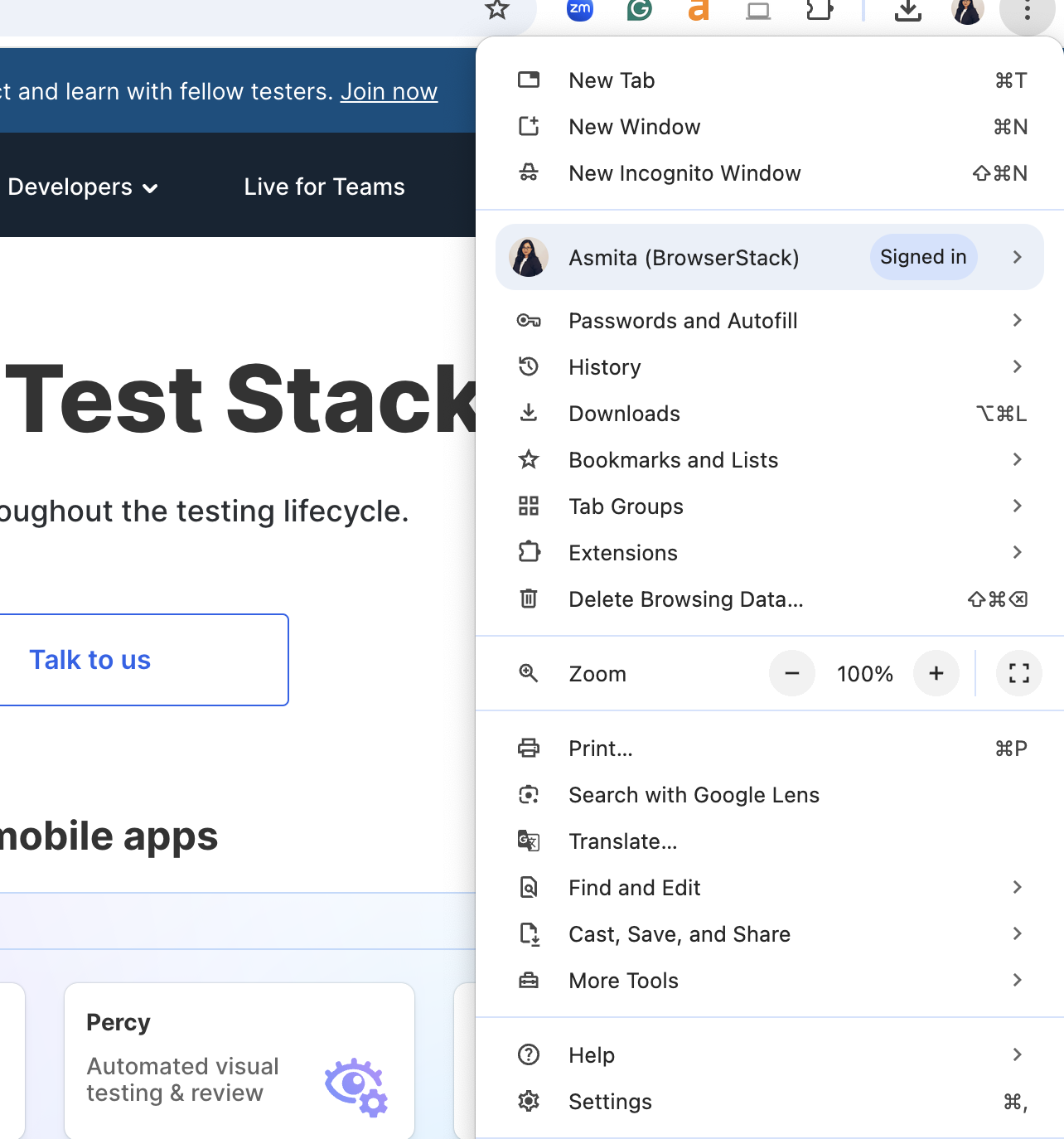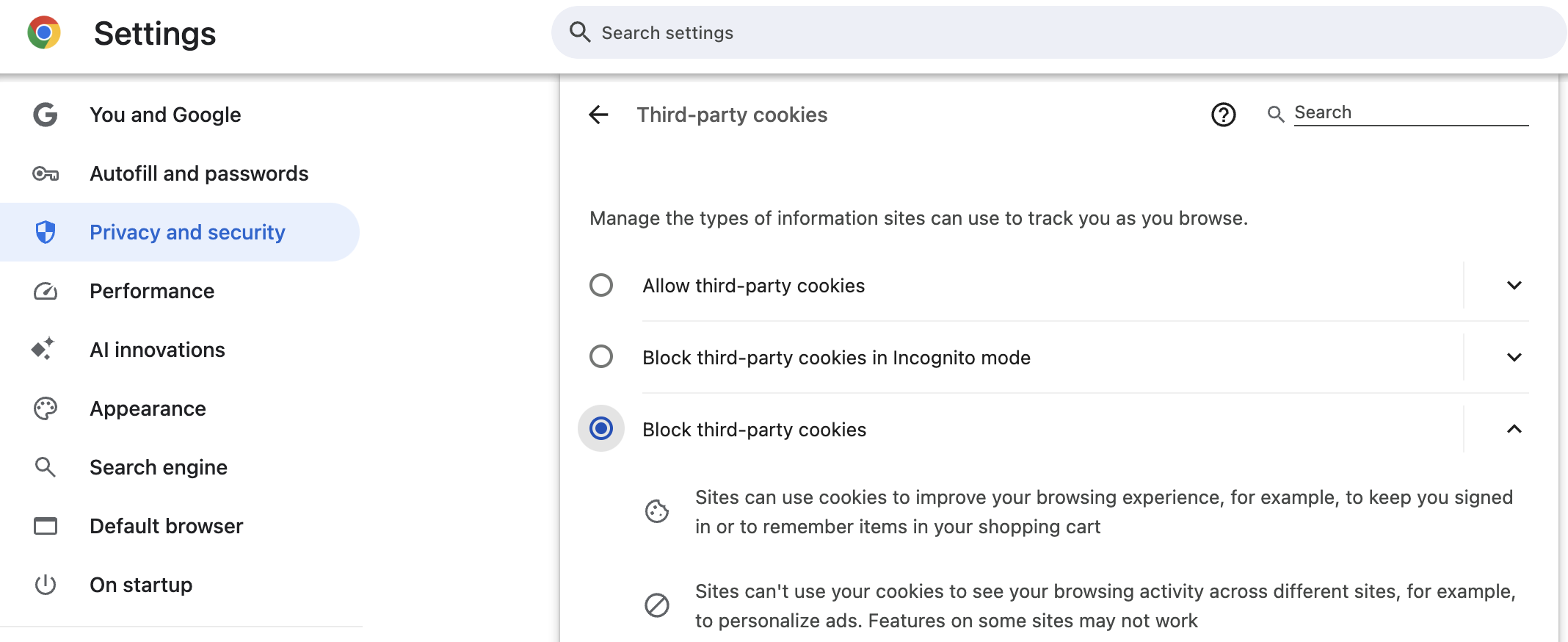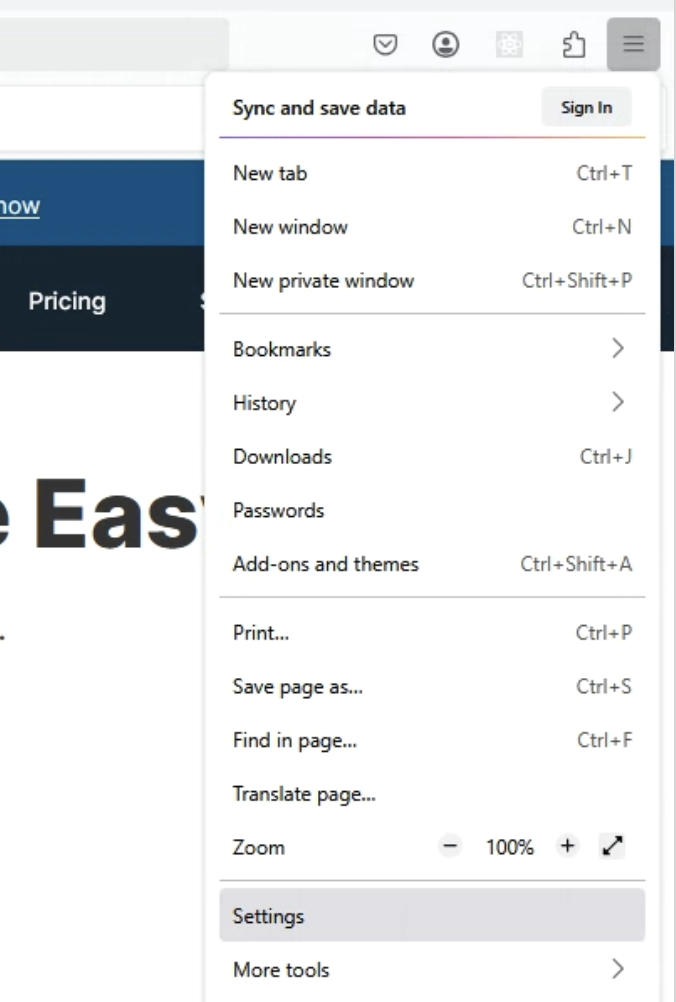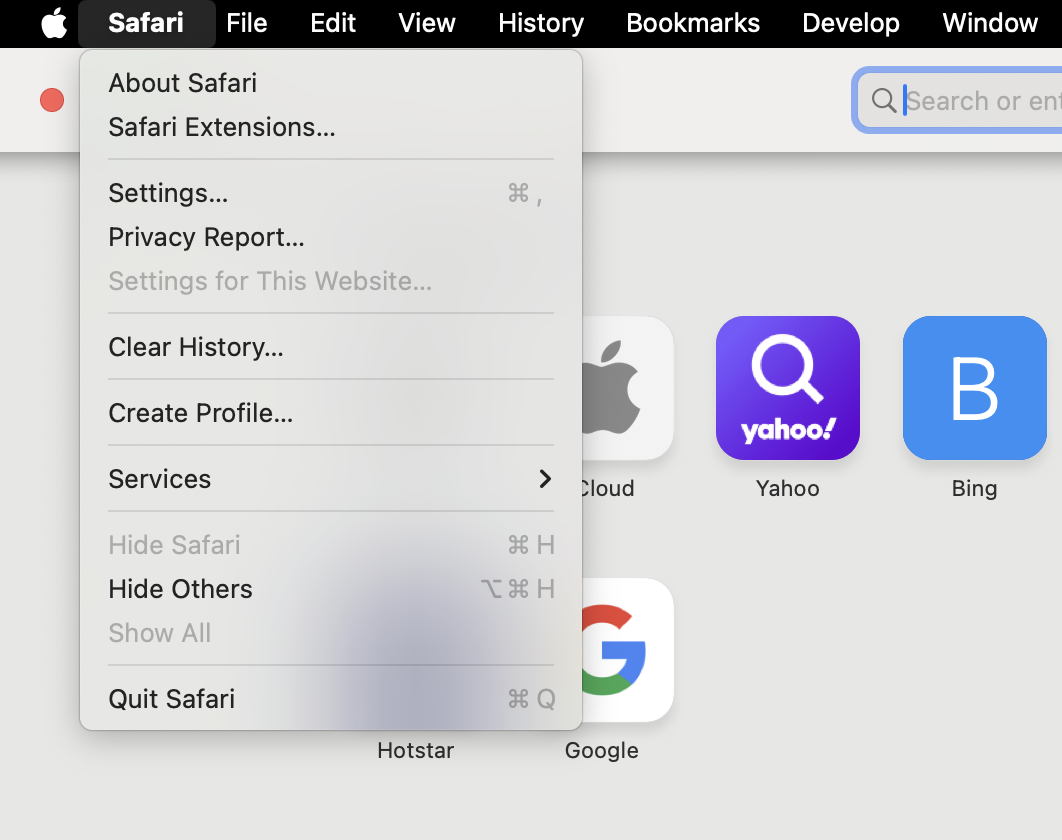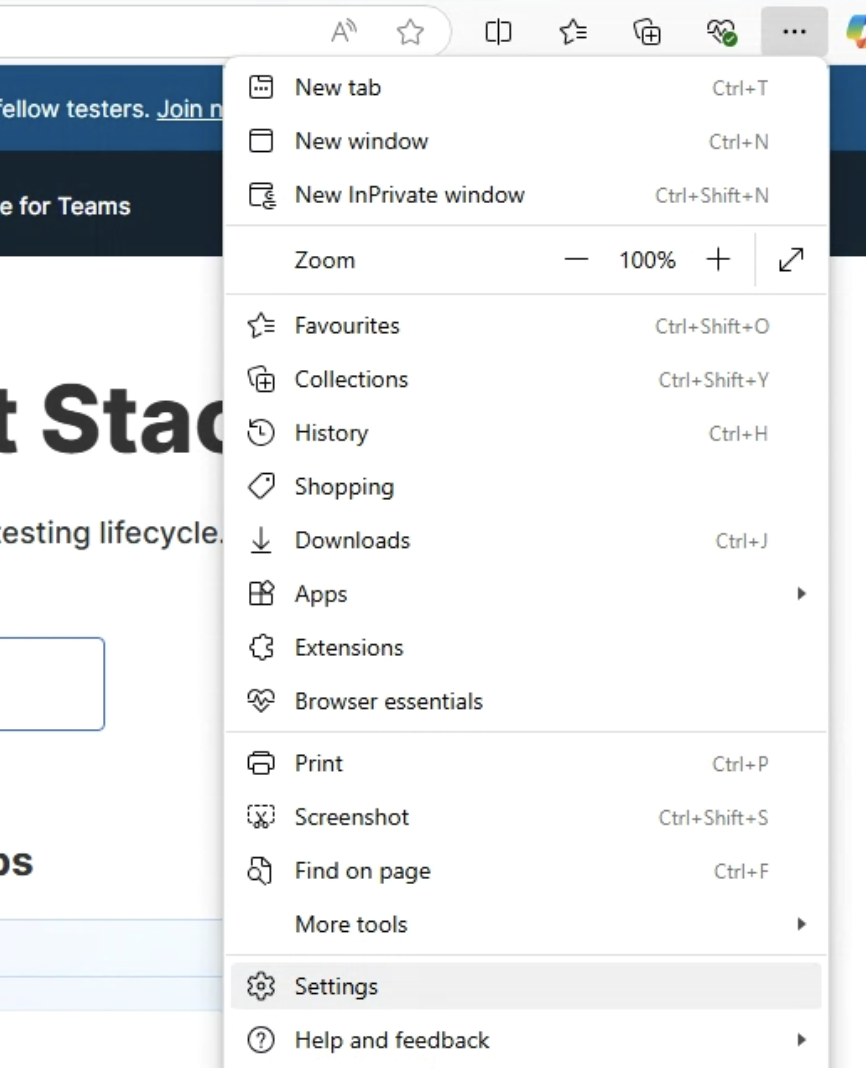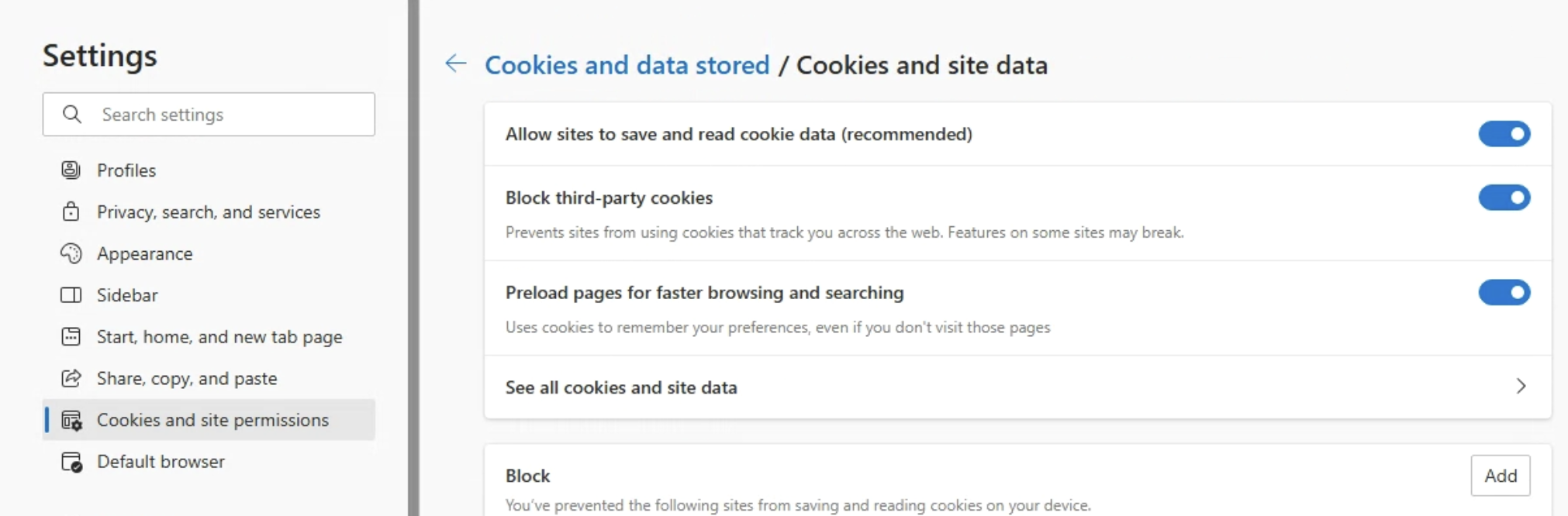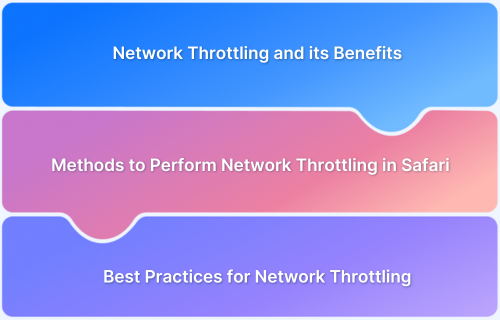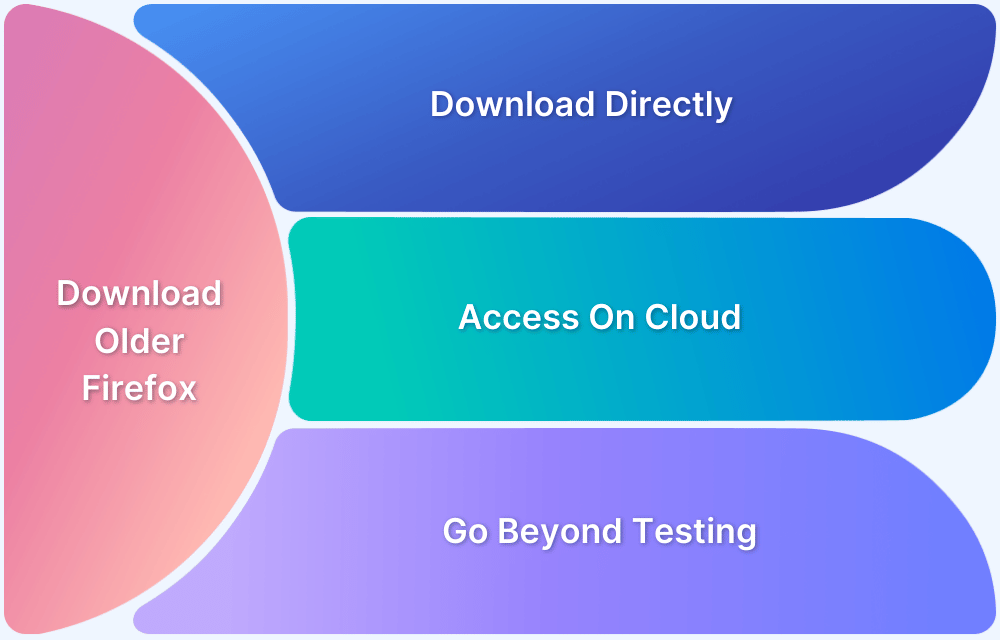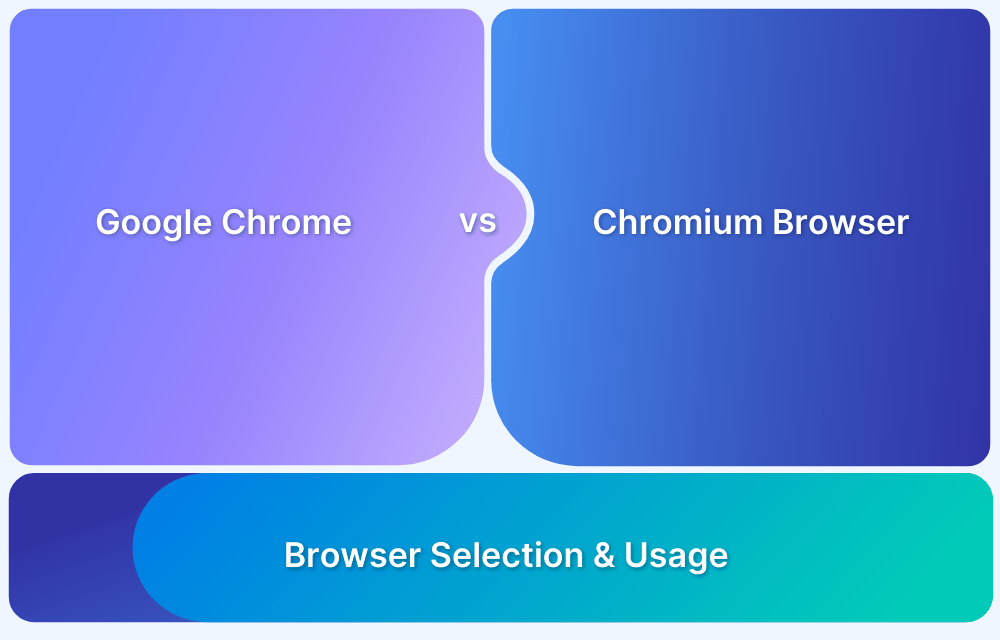Cross-site tracking allows websites to collect and share browsing data across different sites, often for targeted advertising. While it enhances personalized experiences, it also raises privacy concerns. Most modern browsers offer built-in settings to prevent cross-site tracking and enhance user privacy.
This guide explains how to disable cross-site tracking on major web browsers to protect your online activity.
How to Disable Cross Site Tracking on Google Chrome
Google Chrome allows users to block third-party cookies, reducing cross-site tracking. Enabling this setting prevents advertisers and trackers from monitoring browsing behavior across multiple websites.
- Open Settings from the three-dot menu.
- Go to Privacy and security > Cookies and other site data.
- Enable Block third-party cookies.
How to Disable Cross-Site Tracking Mozilla Firefox
Firefox offers Enhanced Tracking Protection (ETP), which blocks cross-site tracking by default. Users can also customize privacy settings for additional security.
- Open Settings from the menu.
- Navigate to Privacy & Security and Select Enhanced Tracking Protection.
Also Read: How to Perform Remote Firefox Debugging
How to Disable Cross-Site Tracking Safari
Apple prioritizes user privacy, and Safari includes built-in tracking prevention. This feature stops websites from tracking users across different platforms.
- Open Safari > Settings (Preferences on Mac).
- Go to the Privacy tab.
- Check the box for Prevent cross-site tracking.
Read More: Remote Debugging on iOS and Mac Safari
How to Disable Cross-Site Tracking Microsoft Edge
Microsoft Edge includes robust tracking prevention settings, allowing users to block third-party cookies and limit tracking from advertisers and data collectors.
- Open Settings from the three-dot menu.
- Go to Privacy, search, and services and toggle on Tracking Prevention.
- Under Cookies and site permissions, enable Block third-party cookies.
Read More: How to Test Using Microsoft Edge on Mac
Conclusion
Disabling cross-site tracking enhances privacy by preventing websites from monitoring browsing behavior across different platforms. While it may affect some personalized experiences, it ensures a more secure and private browsing session.
For developers and QA teams, testing website behavior with tracking restrictions is essential. With BrowserStack Live, test websites on real device cloud in real user conditions to ensure compatibility without cross-site tracking issues.