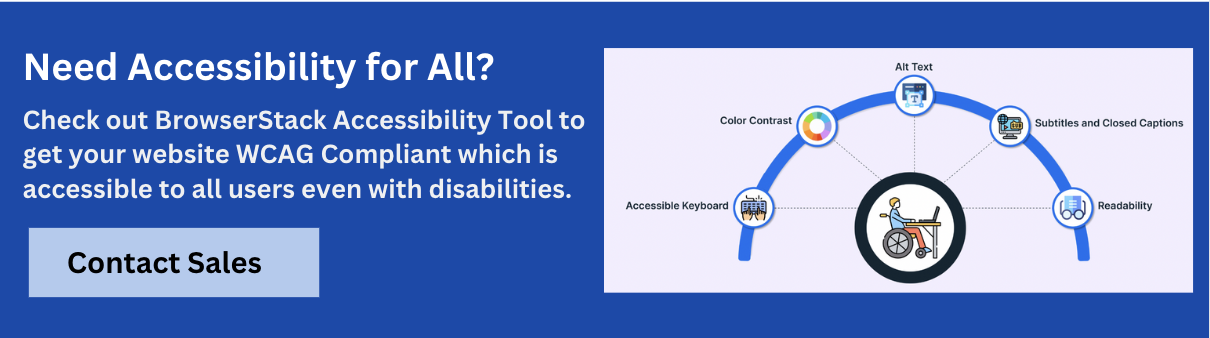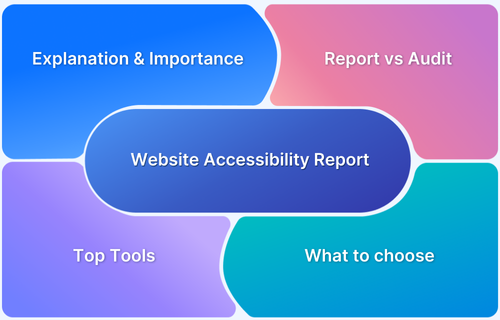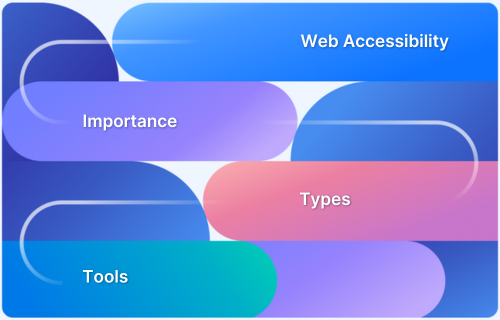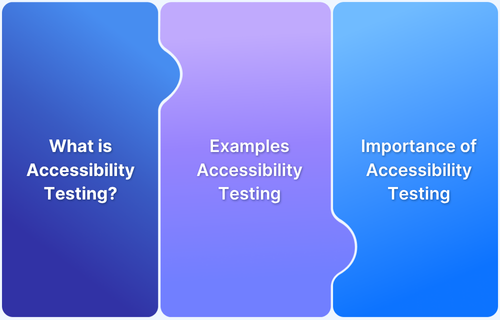Forms are fundamental to most digital interactions, from subscribing to newsletters to completing transactions. However, when these forms are not designed with accessibility in mind, they can present significant barriers for users with disabilities.
A primary issue arises with required form fields. If these fields are not clearly marked or communicated, they can confuse users and lead them to abandon the process.
Overview
Indicating required fields correctly is essential for accessibility, as it helps users, including those with disabilities, identify necessary inputs without confusion.
Common accessibility issues with required fields:
- Only using visual indicators
- Inconsistent labeling or placement
- Missing ARIA attributes
- Not announcing requirements before submission
Best practices for presenting required fields effectively:
- Providing the required text in the label
- Explain requirements up front
- Using a graphic asterisk with alt text
- Providing a star (asterisk) symbol
- Using color thoughtfully to indicate required fields
- Using HTML5 and ARIA for required attributes
This article examines best practices for ensuring that required fields are accessible, enabling all users, regardless of ability, to complete forms with ease and certainty.
The Real-Life Impact of Accessible or Inaccessible Forms
The way forms are designed directly affects whether users can complete online tasks successfully. For people with disabilities, an inaccessible form can block access to essential services and opportunities. Some common real-life impacts include:
- Inaccessible required fields: Users relying on screen readers may not know which fields are mandatory, leading to incomplete submissions.
- Unclear error messages: If error messages are not programmatically tied to input fields, users may not understand what needs to be corrected.
- Missing or poorly labeled fields: Poorly labeled or missing fields can prevent screen readers from detecting them, making the form inaccessible for users with disabilities.
- No keyboard support: Users who cannot use a mouse may be unable to navigate or submit the form.
Accessible forms ensure that:
- All users can identify and complete required fields.
- Error messages are announced clearly and contextually.
- Labels are properly linked to inputs and screen reader-friendly.
- Forms work seamlessly with assistive technologies and alternative input methods.
Accessibility improves not just inclusion, but overall usability and form completion rates. To ensure your forms meet accessibility standards across real devices and browsers, you can use BrowserStack Accessibility.
It lets teams run automated and manual accessibility tests to catch issues early, helping you build inclusive, user-friendly experiences from the start.
Common Accessibility Issues with Required Fields
Ensuring accessibility in form design is essential to help all users, including those with disabilities, complete tasks smoothly. However, several common issues can hinder this experience:
- Relying Only on Visual Indicators: Using visual cues like color changes or asterisks to mark required fields excludes users with visual impairments. Without additional programmatic cues, screen readers cannot convey which fields are mandatory, leaving users unaware of what is required.
- Inconsistent or Ambiguous Labeling: Poorly placed or unclear labels can make forms difficult to navigate. When labels are inconsistent, missing, or not associated with their input fields, users, especially those using screen readers, may struggle to understand what information is expected.
- Missing ARIA Attributes: ARIA attributes like aria-required=”true” are essential for making form fields accessible to assistive technologies. Without them, screen readers may not announce that a field is required, leading users to skip critical inputs unintentionally.
- Lack of Early Feedback on Requirements: If users are only notified about missing required fields after attempting to submit a form, the experience becomes frustrating, especially for those using screen readers or keyboard navigation. Indicating required fields upfront improves usability and reduces submission errors.
Read More: What is Universal Design Accessibility?
Best Practices for Presenting Required Fields Effectively
Explicitly specifying required fields is essential for accessibility and usability. Users, especially those using assistive technologies, must be able to identify which fields must be completed without confusion or trial and error.
The following practices help ensure required fields are presented consistently and accessibly:
Giving the Required Text in the Label
Properly labeling a field as mandatory in the very label itself is important for accessibility. Rather than depending on screen-only indicators like asterisks, put the word “required” in the actual label text itself.
This process informs all visitors, including those with screen readers, that they must fill this out. To illustrate, saying “Email Address (required)” leaves no mistake, making the experience easier to navigate.
Explain Requirements Up Front
Set clear expectations before the user begins filling out the form. Include a short note at the beginning of the form that explains which fields are required, how required fields are marked, and any input format requirements (e.g., password rules, phone number formats).
By establishing expectations upfront, users can work more confidently and effectively, decreasing frustration and improving form completion rates.
Use Visual Asterisks with Proper Alt Text or ARIA
If you use a graphic asterisk (*) to signify required fields, ensure it’s accessible to all. For users of screen readers, the asterisk needs to have suitable alt text, e.g., “required,” to ensure its significance is communicated effectively. This ensures that every user knows the field is required, irrespective of how they experience the form.
Also Read: Accessibility Color Contrast Testing
Using Color Wisely to Mark Required Fields
Color can be a useful element to highlight required fields, but never a sole indicator. Using only color leaves out users with color vision issues. Use color in combination with other markers, like text labels or icons, to provide a simple and clear indication.
For instance, a red box around a required field, combined with “required” in the label, is a good way to make it clear.
HTML5 and ARIA for Mandatory Attributes
Utilizing HTML5’s required attribute and ARIA increases the accessibility of forms. The required attribute specifically denotes a field as mandatory, whereas ARIA roles give further meaning to help assistive technologies.
For instance, including aria-required=”true” notifies a field as a mandatory fill-out. Such attributes ensure that everyone, regardless of disabilities, is informed in a consistent manner regarding mandatory fields.
Meeting Legal and Accessibility Standards
Knowing the accessibility guidelines and standards is crucial to staying compliant and improving user experience. The most common standards are:
WCAG Compliant
The Web Content Accessibility Guidelines (WCAG) provide a global standard for making digital content accessible to everyone, including individuals with disabilities. While WCAG is not a law, it is widely recognized and referenced by legal frameworks worldwide.
For example, regulations such as Section 508 of the U.S. Rehabilitation Act and the Accessibility for Ontarians with Disabilities Act (AODA) explicitly require adherence to WCAG standards. By aligning with WCAG, organizations reduce the risk of legal consequences and create more inclusive, user-friendly digital experiences for all users.
ADA Considerations
The Americans with Disabilities Act (ADA) forbids discrimination based on disability, including online. Although the ADA does not explicitly state web accessibility, courts have applied its provisions to websites and mobile apps.
Non-compliance with ADA standards can lead to lawsuits, fines, and damage to reputation. The increase in web accessibility lawsuits, particularly in states such as New York, Florida, and California, indicates the importance of adhering to ADA guidelines.
Legal Risks and User Experience
Disregarding accessibility guidelines increases legal risk and excludes a significant portion of users. Inaccessible websites frustrate users, reduce engagement, and can ultimately lead to lost business opportunities.
In contrast, prioritizing accessibility improves the overall user experience, expands your reach to a broader audience, and fosters inclusivity. By adopting accessible design practices, organizations meet legal requirements and demonstrate a commitment to serving all users, strengthening their brand and customer relationships.
Accessibility Testing of Required Fields
Testing required fields for accessibility is essential to ensure a smooth and inclusive form experience for all users. Focus on the following key areas during evaluation:
- Programmatic Indicators: Make sure required fields are indicated by the required attribute or aria-required=”true” so assistive technology can identify them. This lets users know which fields are required.
- Visual Cues: Ensure that visual cues, such as asterisks (*), are applied consistently and together with explanatory text, e.g., “An asterisk (*) is a required field.” This explains what the symbols mean to the user.
- Keyboard Navigation: Verify that all form fields are available through keyboard navigation so users can navigate the fields in a coherent sequence. This allows users who use keyboards to navigate through the form with ease.
- Screen Reader Compatibility: Ensure that screen readers correctly announce required fields, including any applicable instructions or error messages. This assists users with visual impairments in navigating through the form appropriately.
- Error Handling: Ensure that error messages are precise, specific, and properly associated with the respective fields. This helps users receive clear instructions when things go wrong.
BrowserStack Accessibility Testing offers an in-depth solution for testing the accessibility of your applications. It enables you to test forms and other components on different devices and browsers, adhering to WCAG guidelines.
It combines automated scans to catch common issues like missing alt text and poor color contrast with manual testing to simulate real-world assistive technology use. Seamlessly integrated into your CI/CD pipeline, BrowserStack enables continuous accessibility checks with actionable reports aligned to WCAG guidelines.
Conclusion
Ensuring web forms are accessible is critical for inclusivity and compliance. Inaccessible forms increase cognitive load and reduce user experience, potentially driving traffic away. To improve accessibility, it’s important to use visual indicators and enable screen readers to identify required fields, minimizing errors.
Tools like BrowserStack allow testing on real devices, helping you identify and address accessibility issues early to enhance user experience across various environments.