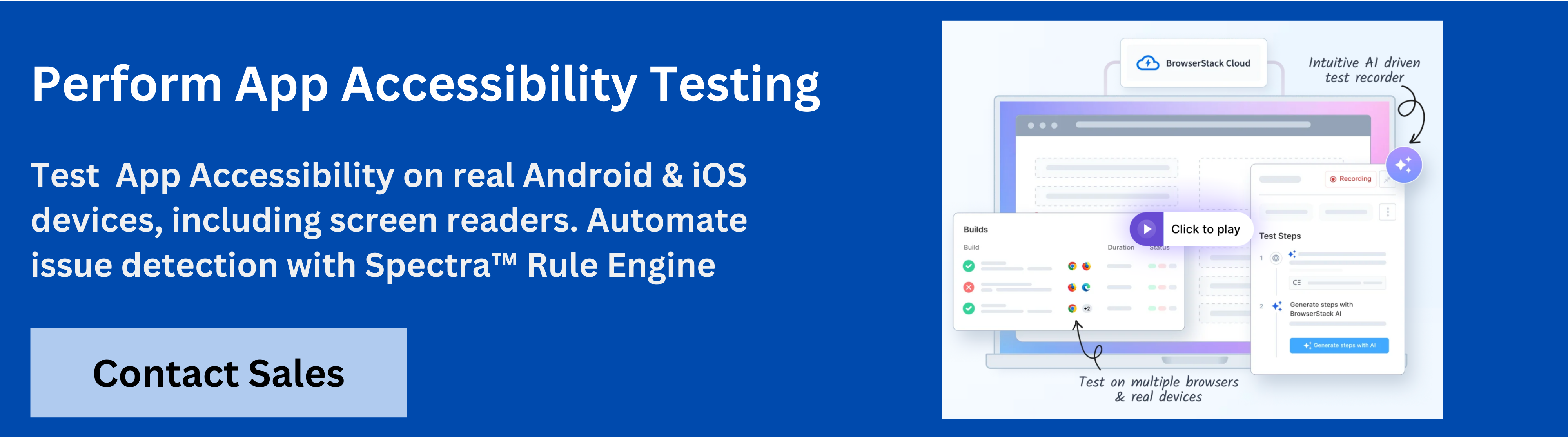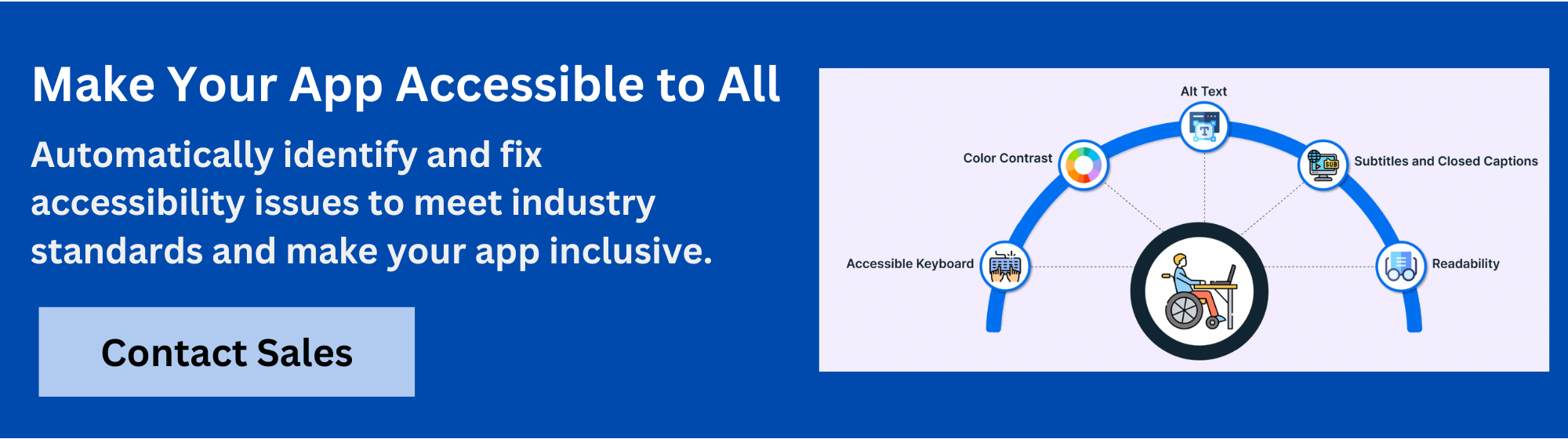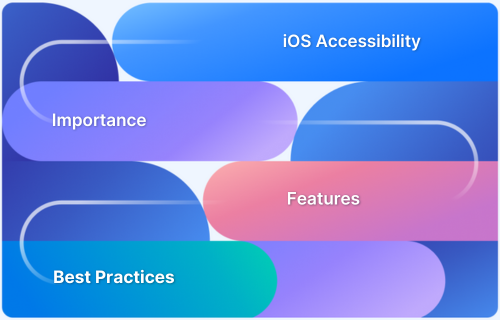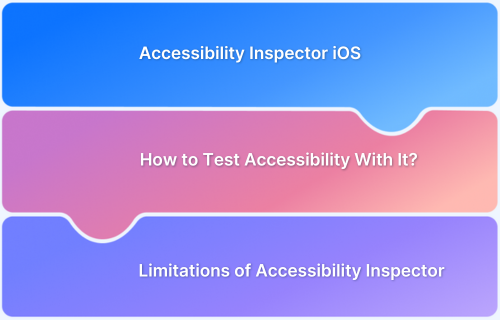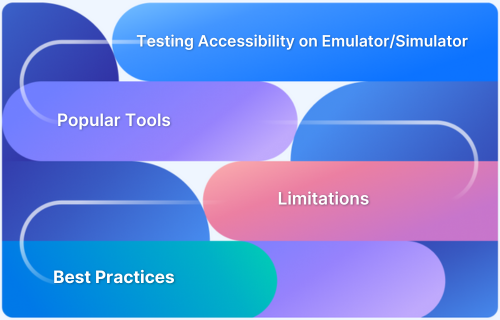Accessibility testing for iOS apps helps make apps usable for everyone, including people with visual, hearing, motor, or cognitive challenges.
Overview
iOS Accessibility Testing Tools
- BrowserStack App Accessibility: Cloud-based platform for automated WCAG checks, real-device testing, and CI/CD integration.
- a11yTools (Safari Extension): Lightweight Safari add-on for quick web accessibility scans with ARIA checks and contrast analysis.
- Google Scanner for A11y: Free tool that flags labels, contrast, and touch target issues with actionable accessibility suggestions.
- GTXiLib: XCTest plugin that automates accessibility checks during unit tests with support for custom rules.
- UBKAccessibilityKit: On-device iOS framework for real-time accessibility audits without needing Xcode.
- Abra Desktop & SDK: Cross-platform scanner for iOS and Android apps, requiring no source code and integrating with CI/CD.
- Reveal Accessibility Workspace: Visual debugging tool to inspect UI elements and test VoiceOver or Switch Control flows.
- Accessibility Inspector (Xcode): Built-in iOS tool to evaluate labels, traits, hierarchy, and simulate VoiceOver interactions.
- VoiceOver & Switch Control: Native iOS features that test navigation, gestures, and focus order from a real user’s perspective.
- XCUITest & XCTest: Apple’s testing frameworks that automate accessibility checks for labels, traits, and navigation flows.
iOS accessibility testing tools help find barriers, check app features, and fix issues that block users from accessing content. This detailed guide covers why accessibility matters, discusses popular tools, and explains steps to test iOS apps effectively for all users.
Importance of Accessibility Testing For iOS Apps
Accessibility testing for iOS apps checks if apps work well for all users, including those with disabilities. It focuses on removing barriers that stop people from reading, navigating, or interacting with app content. Here are the four major reasons why accessibility testing is important for iOS apps:
1. Legal Compliance: Many countries require digital products to be accessible. Testing helps apps meet these regulations and avoid penalties.
2. Wider Audience Reach: Accessible apps allow more people, including those with disabilities, to use them, increasing adoption and engagement.
3. Better User Experience: Testing identifies issues in navigation, readability, and interaction. Fixing these makes the app easier for everyone to use.
4. Brand Reputation: Apps that cater to all users show social responsibility and build trust with users and the public.
Key Accessibility Standards for iOS Apps
Accessibility standards provide rules and guidelines that help developers make iOS apps usable for people with disabilities. Here are a few major ones:
- WCAG: Global standard based on four principles-perceivable, operable, understandable, robust. Covers text, images, contrast, and interactions.
- Section 508: US federal rule requiring accessible content, screen reader support, and alternative navigation for compliance.
- Apple HIG: Apple’s design guide covering VoiceOver, dynamic type, contrast, and touch targets to improve usability.
- ARIA: Defines roles and properties to help screen readers interpret complex UI in hybrid or web-based iOS apps.
- ISO/IEC 30071-1: International standard offering systematic guidance for accessible software interfaces.
- EN 301 549: EU standard for ICT accessibility, aligned with WCAG and Section 508, applying to mobile apps in public organizations.
Popular iOS Accessibility Testing Tools
To make apps usable for everyone, it’s important to choose the best iOS accessibility testing tools. Here are top tools that help find issues, check standards, and test apps across real devices.
1. BrowserStack App Accessibility Testing
BrowserStack App Accessibility Testing is a cloud-based platform that helps teams automate mobile app accessibility compliance on real iOS and Android devices, supporting regulations like EAA and ADA.
It uses the Spectra Rule Engine for best-in-class automated WCAG issue detection, covering focus order, touch target size, missing labels and more.
The platform enables plug-and-play test automation, integrates seamlessly into CI/CD pipelines, and provides immediate access to comprehensive issue reports.
With support for real device cloud testing, BrowserStack App Accessibility ensures testing covers device and OS-level accessibility nuances.
Key Features of BrowserStack App Accessibility
- Spectra Rule Engine: Automated detection of 20+ WCAG success criteria issues such as focus order, missing labels, and touch target sizes, with support for both common and complex problems in a single scan.
- AI-powered contextual guidance: Issues are auto-deduplicated, grouped, and presented with AI-driven guidance to accelerate remediation.
- Real device testing: Test accessibility on thousands of real Android and iOS devices, eliminating the need for physical labs or ongoing maintenance.
- Support for screen readers: Validate app accessibility with real assistive technologies including VoiceOver (iOS) and TalkBack (Android) across both phones and tablets.
- Catches emulator-missed issues: Identify and fix accessibility issues that emulators may overlook by testing with real UIs, OS-level interactions, and custom skins.
- Plug-and-play automation: Integrate accessibility checks directly into CI/CD pipelines using the BrowserStack SDK, enabling rapid automation setup.
- Zero maintenance: Continuous monitoring and issue reporting as builds evolve, without requiring maintenance of test infrastructure.
- Central Reporting Dashboard: Access detailed post-scan reports with auto-deduplicated and grouped issues by severity and WCAG criteria for straightforward fixes.
- Visual scanner: Test app UIs visually, with reports highlighting the specific impact of accessibility issues, making remediation more actionable.
- Scalable execution: Supports automated reporting for any number of test runs to keep up with frequent deployments.
- Comprehensive coverage: Offers one of the most extensive accessibility testing platforms for mobile apps, uniquely enabling screen reader testing in a virtual mobile lab.
BrowserStack App Accessibility Free Plan offers unlimited On-demand Website Scans and Scan user workflows up to 5 unique pages
Try BrowserStack App Accessibility
2. a11yTools (Safari Extension)
a11yTools is a Safari extension designed to help developers test web accessibility within the browser. It provides multiple tools for checking accessibility issues, visualizes problems on the page, and allows exporting results for reporting or further manual inspection.
Key Features of a11yTools:
- Multiple testing tools
- Screenshot capture
- ARIA role checks
- Contrast analysis
- Quick setup
- Lightweight interface
Pros of a11yTools:
- Easy to use with a simple browser-based interface.
- Quickly identifies common web accessibility issues.
Consof a11yTools:
- Limited to web content, not native iOS apps.
- Complex issues require additional manual testing.
Also Read:20 Best iOS Debugging Tools
3. Google Scanner for A11y
Google Scanner for A11y helps identify common accessibility issues in mobile apps. It highlights missing labels, color contrast problems, and touch target concerns. It also offers actionable recommendations to improve accessibility compliance for better user experience.
Key Features of Google Scanner for A11y:
- Label detection
- Contrast checks
- Touch target size
- Clickable item scan
- Content labeling
- Accessibility suggestions
Prosof Google Scanner for A11y:
- Provides actionable suggestions for detected issues.
- Free and open-source for easy project integration.
Cons of Google Scanner for A11y:
- Primarily designed for Android apps, with limited iOS support.
- May not cover all accessibility compliance standards.
4. GTXiLib: XCTest Integration
GTXiLib integrates with XCTest to perform accessibility checks during automated unit tests. It detects common accessibility violations, supports custom checks, and allows developers to catch issues early in the development process, helping maintain accessibility standards across the app.
Key Features of GTXiLib:
- XCTest integration
- Custom checks
- Automated tests
- Objective-C support
- EarlGrey compatibility
- Test-driven approach
Prosof GTXiLib:
- Automates accessibility checks within existing test suites.
- Supports custom accessibility tests for unique app elements.
Cons of GTXiLib:
- Requires knowledge of XCTest and Swift for setup.
- Limited community support compared to other tools.
5. UBKAccessibilityKit
UBKAccessibilityKit is a framework for auditing iOS apps on devices without relying entirely on Xcode. It identifies accessibility issues, supports custom checks, and allows developers to test apps in real scenarios to validate accessibility features and compliance.
Key Features of UBKAccessibilityKit:
- On-device auditing
- Color contrast checks
- Label verification
- Trait inspection
- Button size analysis
- No Xcode required
Prosof UBKAccessibilityKit:
- Tests apps directly on devices without using Xcode.
- Supports custom checks and real-time accessibility audits.
Cons of UBKAccessibilityKit:
- Documentation is limited and setup may be tricky.
- Best suited for developers familiar with iOS frameworks.
6. Abra Desktop and SDK
Abra Desktop and SDK offer a platform to test accessibility on mobile apps for both iOS and Android. It scans apps on connected devices or emulators, reports issues without requiring source code, and integrates with development workflows for accessibility validation.
Key Features of Abra Desktop and SDK:
- Device detection
- Source code-free
- Accessibility scanning
- Color contrast checks
- Touch target analysis
- CI/CD integration
Pros of Abra Desktop and SDK:
- Works without source code, suitable for compiled apps.
- Supports both iOS and Android devices for testing.
Cons of Abra Desktop and SDK:
- Requires desktop installation for full functionality.
- Advanced accessibility checks may be limited.
7. Reveal Accessibility Workspace
Reveal Accessibility Workspace is a visual debugging tool that allows developers to inspect UI elements in iOS apps. It highlights accessibility issues, supports testing with VoiceOver and Switch Control, and helps developers understand how users with disabilities interact with the app interface.
Key Features of Reveal Accessibility:
- UI element inspection
- VoiceOver testing
- Trait visualization
- Custom content actions
- Attributed string support
- Real-time debugging
Pros of Reveal Accessibility:
- Provides visual inspection of UI elements for accessibility.
- Real-time debugging helps catch accessibility issues early.
Cons of Reveal Accessibility:
- Focuses mainly on UI, not full accessibility coverage.
- Requires familiarity with iOS development tools.
Built-In iOS Accessibility Testing Tools
Apple also provides built-in accessibility tools that let developers test apps within its ecosystem. These tools check element labels, traits, focus order, and user interactions to make apps usable for all users.
1. Accessibility Inspector for iOS
Accessibility Inspector is a tool in Xcode that evaluates iOS apps for accessibility compliance. It examines UI elements, labels, traits, and hierarchy, simulates VoiceOver interactions, and highlights issues. The tool helps developers identify barriers and ensures that app features are accessible to all users.
Key Features
- Element Inspection
- VoiceOver Simulation
- Accessibility Issue Detection
- Integration with Xcode
Pros
- Comes with Xcode, no additional setup needed for testing
- Shows missing labels, traits, and element hierarchy clearly
- Allows testing on both simulator and real devices easily
Cons
- Limited to iOS apps, cannot test Android or web platforms
- Requires familiarity with Xcode and its interface
- Advanced accessibility issues may still need manual review
2. VoiceOver and Switch Control for iOS App Testing
VoiceOver and Switch Control are built-in iOS tools that allow testing apps using speech or alternative input methods. They help check element focus, navigation flow, gestures, and overall accessibility support on real devices. These tools give insight into how users with visual or motor challenges interact with the app.
Key Features
- VoiceOver Screen Reading
- Switch Control Navigation
- Gesture Simulation
- Real Device Testing
Pros
- Free and native, no downloads or installations required
- Provides real user perspective for visual and motor accessibility
- Works directly on devices for authentic interaction testing
Cons
- Manual testing is required for full app coverage
- Automation support is very limited or non-existent
- Learning gestures and switch navigation takes time
3. Using XCUITest and XCTest for iOS Accessibility Testing
XCUITest and XCTest are Apple testing frameworks that perform accessibility checks on iOS apps. They verify element labels, traits, focus order, navigation, and interactive behavior on simulators or real devices. These tests help identify issues users may face and maintain consistent accessibility across all app screens.
Key Features
- Automated Accessibility Tests
- Element Label Verification
- Focus Order Checks
- Integration with CI Workflows
Pros
- Integrates with Xcode and CI pipelines for repeated tests.
- Supports custom tests for missing labels and improper navigation.
- Reduces manual testing time while keeping broad test coverage.
Also Read:How to test App on iPhone using Xcode?
Cons
- Requires coding knowledge in Swift or Objective-C.
- Initial setup for large apps can be time-consuming.
- Certain accessibility issues still need manual inspection.
Steps for Accessibility Testing iOS Apps
To maximize the accessibility of an iOS app, you need to follow a clear testing process to identify and fix barriers for users with disabilities.
Step 1: Review Accessibility Guidelines: Start by reviewing WCAG, Section 508, and Apple’s Human Interface Guidelines. This sets the standards the app must meet.
Step 2: Enable Built-In iOS Tools: Use VoiceOver, Switch Control, and Accessibility Inspector to check how the app interacts with assistive technologies.
Step 3: Perform Manual Checks: Navigate the app manually to test screen reader flow, button labels, text sizes, and visual contrasts. Check if all interactive elements are reachable and clearly labeled.
Step 4: Run Automated Tests: Use tools like BrowserStack to scan the app for common accessibility issues. Automated tests save time and catch standard problems.
Step 5: Analyze Reports: Review the results from manual and automated tests. Identify critical issues that block access, minor issues, and areas that need improvement.
Step 6: Fix Issues and Retest: Address the problems found in testing and repeat the tests to confirm the fixes. Repeat the cycle until the app meets accessibility standards.
Selecting the Right iOS Accessibility Testing Tool
Choosing the right accessibility testing tool for iOS apps depends on several practical factors. The tool should fit the project requirements and provide clear insights into accessibility issues.
Key Factors to Consider
- Device Coverage: The tool should support a wide range of iOS devices and versions. Apps often behave differently on older devices, so testing on multiple models is essential.
- Ease of Use: The tool must have an interface that allows testers to quickly run checks and analyze results without complicated setups.
- Automation Support: Automated tests save time by scanning large sections of the app and generating reports on accessibility violations.
- Integration: The tool should work with existing development and testing workflows, such as CI/CD pipelines, to provide continuous accessibility checks.
- Reporting and Analysis: Detailed reports with clear explanations of issues help developers fix problems efficiently. The tool should highlight critical issues like missing labels, poor contrast, or improper navigation order.
- Custom Checks: The ability to add custom rules or checks can help cover app-specific accessibility requirements that standard rules might miss.
Why Choose BrowserStack App Accessibility?
BrowserStack App Accessibility stands out as a comprehensive solution for iOS accessibility testing. Here are four major reasons to consider it:
- Real Device Cloud: Test your app on real iOS devices, ensuring accurate representation of user experiences across different models and OS versions.
- Automated Accessibility Scanning: Utilize the Spectra Rule Engine to automatically detect and prioritize WCAG violations.
- Screen Reader Testing: Conduct screen reader tests using VoiceOver on real iOS devices to verify how well your app supports assistive technologies.
- CI/CD Integration: Integrate accessibility checks into your CI/CD pipeline with a one-line code change, enabling continuous monitoring and quick remediation of accessibility issues.
Moreover, the platform provides visual reports with screenshots and explanations to help developers track and fix accessibility issues efficiently.
Best Practices for Effective iOS Accessibility Testing
To make iOS apps usable for everyone, implement these 9 best practices to test iOS apps:
- Start Early: Integrate accessibility checks at the beginning of development to catch issues before release.
- Use Multiple Tools: Combine manual testing with automated tools for thorough coverage of potential issues.
- Test on Real Devices: Check apps on actual iPhones and iPads to see how features work in real conditions.
- Check VoiceOver Compatibility: Verify that all interactive elements work correctly with VoiceOver for blind users.
- Test Switch Control: Make sure users with motor impairments can navigate and operate the app using switches.
- Verify Color Contrast: Ensure text and important elements have enough contrast for users with low vision.
- Label UI Elements Clearly: Use descriptive labels for buttons, icons, and controls to provide context to assistive tools.
- Run Automated Scans Regularly: Schedule scans during development to detect issues consistently and prevent regression.
- Document Accessibility Issues: Keep a record of problems and fixes to maintain accountability and track progress.
Conclusion
Accessibility testing is essential for making iOS apps usable by everyone. It helps identify barriers that affect users with disabilities and makes apps more inclusive. Moreover, it ensures that apps provide a consistent experience across different devices and user needs.
However, to get accurate results, it is necessary that you follow the steps and best practices outlined in the blog as well as choose the right tool, like BrowserStack. This platform allows testing on real iOS devices and provides automated accessibility scans with clear, actionable reports.