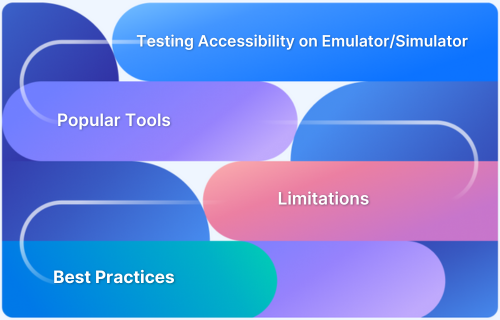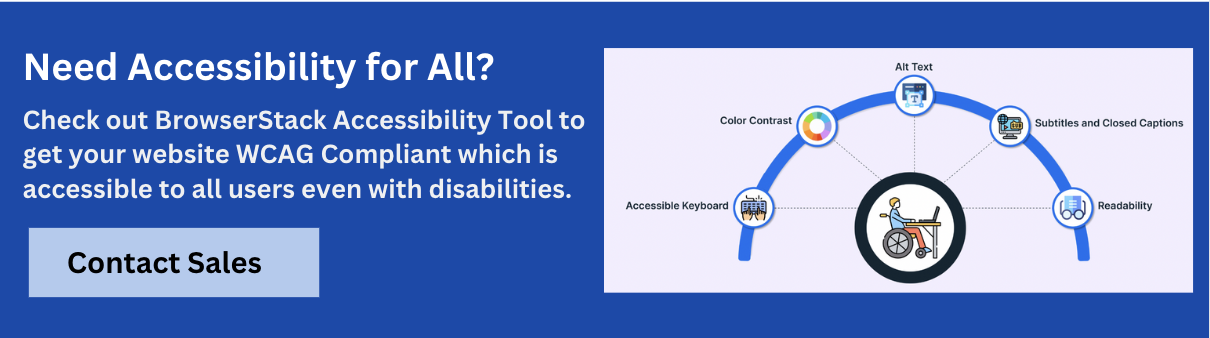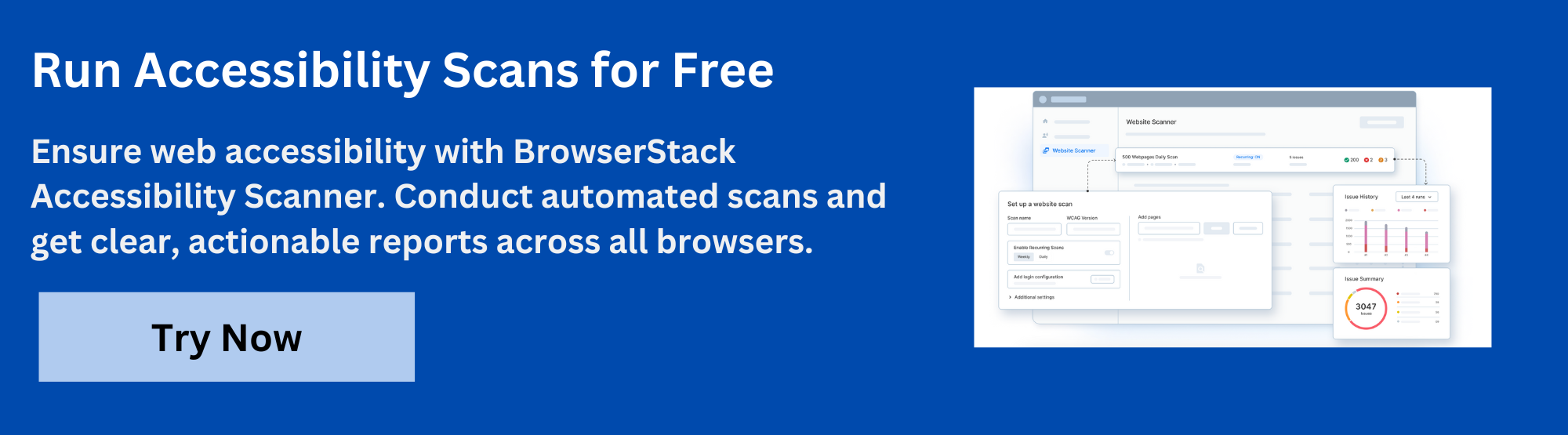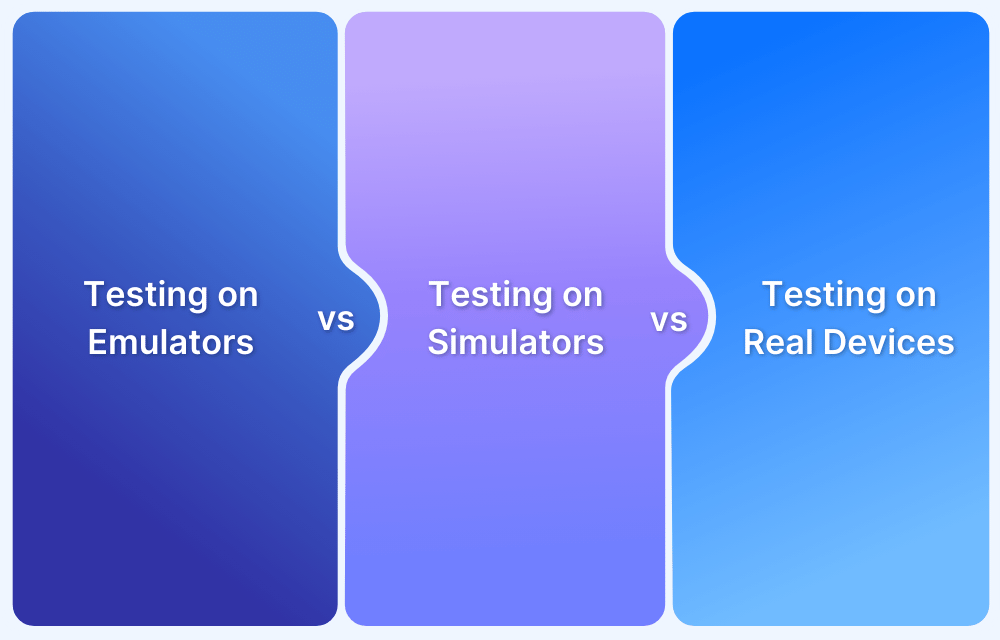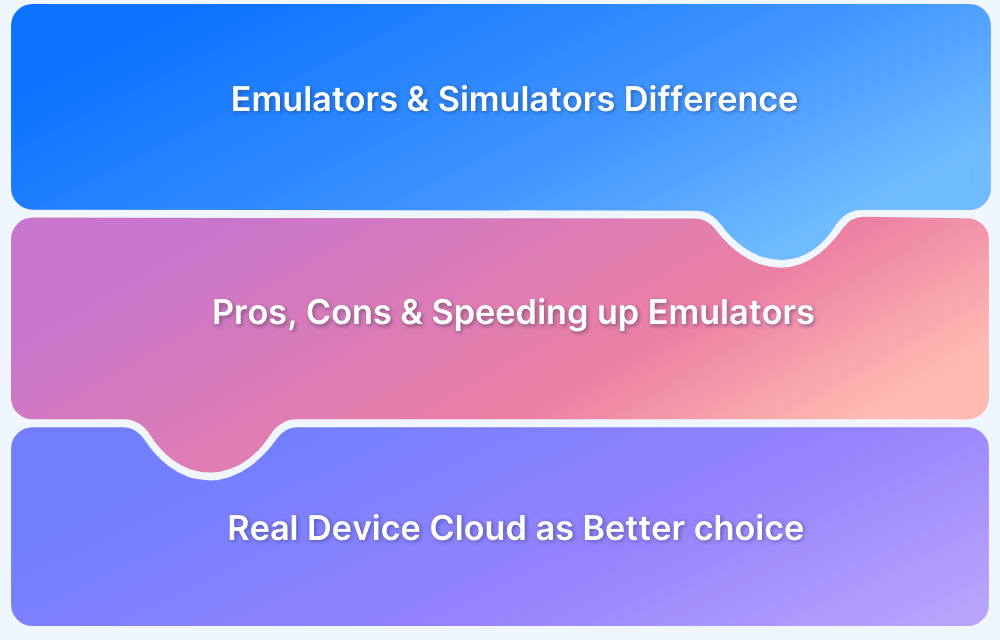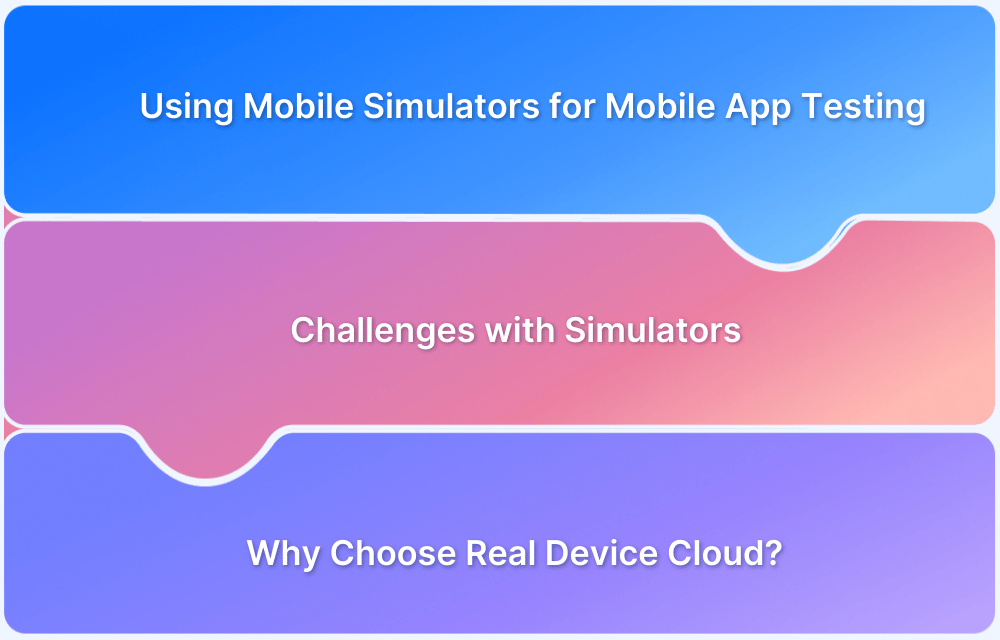Android and iOS emulators include built-in accessibility features that help you check basic compatibility. These features support early validation of elements like screen reader focus, labels, and navigation flow.
Overview
What are Android and iOS emulators?
Android emulators and iOS simulators mimic real device environments on a computer. They let developers test how apps behave without using physical phones or tablets.
Android and iOS Accessibility Testing Tools
Here are the top Android and iOS accessibility testing tools.
- BrowserStack (Real Device Testing Tool): BrowserStack gives access to real Android and iOS devices where you can use actual screen readers, gestures, and assistive features and test accessibility in real user conditions.
- Android Emulator: Android Emulator is the official tool for testing Android apps on virtual devices. It supports basic functionality but does not replicate real accessibility interactions.
- Xcode Simulator: Xcode Simulator is Apple’s official tool for simulating iOS devices. It helps test layout and behavior, but does not support full VoiceOver or real gesture input.
This blog will explore how Android and iOS emulator accessibility testing works, what to test, their limitations, and best practices.
How Does Accessibility Testing Work on Emulators and Simulators?
Accessibility testing on Android and iOS emulators helps developers spot and fix usability issues early. It checks if apps are easy to navigate, read, and work well with assistive tools like screen readers. Here’s how the testing process works.
1. Accessibility Tree Rendering
When an app runs on an emulator (Android) or simulator (iOS), it generates an accessibility tree: a backend map of all user interface (UI) elements and their properties like roles, labels, and states. This is the structure that assistive technologies rely on to “read” the interface.
- On Android, this is built using AccessibilityNodeInfo.
- On iOS, it’s formed using UIAccessibilityElement.
Testing this helps developers identify if interactive components (like buttons or forms) are tagged correctly for screen readers.
2. Focus Management Testing
Emulators let you simulate how users navigate through the app using screen readers. You can manually move focus from one element to the next to ensure the order makes sense.
Here are the key things to verify:
- Focus should follow a logical path (left to right, top to bottom).
- Only relevant items should be focusable.
- Hidden or decorative elements should be skipped.
This testing prevents confusion for users who rely solely on keyboard or touch navigation.
3. Screen Reader Simulation
Emulators do not produce speech output like real screen readers, but tools like the Accessibility Scanner (Android) or Accessibility Inspector (Xcode) allow you to inspect the focus order and element properties. This helps check whether elements have the correct roles, labels, and states, though real auditory feedback still requires testing on physical devices.
4. Dynamic Content Updates
Apps often change content without reloading the screen, such as a new message appearing or a loading spinner going away. Emulators help test whether screen readers pick up on these changes.
You can check if the accessibility tree updates properly when the content changes. If not, the user may miss important information. This makes it easier to fix live-region issues and make sure your app stays informative and responsive in real time.
5. Touch and Gesture Simulation
Android and iOS emulator accessibility tools allow you to mimic basic gestures, like swiping or tapping. This is useful to test how users with screen readers interact with your app.
For example, when using VoiceOver, you can simulate a swipe right to move focus or double-tap to activate a button.
This helps test if gestures behave as expected and if elements respond correctly, especially for users who can’t use a mouse or traditional touch interface.
6. System Setting Compatibility
Emulators offer settings to replicate user preferences such as larger fonts (Dynamic Type), increased contrast, or reduced motion. These allow you to validate your app’s compatibility with system-wide accessibility configurations.
Checklist includes:
- Is all text still visible with high contrast enabled?
- Are animations suppressed or replaced with static alternatives if reduced motion is enabled?
- Do layouts adjust gracefully to larger text sizes?
Read More: What are the different Android UI Layouts?
These checks help build apps that adapt to diverse user needs without breaking usability.
What to Test In Mobile Accessibility Testing?
Mobile accessibility testing should cover how well your app supports users with different needs. This includes users who rely on screen readers, voice commands, larger text sizes, color adjustments, or alternative input methods.
1. Screen Reader Compatibility
Apps must be compatible with screen readers like TalkBack and VoiceOver, as these tools read content aloud to help users who are blind or visually impaired.
To do so, ensure all buttons, links, and images have clear labels. For instance, avoid vague labels like “Click here” and use specific ones like “Submit Form” or “Play Video.” Additionally, test how the app reads content to ensure the reading order is logical. If the order is confusing, adjust the code or structure accordingly.
2. Color Contrast
Color contrast ensures text is readable against its background for users with low vision or color blindness. Stick to a contrast ratio of at least 4.5:1 for standard text. Don’t use color alone to show critical information. For example, instead of highlighting errors with red text, include a message like “Please fill out this field.”
3. Alt Text for Images
Alt text helps users with vision impairments understand the content of images. Test to ensure all meaningful images have clear, concise descriptions. Leave the alt text empty for decorative images so screen readers can skip them. Also, if using images of text, make sure the same message is provided as alt text.
4. Text Resizing and Zooming
Test if your app supports text resizing and pinch-to-zoom gestures for users needing larger text or magnification. Ensure the content remains readable and interactive when text is resized or the screen is zoomed, and that nothing is cut off or hidden.
5. Multimedia Accessibility
Test that all audio and video content includes captions or subtitles so users with hearing impairments can follow along. Provide transcripts for audio files and include audio descriptions in videos when visuals are essential. Additionally, ensure that video controls like play, pause, and volume can be accessed by screen readers or through keyboard navigation.
6. Orientation
Test if your app supports both portrait and landscape orientations. People use their devices in different ways, and apps should adjust accordingly. Ensure the app remains functional and maintains a consistent user experience when switching between orientations.
7. Navigation and Structure
Your app’s layout should follow a logical order. Buttons and links should be easy to navigate with a keyboard or switch device. Use clear headings to separate sections and help users understand where they are in the app. Additionally, add ARIA labels to make navigation easier for assistive tech users.
Read More: What is Navigation Testing?
Popular Android and iOS Emulators
Emulators and simulators are well-known tools that help developers test mobile apps without needing real phones or tablets. Here’s a closer look at their benefits and drawbacks.
1. Android Emulator
The Android Emulator is a tool that simulates Android devices on your computer, allowing developers to run and test apps without needing physical devices. It supports multiple Android versions and screen sizes and includes virtual sensors for testing motion-based features. However, it does not fully replicate real-world device behavior, especially for accessibility or hardware interactions.
Key Benefits
- You can try out your app on different Android versions easily.
- It lets you change screen sizes and resolutions to see how your app looks.
- You can test motion-based features using virtual sensors.
Drawbacks
- It can’t replicate real screen reader behavior, haptic feedback, or multitouch gestures.
- Certain hardware features, such as the camera and GPS, are not fully supported.
- It doesn’t show how your app affects real battery usage or mobile networks.
2. Xcode Simulator
The Xcode Simulator is an Apple tool that allows developers to test iOS, watchOS, and tvOS apps on a Mac. It replicates the behavior of different Apple devices, such as iPhones, iPads, and Apple Watches, helping developers debug and test their apps before releasing them.
Key Benefits
- You can test your app on different iPhones, iPads, and iOS versions.
- Great for checking accessibility features like VoiceOver.
- Helpful for testing language changes and international settings.
Read More: How to test App on iPhone using Xcode?
Drawbacks
- Cannot fully replicate physical device interactions like multitouch or haptic feedback.
- VoiceOver support is limited compared to real devices.
- You cannot test sensor-based features such as motion or ambient light detection.
Limitations of Accessibility Testing on Emulators and Simulators
Emulators and simulators are valuable tools for accessibility testing. However, they have limitations that can affect the accuracy of testing outcomes. Here are the key challenges you might encounter.
- Inaccurate Performance Metrics: Emulators and simulators run on powerful computers, which often results in better performance than what you would see on real devices. This can make an app appear faster or more responsive during testing than it is.
- Limited Hardware Simulation: These tools can’t fully replicate the hardware features of a physical device. For example, they might not accurately simulate battery drain, sensor use, or the impact of different screen sizes.
- User Interface Issues: Emulators and simulators can mimic different screen sizes and resolutions, but they often miss the mark when it comes to touch interactions and the authentic feel of the app. The experience can be quite different on a real device, where users engage with the app more naturally.
- Real-World Conditions: Simulators can’t replicate real-world conditions such as weak network signals, fluctuating performance, or battery limitations. These factors can impact both accessibility and overall app behavior, and only real device testing can accurately capture how the app performs in such environments.
- Hardware-Specific Bugs: Some bugs only appear on specific devices due to differences in hardware. These issues might not appear in an emulator or simulator, meaning developers might miss them until the app is tested on various physical devices.
- Accessibility Gaps: Emulators and simulators lack support for essential assistive technologies such as screen readers like TalkBack or VoiceOver, haptic feedback, and gesture-based navigation. Without these features, it’s impossible to test how users relying on accessibility services experience the app.
- Inability to Validate Dynamic Accessibility Features: Real-time interactions with accessibility tools, such as testing how content adapts to Dynamic Type on iOS or custom accessibility actions on Android, are impossible in emulators. These tools can’t simulate real device behavior when users adjust accessibility settings.
- Lack of Voice Interaction Testing: Features like voice control or dictation can’t be tested accurately on emulators. This creates a blind spot for voice navigation and voice input functionality.
Why Move from Emulators to Real Devices for App Accessibility Testing?
Real devices help overcome the limits of emulators by providing accurate feedback from actual hardware and software interactions. They support real screen readers like TalkBack and VoiceOver, allow testing multitouch gestures and haptic feedback, and reflect real-world conditions such as battery drain, network variability, and device-specific issues.
BrowserStack App Accessibility Testing gives developers and testers access to over 3,500 real Android and iOS devices. You can use native assistive technologies and device features to test your app’s performance under real user conditions.
If your mobile app isn’t accessible, you risk excluding millions and facing legal action under global standards like WCAG 2.2, ADA, and EAA. BrowserStack App Accessibility Testing helps you meet these regulations at scale.
With the Spectra™ Rule Engine, it finds 66% more issues and scans 8X faster than traditional tools. Unlike simulator-only solutions, BrowserStack tests on real iOS and Android devices to ensure accurate results with assistive tech. Seamless CI/CD integration allows for early, efficient, and ongoing accessibility checks across your teams.
BrowserStack App Accessibility Testing gives developers and testers access to over 3,500 real Android and iOS devices. You can use native assistive technologies and device features to test your app’s performance under real user conditions.
Here are the key features of BrowserStack App Accessibility Testing.
- Screen Reader Testing: Enable TalkBack (Android) and VoiceOver (iOS) on real devices for immediate, real-world screen reader testing.
- Workflow Analyzer: Detect common WCAG violations like missing labels, improper touch targets, font styles, and color contrast issues.
- Automated Accessibility Scans: Trigger scans automatically when screen content changes to ensure continuous accessibility compliance.
- Find Inconsistencies in Components: Identify mismatched labels, functions, and zoom-related issues to ensure consistent navigation and accessibility across all screen sizes.
- Centralized Reporting: Access and manage accessibility issues in one centralized dashboard with actionable insights.
- Real Device Testing: Run accessibility tests across 3500+ real iOS and Android devices, covering native, hybrid, and webview apps.
- Spectra™ Rule Engine: Detects more accessibility issues—including edge cases missed by open-source tools.
- CI/CD Integration: Works seamlessly with Appium, Espresso, and XCUITest to support continuous accessibility testing.
- Cross-Team Collaboration: Enable product, QA, and dev teams to work off a single source of accessibility truth.
- Part of the BrowserStack Ecosystem: Trusted by over 50,000 teams worldwide for enterprise-grade quality assurance.
Best Practices for Android and iOS Accessibility Testing
Follow these best practices to ensure your mobile app is accessible to all users.
1. Follow WCAG and ADA Guidelines
Adhere to WCAG and ADA standards to ensure your app is accessible to all users, including those with visual impairments, hearing disabilities, and those using keyboard or screen reader navigation. Some key requirements include:
- Provide text alternatives for non-text content (e.g., images, icons)
- Ensure proper color contrast for readability
- Implement keyboard navigability for all interactive elements
- Ensure screen reader compatibility for meaningful content
- Offer captions and transcripts for multimedia content
- Make all actions accessible via both touch and non-touch interfaces
Read More: WCAG for Designers
2. Combine Manual and Automated Testing
Combine Manual and Automated Testing to ensure thorough app accessibility. Automated testing can quickly identify common issues, while manual testing provides deeper insights into real-world user experiences.
Conduct manual testing to evaluate complex interactions, such as dynamic content updates and voice commands. Use automated tools to check for standard accessibility issues like missing alt text, color contrast problems, and keyboard navigability.
Read More: Manual Testing vs Automation Testing
3. Test on Multiple Devices
To ensure comprehensive accessibility, test your app across multiple devices, including different screen sizes, operating systems, and device configurations. This helps identify platform-specific accessibility issues that might not appear on emulators or simulators. Test on both older and latest devices and OS versions to ensure accessibility for users with different setups. Using a mobile device farm streamlines this process by giving you remote access to a wide array of real devices.
4. Use Platform-Specific Guidelines
Both Android and iOS provide their own accessibility standards that can help optimize the user experience on each platform.
Android accessibility requirements include:
- Touch targets must be at least 48×48 dp to ensure accessibility for users with motor impairments.
- Color contrast should meet the minimum standard of 4.5:1 for text and 3:1 for larger text for users with low vision.
- Content descriptions are required for images and interactive elements to support TalkBack and other screen readers.
- UI elements should be designed to support various input methods like voice commands, switches, and keyboards.
Read More: How to test UI components?
Apple’s Human Interface Guidelines include the following accessibility requirements:
- VoiceOver must be supported for screen reading and spoken feedback, with proper use of accessibility labels and hints.
- Dynamic Type should be supported, allowing users to adjust font sizes to their needs.
- Color contrast should meet the required standards (at least 4.5:1 for text) to assist users with low vision.
- Gestures should be accessible through multiple means, such as voice commands or touch alternatives, to ensure all users can interact with the app.
- Button labels should be clear and descriptive to ensure compatibility with assistive technologies like VoiceOver.
5. Test Accessibility with Every Update
Thoroughly test your app after every update to ensure new features or changes don’t inadvertently affect accessibility. Focus on critical elements like screen reader compatibility, touch target sizes, and color contrast. Conduct both automated and manual tests to spot any accessibility issues introduced by updates.
6. Review Accessibility of Third-Party Tools
Third-party APIs and extensions can introduce hidden accessibility issues if incompatible with accessibility standards. Regularly review and test these components as part of your app’s accessibility evaluation. Verify if they support keyboard navigation, screen readers, and other assistive technologies.
Read More: What is API Testing? (with Examples)
Conclusion
Accessibility testing helps ensure your mobile app works for everyone, including users with disabilities. While emulators and simulators are useful during early development, they don’t fully reflect how people interact with your app. That’s why it’s essential to test on real devices too.
BrowserStack gives instant access to over 3,500 real Android and iOS devices so you can test your app just like your users would. You can also check how screen readers work, test in real-world conditions, and identify device-specific and OS-specific accessibility issues.