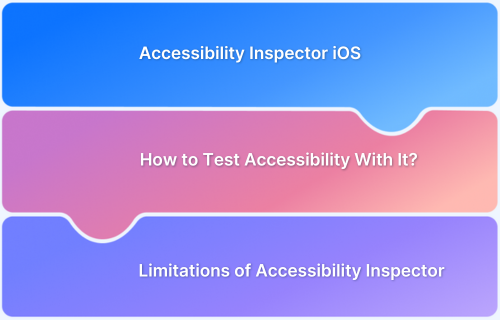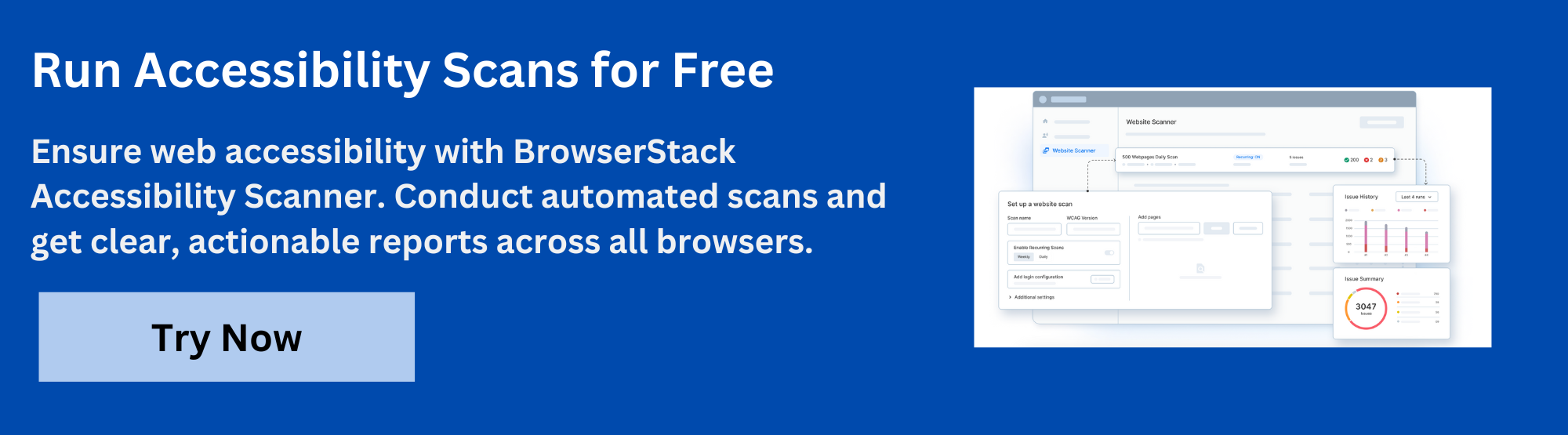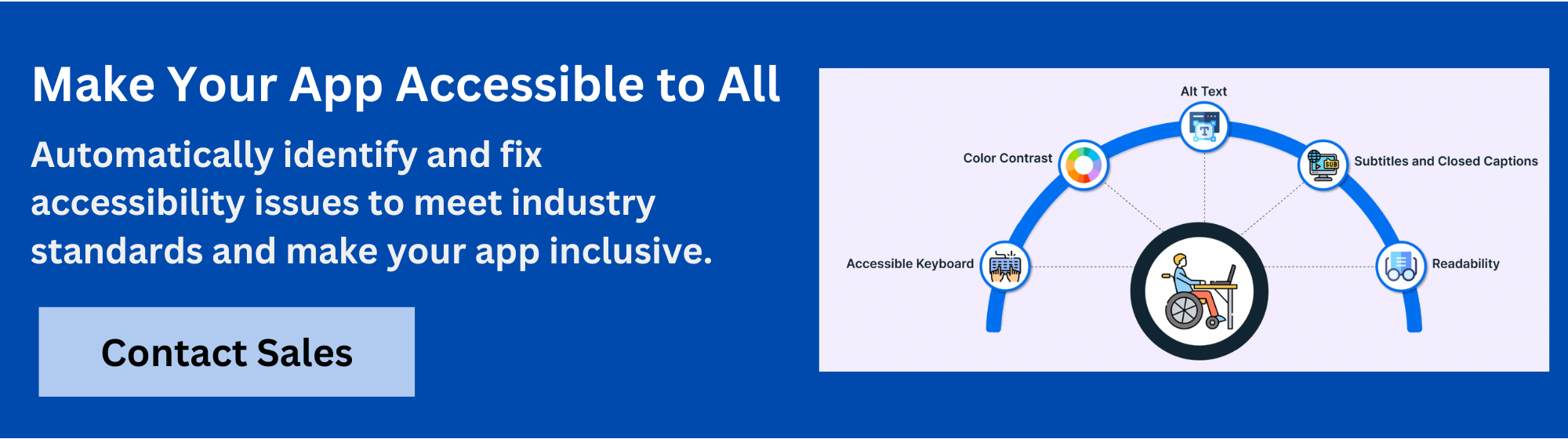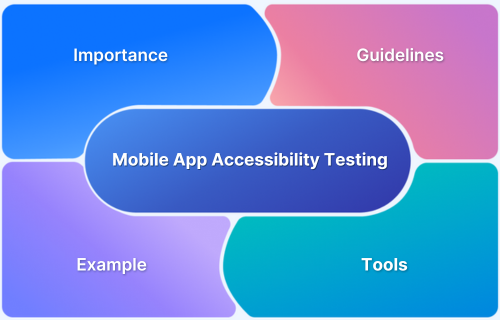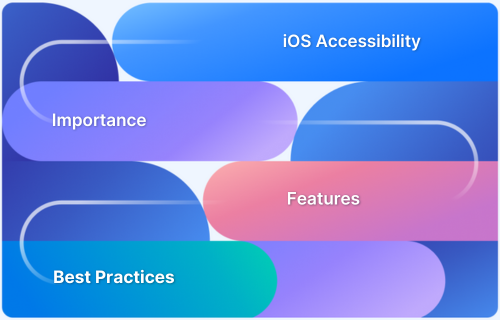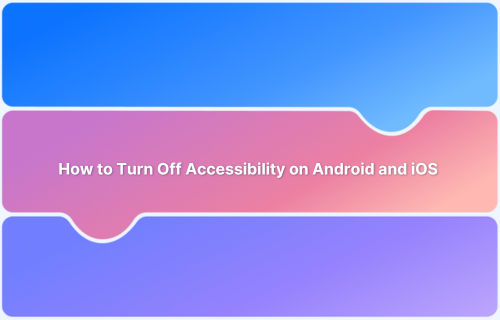Accessibility Inspector for iOS allows you to analyze your app’s UI for accessibility compliance, simulate assistive technologies, and spot missing labels or traits.
Overview
What is an Accessibility Inspector for iOS?
Accessibility Inspector is a tool by Apple that helps developers test and debug accessibility in iOS apps. It allows you to inspect your app’s interface and evaluate how it responds to accessibility settings.
What Accessibility Inspector Can Help With?
Accessibility Inspector for iOS helps:
- Identify Inaccessible Elements: Detect missing accessibility labels, hints, or traits for UI components.
- Simulate VoiceOver: Test how your app behaves with VoiceOver to ensure proper navigation and interaction.
- Debug Accessibility Issues: Pinpoint and resolve issues that could make your app difficult for users with disabilities to navigate.
- Ensure Compatibility with Assistive Technologies: Verify how your app works with system-wide features like braille displays, magnification, and Switch Control.
This article explains how to use the Accessibility Inspector to test UI elements, debug accessibility issues, and understand its limitations.
Why Accessibility Matters in iOS Apps?
Accessibility ensures that iOS apps are usable for everyone, including users with disabilities. It also ensures compliance with regulations like the Americans with Disabilities Act (ADA) and Web Content Accessibility Guidelines (WCAG) and reduces legal risks.
Below are a few more reasons why accessibility is essential in iOS apps.
- Expands Reach on iOS: Accessible iOS apps ensure that users with visual, auditory, or motor impairments can fully interact with your app across iPhones, iPads, and other Apple devices.
- Ensures Legal Compliance: Meeting ADA and WCAG standards helps avoid legal issues while ensuring equal access to your app for users with disabilities.
Read More: ADA Standards for Accessible Design
- Improves Usability with iOS Features: Accessibility features like VoiceOver, Dynamic Type, and Switch Control enhance usability and improve user experience.
What is an Accessibility Inspector?
The Accessibility Inspector is a tool offered by Apple through Xcode to help developers evaluate and debug their apps’ accessibility. It checks key accessibility properties such as labels, traits, values, hints, and the structure of UI components. This also allows developers to test the app’s compatibility with assistive technologies like VoiceOver and ensure a good user experience.
Testing Accessibility with iOS Accessibility Inspector
Accessibility Inspector is a powerful macOS tool that helps developers test and improve the accessibility of iOS apps. It allows you to handle assistive technologies, inspect accessibility attributes of UI elements, and audit your app for common issues.
Here are some of the key ways to use this tool effectively:
1. Checking User Interface (UI) Elements for Accessibility
Accessibility Inspector helps to verify that every UI element (including custom views) has the right labels, features, and hints for users relying on VoiceOver or other tools. It highlights individual UI elements and shows their accessibility properties like accessibilityLabel, accessibilityHint, and accessibilityTraits.
Steps to Implement:
Here are the steps to be followed for performing these checks:
Step 1: Launch Accessibility Inspector from Xcode (Xcode > Open Developer Tool > Accessibility Inspector).
Step 2: Open your app on a simulator or connected device.
Step 3: Hover over or select any UI element (including custom views).
Step 4: In the Inspector pane, check:
- Label: Should describe the element’s purpose (e.g., “Submit” for a button).
- Hint: Optional guidance on what happens when you interact.
- Traits: Defines the element type (e.g., button, image).
Step 5: For custom views or dynamic content, set accessibility attributes in code:
customView.isAccessibilityElement = true customView.accessibilityLabel = "Profile Image" customView.accessibilityTraits = .image
Read More: How to test UI components?
2. Running an Accessibility Audit
The Accessibility Audit tool scans the app for common accessibility issues like missing labels, low contrast, or misconfigured elements. It automatically identifies the accessibility issues in the running app.
Steps to Implement:
Here are the steps to be followed for performing an accessibility audit:
Step 1: In the Accessibility Inspector, go to the Audit tab.
Step 2: Click Run Audit while your app is running in the simulator.
Step 3: Check for flagged issues like missing accessibility labels, low text/background contrast, etc.
Step 4: Directly fix the issues in Interface Builder:
imageView.accessibilityLabel = "User avatar"
3. Testing Navigation and Interaction
This feature checks how your app supports easy navigation through assistive technologies like VoiceOver or Switch Control.
Steps to Implement:
Here are the steps to be followed for testing navigation and interaction:
Step 1: In the Inspector, enable VoiceOver simulation.
Step 2: Track your app using keyboard or simulated gestures.
Step 3: Check that:
- The focus order follows a logical flow.
- Buttons and links are easily reachable.
- Custom UI responds correctly to focus events.
Step 4: Adjust accessibility hierarchy or use accessibilityElements array to customize order:
containerView.accessibilityElements = [label, textField, submitButton]
Read More: Top 15 Accessibility Automation Tools
4. Verifying System Accessibility Features
Confirm that your app follows all the global accessibility settings, such as bold text, larger fonts, color filters, and reduced motion.
Steps to Implement:
Here are the steps to be followed for verifying system accessibility:
Step 1: In the Simulator, go to Settings > Accessibility and adjust features like:
- Bold Text
- Larger Text/Dynamic Type
- Reduce Motion
- Dark Mode
Step 2: Check how the app behaves:
- Ensure text scales with Dynamic Type (adjustsFontForContentSizeCategory = true)
- Replace animations with fades when Reduce Motion is enabled:
if UIAccessibility.isReduceMotionEnabled {
}Step 3: Check color contrast in Dark Mode and update colors if needed.
5. Simulating Assistive Technology Uses
Check how your app works with technologies like VoiceOver, Switch Control, and Dynamic Type. Use the Accessibility Inspector to simulate VoiceOver reading order and interaction.
Steps to Implement:
Here are the steps to be followed for simulating assistive technology uses:
Step 1: In the Accessibility Inspector, use VoiceOver simulation.
Step 2: Tap through elements to hear the reading order and feedback.
Step 3: For Switch Control testing:
- Enable it in the Simulator or on a test device.
- Track through the app and confirm all elements are accessible via the switch.
Limitations of Accessibility Inspector
While the Accessibility Inspector is a powerful and convenient tool during development, it does have several limitations that can impact the accuracy and completeness of accessibility testing. Here are some of them:
1. Platform Dependency
This tool is only available within macOS and requires Xcode, making it inaccessible for teams using Windows or Linux-based systems. It also cannot be used in cross-platform automated pipelines without a macOS infrastructure.
2. Relies on Simulators
Accessibility Inspector works best with simulators, which do not perfectly replicate real hardware behavior. This can create issues on the surface of physical devices, like hardware-specific gestures or sensor-based interactions.
3. Resource Constraints
Working on the inspector, especially across multiple simulators or large projects, can cause major CPU and memory usage, slowing down other development processes and making parallel testing difficult.
4. Cannot Detect Complex Accessibility Issues
Accessibility Inspector may miss context-dependent issues, like nested interactive elements, which can cause VoiceOver to skip or misinterpret the intended element.
Similarly, custom controls that don’t expose proper accessibility features or support dynamic updates may appear accessible but behave unpredictably during actual interaction. These issues need manual testing using real assistive technologies, like VoiceOver or Switch Control.
5. Limited Support for Custom Components
Custom user interface elements frequently require manually generated accessibility features. For example, if their accessibility properties are not explicitly set, the Accessibility Inspector may misinterpret or ignore a custom slider, canvas-based controls, or non-standard toggles. This can lead to missing labels, incorrect features, or improper grouping, providing poor user experiences.
Read More: Accessibility in UX Design
How Does Real Device Testing Overcome the Limitations of Accessibility Inspector?
Real device testing addresses the limitations of the Accessibility Inspector by identifying accessibility issues that simulators can’t replicate. Testing on real devices exposes hardware-specific behaviors, provides insights into real-world performance, and offers a more accurate reflection of how assistive technologies work in everyday use.
BrowserStack gives you access to over 3,500 real iOS devices, so you can test your app’s accessibility with real screen readers, test screen orientation, resize text, and verify accessibility labels. This gives a more accurate and comprehensive assessment of your app’s performance in real user conditions.
Key Features of BrowserStack App Accessibility
- Real Device Cloud: Test on a wide range of real iPhones and iPads across multiple iOS versions.
- Assistive Technology: Ensure compatibility with VoiceOver, Dynamic Type, and other native iOS accessibility tools.
- Compliance With Regulations: Ensure your app meets accessibility standards like ADA, WCAG, Section 508, and the EAA to avoid legal risks and provide equal access to users with disabilities.
- Workflow Analyzer: Pinpoint issues that affect usability, such as poor color contrast, incorrect orientation, missing alt text, and improper headings or navigation.
- Automated Accessibility Checks: Integrate accessibility testing into CI/CD pipelines and run automated tests with every build.
- Analytics and Reports: Access and manage all your accessibility reports in one centralized dashboard, with shareable links, visual issue identifiers, and detailed insights.
Why Choose BrowserStack for App Accessibility Testing?
Failing to make your mobile app accessible excludes millions of users and exposes your brand to legal risks. With global standards like WCAG 2.2, ADA, EAA, and other international laws, mobile accessibility is no longer optional—it’s a legal and ethical necessity.
BrowserStack App Accessibility Testing is designed to help teams meet these standards efficiently. Built on the powerful Spectra™ Rule Engine, it identifies up to 66% more issues than conventional tools and conducts scans up to 8 times faster, allowing teams to deliver accessible apps without slowing development.
Unlike tools limited to simulators, BrowserStack runs tests on real iOS and Android devices. This allows teams to accurately assess how assistive technologies—such as screen readers—perform in actual usage scenarios. Integrated directly into CI/CD workflows, it supports early testing and immediate remediation across the development cycle.
Why Choose BrowserStack?
- Real Device Coverage: Test accessibility on over 1,000+ real mobile devices, including native, hybrid, and webview apps.
- Spectra™ Rule Engine: The proprietary Spectra™ engine uncovers more issues, including those often missed by other tools.
- Automated Accessibility Checks: Quickly scan for issues with UI elements, content labels, touch target sizes, and color contrast.
- Screen Reader Testing: Evaluate app behavior using TalkBack (Android) and VoiceOver (iOS) on actual devices—not emulators.
- Centralized Reporting & Logs: Access detailed issue logs, annotated videos, and shareable dashboards to align cross-functional teams.
- CI/CD Integration: Seamlessly fits into pipelines using Appium, Espresso, or XCUITest to support ongoing accessibility testing.
- Collaborative Workflows: Enables developers, QA, and product teams to work from a shared source of accessibility truth.
- Part of the BrowserStack Ecosystem: BrowserStack supports 50,000+ teams globally in delivering high-quality, compliant digital experiences.
Try BrowserStack Accessibility Testing for Free
Conclusion
Accessibility Inspector is a valuable tool for identifying and fixing accessibility issues early in the development process. It helps ensure your app is usable by people with different abilities and supports compliance with accessibility standards. While the Inspector is powerful, it is not a complete solution. Testing on real devices is still essential to catch real-world issues.
BrowserStack App Accessibility lets you run accessibility tests on real iOS devices without the hassle of device maintenance. It supports manual and automated testing to help you identify issues related to WCAG, ADA, and other accessibility standards. Its central reporting dashboard lets you easily share insights with stakeholders and keep your accessibility efforts organized and trackable.