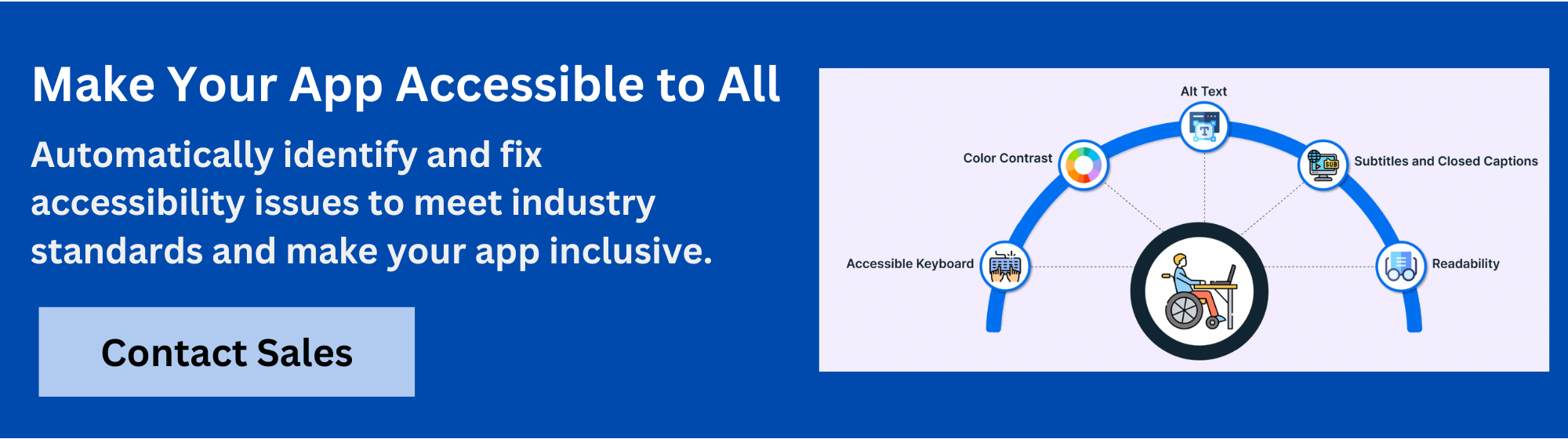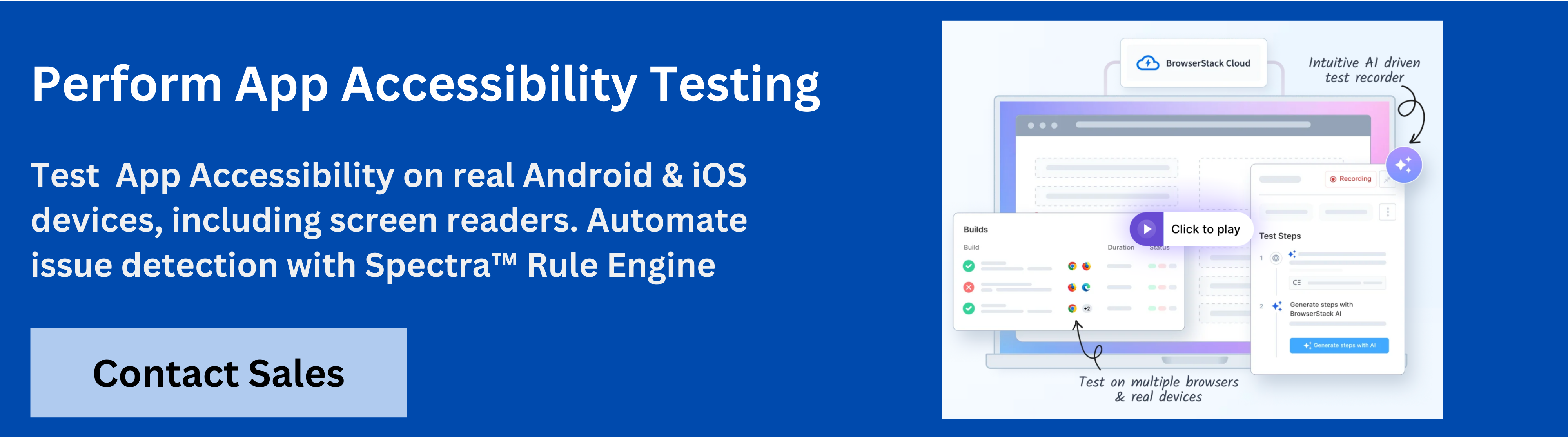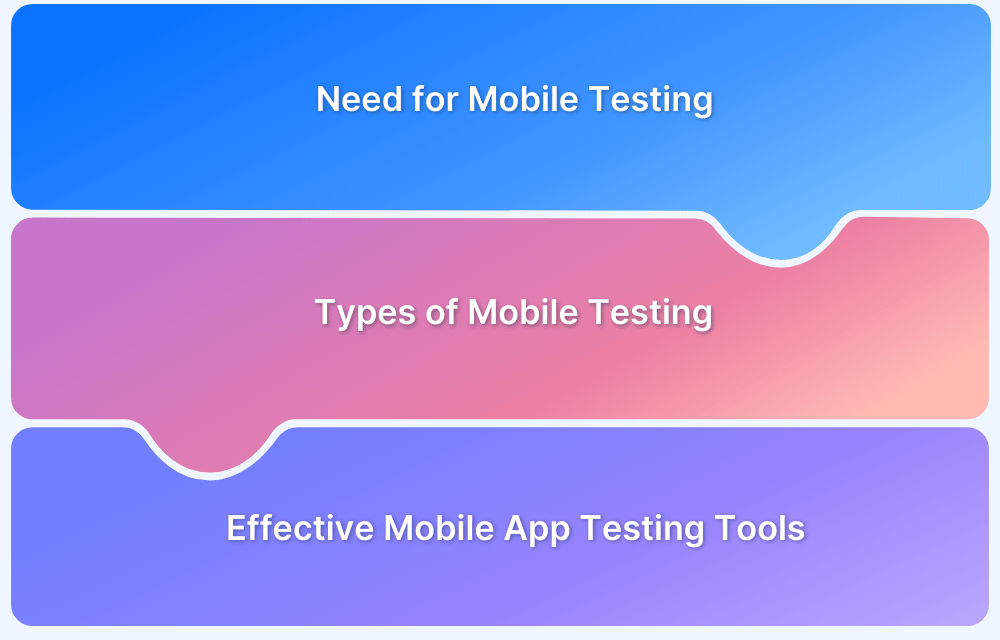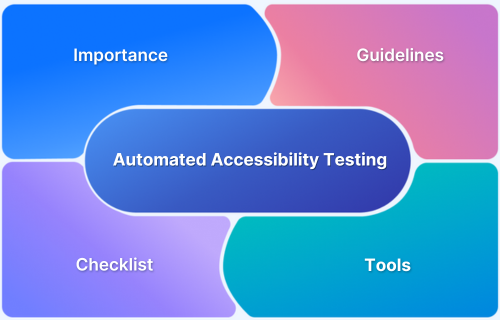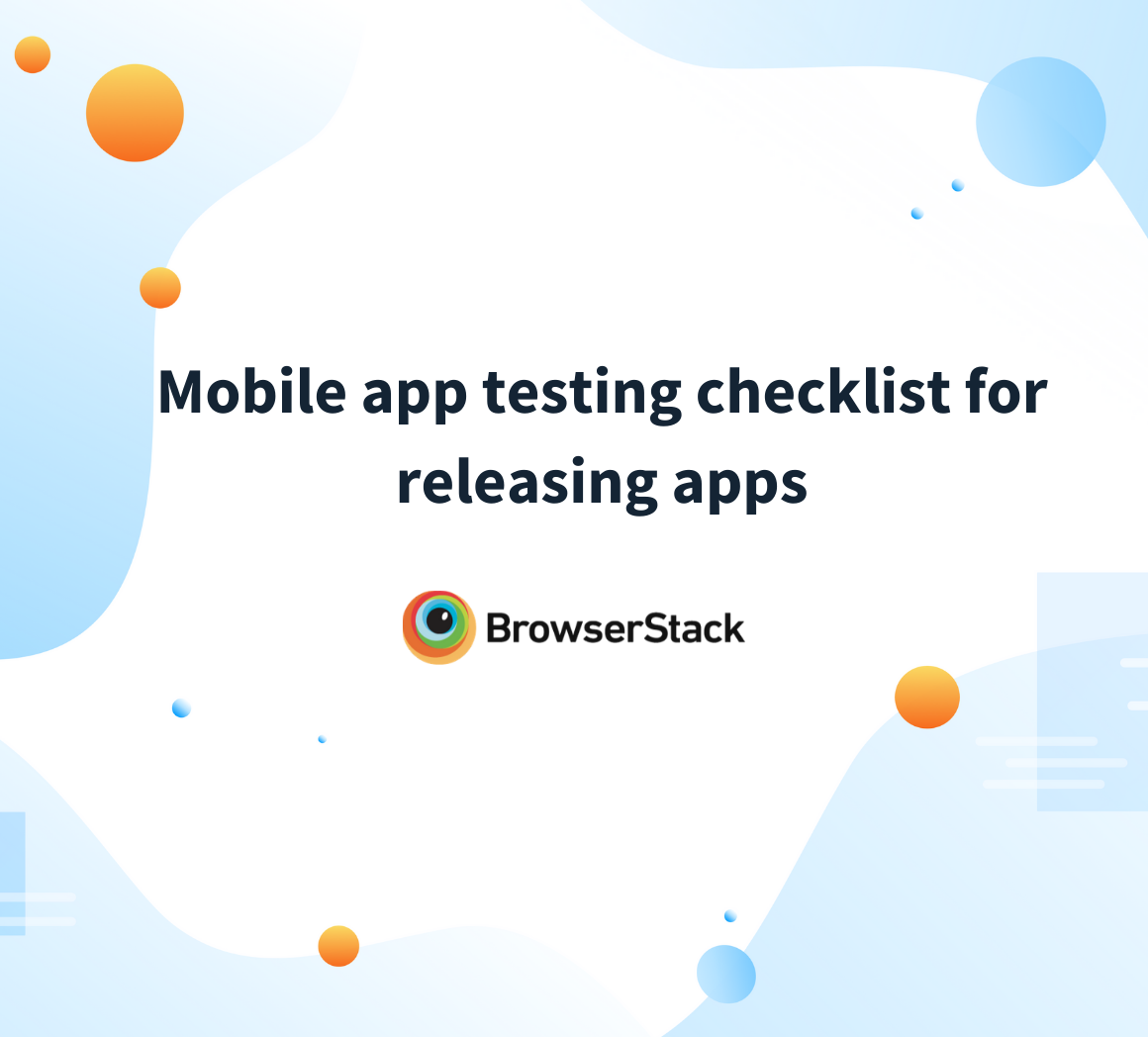Mobile apps are essential for daily life, but accessibility barriers in design, navigation, and content often prevent people with disabilities from fully using them.
Overview
Mobile Accessibility Checklist
- Clear Language: Simple text, clear instructions, consistent wording
- Focus Management: Logical tab order, visible focus states
- Touch Targets: Minimum 44×44 px, gesture alternatives
- Color Contrast: Meet WCAG ratios, don’t rely on color alone
- Text Scaling: Support larger fonts without layout breaks
- Alt Text & Labels: Describe images, label controls properly
- Semantic HTML & ARIA: Use correct roles and HTML elements
- Dynamic Updates: Announce live changes via ARIA regions
- Error Handling: Clear, detectable error messages in forms
- Captions & Transcripts: Provide captions for audio/video content
- Orientation Flexibility: Support both portrait and landscape views
- Consistent Layout: Predictable navigation and heading hierarchy
- Assistive Tech Support: Ensure compatibility with screen readers and voice control
This article provides a detailed mobile accessibility checklist to help developers address common barriers. It covers visual, auditory, motor, and cognitive accessibility, highlights best practices, and strategies to make mobile applications usable for all individuals.
Importance of Accessibility in Mobile App Development
Accessibility plays a key role in mobile app development by allowing all users to interact with content and features without barriers. Apps that consider accessibility provide fair, functional, and usable experiences for individuals with diverse abilities.
Here are the main reasons it matters:
- Equal Access: Users with visual, auditory, motor, or cognitive impairments can navigate and use apps effectively.
- Legal Compliance: Aligns with accessibility regulations and standards, reducing the risk of penalties or legal issues.
- User Satisfaction: Delivers smoother experiences, less frustration, and better engagement for all users.
- Broader Audience: Expands reach by including individuals who might otherwise be excluded from app use.
Key Components of Mobile Accessibility
Mobile accessibility covers multiple areas to make apps usable for all individuals. The following are the main components that a mobile accessibility checklist should address to create inclusive and functional applications:
1. Visual Accessibility
Visual accessibility ensures users with vision impairments can perceive app content. Proper visual design allows users to read, navigate, and interpret information without confusion.
Key Practices to Follow:
- Use high contrast between text and background
- Allow text size adjustment without breaking layout
- Provide descriptive alt text for images and icons
- Avoid relying solely on color to convey information
- Include scalable vector graphics for clarity
2. Auditory Accessibility
Auditory accessibility serves users with hearing impairments. It helps users understand alerts, videos, and spoken instructions without relying on sound.
Key Practices to Follow:
- Add captions to videos and audio clips
- Provide transcripts for spoken content
- Use visual cues for alerts or notifications
- Allow volume control independent of system settings
- Include vibration feedback for notifications
3. Motor Accessibility
Motor accessibility ensures users with limited dexterity can interact with the app. Thoughtful controls and navigation reduce errors and make essential functions reachable.
Key Practices to Follow:
- Make touch targets large and easy to tap
- Avoid multi-finger gestures for essential functions
- Support external keyboard navigation
- Allow alternative navigation methods
- Reduce the need for rapid or repeated actions
4. Cognitive Accessibility
Cognitive accessibility ensures users with learning or memory challenges can understand app content. Clear language, consistent layouts, and visual support simplify task completion.
Key Practices to Follow:
- Use simple and direct language
- Maintain consistent layouts across screens
- Provide clear instructions and error messages
- Break content into small, manageable sections
- Use icons and visuals to support comprehension
These four components form the foundation of mobile accessibility.
Mobile Accessibility Guidelines and Best Practices
To reduce barriers and align with WCAG 2.1, Android, and iOS standards, businesses should follow the mobile accessibility best practices outlined below:
- Use Semantic Elements: Use proper tags and roles to communicate meaning to assistive technologies.For Example: Use <button> for buttons, not <div> .
- Provide Alt Text for Images: Describe all images, icons, and graphics for screen reader users. For Example: “Profile picture of user smiling.”
- Maintain Color Contrast: Ensure text and background colors meet contrast standards for readability.
- Enable Text Scaling: Allow users to increase font size without breaking layouts.
- Provide Captions for Videos: Include accurate captions for all video content to support hearing-impaired users.
- Offer Transcripts for Audio: Supply text versions of audio content for accessibility.
- Label Form Fields Clearly: Identify all input fields and buttons to avoid confusion.
- Design Large Touch Targets: Make buttons and interactive elements easy to tap for users with motor impairments. For example, a minimum size of 44×44 pixels is recommended.
- Avoid Complex Gestures: Provide simple gestures or alternatives for essential actions. For example, replace swipe-only actions with tap buttons for easier access.
- Use Consistent Layouts: Keep interface design predictable to reduce cognitive load.
- Provide Error Messages Clearly: Communicate errors with descriptive messages and solutions. Example: “Email format invalid, please use example@domain.com.”
- Test with Assistive Technology: Validate app compatibility with screen readers and voice control tools.
- Avoid Time Limits: Remove strict time constraints or allow extensions for tasks.
- Use Clear Language: Keep text simple, concise, and free of jargon.
- Support Keyboard Navigation: Allow full functionality using keyboards or alternative input devices.
All these small yet important steps make mobile apps more accessible, usable, and inclusive.
Also Read:iOS Accessibility: A Detailed Guide
Creating a Mobile Accessibility Checklist
A mobile accessibility checklist helps developers systematically address barriers and make apps usable for all individuals.
Here are the 10 most important areas to focus on to create inclusive, functional, and accessible mobile applications.
1. Clear Language and Instructions
Use simple and concise language throughout the app to make content understandable. Error messages must explain the problem clearly and suggest a solution.
Example: “Tap Save to continue.” Avoid ambiguous or technical terms that may confuse users, and maintain consistent wording across screens.
2. Focus Management
Interactive elements must be focusable and follow a logical order so that users of screen readers and keyboard navigation can interact efficiently. Focus should move predictably between elements, and active items must be visually highlighted for clarity.
Example: Tab order flows naturally and highlights the current selection.
3. Touch Targets and Gestures
Interactive elements must be large enough for users to tap easily, and essential actions must not rely solely on complex gestures.
Example: Buttons should be at least 44×44 pixels. For swipe actions, provide an alternative tap control to avoid user frustration.
4. Color Contrast
Text, icons, and important UI elements must meet WCAG contrast standards to be readable. Information conveyed by color must also be available through text, symbols, or patterns.
Example: Dark text on a light background, with underlined links or symbols to supplement color cues.
5. Text Size and Scaling
Apps must allow users to increase font size without breaking layouts or overlapping content. This supports visually impaired users and improves overall readability.
Example: When text is enlarged in settings, the layout adapts without clipping or misalignment.
Learn More:Accessibility Inspector for iOS devices
6. Alt Text and Labels
All images, icons, and non-text elements must have descriptive alternative text. Form controls require proper
Example: “Profile photo of a smiling user.” Buttons and input fields should provide meaningful programmatic names.
7. Semantic HTML and ARIA Roles
Use proper HTML elements and ARIA roles to convey meaning to assistive technologies.
Must Read: What are ARIA Labels
8. Dynamic Content Updates
Notify assistive technologies of live content changes using ARIA live regions.
Example: New chat messages should trigger aria-live=”polite” so screen readers announce updates.
9. Error Handling in Forms
Provide programmatic error messages that screen readers can detect and describe.
Example: Highlight invalid fields and provide aria-describedby references to error explanations.
10. Captions and Transcripts
Audio and video content must include captions and transcripts so hearing-impaired users can access information fully.
Example: Tutorial videos show accurate subtitles and podcasts provide a complete text version.
11. Orientation Flexibility
Content should work in both portrait and landscape unless a specific orientation is required for functionality.
Example: A piano app or bank check scanning app may lock orientation for accurate interaction.
12. Consistent Layout and Navigation
Navigation and screen layouts must remain predictable across all screens. Headings must follow a logical hierarchy and menus should stay in the same location.
Example: A navigation bar remains fixed while heading levels follow proper HTML structure.
Also Read:Designing for Accessibility
13. Assistive Technology Support
Apps must be compatible with screen readers, voice control, and other assistive tools so all content is accessible.
Example: VoiceOver on iOS and TalkBack on Android read all buttons, labels, and interactive elements correctly, allowing complete app use.
Read More: How to Test Websites with Screen Readers
Why Choose BrowserStack App Accessibility for Testing?
Delivering inclusive mobile apps is a necessity. BrowserStack App Accessibility helps teams ensure compliance with global accessibility standards like WCAG, ADA, and EAA while testing on real iOS and Android devices in the cloud.
Powered by the Spectra Rule Engine, it provides automated issue detection for 20+ WCAG criteria including focus order, touch target size, and missing labels so accessibility problems are caught early and fixed faster.
Unlike emulator-based tools, BrowserStack tests directly on real devices and screen readers (VoiceOver, TalkBack), capturing OS-level nuances that emulators miss. With plug-and-play CI/CD integration, teams can automate accessibility checks at scale, backed by actionable, AI-powered insights.
Key Benefits
- Best-in-class detection with Spectra Rule Engine covering common and complex WCAG issues
- AI-powered guidance with auto-deduplicated, grouped issues for faster remediation
- Real device coverage across thousands of iOS and Android devices for accurate results
- Assistive tech validation with VoiceOver and TalkBack support
- Seamless automation through BrowserStack SDK and CI/CD integration
- Central dashboard with detailed, prioritized issue reports
- Scalable execution with zero maintenance infrastructure
- Free plan with unlimited website scans and up to 5-page workflow scans
Try BrowserStack App Accessibility
Common Mobile Accessibility Issues and How to Address Them
While mobile apps offer convenience, accessibility issues can block many users. Learn how to address the most common challenges of mobile accessibility
- Unlabeled Buttons and Links: Add clear, descriptive labels (avoid “Click here”), use consistent naming, and test with screen readers.
- Small Touch Targets: Design tap areas at least 44×44 pixels, add spacing, and verify usability on real devices.
- Gesture-Based Navigation: Provide button/menu alternatives, keep gestures simple, add hints, and test with assistive tech.
- Inadequate Color Contrast: Maintain a 4.5:1 ratio for text, avoid busy backgrounds, and check with contrast testing tools.
- Missing Error Messages: Provide descriptive error messages, highlight invalid fields, guide fixes, and test with screen readers.
Conclusion
Prioritizing mobile accessibility helps create applications that all users can access and use.
Developers should follow accessibility guidelines and practical tips for mobile accessibility mentioned in this blog, as well as embrace tools like BrowserStack App Accessibility for real-device testing and automated accessibility checks.
This combined approach helps identify and fix issues across Android and iOS apps, makes applications usable for individuals with diverse abilities, and supports consistent, inclusive experiences for all users.
Useful Resources for Accessibility
- Web Content Accessibility Testing: An Essential Guide
- 10 Most Common Web Accessibility Issues to Solve for
- Meeting Accessibility Standards with Website Accessibility Report
- Must-Have Chrome Extensions for Accessibility Testing
- Quick Website Accessibility Testing Checklist
- Cypress Accessibility Testing (with Best Practices)
- Mobile Accessibility Testing: Guidelines, Tools, and Best Practices
- Top 15 Accessibility Automation Tools
- How to Automate Accessibility Testing
- 20 Best Accessibility Testing tools (WCAG and ADA Testing Tools)
- How to Test Websites with Screen Readers
- Must-have Chrome extensions for WCAG Testing
- 508 Compliance Testing Tools