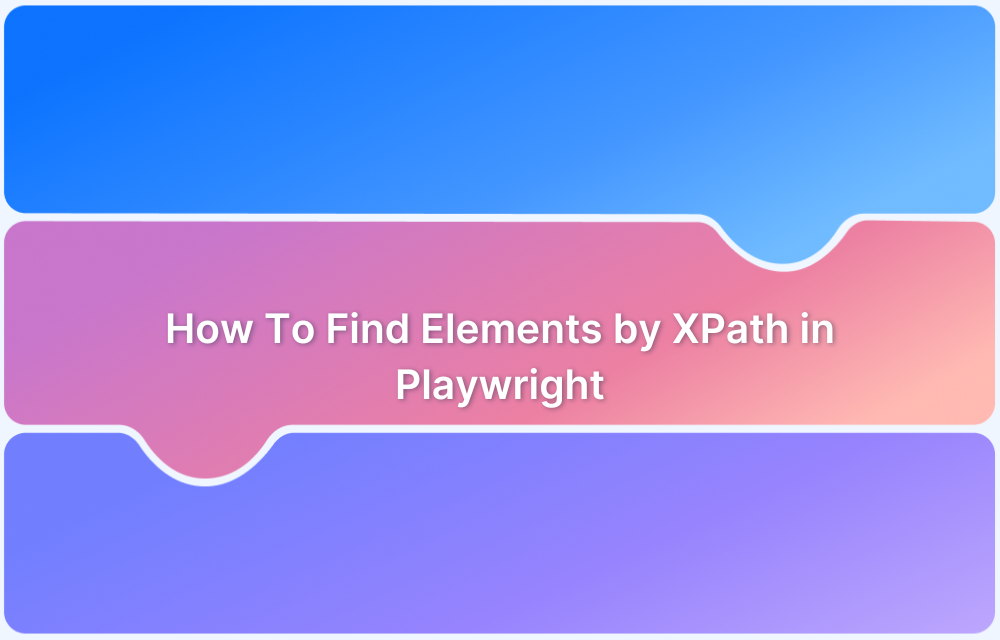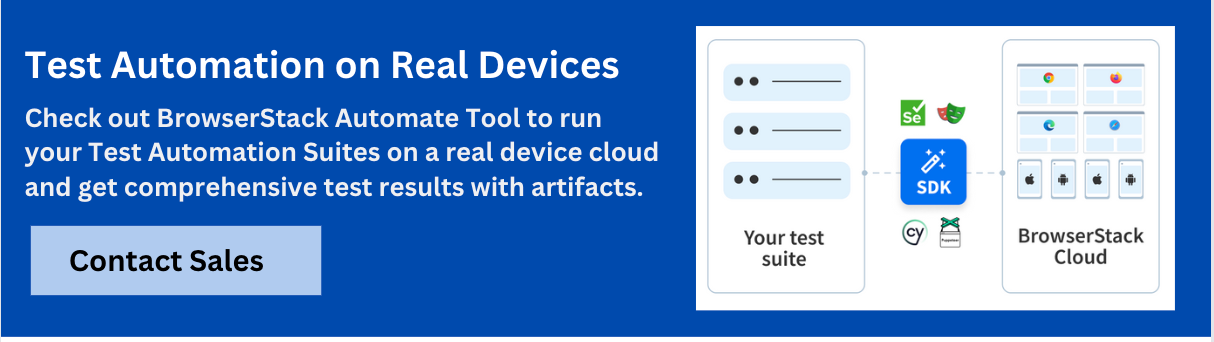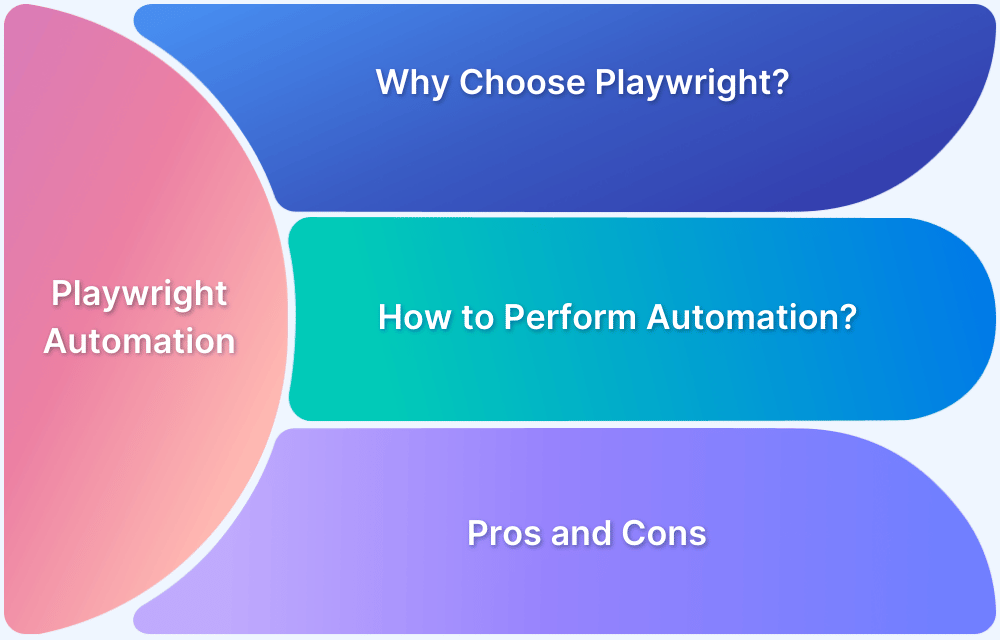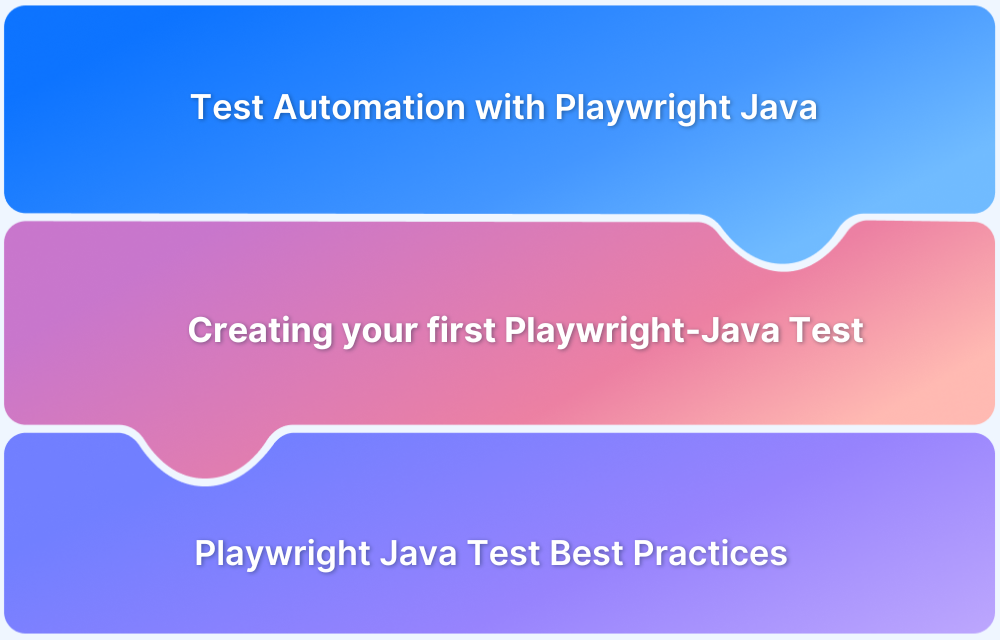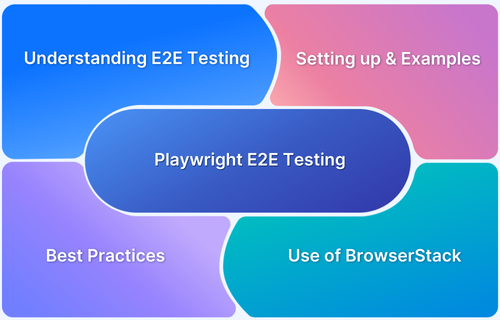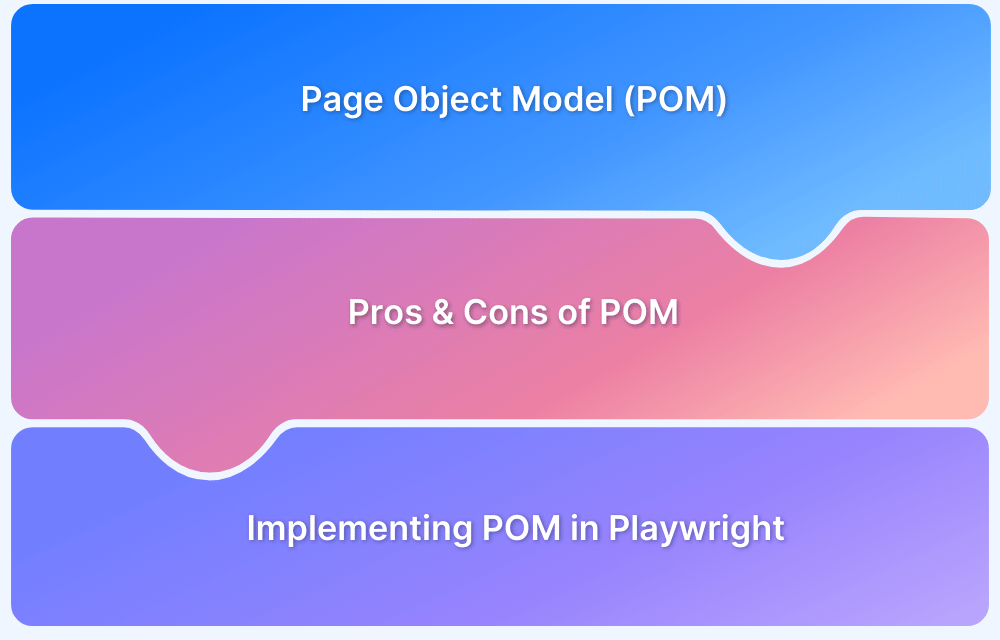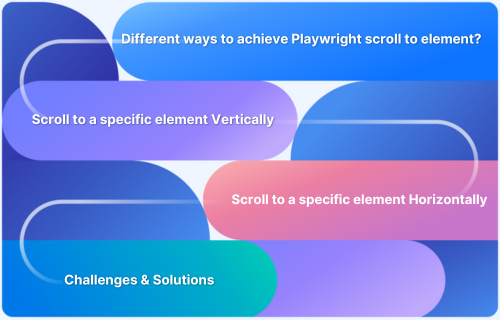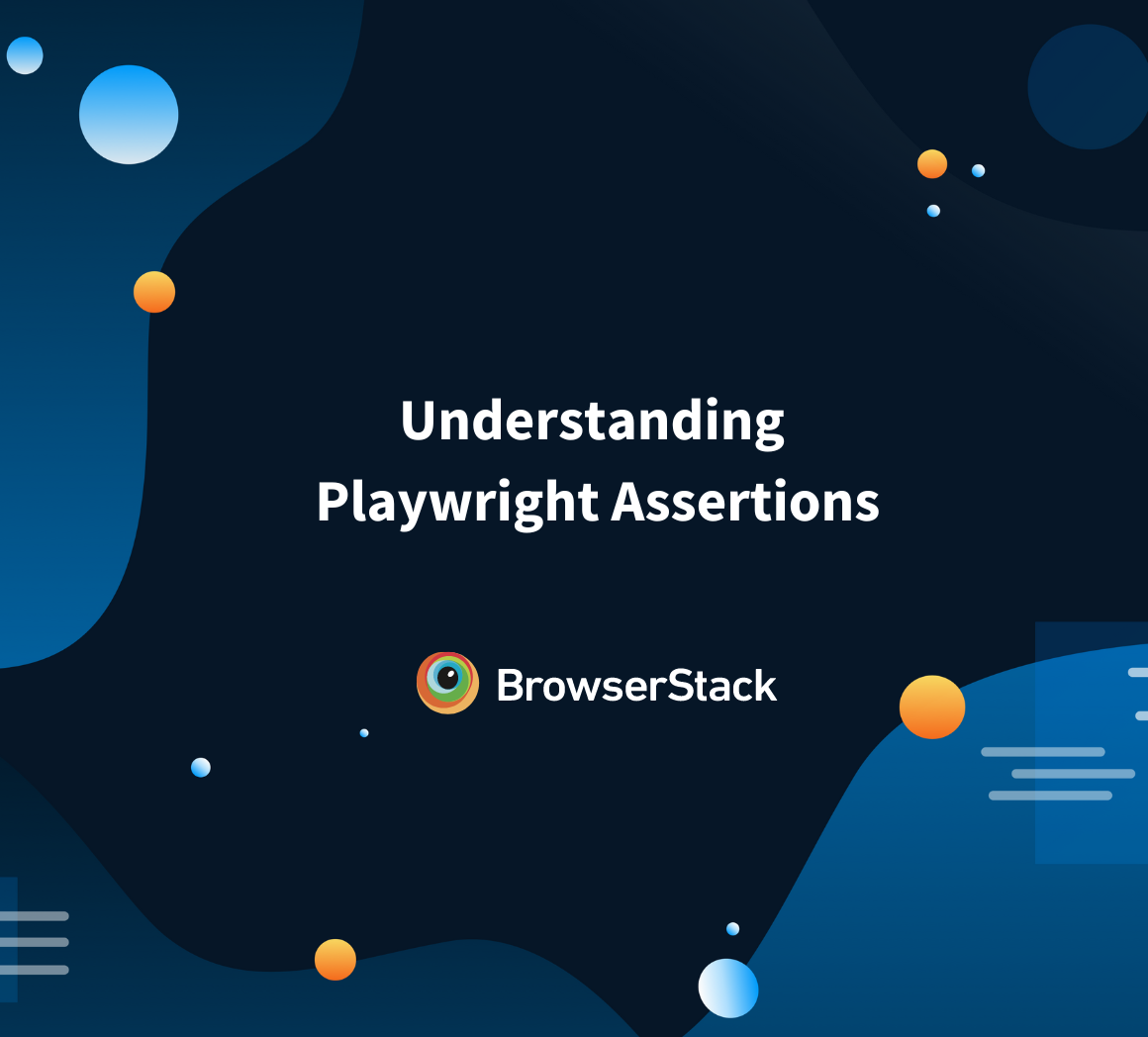When automating browser testing with Playwright, locating elements on a web page is one of the most critical tasks. XPath (XML Path Language) is a powerful method for selecting nodes in an XML document, and it’s widely used to locate elements in HTML documents as well. In Playwright, XPath provides a versatile and precise way to select elements when other selectors like CSS selectors are not sufficient or reliable.Understanding how to effectively use XPath in Playwright can make your web automation workflows more efficient and less prone to breaking due to minor changes in the page structure.
Understanding XPath: Syntax, Expressions, and Axes
XPath expressions are used to navigate through elements and attributes in an XML document. The syntax is built around a path structure, allowing developers to select nodes based on various conditions. For instance, you can select nodes by their tag name, attribute value, or even relative position in the document tree. XPath also supports axes like child, parent, ancestor, and descendant, which enable more flexible and precise selections.
To master XPath, you need to understand its fundamental building blocks:
- Axes: Defines the relationship between nodes (e.g., ancestor, descendant, following-sibling).
- Predicates: Filters nodes (e.g., selecting specific child elements based on their attributes).
- Operators: Used for comparisons or logical operations (e.g., =, !=, and, or).
How Playwright Supports XPath: Locator API Basics and Syntax
Playwright provides a simple and powerful way to interact with XPath through its Locator API. The locator method in Playwright allows you to define an XPath selector to find elements on the page. To use XPath with Playwright, you can simply pass the XPath expression as a string to the locator() function. This integrates seamlessly with Playwright’s automation flow, allowing you to perform actions such as clicking, typing, and retrieving element properties.
Here’s an example of using XPath in Playwright to find an element:
const element = await page.locator(‘xpath=//button[text()=”Submit”]’);This code finds the element with the text “Submit” on the page. Playwright’s XPath support helps automate tasks more effectively by allowing precise element targeting, which is especially useful for testing complex pages.
Read More: Playwright vs Cypress: A Comparison
Step-by-Step: Finding Elements with XPath in Playwright
To locate elements by XPath in Playwright, follow these basic steps:
- Launch the Browser: Start by launching a browser using Playwright’s API.
- Navigate to the Target Page: Use the page.goto() method to load the desired web page.
- Create XPath Selectors: Construct XPath selectors based on element attributes, text content, or other attributes.
- Locate Elements: Use the locator() method to find elements using the XPath expression.
- Interact with Elements: Perform actions like clicking, typing, or asserting properties.
For example, if you want to find a link by its text, you could use the following code:
const link = await page.locator(‘xpath=//a[text()=”Learn More”]’);This method enables automation to interact with the correct elements on the page with minimal code.
Read More:Web Scraping with Playwright
Waiting & Synchronization: Dealing with Dynamic Elements When Using XPath
One of the challenges when working with XPath in Playwright is dealing with dynamic elements-those that change state or load asynchronously. For example, an element might be rendered after some JavaScript executes, causing the XPath query to fail if it’s too early in the automation flow.
Playwright provides built-in wait functions, such as locator.waitFor(), to ensure that elements are fully loaded before interactions. This is particularly useful when elements are being rendered or updated dynamically. For example, to wait for an element to appear and be visible, you can use:
await page.locator(‘xpath=//button[text()=”Submit”]’).waitFor({ state: ‘visible’ });This ensures that the element is ready to interact with before proceeding with the next step in the test, improving the reliability of your automation scripts.Common Pitfalls and When to Avoid XPath (and Use Other Locator Strategies)
While XPath is a powerful tool, it has some drawbacks. One common issue is its performance, especially when searching large and complex DOM structures. XPath can be slower compared to CSS selectors, particularly on pages with a high number of nodes.
Another issue is the fragility of XPath selectors. Minor changes in the web page structure-like a change in element position or a change in text content-can break XPath selectors. For these reasons, it’s often better to use other locator strategies such as CSS selectors or data-testid attributes, which are more stable and faster.
Here’s when you might want to avoid XPath:
- When CSS selectors can achieve the same result more efficiently.
- When XPath expressions are too complex or fragile to maintain.
- If you notice performance issues during test execution.
Real-World Examples: Practical XPath Locator Scenarios in Playwright
XPath is particularly useful for selecting elements in scenarios where CSS selectors are not effective. For example:
- Selecting elements based on text content: XPath allows you to select elements based on their text content, something that’s not possible with CSS alone.
- Selecting nested elements: XPath makes it easy to select elements that are deeply nested or have complex parent-child relationships.
- Selecting elements with specific attributes: XPath allows you to filter elements based on their attributes (e.g., id, class, or name).
For example, to find a form input field with a specific placeholder, you could use:
const inputField = await page.locator(‘xpath=//input[@placeholder=”Enter your email”]’);
Cross-Browser Tests with XPath-Based Selectors
When working with automated tests across different browsers and environments, BrowserStack Automate offers a powerful solution to ensure cross-browser compatibility for XPath-based selectors. With BrowserStack Automate, you can run your Playwright scripts on real devices and browsers in the cloud, ensuring that your XPath selectors work consistently across various configurations.
This cloud-based testing tool allows you to:
- Run tests on different browsers (Chrome, Firefox, Safari) simultaneously.
- Validate XPath-based selectors on real devices and operating systems.
- Quickly debug any issues by inspecting logs and browser videos from the test sessions.
BrowserStack’s comprehensive platform makes it easy to scale your testing infrastructure without managing physical devices, which is invaluable for teams looking to maintain robust, cross-browser compatibility with XPath-based testing.
Best Practices for Writing Resilient XPath Locators in Playwright
To make your XPath selectors more reliable and less prone to failure, follow these best practices:
- Use relative XPath: Avoid absolute XPath as it is more brittle and depends on the full structure of the DOM. Use relative XPath to target elements dynamically.
- Avoid relying on dynamic attributes: If possible, use stable attributes like id, name, or data-* attributes that are less likely to change over time.
- Use predicates for better filtering: Instead of just selecting an element, refine your XPath with predicates (e.g., //input[@type=’text’]), ensuring more precise selections.
- Test and maintain XPath expressions: Regularly check your XPath selectors, especially when the page structure changes.
Conclusion
XPath is a crucial tool in Playwright for locating elements when other selectors fall short. Understanding its syntax, applications, and best practices can improve your test automation workflow and help you deal with dynamic or complex web pages. By integrating tools like BrowserStack Automate, you can further enhance your test execution across multiple browsers and environments, ensuring that your XPath selectors work as intended in real-world scenarios.
By following the strategies outlined in this article, you can confidently use XPath in Playwright to build more reliable, scalable, and maintainable web automation tests.