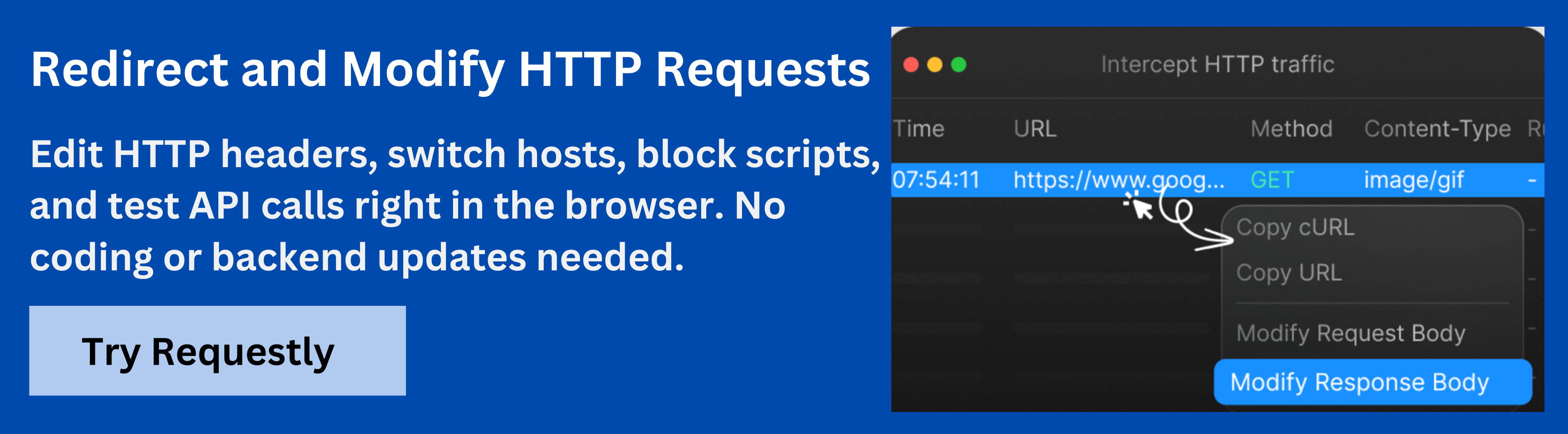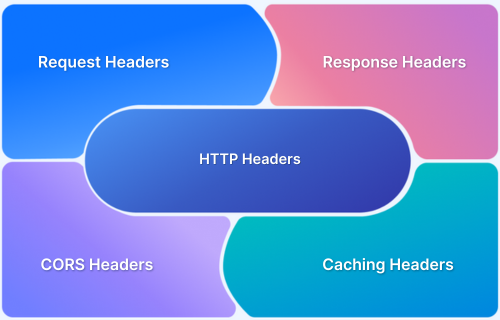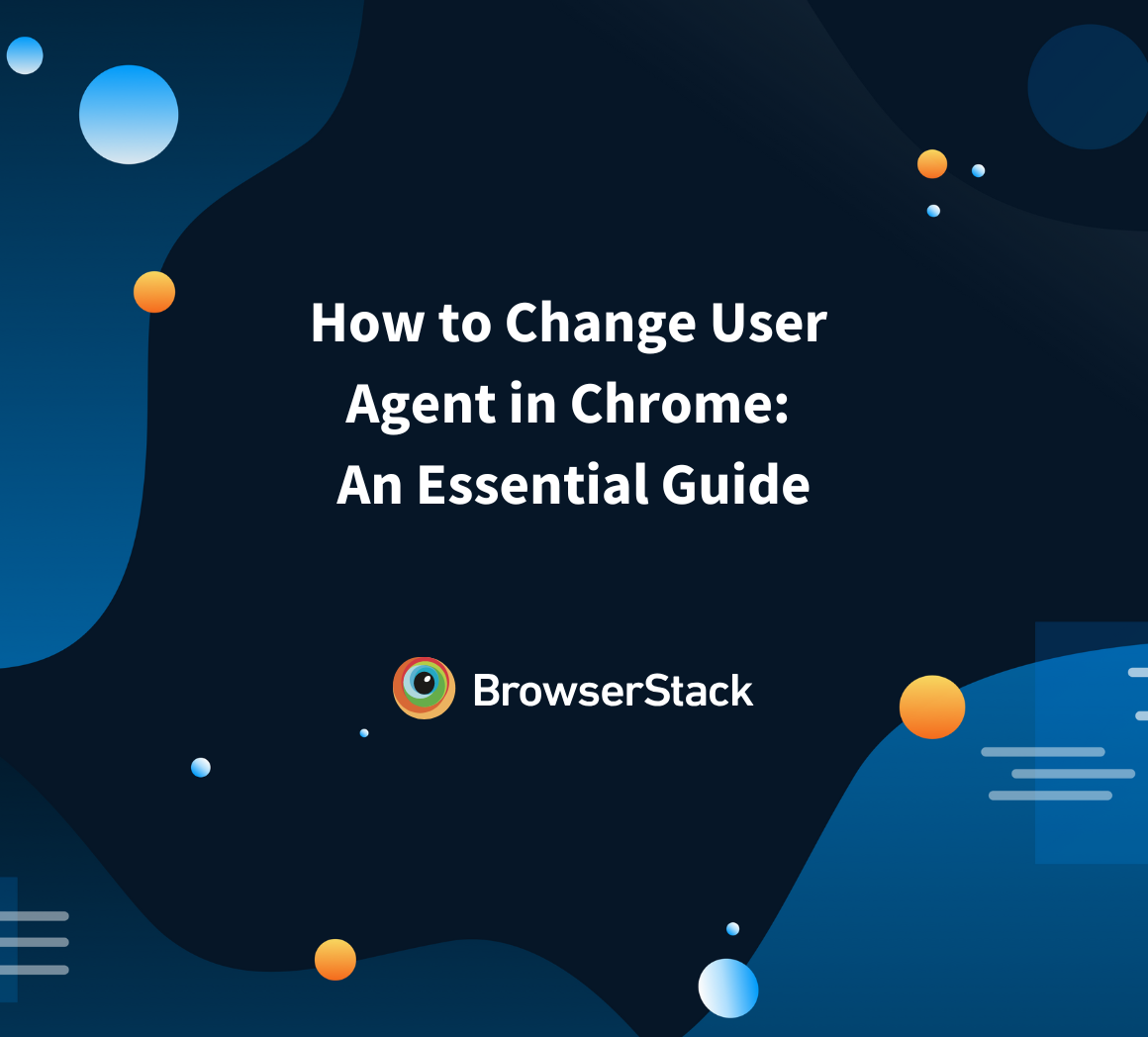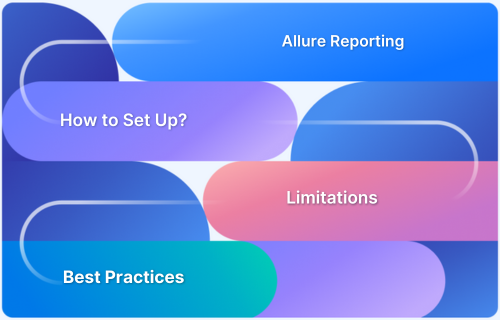Every web request carries hidden signals about the device and browser it originates from. One of the key signals is the User-Agent Header.
Overview
What is a User-Agent Header?
The User-Agent Header is a component of an HTTP request that communicates information about the client software making the request. It tells the server what type of browser, device, operating system, and sometimes rendering engine is being used.
Purpose of User-Agent Header
- Identification: Detects the browser, operating system, and device type making the request. For example, it can differentiate a request from Chrome on Windows versus Safari on iOS.
- Content Adaptation: Allows servers to provide content optimized for the specific device or browser. For example, a mobile version of a webpage may load for a smartphone User-Agent.
- Logging and Analytics: Tracks user behavior and collects metrics for web traffic analysis. For example, analytics tools can segment users based on browser versions or operating systems.
User-Agent Header Example
The User-Agent header is a string that identifies the browser, operating system, and rendering engine making the HTTP request.
User-Agent: Mozilla/5.0 (Windows NT 10.0; Win64; x64; rv:124.0) Gecko/20100101 Firefox/124.0
This indicates a 64-bit Firefox browser on Windows 10 using the Gecko engine.
This article explores how User-Agent Headers function, their practical applications in testing, and how they impact web behavior and security.
What is User-Agent Header
The User-Agent header is a part of an HTTP request that identifies the client software making the request. It tells the server which browser, device, and operating system are being used, allowing the server to respond appropriately.
Purpose of User-Agent Header:
- Identification: Detects the browser, operating system, and device type. For example, distinguishing Chrome on Windows from Safari on iOS.
- Content Adaptation: Allows servers to deliver content optimized for the client, such as mobile-friendly pages for smartphones.
- Logging and Analytics: Collects data for traffic analysis and user behavior tracking, like segmenting users by browser version.
Why is User-Agent Header Important?
The User-Agent header plays a key role in how servers handle requests and deliver content. It affects rendering, analytics, and security decisions.
- Content Delivery: Servers can adapt pages based on browser or device. For example, a mobile User-Agent may trigger a simplified layout.
- Feature Compatibility: Certain web features or APIs may only work on specific browsers. Testing different User-Agents ensures compatibility.
- Analytics and Reporting: Helps track browser and device usage for insights on user behavior. For example, segmenting traffic by operating system.
- Security and Access Control: Some sites restrict access or modify responses based on User-Agent to prevent abuse or block unsupported clients.
User-Agent Header Syntax
The User-Agent header is a string that identifies the client making the HTTP request. Its structure can be represented as:
User-Agent: <product>/<version> (<system-info>) <engine>/<engine-version> <browser>/<browser-version> - <product>/<version>: Browser or client software and version, e.g., Firefox/124.0
- <system-info>: Operating system, architecture, and platform, e.g., (Windows NT 10.0; Win64; x64; rv:124.0)
- <engine>/<engine-version>: Rendering engine, e.g., Gecko/20100101
- <browser>/<browser-version>: Browser identification repeated for clarity, e.g., Firefox/124.0
Example:
User-Agent: Mozilla/5.0 (Macintosh; Intel Mac OS X 10_15_7) AppleWebKit/537.36 (KHTML, like Gecko) Chrome/117.0.0.0 Safari/537.36
This indicates a Chrome browser running on macOS Catalina using the WebKit rendering engine.
User-Agent String Examples
User-Agent strings vary depending on the browser, device, or bot making the request. Testing with different strings helps ensure content and features work across environments. Below are some common examples:
1. Chrome on Windows 10
Mozilla/5.0 (Windows NT 10.0; Win64; x64) AppleWebKit/537.36 (KHTML, like Gecko) Chrome/117.0.0.0 Safari/537.36
This string indicates a 64-bit Chrome browser running on Windows 10 using the WebKit rendering engine. It is typical for modern desktop browsers and is often used to deliver full-featured web content.
2. Safari on macOS Catalina
Mozilla/5.0 (Macintosh; Intel Mac OS X 10_15_7) AppleWebKit/605.1.15 (KHTML, like Gecko) Version/16.4 Safari/605.1.15
This identifies Safari version 16.4 on a Mac running macOS Catalina. The server can use this information to optimize pages for Safari-specific behaviors or features.
Also Read: Remote Debugging on iOS and Mac Safari
3. Firefox on Ubuntu Linux
Mozilla/5.0 (X11; Ubuntu; Linux x86_64; rv:124.0) Gecko/20100101 Firefox/124.0
This User-Agent shows Firefox 124 running on a 64-bit Ubuntu Linux system using the Gecko engine. It helps servers adapt content for Linux users, which may differ from Windows or macOS.
4. Mobile Chrome on Android
Mozilla/5.0 (Linux; Android 12; Pixel 6) AppleWebKit/537.36 (KHTML, like Gecko) Chrome/117.0.0.0 Mobile Safari/537.36
This string represents a Chrome browser on a Pixel 6 device running Android 12. The “Mobile” token signals to the server to deliver mobile-optimized layouts.
5. Googlebot (Crawler)
Mozilla/5.0 (compatible; Googlebot/2.1; +http://www.google.com/bot.html)
This identifies Google’s search engine crawler. Servers use this to serve content differently from a regular user, often providing pages for indexing rather than interactive browsing.
How Browsers and Devices Interpret User-Agent Strings
Browsers and devices use User-Agent strings to communicate their capabilities, and servers interpret these strings to deliver appropriate content or functionality. Each part of the string provides specific information that influences rendering, feature support, and user experience.
- Product and Version: Indicates which browser is making the request. For example, Chrome 117 supports the latest HTML and CSS features, while older browsers may not. Servers can adjust content accordingly.
- System Information: Identifies the operating system and device type. A server can detect whether the request comes from a desktop, laptop, smartphone, or tablet and serve responsive layouts or device-specific resources.
- Rendering Engine: Communicates how the browser interprets HTML, CSS, and JavaScript. Differences between engines like WebKit, Gecko, or Blink can affect layout, animation, or script execution, so servers may account for engine-specific quirks.
- Optional Tokens: Provides additional metadata such as extensions, compatibility information, or custom identifiers. Servers can fine-tune content for unusual or legacy configurations.
Common Security Issues in User-Agent Header
The User-Agent header can be manipulated or misused, which may introduce security risks. Understanding these issues helps testers and developers identify vulnerabilities and ensure robust defenses.
- Header Spoofing: Attackers can modify the User-Agent string to impersonate browsers, devices, or crawlers. This can bypass access controls or security rules that rely on User-Agent filtering.
- Bot Evasion: Malicious bots often fake User-Agent strings to appear as legitimate browsers. This allows them to scrape data, perform automated attacks, or evade detection mechanisms.
- Fingerprinting Risks: Combining User-Agent information with other headers can create a detailed fingerprint of a user’s device. If intercepted or misused, this may compromise privacy.
- Legacy or Deprecated Clients: Servers sometimes serve outdated content or functionality for older User-Agent strings. Attackers can exploit these legacy pathways to trigger vulnerabilities in outdated code.
- Misconfigured Access Controls: Relying solely on User-Agent for access decisions can be dangerous. For example, blocking certain browsers while allowing others may be circumvented through simple string modification.
How to Test Different User-Agents
Testing with different User-Agent headers helps ensure that web applications behave correctly across browsers, devices, and environments. It also helps identify rendering issues, compatibility problems, and security gaps.
To test effectively, teams typically follow these approaches:
- Browser Developer Tools: Most modern browsers allow users to simulate different User-Agents. For example, Chrome DevTools lets testers select mobile or desktop User-Agent profiles to verify layout, content, and functionality.
- Custom Header Overrides: Testers can manually set or modify the User-Agent header in HTTP requests using tools like Requestly. This helps simulate requests from specific browsers, devices, or bots.
- Automated Testing Scripts: Test automation frameworks, such as Selenium or Playwright, allow scripts to run with specified User-Agent headers. This ensures consistent testing across multiple scenarios and reduces manual effort.
- API Testing Tools: When APIs respond differently based on User-Agent, tools like Requestly can help validate responses for various clients. Testers can confirm that the server returns the correct content or handles unsupported User-Agents appropriately.
Also Read: Top 15 API Testing tools
How Requestly Enhances User-Agent Testing
Requestly by BrowserStack is a browser-based tool that allows testers and developers to modify HTTP requests and responses in real time. It helps simulate different client environments without changing the actual browser or device, making User-Agent testing simpler and more controlled.
Here are the core features of Requestly that help with User-Agent testing:
- Modify User-Agent Headers: Change the User-Agent string for any request to test how servers respond to different browsers or devices.
- Simulate Specific Devices or Browsers: Apply predefined User-Agent strings for popular mobile devices, desktops, or browsers to verify responsive design and compatibility.
- Set Custom User-Agent Strings: Enter a custom User-Agent to test legacy browsers, bots, or specific configurations.
- Apply Rules by URL Patterns: Target specific URLs or domains so only relevant requests use the modified User-Agent, keeping other browsing unaffected.
- Test and Validate Changes: Preview how the server responds to modified User-Agent headers to ensure the rules are applied correctly.
Conclusion
The User-Agent header identifies the browser, device, and operating system in HTTP requests. Understanding its structure and behavior helps testers verify content delivery, layout, and compatibility across client environments.
Testing with different User-Agent strings uncovers rendering issues, ensures responsive layouts work correctly, and exposes potential security gaps. Tools like Requestly allow dynamic modification of headers, simulation of multiple devices, and validation of server responses efficiently.