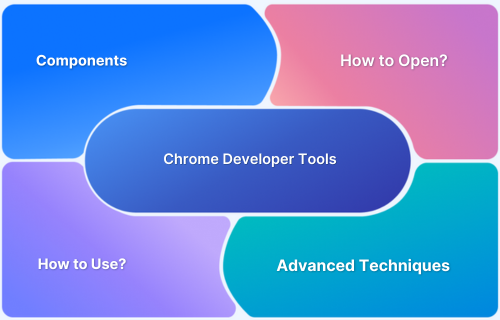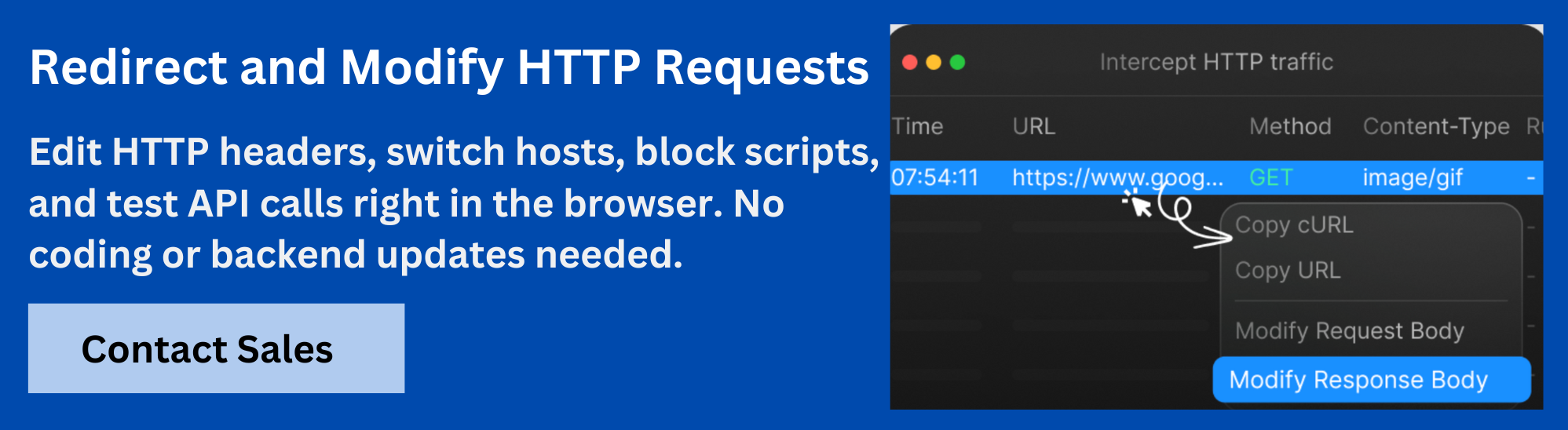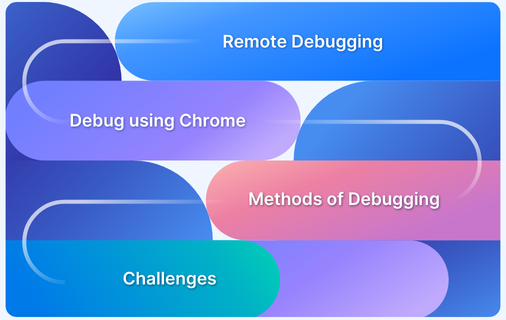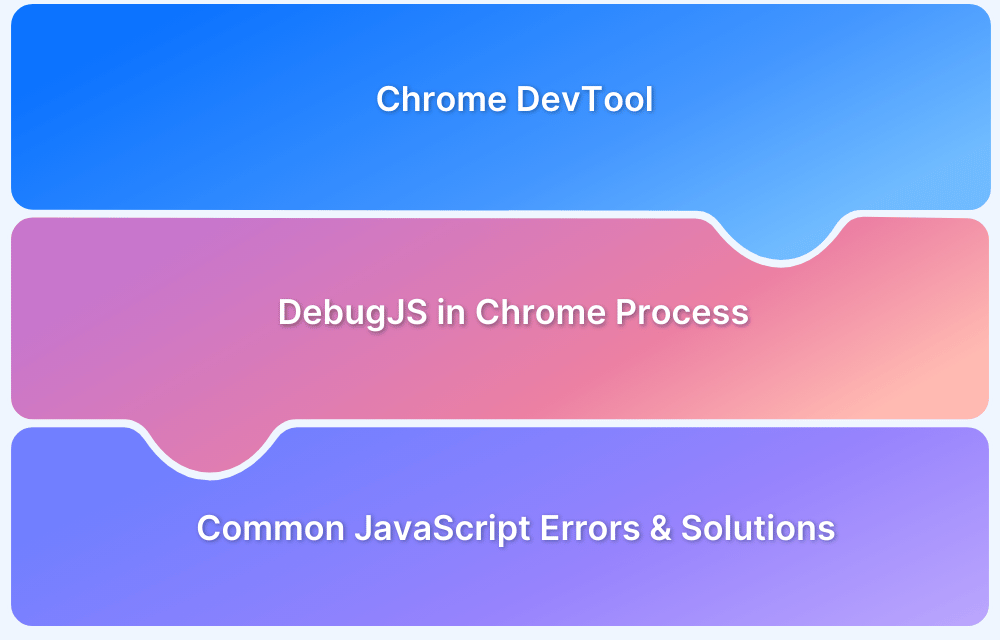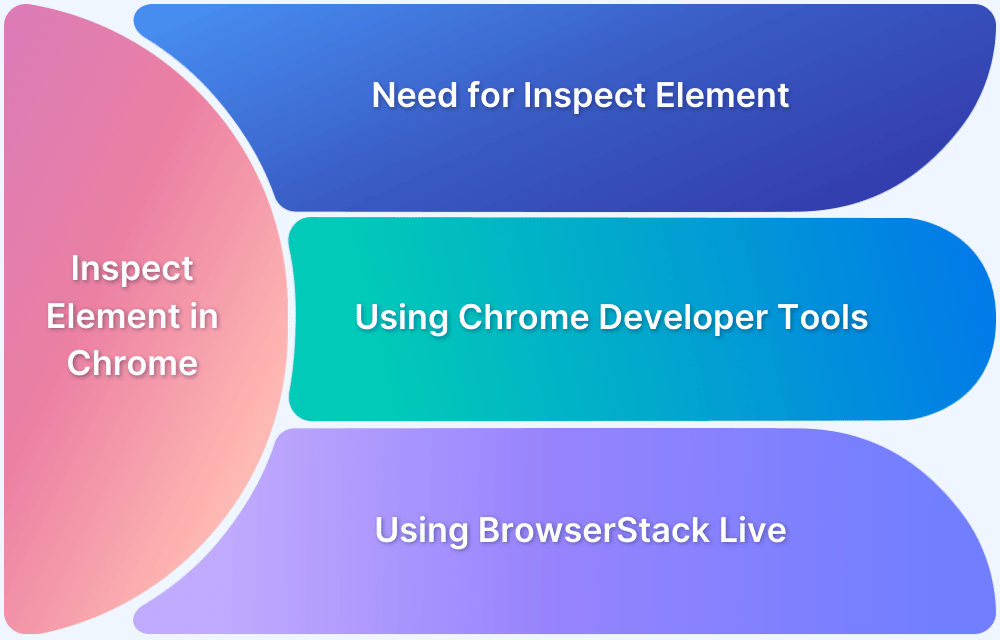Whether you are adjusting a layout, diagnosing a slow-loading page, or fixing JavaScript bugs, DevTools gives you direct insight into how your site runs in the browser.
Overview
What are Chrome Developer Tools?
Chrome Developer Tools (DevTools) are a built‑in suite of tools in the Chrome browser that help developers and testers inspect, debug, and optimize websites and web apps. They give you access to the page’s code, network activity, and real-time performance metrics.
Components of Chrome Developer Tools
Here are the nine core components of Chrome DevTools:
- Elements: Shows the page’s HTML and CSS so you can inspect, edit, and experiment with its structure and styles.
- Console: Displays error messages, allows you to run JavaScript, and quickly test code snippets.
- Sources: Allows you to view, edit, and debug JavaScript files by adding breakpoints and stepping through code.
- Network: Shows all requests and responses as the page loads, making it easy to spot delays or errors.
- Application: Displays site data like storage, cache, service workers, and other app‑level details.
- Security: Shows information about SSL certificates and security settings for the page.
- Performance: Records page activity so you can review load times, spot slow areas, and optimize performance.
- Memory: Shows how the page uses memory and helps you find and fix memory leaks.
- Lighthouse: Provides automated audits and suggestions for page quality, accessibility, and best practices.
This article explains the key components of DevTools, how to open it, and how to use it effectively.
What Are Chrome Developer Tools?
Chrome Developer Tools (DevTools) are a collection of built‑in debugging and profiling tools in the Chrome browser. They allow developers to inspect and edit DOM elements, monitor network requests, debug JavaScript, measure performance metrics, and assess security and accessibility within the browser.
DevTools also provides deep insights into how a page loads and behaves. It exposes layout shifts, script execution times, and resource usage, making it an ideal tool for diagnosing bottlenecks and understanding how your code operates in a live environment.
How to Open Chrome Developer Tools
There are several ways to open Chrome Developer Tools depending on your workflow and preference. Below are the most common methods:
- Using keyboard shortcuts: On Windows and Linux, press Ctrl + Shift + I or F12. On Mac, press Cmd + Option + I. These shortcuts immediately open DevTools and dock it at the bottom or side of your browser window.
- Using the Chrome menu: Click the three-dot menu in the top right corner of Chrome, go to More Tools, then click Developer Tools. This method is helpful if you prefer navigating through menus rather than memorizing shortcuts.
- Right-click and Inspect: Right-click on any element on a webpage and select Inspect from the context menu. This opens DevTools with the Elements panel focused on the specific item you clicked. It’s the fastest way to jump directly to a piece of the DOM when troubleshooting styles or structure.
Read More: How to Inspect Element in Chrome
Components of Chrome Developer Tools
Chrome Developer Tools includes several components, each built to give you control over a different aspect of your site. Together, they help you inspect layouts, debug scripts, optimize performance, and analyze browser behavior. Below are the main components and what each one does.
1. Elements
The Elements panel allows you to inspect and manipulate a webpage’s structure and styling. It shows a live view of the DOM and the associated CSS styles. This is the go-to place for diagnosing layout issues, testing style changes, or checking how classes and attributes affect specific elements.
You can expand and collapse DOM nodes, edit HTML directly, and see how styles cascade. When you select an element, the panel highlights the applied styles in the right sidebar, including inherited properties, pseudo-classes, and overridden rules. The Box Model diagram helps visualize padding, border, and margin.
The panel also allows you to toggle element states (like :hover or :active) and see how those states affect styling. You can add, remove, or disable CSS properties live without touching source files. This is essential for front-end developers who want to test design changes quickly.
Also Read: Front-End Testing Strategy: A Detailed Guide
2. Console
The Console lets you interact with the JavaScript running on the page. It acts as both a log output and a command line. You can log messages with console.log(), inspect JavaScript objects, run custom scripts, and see warnings or errors triggered during runtime.
It also supports auto-completion and multi-line editing, which is helpful when testing functions or exploring APIs on the fly. You can filter logs by type (error, warning, info), use console.table() for structured data, and click on filenames in error messages to jump to the source.
In addition to debugging, developers use the Console to trigger functions manually, simulate inputs, or track the state of variables during complex interactions.
Read More: Best Practices for Debugging Website Issues
3. Sources
The Sources panel is the primary workspace for JavaScript debugging. It lets you view all the source files that make up your web app, including HTML, CSS, JS, and files from iframes or extensions. You can set breakpoints, pause execution, and walk through code line by line.
The layout consists of three main parts:
- File Navigator: On the left, this pane lists all files loaded by the page in a folder-like view. This includes scripts, stylesheets, images, and resources from other origins, such as iframes.
- Code Editor: The central area displays the contents of the selected file. You can edit files directly in the editor, add breakpoints, and search using Cmd+F or Cmd+Shift+F for project-wide lookups.
- Debugger Tools: On the right, you’ll find the call stack, scope chain, watch expressions, and breakpoint listings. These help you understand what’s happening in your code when it pauses at a breakpoint.
You can also enable local overrides to test changes persistently without touching your source code, which is helpful for testing fixes.
Also Read: Breakpoints for Responsive Web Design
4. Network
The Network panel tracks every network request your page makes, from the initial HTML load to images, fonts, scripts, XHR/fetch calls, and WebSockets. It starts recording as soon as you open DevTools.
Each request is listed with details like status code, request method, size, time, and initiator. Clicking a request shows detailed headers, response bodies, cookies, and timing breakdowns.
You can simulate throttled network speeds, disable cache, filter requests by type, or block specific URLs. This is critical for debugging slow load times and failed requests or verifying API behavior under different network conditions.
5. Application
The Application component gives you access to everything stored in the browser that belongs to your site. It lets you inspect, modify, and precise data that supports app functionality and offline behavior. This is especially important for working with progressive web apps or apps that store data on the client side.
The key areas inside the Application include:
- Cookies: You can view, update, or delete individual cookies set by your domain. You can inspect their values, expiry dates, paths, and security flags.
- Local Storage and Session Storage: Examine the key-value pairs your app uses for storing data. You can edit or clear these to test different scenarios.
- IndexedDB and Web SQL: You can browse structured data that your app stores in the browser. This is useful for debugging client-side databases.
- Cache Storage and Service Workers: Check what your service workers have cached and manage registered service workers. You can unregister them, force updates, or simulate offline behavior.
- Web App Manifest and Background Sync: Inspect the configuration for your Progressive Web Apps (PWA) and test how background sync behaves.
6. Security
The Security component helps you check if your site is served securely and meets HTTPS requirements. It highlights any issues with certificates, mixed content, or connection security.
You can review the details of certificates and encryption protocols and see where your site may fail to meet security standards. Each connection is marked as secure, not secure, or with warnings so you can address problems before production deployment.
Read More: How to test HTTPS Websites from Local Host
7. Memory
The Memory component allows you to profile memory usage and detect problems that lead to slow performance over time. This is crucial for apps with long sessions or complex interactions.
There are three main tools:
- Heap snapshot: Captures all JavaScript objects and memory usage at a point in time.
- Allocation instrumentation on timeline: Monitors memory allocation across a timeline so you can see when objects were created and if they were released.
- Allocation sampling: Provides statistical data about memory use with low overhead during recording.
8. Performance
The Performance component records and visualizes the browser’s performance over time. It shows a timeline of events that affect rendering and responsiveness, making it ideal for tracking down jank, delays, or sluggish UI behavior.
To start performance testing, click the record button, interact with the page, and then stop. The result is a flame chart that breaks down:
- Scripting and rendering: Including style recalculations, layout, and painting.
- Frame rate: With markers for long tasks and dropped frames.
- User input: Like clicks, scrolls, and animation frames.
You can hover over any event to see timing details, zoom into slow frames, and trace exactly where time is being spent. It’s essential for improving page load speed and runtime performance.
Also Read: Guide to UI Performance Testing
9. Lighthouse
Lighthouse is an automated tool that audits your page for performance, accessibility, SEO, and best practices. It runs tests in a controlled environment using simulated network and device settings.
Once complete, it generates a report with scores (0–100) in each category. Lighthouse offers detailed explanations and suggestions for every issue it detects. You can click into each item to view impacted elements or failing conditions, export results as HTML or JSON, and rerun tests to measure improvements over time.
Lighthouse audits cover:
- Performance: Page load metrics like First Contentful Paint and Total Blocking Time.
- Accessibility: Color contrast, ARIA labels, and HTML semantics structure.
- SEO: Meta tags, crawlability, and mobile-friendliness.
- Best Practices: HTTPS usage, JS libraries, and security headers.
- PWA: Installability, offline support, and service worker setup.
How to Use Chrome Developer Tools for Common Tasks
Chrome Developer Tools supports many tasks that help you inspect, debug, and optimize your site. For each common task, here is what to do:
1. Inspect and Edit HTML/CSS
You can review and modify your page’s structure and styles live in the browser. This is useful for testing layout fixes or style changes without editing source files. Here’s how to use it.
- Open DevTools and select the Elements tab.
- Hover over DOM elements to highlight them on the page.
- Right-click an element and choose Edit as HTML to modify the markup.
- Use the styles pane on the right to add, change, or disable CSS rules.
- View updates in real time to confirm the result.
Read More: Dynamic Rendering using HTML and CSS
2. Debug JavaScript Code
You can set breakpoints and step through code to find and fix logic errors. Here’s how to use it.
- Go to the Sources tab.
- In the file navigator, open the script you want to debug.
- Click a line number to set a breakpoint.
- Reload the page or trigger an action to hit the breakpoint.
- Use debugger controls to step through code, inspect variables, and view the call stack.
3. Monitor Network Activity
You can track all requests the page makes to identify slow or failed resources. Here’s how to use it. Here’s how to use it.
- Open the Network tab before loading or refreshing the page.
- Reload to capture all network traffic.
- Filter requests by type using the toolbar (like XHR, JS).
- Click a request to see headers, payload, and timing details.
- Use throttling to simulate slower network speeds.
4. Test Mobile Responsiveness
You can simulate different devices and screen sizes to check how your site adapts. Here’s how to use it.
- Click the Toggle device toolbar icon or press Ctrl + Shift + M / Cmd + Shift + M.
- Choose a device preset or set custom dimensions.
- Rotate the viewport or adjust zoom as needed.
- Test touch interactions and layout behavior.
5. Analyze Performance
You can record activity to find bottlenecks and slow operations. Here’s how to use it.
- Select the Performance tab.
- Click Record and perform the actions you want to analyze.
- Click Stop when done.
- Examine the timeline and flame chart to spot long tasks or layout shifts.
6. Check Security and Accessibility
You can verify HTTPS status and run audits to improve your site. Here’s how to use it.
- Open the Security tab to review the certificate and connection details.
- Run a Lighthouse audit for accessibility, SEO, and best practices.
- Review results and apply the suggested fixes.
Read More: Web Accessibility Best Practices
Advanced Debugging Techniques
Chrome DevTools offers powerful debugging tools beyond basic breakpoints. These features help you handle complex code scenarios, especially when dealing with asynchronous operations or performance issues. Here are some advanced debugging techniques you can use:
1. Using Conditional Breakpoints
Conditional breakpoints pause execution only when specific conditions are met, so you avoid unnecessary interruptions. To set one:
- Open the Sources panel and navigate to your script.
- Right-click a line number and select Add conditional breakpoint.
- Enter a JavaScript expression that must be true for the breakpoint to trigger.
- Interact with your page, and DevTools will pause execution only when that condition matches.
2. Debugging Asynchronous Code
Async code, such as promises or callbacks, can be tricky to debug. DevTools allows you to:
- Use breakpoints inside async functions just like synchronous ones.
- Use the Async call stack checkbox in the call stack pane to see the chain of async calls leading to the current breakpoint.
- Set breakpoints inside promise callbacks or event handlers to follow async flows step-by-step.
Also Read: Synchronous vs Asynchronous in JavaScript
3. Watching Variables and Call Stacks
You can monitor variables or expressions over time without repeatedly inspecting them:
- When paused at a breakpoint, right-click a variable in the Scope pane and select Add to Watch.
- The Watch panel shows current values and updates as you step through the code.
- The Call Stack pane shows the path execution took to reach the breakpoint, letting you trace function calls and origins of errors.
4. Detecting Memory Leaks
Memory leaks occur when unused objects are not released, degrading performance over time. Use these tools:
- Open the Memory panel.
- Take multiple Heap snapshots at different intervals to compare memory usage.
- Look for detached DOM nodes or objects that persist unexpectedly.
- Use the Allocation instrumentation timeline to monitor object allocation patterns.
5. Profiling Site Performance
DevTools can record and analyze runtime behavior to identify slowdowns:
- Go to the Performance panel.
- Click Record and interact with your page to capture activity.
- Stop recording and analyze flame charts and event timelines to find scripting or rendering bottlenecks.
Read More: Top 15 Ways to Improve Website Performance
Requestly: A User-Friendly Alternative to Chrome Developer Tools
Chrome Developer Tools provide solid options for inspecting and changing network requests during development. However, working with network interception inside DevTools can sometimes feel complicated, especially for those new to debugging or when quick changes are needed.
That’s where Requestly comes in. Requestly is a Chrome extension designed to simplify this process. It offers an easy-to-use interface to manipulate HTTP requests and responses without writing code or navigating complex DevTools features. This makes Requestly an excellent choice for developers and testers who want fast, flexible control over network behavior.
Core Features of Requestly
- Redirect URLs: Seamlessly redirect network requests or swap parts of URLs to test different environments or backend servers without changing your application code.
- Delay Requests: Simulate slow or unstable network conditions by adding artificial delays to specific requests. This helps test how your app behaves under various network speeds.
- Modify API Responses: Override the data returned by API calls to mimic different backend scenarios. This lets you check how your frontend handles diverse responses without needing server changes.
- Modify Query Parameters: Change the content sent in requests, including POST bodies and URL query strings, to test different input cases dynamically.
- Modify HTTP Headers: Adjust request headers such as authentication tokens or content types on the fly to test API behavior under different header configurations.
- Insert Custom Scripts: Inject JavaScript or CSS into web pages as they load to quickly test UI changes or add debugging scripts without modifying source files.
- Block Network Requests: Prevent specific resources from loading to simulate failures or reduce noise while debugging.
Conclusion
Chrome Developer Tools provides everything you need to inspect, debug, and optimize your website directly in the browser. Whether you are editing styles, tracing JavaScript errors, analyzing network activity, or testing performance, DevTools gives you precise control over how your site runs.
While DevTools offers deep inspection and profiling, Requestly provides a simpler, more focused way to adjust requests and responses. Requestly lets you manipulate requests, mock APIs, and inject custom scripts to test edge cases without modifying the backend.