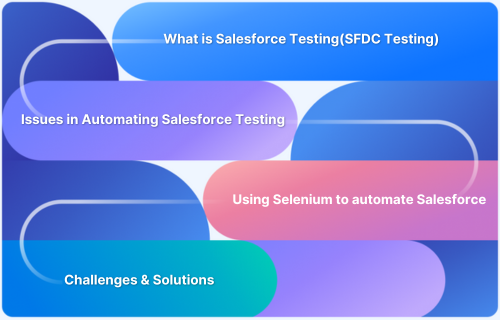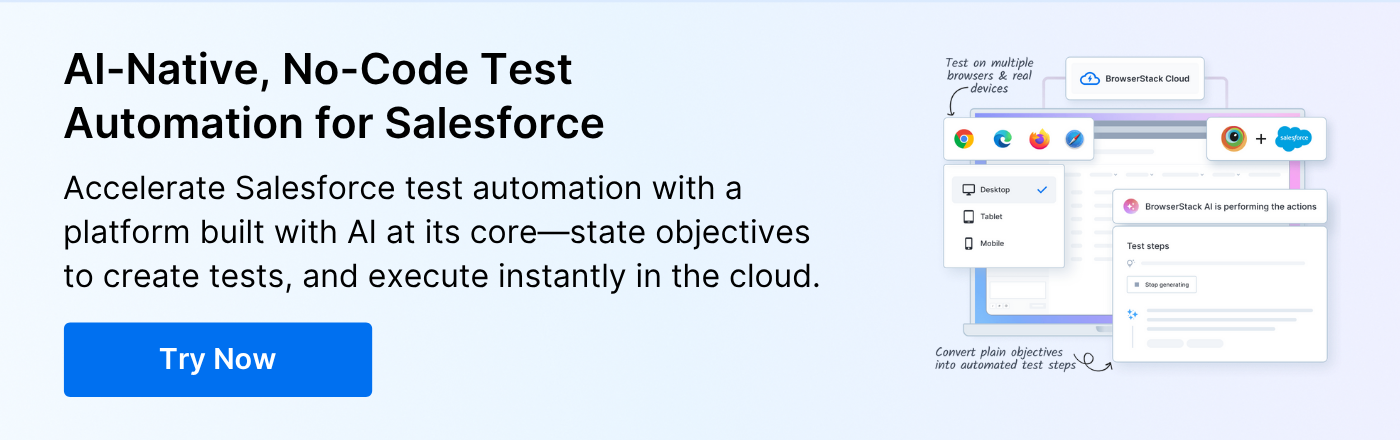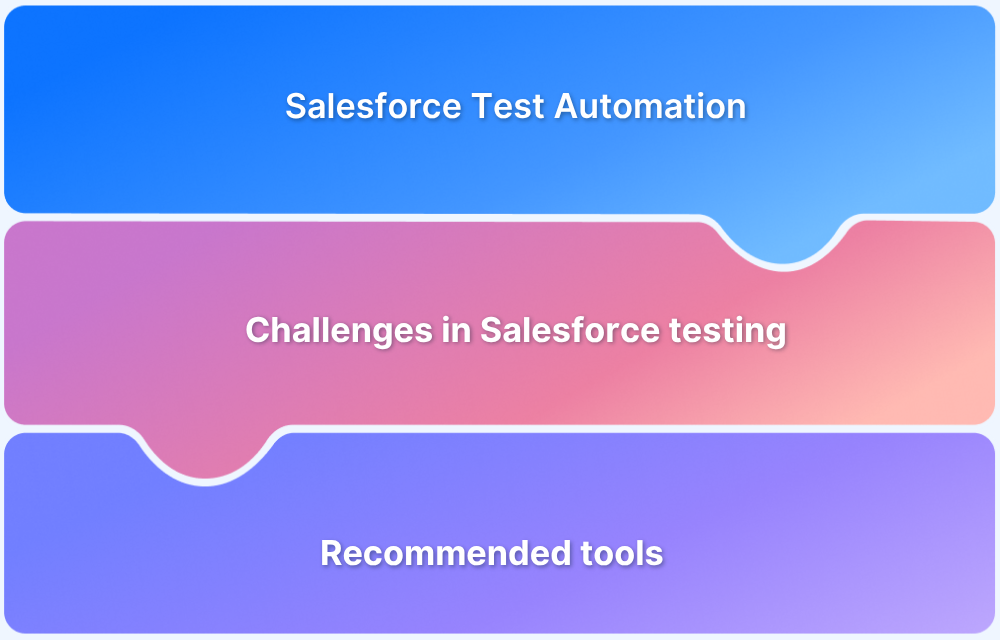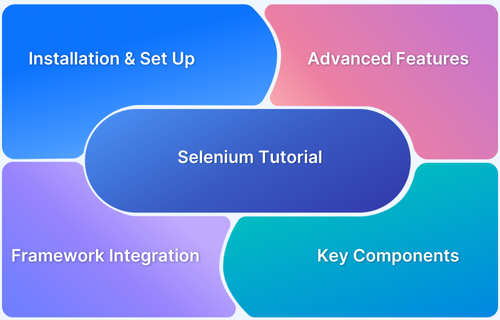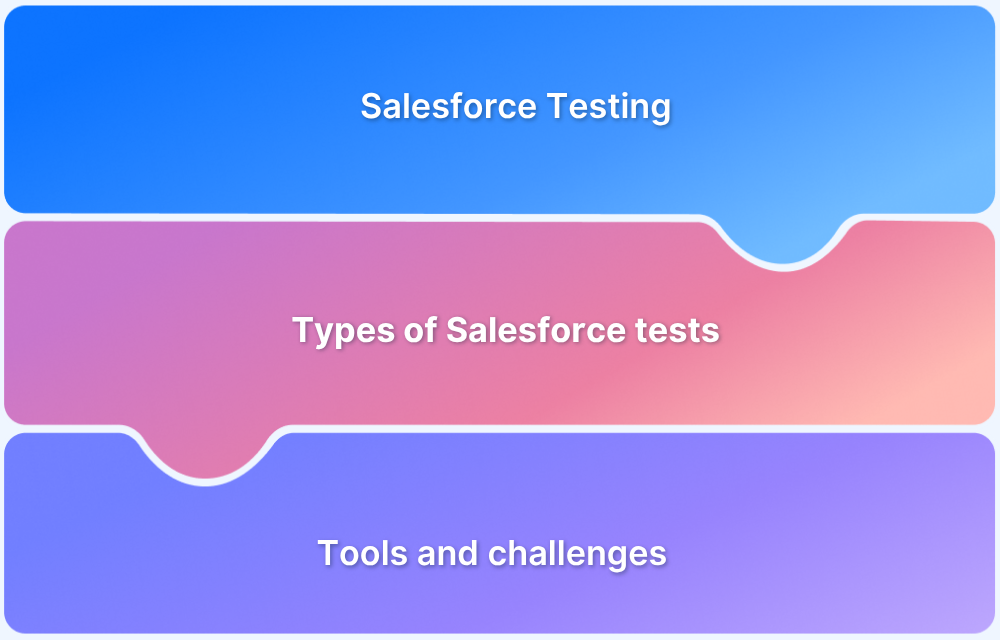Salesforce, a leading cloud-based platform, demands rigorous testing to ensure the reliability and functionality of its diverse applications and customizations.
Automating this testing process is crucial for efficiency and accuracy. Selenium, a widely adopted open-source framework for web browser automation, presents a potential solution for automating interactions with Salesforce’s web interface.
Overview
Issues in Automating Salesforce Testing
- Dynamic UI Elements: Constantly changing IDs and classes hinder stable locator creation.
- iFrames: Embedded frames complicate element access for automation tools.
- Complex Data: Interlinked datasets make test data setup and validation difficult.
- Frequent Updates: Regular Salesforce releases often break existing test scripts.
Best Practices in using Selenium for Salesforce Testing?
- Prioritize Stable Locators
- Implement Smart Wait Strategies
- Adopt the Page Object Model
- Utilize Utility Methods
- Regularly Review and Maintain Scripts
- Leverage Salesforce APIs where possible
- Consider Shadow DOM Penetration
- Integrate with CI and Run in Headless or Parallel Mode
This article explores the feasibility, challenges, and best practices of leveraging Selenium for Salesforce test automation.
What is Salesforce Testing (SFDC Testing)?
Salesforce testing, often referred to as SFDC testing, encompasses the verification and validation of various components within the Salesforce ecosystem. This includes standard Salesforce functionalities, custom applications, configurations, integrations, and workflows. The goal of Salesforce testing is to ensure that the platform operates as expected, meets business requirements, and provides a seamless user experience.
Given the dynamic nature of cloud-based platforms and the frequent updates to Salesforce, robust testing strategies are paramount.
Issues in Automating Salesforce Testing
Automating Salesforce testing can present unique challenges due to the platform’s architecture and user interface:
- Dynamic UI Elements: Salesforce’s Lightning UI, in particular, often features dynamically generated element IDs and class names, making the creation of stable and reliable Selenium locators difficult.
- iFrames: Salesforce applications frequently utilize iFrames, which can complicate element identification and interaction for Selenium.
- Complex Data Structures: Testing data-intensive Salesforce applications requires careful management and manipulation of complex data structures.
- Frequent Platform Updates: Salesforce undergoes regular updates, which can potentially break existing automation scripts if they are not designed to be resilient.
Read More: How to handle iFrame in Selenium
Can Salesforce Testing be Automated using Selenium?
Despite the inherent challenges, Salesforce testing can be automated using Selenium. Selenium’s core capabilities for interacting with web elements, handling user inputs, and navigating web pages are applicable to Salesforce’s web interface.
However, successful automation requires a strategic approach that addresses the specific complexities of the Salesforce environment.
Using Selenium to automate Salesforce: Common challenges
Automating Salesforce testing with Selenium often encounters specific hurdles:
- Different programming languages: Selenium supports multiple programming languages (e.g., Java, Python, C#, JavaScript). Teams must choose the right language that aligns with their skill set and project requirements.
- Searching for broken codes: Dynamically changing UI elements can lead to broken locators in Selenium scripts, necessitating robust locator strategies and regular maintenance.
- Maintainance handling: The frequent updates to the Salesforce platform require ongoing maintenance of Selenium scripts to ensure they remain compatible with the latest UI changes.
How to automate Salesforce testing with Selenium?
Automating Salesforce testing with Selenium involves a systematic approach:
- Environment Setup: Configuring the Selenium testing environment is the foundational step. The environment setup includes:
- Programming Language: Choose a language that aligns with the expertise (e.g., Java, Python, C#).
- Selenium WebDriver Bindings: Install the appropriate Selenium WebDriver bindings for the chosen language.
- Browser Drivers: Ensure the correct browser drivers (e.g., ChromeDriver, GeckoDriver for Firefox) are installed and accessible.
This initial configuration ensures that Selenium is ready to interact with web browsers and Salesforce’s UI.
- Locator Strategy: Salesforce’s dynamic UI means that elements often change or have inconsistent attributes. The key to overcoming this is implementing a robust locator strategy:
- XPath and CSS Selectors should be used to ensure stable and flexible element identification.
- Stable attributes like title, ARIA label, or data-id are less likely to change, making them ideal for reliable locators.
For example, instead of relying on an element’s ID, you can use:
driver.findElement(By.xpath("//button[contains(@title,'Save')]")).click();- Page Object Model (POM): Adopt the Page Object Model design pattern to create maintainable and organized test scripts. POM encapsulates UI elements and their interactions within page-specific classes.
Example of a login page class:
public class LoginPage {
private WebDriver driver;
private By usernameField = By.id("username");
private By passwordField = By.id("password");
private By loginButton = By.id("Login");
public LoginPage(WebDriver driver) {
this.driver = driver;
}
public void login(String username, String password) {
driver.findElement(usernameField).sendKeys(username);
driver.findElement(passwordField).sendKeys(password);
driver.findElement(loginButton).click();
}
}- Wait Strategies: Utilize explicit wait and fluent wait to handle the asynchronous loading of elements in Salesforce’s dynamic UI. This ensures that Selenium waits for elements to be interactable before attempting to interact with them.
Example of waiting for an element to become visible:
WebDriverWait wait = new WebDriverWait(driver, Duration.ofSeconds(15));
WebElement element = wait.until(ExpectedConditions.visibilityOfElementLocated(By.id("someElement")));- Test Data Management: Implement a strategy for managing and providing test data for Salesforce applications. This might involve using external data sources (CSV, databases) or creating utility methods to generate test data.
Implement utility methods for generating dynamic data, such as random usernames:
public String generateRandomName() {
return "Test" + UUID.randomUUID().toString();
}- Reporting and Logging: Integrate reporting frameworks like TestNG and logging mechanisms like Log4j to provide clear and informative test results.
Example of logging:
private static final Logger logger = LoggerFactory.getLogger(TestAutomation.class);
logger.info("Test case started for login page");- Continuous Integration/Continuous Delivery (CI/CD): Integrate Selenium tests into the CI/CD pipeline to automate the execution of tests whenever code changes are made. Utilize tools like Jenkins, GitLab CI, or CircleCI to ensure immediate feedback on application stability.
Additional Insights :
- Error Handling: Implement robust error handling to manage unexpected issues during test execution. This can include retry mechanisms or capturing screenshots on failure for better debugging.
- Cross Browser Testing: Ensure that tests are run across different browsers to validate compatibility, especially since Salesforce applications may behave differently in various environments.
- Test Maintenance: Regularly review and refactor test scripts to keep them aligned with application changes. This helps in reducing technical debt and maintaining test reliability.
- Performance Testing: Consider integrating performance testing tools alongside Selenium to assess the responsiveness of Salesforce applications under load
Read More: Salesforce Test Automation (Tools included)
Basic Salesforce Login Automation (Using Java + Selenium)
Here’s a simple example of how to automate the Salesforce login pro
import org.openqa.selenium.By;
import org.openqa.selenium.WebDriver;
import org.openqa.selenium.WebElement;
import org.openqa.selenium.chrome.ChromeDriver;
import org.openqa.selenium.support.ui.ExpectedConditions;
import org.openqa.selenium.support.ui.WebDriverWait;
import java.time.Duration;
public class SalesforceLoginAutomation {
public static void main(String[] args) {
// Set the path for the ChromeDriver
System.setProperty("webdriver.chrome.driver", "path/to/chromedriver"); // Update this path
// Create a new instance of the Chrome driver
WebDriver driver = new ChromeDriver();
try {
// Navigate to Salesforce login page
driver.get("https://login.salesforce.com/");
// Maximize the browser window
driver.manage().window().maximize();
// Create WebDriverWait instance
WebDriverWait wait = new WebDriverWait(driver, Duration.ofSeconds(10));
// Retrieve username and password from environment variables
String username = System.getenv("SALESFORCE_USERNAME");
String password = System.getenv("SALESFORCE_PASSWORD");
// Check if username and password are set
if (username == null || password == null) {
System.err.println("Error: Environment variables for username/password not set.");
return;
}
// Wait for the username field to be visible and enter the username
WebElement usernameField = wait.until(ExpectedConditions.visibilityOfElementLocated(By.id("username")));
usernameField.sendKeys(username); // Use the environment variable for username
// Wait for the password field to be visible and enter the password
WebElement passwordField = wait.until(ExpectedConditions.visibilityOfElementLocated(By.id("password")));
passwordField.sendKeys(password); // Use the environment variable for password
// Wait for the login button to be clickable and click it
WebElement loginButton = wait.until(ExpectedConditions.elementToBeClickable(By.id("Login")));
loginButton.click();
// Wait for the home page to load
wait.until(ExpectedConditions.titleContains("Home")); // Adjust based on your Salesforce instance
// Print success message
System.out.println("Login successful!");
} catch (Exception e) {
// Print any exceptions that occur during the test
System.err.println("An error occurred during the login process: " + e.getMessage());
e.printStackTrace();
} finally {
// Close the browser
driver.quit();
}
}
}Setting Environment Variables
To run this script successfully, you need to set the environment variables in your operating system. Here’s how to do it:
On Windows
- Open the Start Menu and search for “Environment Variables.“
- Click on “Edit the system environment variables.”
- In the System Properties window, click on the “Environment Variables” button.
- Under “User variables,” click “New” to add a new variable.
- For Variable name, enter SALESFORCE_USERNAME.
- For Variable value, enter your Salesforce username.
- Repeat the process to add SALESFORCE_PASSWORD with your Salesforce password.
On macOS/Linux
- Environment variables can be set through a terminal session or in a shell configuration file (like .bashrc, .bash_profile, or .zshrc).
To set them in the terminal:
export SALESFORCE_USERNAME="your_username" export SALESFORCE_PASSWORD="your_password"
Output:
If the script runs successfully and logs into Salesforce, you should see the following output in the console:
Login successful!
Debugging Tips
- Check Environment Variables: Ensure that the environment variables are set correctly and accessible in the context where you run the Java application.
- Verify Credentials: Double-check that the username and password are correct.
- Browser Compatibility: Ensure that the version of ChromeDriver matches the version of Chrome you have installed.
- Selenium Version: Make sure you are using a compatible version of the Selenium library.
By following these guidelines, you should be able to run the script successfully and handle any potential errors that may arise during execution.
Explanation:
When the code is executed:
- The necessary Selenium classes for web automation are imported, including By, WebDriver, WebDriverWait, ExpectedConditions, and WebElement.
- The SalesforceLoginAutomation class is defined, containing the main() method where the program’s execution begins. In the main() method, the path to the ChromeDriver is set using System.setProperty(), and a new instance of ChromeDriver is created to control the Chrome browser.
- The browser navigates to the URL using the get() method of the driver object and an instance of WebDriverWait is created with a timeout of 10 seconds, allowing the program to wait for specific conditions to be met before proceeding.
- The program waits for the username/ password field to be visible on the page using ExpectedConditions.visibilityOfElementLocated(), and then enters the username/ password into the field using sendKeys().
- The program waits for the login button to be clickable using ExpectedConditions.elementToBeClickable(), and then clicks the button to submit the login form.
- Finally, the program waits for the home page to load by checking the title with ExpectedConditions.titleContains(“Home”), and once verified, the browser is closed automatically using driver.quit().
Challenges of using Selenium for Salesforce Testing
While Selenium can automate Salesforce testing, several challenges persist:
- Locator Instability: Maintaining stable locators in the face of UI changes remains a significant effort.
- Performance: Complex Selenium scripts interacting with the dynamic Salesforce UI can sometimes experience performance issues.
- Setup and Configuration: Setting up and maintaining the Selenium testing environment can require technical expertise.
- Limited Salesforce-Specific Features: Selenium is a general web automation tool and lacks built-in features specifically designed for Salesforce testing.
Best Practices in using Selenium for Salesforce Testing?
To mitigate the challenges and effectively automate Salesforce testing with Selenium, consider these best practices:
- Prioritize Stable Locators: Focus on using locator strategies that are less likely to change with UI updates, such as custom attributes or XPath axes.
- Implement Smart Wait Strategies: Employ a combination of explicit and fluent waits with appropriate timeout values to handle dynamic loading efficiently.
- Adopt the Page Object Model: POM enhances script maintainability and reduces code duplication.
- Utilize Utility Methods: Create reusable utility methods for common Salesforce interactions and data handling.
- Regularly Review and Maintain Scripts: Schedule regular reviews and updates of Selenium scripts to adapt to Salesforce platform changes.
- Leverage Salesforce APIs where possible: For certain testing scenarios, consider using Salesforce APIs (e.g., REST, SOAP) for more direct interaction with the platform’s data and functionality, which can be more stable than UI automation.
- Consider Shadow DOM Penetration: For elements within Salesforce’s Lightning Web Components (LWC), understand and utilize shadow DOM penetration techniques in Selenium if necessary.
- Integrate with CI and Run in Headless or Parallel Mode: Enable continuous integration with headless browser execution or parallel testing to accelerate feedback loops and improve test coverage efficiency.
Why choose real devices for Salesforce Testing?
While Selenium primarily interacts with the web browser interface of Salesforce, testing on real devices becomes crucial when evaluating the mobile experience of Salesforce applications accessed through browsers on tablets or phones. Here’s why you must test Salesforce applications on real devices:
- Accurate User Experience: Validates how Salesforce performs on actual hardware, browsers, and OS versions used by end-users.
- Reliable UI Rendering: Ensures Lightning components, layouts, and dynamic elements render correctly across screen sizes and devices.
- Authentic Performance Metrics: Measures real-world load times, scrolling smoothness, and responsiveness that emulators can’t replicate.
- Hardware & Network Validation: Tests behavior under real network conditions, battery levels, and hardware constraints.
- Cross-Device Compatibility: Confirms consistent Salesforce functionality across diverse mobile devices and browsers.
- Reduced False Positives: Avoids discrepancies from emulated environments, delivering more stable and trustworthy test results.
Salesforce automation testing on real devices is needed to increase testing efficiency, improve accuracy, and accelerate time-to-market of Salesforce apps. But it can be challenging without the right testing tools.
BrowserStack Salesforce Test Automation is an AI-native, cloud-based solution that offers seamless, no-setup automation testing for Salesforce applications across real browsers and devices.
It leverages AI to streamline test creation, execution, and debugging, ensuring seamless performance across different environments.
Why Choose BrowserStack for Salesforce Test Automation?
- AI-powered test creation: Simply state your objective, and let AI build your tests instantly.
- Smart test authoring: Handle dynamic elements with ease using metadata-aware locators.
- Reliable execution: Run tests on real devices in the cloud, improving stability and reducing flakiness.
Improve your release speed and test coverage of Salesforce apps while focusing on critical tasks with BrowserStack Salesforce Test Automation.
Try BrowserStack Salesforce Test Automation
Conclusion
Automating Salesforce testing with Selenium is a feasible approach that can significantly improve testing efficiency.
However, it requires careful planning, robust implementation strategies, and ongoing maintenance to address the unique challenges posed by the Salesforce platform.
By adhering to best practices and considering the importance of real device testing for mobile access, teams can leverage Selenium to build reliable and effective Salesforce automation suites.