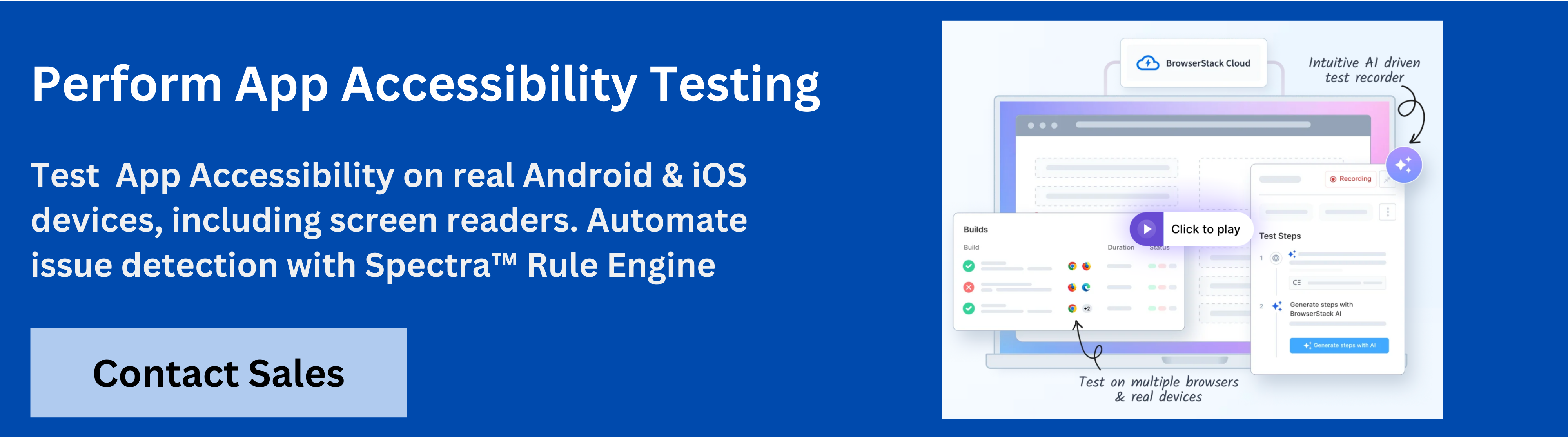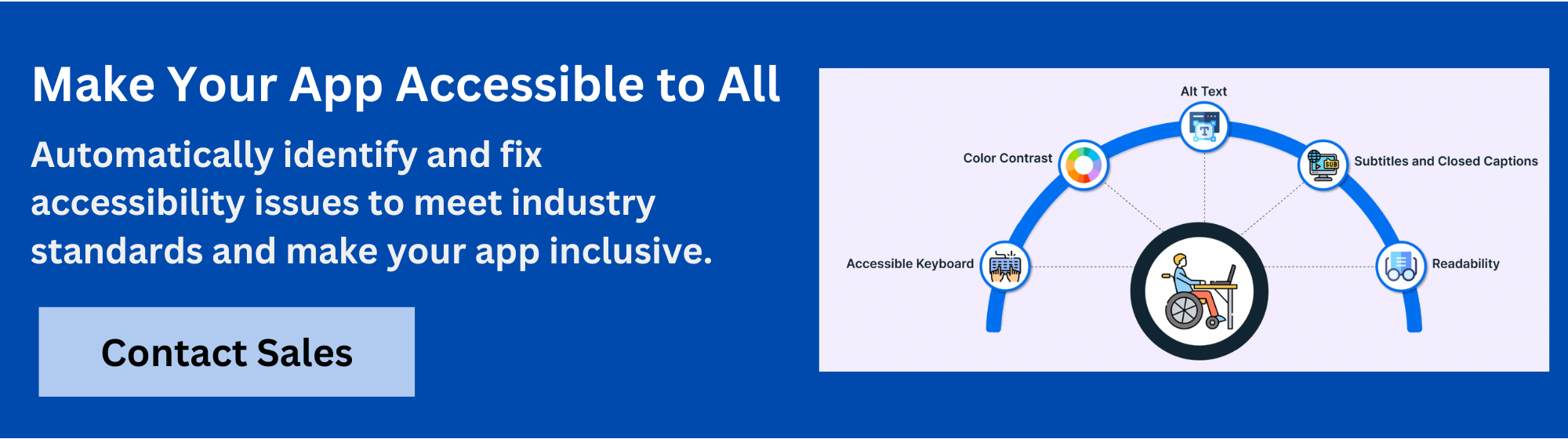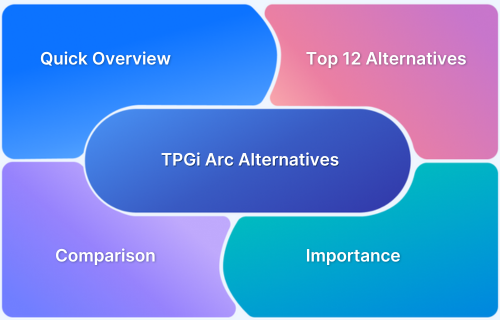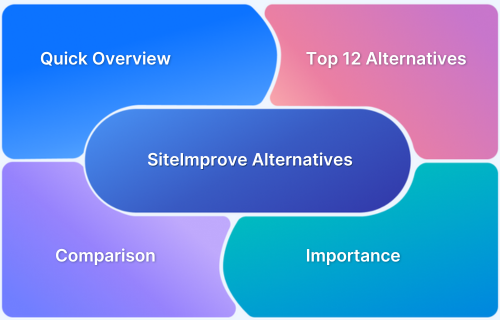Accessibility ensures apps and websites can be used by everyone, including people with disabilities. Some users need larger buttons, screen readers, stronger contrast, or easier tap controls. Accessibility testing evaluates how well an app supports these needs and prevents usability barriers.
Skipping it risks user frustration, complaints, and reputational damage. Testing early helps identify and fix issues so apps remain inclusive from the start.
Overview
Top Accessibility Testing Tools for Android
- BrowserStack App Accessibility: Cloud-based real-device testing with AI-powered WCAG scans and CI/CD integration.
- Accessibility Scanner: Free on-device scanner that flags common issues like labels, contrast, and touch targets.
- Accessibility Test Framework: Developer toolkit for adding automated accessibility checks into Espresso tests.
- Android Accessibility Suite: Built-in tools (TalkBack, Switch Access) enabling real-world accessibility feedback.
- Android Ally: Open-source app giving instant accessibility feedback on layouts and UI elements.
- Android Accessibility Inspector: Visual audit tool to review focus, labels, and navigation order in apps.
- Accessibility Insights for Android: Guided manual testing with quick audits, detailed checks, and exportable reports.
- GTXiLib: Library to add automated accessibility assertions into UI tests within dev workflows.
- Abra Cloud: AI-powered cloud platform for automated accessibility scans on Android and iOS.
- TalkBack: Android’s built-in screen reader for testing real-world usability for low-vision users.
This guide explains why accessibility testing matters, the best tools for Android, and how to choose the right solution for your needs.
Importance of Android Accessibility Testing Tools
Android accessibility testing tools make it possible to spot and fix problems that stop people with disabilities from using your app.
These tools are a basic requirement for teams that want to build products for everyone, not just selected user groups. They also support compliance with standards that protect user’s rights.
Here is why Android accessibility testing tools are important:
- These tools pick up design flaws like confusing layouts or missing labels, that can stop someone with limited mobility, vision or other physical disabilities from using apps. By pointing out these issues early, teams can fix them before the app goes live.
- Following accessibility rules isn’t just good practice, it’s often required by law. These tools help companies meet standards like WCAG or ADA, which reduces the risk of expensive lawsuits.
- Better accessibility usually leads to a better experience for everyone. Features like clear navigation and readable text help all users, not just those with disabilities, so these tools improve the app for the whole audience.
- Catching accessibility problems early saves time and effort in the long run. Teams can address issues during development, which keeps costs and stress down.
- Companies that invest in accessibility build stronger reputations. Users notice when the app feels usable, they’re more likely to recommend it.
Learn More: ADA Standards for Accessible Design
Core Components of Android Accessibility Testing
Android accessibility testing focuses on a few key areas to make sure apps work well for all users, including those with disabilities. Each component checks for different types of barriers that can make apps hard to use.
Here are core components of Android accessibility testing:
- Screen reader support: Checks if the app works smoothly with TalkBack and other screen readers, so users who can’t see the screen get spoken feedback for every action.
- Customizable text and display: Makes sure users can adjust text size, color and contrast in a way that keeps the app usable and readable.
- Navigation and touch targets: Confirms important elements are easy to find and large enough for users with limited dexterity or those using assistive devices.
- Alt text and labels: Verifies that images, icons and controls have clear labels, so screen readers and voice commands can explain their purpose.
- Consistent structure: Ensures layouts and interactions feel predictable and don’t confuse users as they move through the app.
- Error notifications and feedback: Checks that the app provides clear instructions and feedback when users make mistakes, so no one gets stuck without guidance.
Read More:How to Test Websites with Screen Readers
Popular App Accessibility Testing Tools for Android
A range of Android accessibility testing tools are available to help you spot and fix issues, each has its unique strengths and weaknesses depending on the needs of your app and workflow.
Here is a list of some popular App accessibility tools for Android:
1. BrowserStack App Accessibility
BrowserStack App Accessibility Testing is a cloud-based platform that helps teams automate mobile app accessibility compliance on real iOS and Android devices, supporting regulations like EAA and ADA.
It uses the Spectra Rule Engine for best-in-class automated WCAG issue detection, covering focus order, touch target size, missing labels and more.
The platform enables plug-and-play test automation, integrates seamlessly into CI/CD pipelines, and provides immediate access to comprehensive issue reports.
With support for real device cloud testing, BrowserStack App Accessibility ensures testing covers device and OS-level accessibility nuances.
Key Features of BrowserStack App Accessibility
- Spectra Rule Engine: Automated detection of 20+ WCAG success criteria issues such as focus order, missing labels, and touch target sizes, with support for both common and complex problems in a single scan.
- AI-powered contextual guidance: Issues are auto-deduplicated, grouped, and presented with AI-driven guidance to accelerate remediation.
- Real device testing: Test accessibility on thousands of real Android and iOS devices, eliminating the need for physical labs or ongoing maintenance.
- Support for screen readers: Validate app accessibility with real assistive technologies including VoiceOver (iOS) and TalkBack (Android) across both phones and tablets.
- Catches emulator-missed issues: Identify and fix accessibility issues that emulators may overlook by testing with real UIs, OS-level interactions, and custom skins.
- Plug-and-play automation: Integrate accessibility checks directly into CI/CD pipelines using the BrowserStack SDK, enabling rapid automation setup.
- Zero maintenance: Continuous monitoring and issue reporting as builds evolve, without requiring maintenance of test infrastructure.
- Central Reporting Dashboard: Access detailed post-scan reports with auto-deduplicated and grouped issues by severity and WCAG criteria for straightforward fixes.
- Visual scanner: Test app UIs visually, with reports highlighting the specific impact of accessibility issues, making remediation more actionable.
- Scalable execution: Supports automated reporting for any number of test runs to keep up with frequent deployments.
- Comprehensive coverage: Offers one of the most extensive accessibility testing platforms for mobile apps, uniquely enabling screen reader testing in a virtual mobile lab.
Pricing
- Free Plan: Unlimited On-demand Website Scans and Scan user workflows up to 5 unique pages
- Test & Monitor Plan: Starts from $199 per month
- Automate & Monitor: $459 per month
- Enterprise: Contact Sales
Try BrowserStack App Accessibility
2. Accessibility Scanner (Google)
Accessibility Scanner is a free Android app that finds problems on whatever screen you’re viewing. It highlights missing labels, poor contrast and other common issues, then offers practical tips for fixing them.
Its simple and on-device setup lets you scan and check any screen quickly, even if you’re not a developer.
Key Features:
- Runs directly on any Android device without extra setup.
- Flags missing content labels, poor contrast and small touch targets.
- Offers clear improvement suggestions after each scan.
- Lets you export findings for documentation or sharing.
Pros:
- Simple and easy for anyone to use, no coding needed.
- Fast feedback while viewing any screen on a device.
- Free to install and operate.
Cons:
- Only checks visible screens, not the full app in one go.
- No automation or integration with test suites.
- Relies on users to scan every relevant screen, so coverage can be patchy.
Also Read:Top 15 Accessibility Automation Tools
3. Accessibility Test Framework for Android (Google)
This is a toolkit for developers who want to add accessibility checks into their automated app testing. It plugs into Espresso and other test frameworks to spot missing descriptions, bad touch targets and more during development.
The tool flags issues based on defined guidelines so teams can fix problems early.
Key Features:
- Integrates with Espresso and other automated test frameworks.
- Automatically checks for common accessibility issues within your test suite.
- Provides feedback using Android’s built-in accessibility standards.
- Suits teams that want to catch problems at the code stage.
Pros:
- Automates accessibility checks during development and testing.
- Helps catch issues early in the codebase.
- Supports integration with popular Android testing frameworks.
Cons:
- Requires developer setup and test writing.
- May miss visual or context-specific problems only visible at runtime.
- Not designed for manual testers or non-technical users.
4. Android Accessibility Suite (Google)
Android Accessibility Suite includes several built-in tools like TalkBack, Switch Access and Select to Speak. Together, they enable people with vision, mobility or speech challenges to use Android devices more independently.
It comes pre-installed or as a downloadable app update on most Android devices.
Key Features:
- Includes TalkBack screen reader, Switch Access and Select to Speak features.
- Supports a wide range of physical and visual disabilities.
- Built in or downloadable on nearly all Android devices.
- Helps users navigate, read and interact with all parts of an app.
Pros:
- Built-in and kept up to date for nearly all Android devices.
- Covers many different physical and visual disabilities.
- Provides real-world feedback through screen readers and switches.
Cons:
- Can be overwhelming for new users to configure correctly.
- Some features may not behave consistently across devices.
- Focuses on user navigation, not on automated accessibility testing for developers.
Learn More:Free Accessibility Testing Tools
5. Android Ally
Android Ally is an open-source app that checks accessibility for Android apps and suggests improvements. It’s designed for developers and testers who want quick feedback on layouts and UI elements. It provides easy to understand advice which makes it a handy option for small teams or individual developers.
Key Features:
- Scans apps for accessibility issues and provides feedback instantly.
- Highlights layout problems and usability barriers in plain language.
- Designed for both technical and non-technical users.
- Updated regularly to stay aligned with Android accessibility guidelines.
Pros:
- Open source, so anyone can use or adapt it.
- Quick feedback for common layout and usability problems.
- Suitable for all skill levels.
Cons:
- Limited to the features provided by the app.
- May not support recent guideline updates right away.
- May miss device or version specific issues.
Also Read: 508 Compliance Testing Tools
6. Android Accessibility Inspector (TPGi)
Android Accessibility Inspector lets you see how your app’s interface presents itself to assistive technologies. This tool highlights focus, labeling and structure-related issues that might affect people using screen readers or switch devices. It provides a visual way to audit user interface elements.
Key Features:
- Visually audits the accessibility tree of your app’s user interface elements.
- Shows how different screen elements appear to screen readers and assistive devices.
- Highlights missing labels, focus and navigation order issues.
- Makes it easy to review UI accessibility before release.
Pros:
- Visual approach helps spot interface and focus problems easily.
- Shows detailed accessibility tree for deeper review.
- Useful for both developers and testers.
Cons:
- Requires manual review, can be time-consuming for big apps.
- Needs a bit of accessibility knowledge to interpret results.
- Not as automated as some other options.
7. Accessibility Insights for Android
Accessibility Insights for Android helps teams run detailed and guided accessibility checks on apps. The tool walks users through a FastPass quick audit, as well as more detailed step by step tests. It also highlights exactly where issues pop up and gives practical advice to fix them.
Key Features:
- Walks users through step-by-step accessibility tests.
- Identifies, explains and documents each detected accessibility issue.
- Offers exportable reports for team collaboration and tracking.
- Compatible with a range of Android app types and versions.
Pros:
- Guides teams through structured checks with step-by-step directions.
- Offers both quick and deep scans.
- Detailed reports for team sharing and follow-up.
Cons:
- Needs manual input for each test session.
- Not designed for full automation.
- Some advanced or rare issues may still need expert review.
8. GTXiLib (Google)
GTXiLib is a library mainly built for iOS but also has use for Android accessibility checks in automated tests. It lets developers add accessibility assertions to their UI tests to help in catching more issues before release.
It integrates directly into your existing test flows. It’s best suited for teams already using automated UI tests as part of their workflow.
Key Features:
- Lets you add automatic accessibility checks to your existing UI tests.
- Finds missing descriptions, insufficient contrast and tap target issues.
- Designed to integrate with continuous app development workflows.
- Can be extended with custom accessibility checks as needed.
Pros:
- Seamlessly adds accessibility checks to automated UI tests.
- Catches code-level issues early in development.
- Enables custom validation rules.
Cons:
- Primarily built for iOS, with limited Android use cases.
- Requires technical knowledge to set up and use.
- May not detect visual or layout problems visible only on devices.
Must Read:iOS Accessibility: A Detailed Guide
9. Abra Cloud
Abra Cloud is a cloud-based service for automated mobile app accessibility scans and reporting. It uses AI and real-device interaction to check for a broad range of common accessibility barriers. It works for both Android and iOS apps.
Key Features:
- Runs automated accessibility scans on both Android and iOS apps using cloud devices.
- Uses artificial intelligence for quicker and more thorough checks.
- Delivers visual reports with actionable insights for developers.
- Requires no additional app instrumentation or local setup.
Pros:
- Automated, runs on cloud devices for broad test coverage.
- No local setup needed, convenient for remote teams.
- AI speeds up detection of many common problems.
Cons:
- Some advanced features may require payment.
- Relies on the accuracy of AI, which isn’t perfect.
- Report depth varies based on app complexity.
Also Read: Accessibility in UX Design
10. TalkBack
TalkBack is Android’s built-in screen reader for people with vision disabilities. Once turned on, it reads screen content aloud and lets users interact with their device using spoken feedback and gestures. TalkBack comes pre-installed on most Android devices and is updated regularly by Google.
Key Features:
- Reads on-screen content and notifications aloud to users with vision disabilities.
- Navigates apps using spoken feedback and simple gestures.
- Fully integrated in Android, updated and maintained by Google.
- Helps developers understand accessibility from a low-vision user’s perspective.
Pros:
- Comes pre-installed and regularly updated on Android devices.
- Enables hands-free navigation and feedback for users with vision loss.
- Essential for testing real-world app usability for screen reader users.
Cons:
- May require training to use effectively.
- Differences in behavior across device brands or OS versions.
- Doesn’t detect developer-side accessibility errors, just exposes them to the user.
Benefits of Using Android Accessibility Testing Tools
Android accessibility testing tools make it easier for teams to build apps that everyone can use, no matter how they see, hear or interact with their phones.
Here are the main benefits of using Android accessibility testing tools:
- They catch things like small buttons, bad color choices or missing labels that might bother people with vision, mobility or other physical disabilities. When you fix these early, you avoid bad reviews or people giving up on your app.
- Using these tools helps you stay on the right side of the law by keeping your app in line with accessibility standards like WCAG or ADA.
- Simple design tweaks that help someone with a disability, like clearer menus or better contrast, end up making apps easier for everyone to use.
- Spotting and sorting out accessibility problems early keeps you from wasting time and money. If you try to fix everything after launch, it’s always more expensive and stressful.
- You earn more trust and people are more likely to stick around, recommend your app or come back again when your app is usable for everyone.
Learn More: How to Automate Accessibility Testing
Selecting the Right Android Accessibility Testing Tool
Choosing the right Android accessibility testing tool depends on your team, your app and what kind of problems you want to catch. Some tools are better for quick, manual checks right on a device. Others plug into your automated test suites and give reports as you build.
If your team doesn’t have much technical knowledge, look for tools that don’t require a lot of setup or code. For larger teams who need reliable results at scale, choose a tool that covers lots of real devices and automates the boring stuff.
Why Choose BrowserStack App Accessibility?
BrowserStack App Accessibility simplifies mobile accessibility testing with real devices in the cloud without any setup, labs, or extra hardware. It integrates seamlessly into existing workflows, delivers actionable reports, and scales with your team’s needs.
Key benefits:
- Test on thousands of real Android and iOS devices in the cloud.
- Detects 20+ WCAG issues with the Spectra̢㢠Rule Engine.
- Validate with real screen readers like TalkBack and VoiceOver.
- Catch emulator-missed issues with OS-level interaction testing.
- Plug-and-play automation with CI/CD integration.
- Clear, AI-guided reports for faster remediation.
- Zero maintenance with continuous monitoring and updates.
Challenges and Limitations of Android Accessibility Testing Tools
Android accessibility testing tools are important, but they have their limitations and can’t guarantee a perfect user experience for everyone.
Depending only on these tools may leave some important issues undetected, so manual testing and user feedback are still needed. Here are some challenges and limitations of these tools:
- Automated tools often miss complex issues, like confusing navigation or unclear instructions, that only real users can spot.
- Some tools can produce false positives or negatives, which means teams must review and verify results manually.
- Not all tools support every Android version or device, so coverage can be incomplete.
- Frequent app updates or changes might require constant re-testing, which can be time consuming.
- These tools can’t fully replace insight from real people with disabilities, so human testing remains a critical step.
- Some accessibility testing tools can be hard to set up or require specialized knowledge, which may slow down teams that are new to accessibility or have limited resources.
Best Practices for Effective Android Accessibility Testing
To ensure your Android apps are really accessible, it’s important to make accessibility a core part of your development and testing workflows.
Combining automated tools with real user feedback leads to best results. Here are some best practices for effective Android accessibility testing:
- Start accessibility testing early and keep it going throughout app development, so potential issues don’t pop up at the end.
- Use multiple tools, both automated and manual, to spot a wider range of accessibility barriers.
- Involve people with disabilities in your testing process to uncover problems you might miss.
- Review new designs and code changes for accessibility, so improvements become part of your app from the start.
- Regularly update your team’s knowledge on accessibility guidelines, as standards and best practices keep evolving.
Conclusion
Building an accessible Android app means making sure everyone, no matter their abilities, can have good experience using your product. By including accessibility testing in your process, your product can reach more people, follow legal requirements and improve your app’s overall quality.
Following best accessibility practices and using tools like BrowserStack can make it much easier to catch and fix accessibility barriers early, using real devices and clear reports.