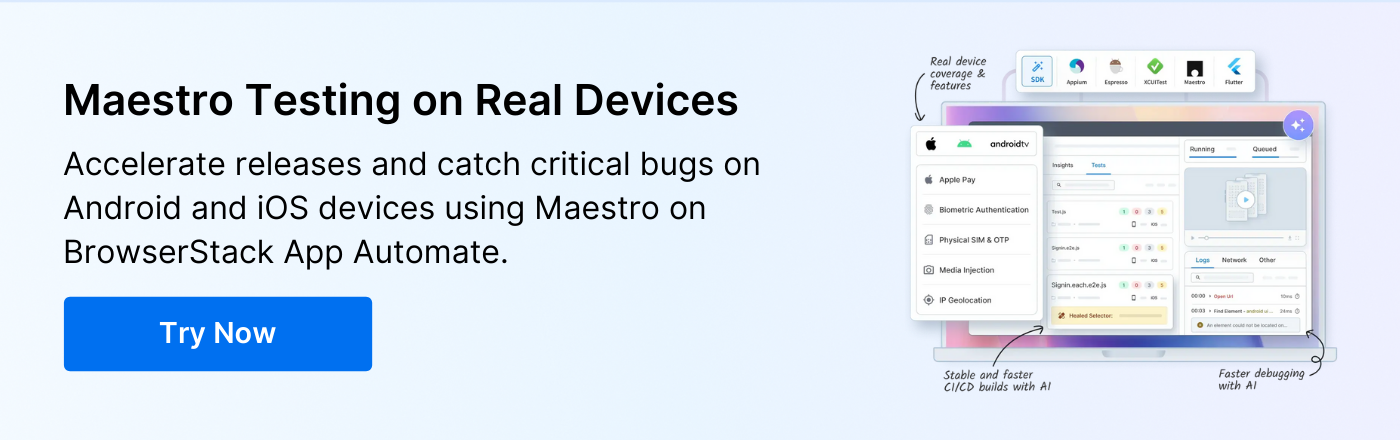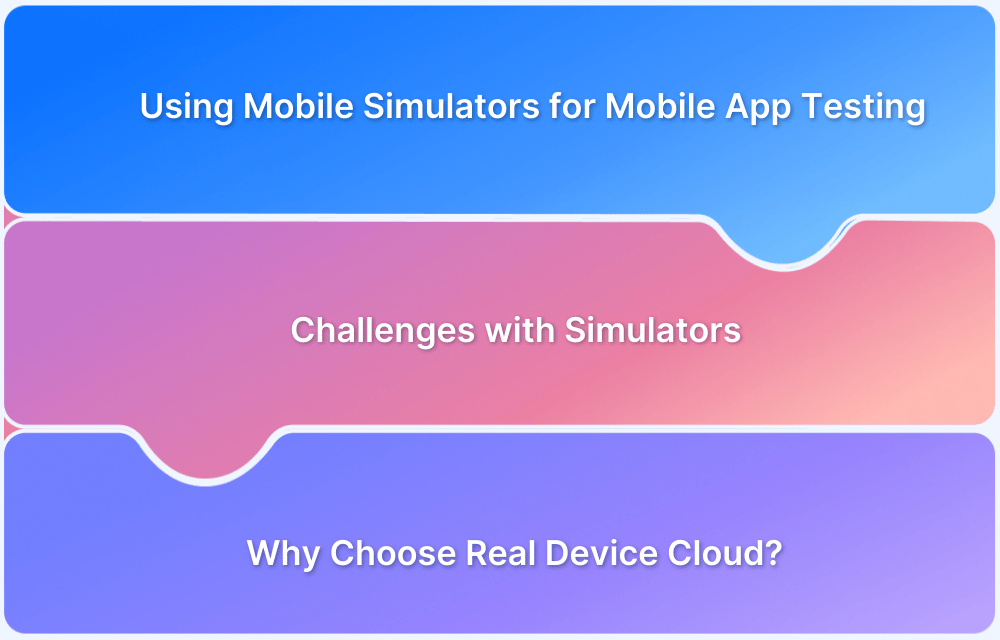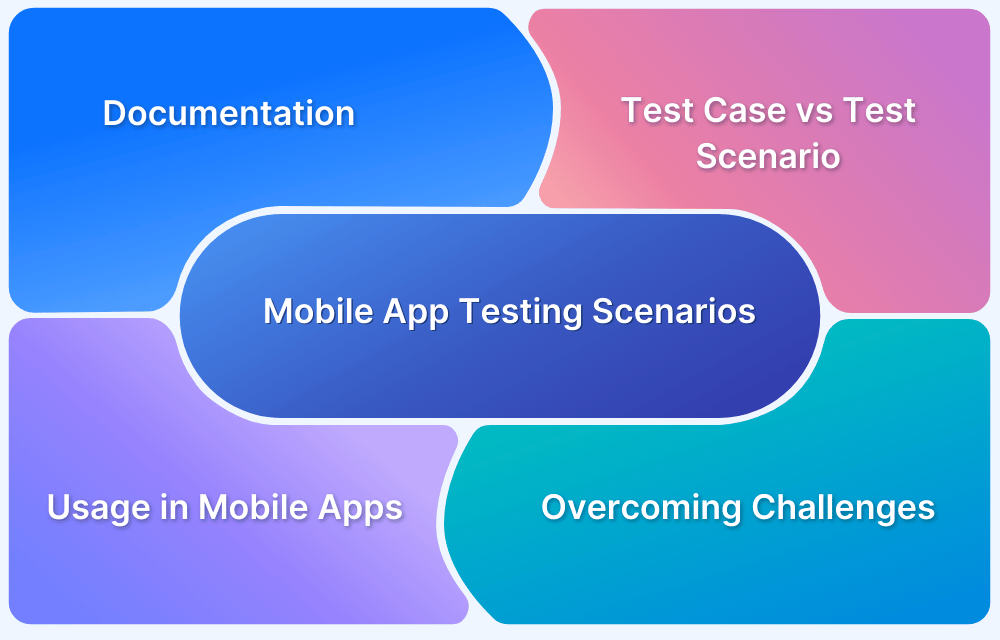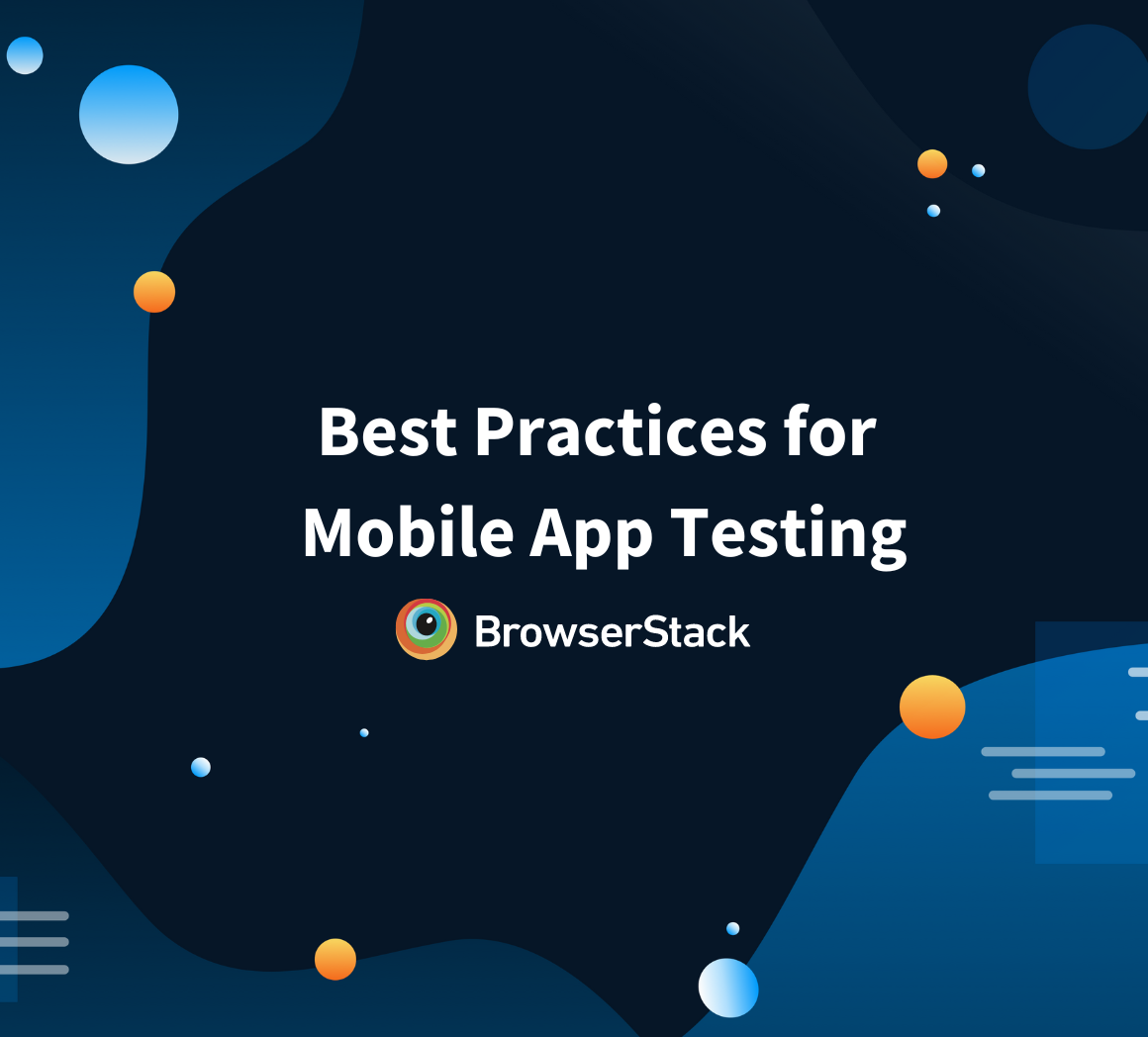Maestro Testing is gaining attention as a modern approach to mobile UI automation. It reduces test flakiness and makes end-to-end testing easier for both iOS and Android applications.
Overview
What is Maestro Testing?
Maestro Testing is an open-source framework that allows testers to automate user flows with YAML scripts. It was built to simplify mobile testing and handle common issues like synchronization delays without heavy configurations.
Why is Maestro Testing Important?
- Cross-platform coverage: Supports Android devices, emulators, and iOS simulators for broader testing reach
- Readable scripts: YAML format makes test flows easy to write, review, and maintain
- Stability in execution: Automatically handles waits and retries to reduce flaky results
- Quick setup: Works with a single binary, requiring minimal environment configuration
- Community-driven: Actively maintained as open source with regular updates
Key Features of Maestro Testing
- Cross-Platform Support: Works on Android devices, emulators, and iOS simulators, with support for React Native, Flutter, and WebViews.
- Readable YAML Syntax: Test flows are written in YAML, making them easy to create, review, and maintain.
- Built-in Stability: Automatically waits for elements and retries actions to reduce flakiness.
- Fast Iteration: Runs without compilation, so changes are applied instantly.
- Helpful Tooling and Community: Includes Maestro Studio for inspecting UI and generating commands, with good documentation and open-source support.
How Maestro Testing Works?
- YAML scripts: Define user actions and app flows in a readable format
- Script interpretation: Maestro translates YAML steps into real interactions
- User interaction execution: Performs taps, swipes, text inputs, and navigation on devices
- Outcome validation: Checks UI elements and app states against expected results
- Test reporting: Generates logs and outputs to highlight execution details and issues
This article explains how Maestro Testing works, its features, and how testers can use it effectively in real projects.
What is Maestro Testing?
Maestro Testing is an open-source framework for automating mobile user interface tests. Unlike traditional test automation tools that often require complex setup and heavy scripting, Maestro uses YAML-based flows to describe how a user interacts with the application. This makes tests easier to write, maintain, and understand, even for teams with limited coding expertise.
The framework supports Android devices (both physical and emulators) and iOS simulators, with additional compatibility for hybrid and cross-platform frameworks like React Native and Flutter. It also provides features such as screenshot testing, reusable flows, and interactive inspection through Maestro Studio.
Why is Maestro Testing Important?
Mobile automation is notorious for being flaky, slow to set up, and difficult to maintain at scale. Maestro tackles these issues directly, making it valuable for teams that need reliable and repeatable mobile testing.
- Consistent Results Across Devices: Mobile apps behave differently on emulators, simulators, and physical devices. Maestro’s flow-driven design and built-in handling of UI delays reduce inconsistencies, which is especially important when tests run across varied environments.
- Lower Skill Barrier Without Sacrificing Power: Unlike frameworks that require Java, Kotlin, or Swift UI coding, Maestro allows test creation in YAML. This makes it usable by manual testers while still supporting advanced workflows for engineers who want to extend functionality.
- Practical Handling of Flakiness: Instead of writing custom wait conditions or retry logic, Maestro automatically manages timing issues like slow screen loads or animations. This eliminates a common cause of flaky tests.
Read More: How to avoid Flaky Tests?
- Reusable Flow Architecture: Tests can be broken down into smaller reusable flows (e.g., login, checkout, onboarding). This modularity shortens authoring time, improves readability, and helps maintain tests as the app evolves.
- Faster Feedback in CI/CD Pipelines: Because flows are executed without compiling or rebuilding, test runs provide quicker feedback. This enables teams to catch regressions earlier in the release cycle.
Also Read: How to Setup an Effective CI/CD Pipeline
Key Features of Maestro Testing
Maestro comes with a focused set of capabilities designed to make mobile UI automation easier to adopt and more reliable in practice.
- Cross-Platform Execution: Supports Android devices, emulators, and iOS simulators, as well as hybrid frameworks like React Native and Flutter.
Read More: How to approach Cross Platform Testing
- YAML-Based Flow Design: Test scenarios are written in YAML, which makes them easy to read, review, and update without complex code.
- Reusable Flows: Allows splitting tests into smaller components (such as login or navigation) that can be reused across different scenarios.
- Built-in Stability Mechanisms: Automatically handles waits, retries, and UI element synchronization to minimize flaky results.
- Snapshot and Visual Verification: Captures UI states during test runs for comparison, helping detect layout or design regressions.
Read More: Snapshot Testing in iOS
- Tooling Support with Maestro Studio: Provides an interactive UI inspector to locate elements and generate commands directly from the app under test.
- CI/CD Integration: Works seamlessly with common pipelines, enabling automated test execution as part of the release process.
How Maestro Testing Works
Maestro executes mobile tests by reading YAML flows and mapping each step to real user actions on the app.
- Defining Flows: Test steps are written in YAML, describing actions like taps, text input, swipes, and assertions.
- Interpreting Commands: The YAML steps are translated into actions performed on the emulator, simulator, or physical device.
- Automatic Synchronization: Maestro waits for UI elements and manages delays, removing the need for manual wait logic.
- Reusable Sub-Flows: Common interactions such as login or navigation can be created once and reused across different tests.
- Execution and Reporting: Tests run on Android devices/emulators and iOS simulators. Results appear in the console, with optional snapshots for verification.
Maestro Testing Commands and Syntax
Maestro uses YAML to define user actions in a simple, readable format. Each command corresponds to a specific action in the app, and commands are structured into flows to represent full user journeys.
1. Basic Commands
Common actions like tapping buttons or entering text are defined with simple keywords.
Example:
– tap: “login_button” – text:
field: “username”
value: “user123”
2. Assertions
Verify the presence of elements or validate the app’s state.
Example:
– assert: text: “Welcome”
3. Flow Control
Use commands to repeat steps or run sub-flows.
Example:
– repeat: 3 actions:
– tap: “next_button”
4. Element Identification
Identify UI elements by attributes like id, text, or class.
Example:
– tap: id: “submit_button”
This syntax keeps tests lightweight and easily understandable, with no need for complex coding.
Getting Started with Maestro Testing
To begin using Maestro for mobile UI testing, you’ll need to set up the framework, configure the required environments, and create your first test. Below is a step-by-step guide to get started.
Installation Requirements
Before you can run tests with Maestro, ensure the following prerequisites are met:
- Node.js: Maestro uses Node.js for its CLI tool. Ensure you have Node.js version 14 or higher installed. You can verify this by running:
node -v - Android SDK & JDK: Maestro requires the Android SDK for Android testing. Install Android Studio to get the SDK, and make sure you have the JDK (Java Development Kit) installed:
- For Android, make sure to have the latest Android SDK and Android Studio configured, with ADB (Android Debug Bridge) set up.
- Ensure that environment variables like ANDROID_HOME are set correctly:
export ANDROID_HOME=~/Library/Android/sdkexport PATH=$ANDROID_HOME/tools:$ANDROID_HOME/platform-tools:$PATH
- XCode for iOS: To run tests on iOS simulators or real devices, you must install Xcode (available from the App Store). For iOS testing, you need to configure a few Xcode dependencies and allow Maestro to interact with the simulator or physical devices. Install Xcode Command Line Tools, using:
xcode-select –install
- Maestro Installation: To install Maestro globally, run the following in your terminal:
npm install -g maestro-cli
Once all the dependencies are installed, verify the installation with:
maestro –version
Setting Up Android and iOS Environments
To get Maestro working with Android and iOS, you must set up the environments for both platforms correctly.
Android Setup
1. Install Android Studio: Download and install Android Studio. This will automatically install the Android SDK and other necessary tools.
2. Configure Emulator/Device: You can either use an Android Emulator or a physical Android device for testing.
- For emulators, use Android Studio to create a new virtual device with the necessary specs.
- For real devices, enable Developer Options and USB Debugging on your device. Connect it to your computer via USB.
3. Verify Setup: Run the following to ensure your emulator or device is connected:
adb devices
4. Set up environment variables: Make sure the Android SDK and tools are accessible from your terminal by setting ANDROID_HOME and adding platform-tools to the system PATH:
export ANDROID_HOME=~/Library/Android/sdkexport PATH=$ANDROID_HOME/platform-tools:$PATH
iOS Setup
1. Install XCode: Make sure you have the latest version of Xcode installed.
2. Create iOS Simulators: You can create new simulators directly from Xcode’s “Devices and Simulators” menu.
3. Enable Developer Mode: Enable developer mode on your Mac and device to allow for testing on a physical iPhone or iPad.
4. Verify Setup: To check if the simulator is running, execute:
xcrun simctl list devices
Creating Your First Test
Now that your environment is set up, let’s create your first test. Maestro uses a simple YAML-based syntax to define actions like tapping, typing, and assertions.
Here’s a basic example to guide you:
# Test: Login Scenario- tap: “login_button” # Tap the button with the ID or label “login_button”
– text:
field: “username” # Enter text into the “username” field
value: “test_user”
– text:
field: “password” # Enter text into the “password” field
value: “securepassword”
– tap: “submit_button” # Tap the submit button
– assert:
text: “Welcome, test_user!” # Assert the expected text after successful login
Steps Breakdown:
- tap: Simulates a tap on a UI element like a button, identified by either ID, text, or accessibility label.
- text: Enters text into a field, identified by its name, ID, or placeholder text.
- assert: Verifies that an element with the specified text appears on the screen.
Testing UI Components with Maestro
Maestro allows you to test various UI components by simulating user interactions and validating their behavior, ensuring that the app responds correctly to different inputs and conditions. Below are some typical UI components that can be tested with Maestro:
Buttons and Links
Test buttons and links by simulating user taps and verifying the expected changes or navigation within the app, such as moving to another screen or displaying new content.
Example:
– tap: “button_id_or_text” – assert:
text: “Expected text or element after tap”
Forms and Inputs
Simulate filling out forms by entering text into fields and then checking whether the data is processed correctly or if any validation errors occur. This includes testing for successful form submission or displaying error messages.
Example:
– text: field: “input_field_id_or_name”
value: “sample input”
– tap: “submit_button_id_or_text”
– assert:
text: “Confirmation or success message”
Checkboxes and Switches
Interact with checkboxes, radio buttons, and switches to test their behavior when toggled. You can check whether the state changes as expected, such as checking a checkbox or flipping a switch, and validate the UI after the action.
Example:
– tap: “checkbox_or_switch_id” – assert:
checked: “checkbox_or_switch_id”
Validation Messages
Trigger form submission or other actions that should produce validation messages. This ensures that the app correctly displays error or success messages in response to user input or missing data.
Example:
– tap: “submit_button_id_or_text” – assert:
text: “Expected validation message or error”
Dropdowns and Select Lists
Test dropdown menus or select lists by simulating item selection. Verify the resulting UI changes, such as displaying the selected item or triggering the corresponding action in the app.
Example:
– select: field: “dropdown_id_or_name”
option: “option_value_or_text”
– assert:
text: “Expected selection or result after dropdown choice”
Modals and Dialogs
Test the display and content of modal dialogs by triggering their opening action and verifying that the modal contains the correct elements or information.
Example:
– tap: “open_modal_button” – assert:
text: “Modal content or title”
Advanced Maestro Testing Features
Maestro provides several advanced features that extend its functionality, allowing for more complex scenarios and fine-grained control over test execution. These features help you handle dynamic UI elements, improve test efficiency, and integrate with existing testing workflows.
1. Handling Dynamic Elements
Mobile apps often involve dynamic content, such as loading states, changing UI elements, or animations. Maestro has built-in mechanisms to handle these dynamic elements with minimal configuration.
- Automatic Element Wait: Maestro automatically waits for elements to appear or become interactive, reducing the need for manual wait commands. For instance, when testing a button that appears after a delay, you don’t need to specify the wait condition.
- Explicit Wait for Elements: If you need more control over timing, you can explicitly wait for an element to appear. This is helpful when testing complex UIs with asynchronous data. Example:
– wait_for: “login_button” # Wait until the button appears on screen – tap: “login_button”
- Handling Animations: Maestro handles animations and transitions smoothly by waiting for them to finish before interacting with UI elements. This helps reduce the risk of flakiness during tests.
2. Customizing Interactions
Maestro allows for more flexibility when interacting with mobile UI components, making it adaptable to different test scenarios.
- Swipe and Scroll: Swipe or scroll through elements to test infinite scrolling lists or pagination. Example:
– swipe: direction: “up”
element: “list_view” # Swipe up on the list view element
- Gestures: Perform common gestures such as pinch, zoom, or long press for testing more complex interactions like maps or image galleries. Example:
– gesture: type: “pinch”
element: “image_view” # Perform a pinch gesture on an image view
3. Reusable Flows and Parameterization
Maestro allows you to create modular tests by breaking them down into reusable flows. This makes your test code more maintainable and scalable, especially for large applications.
- Reusable Flows: You can define common actions as separate flows and reuse them when creating test scenarios. For example, a login flow can be defined and reused across various tests. Example:
# Define the login flow – flow: “login_flow”
parameters:
username: “test_user”
password: “securepassword”
- Parameterization: Pass parameters into your flows to handle>parallel tests on multiple devices or simulators. This helps reduce overall test execution time. Example:
– parallel: devices:
– “android_device_1”
– “ios_device_1”
- Test Reporting: Maestro provides detailed test logs and reports that can be configured to suit your needs. It integrates with test reporting tools to provide visual feedback on test results, including success rates and failure diagnostics.
Maestro Testing vs Other Frameworks
Maestro Testing provides a unique approach by simplifying mobile UI automation with YAML-based flows and automatic synchronization, making it more accessible to testers without deep programming skills.
Compared to other mobile testing frameworks, Maestro focuses on stability, fast iteration, and minimal setup, making it ideal for teams looking for quick, reliable test execution.
Here’s a table highlighting how Maestro testing differs from Appium, Espresso, and XCUITest.
| Feature | Maestro Testing | Appium | Espresso (Android Only) | XCUITest (iOS Only) |
| Language/Script | YAML (Declarative) | JavaScript, Java, Python, Ruby | Java (Kotlin or Java) | Swift, Objective-C |
| Cross-Platform Support | Android, iOS, React Native, Flutter | Android, iOS | Android Only | iOS Only |
| Setup Complexity | Minimal (Install CLI, write YAML) | High (Requires Appium server setup) | Medium (Requires Android Studio setup) | Medium (Requires Xcode setup) |
| Test Execution | Fast, no need for compilation | Slower, especially for initial setup | Fast (native to Android) | Fast (native to iOS) |
| Automatic Synchronization | Built-in (auto-waits for UI elements) | Requires manual waits in some cases | Requires manual waits | Requires manual waits |
| Parallel Test Execution | Yes, built-in | Yes, with configuration | Yes (via Firebase Test Lab) | Yes (via Xcode Server) |
| Cloud Testing Support | Yes (integrates with cloud services) | Yes (supports AWS Device Farm) | No | No |
| Ease of Use | Highly accessible, YAML syntax | Requires coding knowledge | High for Android developers | High for iOS developers |
Best Practices for Maestro Testing
To ensure efficient, stable, and scalable tests, follow these best practices for Maestro Testing.
- Keep Tests Simple and Modular: Break tests into smaller, reusable flows to improve maintainability and allow for easy reuse across different test scenarios.
- Use Descriptive Names for Elements: Avoid ambiguous identifiers and use clear, descriptive names for UI elements to improve readability and understanding.
- Implement Robust Assertions: Validate the app’s behavior with various assertions, including element visibility, text validation, and checking the state of interactive elements.
- Use Explicit Waits When Necessary: While Maestro handles most waits automatically, use explicit waits for dynamic elements or actions dependent on timing.
- Keep Tests Isolated: Ensure tests are independent and self-contained to avoid flaky results caused by shared state or inconsistent environments.
Read More: What is Isolation Test?
- Test Across Multiple Devices and Configurations: Run tests on both simulators/emulators and real devices to ensure your app functions correctly in all environments. Use parallel execution to speed up testing.
Also Read: How to perform Cross Device Testing
- Handle Dynamic Content Appropriately: Wait for specific elements or conditions when testing dynamic content, such as loading spinners or data-fetching components.
How BrowserStack Helps With Maestro Testing
Testing on real devices is essential for ensuring mobile applications perform accurately under real-world conditions. Emulators and simulators provide limited testing capabilities as they cannot replicate actual device hardware, varying network conditions, device-specific OS customizations, memory constraints, and performance characteristics.
On the other hand, real device testing identifies hardware-related issues, UI rendering discrepancies, performance bottlenecks, and user interaction problems that only surface on physical devices, providing comprehensive validation of application behavior across diverse mobile environments.
BrowserStack’s App Automate platform provides access to over 3,500 real Android and iOS devices through a cloud-based infrastructure, enabling comprehensive Maestro test execution without maintaining physical device laboratories.
Here are some key features of BrowserStack App Automate that enhance Maestro testing capabilities:
- Real Device Cloud: Run Maestro tests on 3,500+ real Android and iOS devices including different OS versions, OEMs, screen resolutions, and device orientations
- Comprehensive Test Analytics: Utilize AI-powered test insights and detailed reporting to identify critical bugs and performance issues
- Test Internal Applications Securely: Execute Maestro tests on internal applications using local server connections through secure tunneling capabilities
- Efficient Test Execution Management: Queue and prioritize test execution beyond parallel limits to optimize testing pipeline performance
- Real Device Features Testing: Test critical real-world functionalities like GPS, location services, accessibility features, and payment workflows
- Monitor build execution and results: Track test build progress, stop running builds when necessary, and access detailed build information through API endpoints
Conclusion
Maestro Testing offers a streamlined, reliable approach to mobile UI automation, enabling teams to write tests with minimal setup and maximum stability. Its YAML-based syntax simplifies test creation, while its built-in automatic synchronization reduces the flakiness typically associated with mobile testing.
BrowserStack integration with Maestro Testing enables comprehensive mobile application validation across real Android and iOS devices. Teams can test critical functionalities including GPS, accessibility, and payment workflows with hardware-level accuracy. It also supports parallel execution and CI/CD integration for efficient, scalable mobile testing.