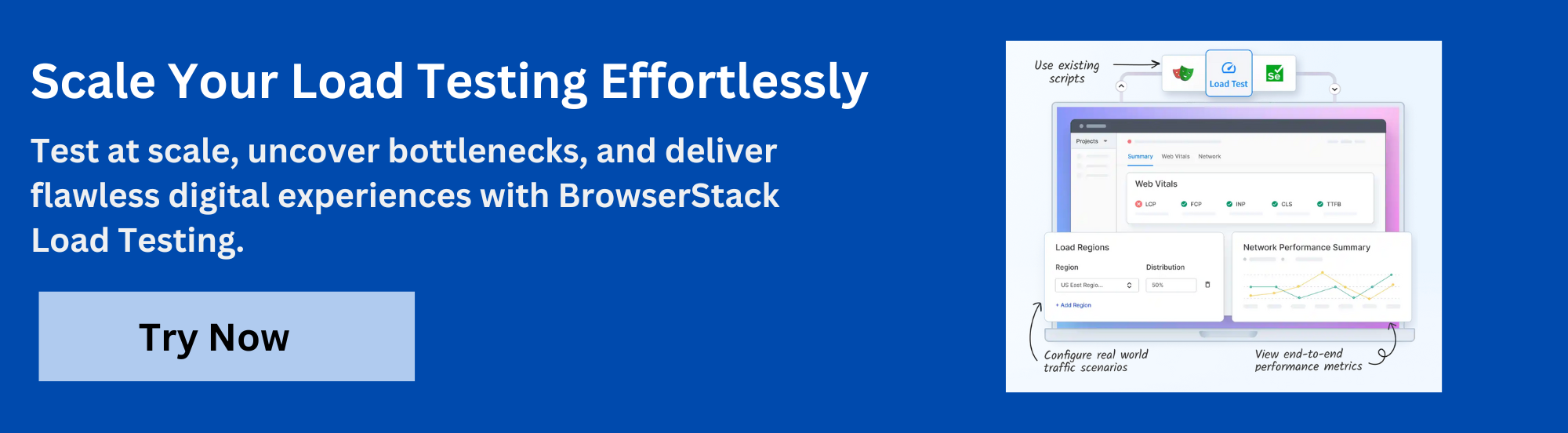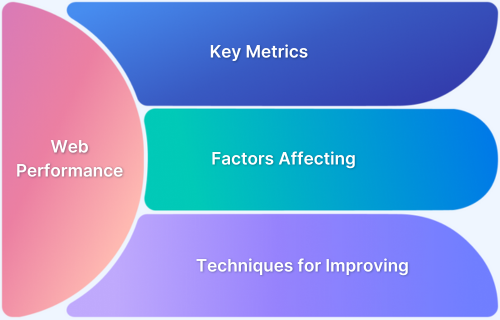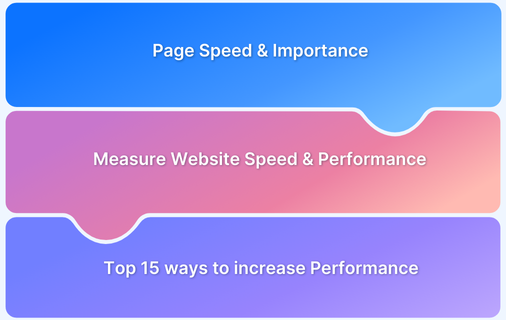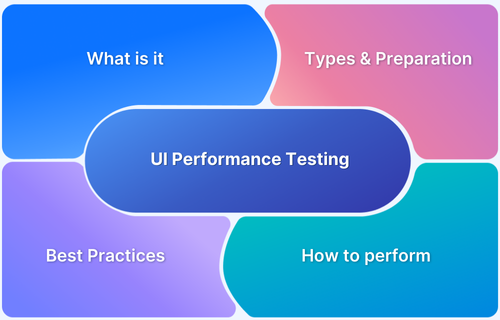Browser performance tests are useful tools that check how well web browsers work, such as how quickly they load websites, run code, and display graphics.
These tests help developers find what’s slowing things down and improve the overall speed and smoothness. By comparing different browsers, they can choose the best one for their needs and make sure users have a consistent experience.
Overview
Types of Browser Performance Tests
- Load Time Testing
- Responsiveness Testing
- Memory Usage Analysis
- CPU Utilization
- Rendering Performance
- Network Performance
- JavaScript Execution Time
Tools for Testing Browser Performance
- BrowserStack
- Google Lighthouse
- WebPageTest
- Chrome DevTools
- Selenium WebDriver
- Puppeteer
- Playwright
- Browser-Specific DevTools (Safari, Firefox, Edge)
This guide walks you through what browser performance tests are, their types, and top tools for it.
What is Browser Performance Testing?
Browser performance testing checks how fast and smoothly a website works when someone uses it in a browser. It looks at things like how quickly pages load, how fast content appears on the screen, and how well the website’s code runs.
This helps find problems with things like images, JavaScript, and CSS that might slow the site down. Fixing these issues makes the website faster, more reliable, and can even help it show up higher in search results.
Read More: Understanding the Basics of Web Performance
Why should you test Browser performance?
Here are some key reasons why testing browser performance is important for any website or web application:
- Makes websites load faster: When a website loads quickly, people are more likely to stay and explore. For example, a fast-loading online store keeps shoppers interested and can lead to more sales.
- Finds problems before users notice them: Performance testing can spot slow images or scripts that might cause delays. Fixing these early means users won’t experience slowdowns, especially on sites like news portals where speed matters.
- Checks if the site can handle a lot of visitors: Sites like ticket booking platforms can be tested to make sure they work well even when thousands of people use them at once, preventing crashes during big events.
- Prepares the site to grow smoothly: As more people start using a site, like a social media platform, testing helps ensure it stays fast and responsive even with a growing number of users.
- Prevents site crashes and lost money: For services like online banking, performance testing helps catch issues that could cause downtime, making sure users always have access and businesses don’t lose revenue.
- Helps improve search engine rankings: Search engines prefer websites that load quickly. A blog or business site that performs well is more likely to show up higher in search results, bringing in more visitors.
Read More: Top 15 Ways to Improve Website Performance
How do Browser Performance Tests work?
Browser performance tests measure how fast and smoothly a website or web app performs. In general, Browser Performance Tests work by –
Browser performance tests help evaluate how fast and efficiently a website or web app loads and behaves across different browsers and devices. Here’s how they work:
- Loading the Website or Application: The testing tool opens your website in a browser to begin measuring how it performs from a user’s perspective.
- Measuring Key Performance Metrics: Important metrics like Time to First Byte (TTFB), First Contentful Paint (FCP), Largest Contentful Paint (LCP), and Time to Interactive (TTI) are collected. These give insights into how quickly content appears and becomes usable.
- Simulating Real-World Conditions: Tools simulate different network speeds (like 3G or 4G) and device capabilities to mimic what real users might experience
- Testing Across Browsers and Devices: Performance is checked on various browser and device combinations (e.g., Chrome on Android, Safari on iPhone, Edge on Windows) to ensure consistency.
- Generating Reports: After the test, a detailed report is created showing performance scores, load times, visual stability, and suggestions for improvement.
- Integration with CI/CD Pipelines: These tests can be automated in your development workflow using Jenkins, GitHub Actions, or similar tools. This ensures performance is continuously monitored with each code change.
- Using Real Devices for Accuracy: Platforms like BrowserStack Automate allow you to run performance tests on real devices and browsers, which gives more accurate and reliable results than emulators or simulators.
Types of Browser Performance Tests
Browser performance testing checks how well a website or web application performs in different areas. These tests help ensure that a website loads quickly and works smoothly for users.
Some of the major categories of Browser Performance tests are –
1. Load Time Testing
- What it is: Load time testing measures how quickly a website or webpage loads from start to finish. It tracks how long it takes for the page to show up on the screen, including all resources like images, scripts, and videos.
- Why it’s needed: Fast load times are crucial for a good user experience. Slow-loading websites can frustrate users and lead to higher bounce rates, where users leave before the page finishes loading.
2. Responsiveness Testing
- What it is: Responsiveness testing checks how quickly a website reacts to user actions, such as clicking buttons, scrolling, or filling out forms. It also looks at how well the website adapts to different screen sizes, like on smartphones or tablets.
- Why it’s needed: A responsive website ensures users have a smooth experience, whether they are on a desktop, tablet, or phone. Slow or unresponsive websites can drive users away.
3. Memory Usage Analysis
- What it is: Memory usage analysis tracks how much memory the website or application uses while it’s being used. This includes checking if the website consumes too much memory, which could slow down the browser.
- Why it’s needed: High memory usage can cause the browser to slow down or even crash, especially on devices with less memory. Testing helps ensure websites don’t overload a user’s device.
4. CPU Utilization
- What it is: CPU utilization testing measures how much processing power the website uses while it’s running. It checks if the website is using too much of the device’s processing power during tasks like loading or interacting.
- Why it’s needed: High CPU usage can slow down a website or the entire device, leading to poor performance. It’s important to keep CPU usage low for a smooth experience, especially on older or less powerful devices.
Check out these documentation on Android CPU usage and iOS CPU usage.
5. Rendering Performance
What it is: Rendering performance tests how quickly the browser displays or “renders” the content of a page. This includes how fast images, text, and animations appear on the screen.
Why it’s needed: Slow rendering can make websites feel sluggish and unresponsive. Optimizing rendering speeds ensures a smoother experience for users, especially with complex or graphic-heavy pages.
6. Network Performance
What it is: Network performance testing measures how efficiently the website communicates with the server. It looks at how quickly data is transferred, how long it takes for the server to respond, and how fast resources like images are downloaded.
Why it’s needed: Poor network performance can delay loading times and make a website feel slow. It’s important to test network performance to identify issues like slow servers or large files that slow down the site.
Popular tools: WebPageTest, Lighthouse, Chrome DevTools.
7. JavaScript Execution Time
What it is: JavaScript execution time measures how long it takes for the website to run JavaScript code, such as scripts that control interactions or animations on the page.
Why it’s needed: Slow JavaScript can cause delays in page interactions, making the site feel unresponsive. Testing helps identify and fix slow scripts that might be causing issues.
Pro Tip: BrowserStack SpeedLab and Automate allow you to test your website’s speed and performance across multiple browsers and devices. They give insights into load times, responsiveness, and performance issues, helping you ensure that your site works smoothly for users everywhere.
Read More: Guide to UI Performance Testing
Metrics for Browser Performance Testing
Browser performance testing uses specific metrics to measure how quickly and efficiently a website loads and responds to user actions. These metrics help identify areas that may slow down the user experience and provide targets for optimization.
Some popular metrics are:
- Page Load Time: Measures the total time it takes for a web page to fully display on the user’s screen, including all images, styles, and scripts. Faster page load times lead to a better user experience.
- Time to First Byte (TTFB): Tracks how long it takes for the browser to receive the first byte of data from the server after making a request. A lower TTFB means the server is responding quickly.
- First Contentful Paint (FCP): Indicates when the first piece of content (such as text or an image) becomes visible on the screen. This gives users immediate feedback that the page is loading.
- Largest Contentful Paint (LCP): Measures when the largest visible element (like a main image or headline) is fully rendered. LCP is important for understanding when the main content is available to users.
- Speed Index: Shows how quickly the visible parts of a page are displayed. A lower Speed Index means users see content sooner, even if the page is still loading in the background.
- Time to Interactive (TTI): Represents how long it takes for a page to become fully interactive, allowing users to click buttons, fill forms, or use other features without delay.
- Total Blocking Time (TBT): Calculates the amount of time the page is unresponsive to user input during loading. Lower TBT values mean the page responds more quickly to user actions.
- Input Latency: Measures the delay between a user’s action (like a click or keystroke) and the browser’s response. Lower input latency ensures a smoother, more responsive experience.
- Resource Utilization: Tracks how much CPU, memory, and network bandwidth the browser uses while loading and running the page. High resource usage can slow down performance, especially on less powerful devices.
- Throughput: Counts the number of requests or transactions the browser can handle per second. Higher throughput means the site can support more users or actions at once.
Read More : Performance Testing: Types, Metrics and How to
Tools for Testing Browser Performance
Here are some the top tools for testing Browser Performance:
1. BrowserStack
BrowserStack offers a suite of tools and solutions to conduct performance testing.
BrowserStack Load Testing simulates real user traffic to measure scalability and server responsiveness, while BrowserStack SpeedLab analyzes page performance across browsers, devices, and network conditions.
Key Features:
- Real-world traffic simulation and performance benchmarking
- Detailed frontend and backend performance insights
- Device, browser, and network condition testing
- Integration with CI/CD pipelines for continuous optimization
Pros:
- End-to-end performance visibility
- Accurate simulation of user experiences
- Supports large-scale and diverse test environments
Cons:
- Not open-source
2. Google Lighthouse
An open-source tool built into Chrome DevTools for auditing web performance, accessibility, SEO, and best practices.
Key Features:
- Performance scoring system
- In-browser audits
- Actionable recommendations
- Integration with CI/CD workflows
Pros:
- Free and built into Chrome
- Easy to generate detailed reports
- Good for high-level performance overviews
Cons:
- Limited to Chrome
- Lacks device diversity and real-world variability
Verdict:
Great for performance snapshots and audits, but not a replacement for real-device or cross-browser testing.
3. WebPageTest
A widely used tool for testing site performance from various locations and networks, with in-depth waterfall charts and load analysis.
Key Features:
- Global test locations
- Real-world device and network simulation
- Waterfall and resource breakdowns
Pros:
- Deep performance insights
- Supports mobile and desktop
- Excellent for benchmarking
Cons:
- Slower test execution
- Learning curve for beginners
Verdict:
Highly effective for global benchmarking and network condition testing, but less intuitive and slower compared to modern cloud tools.
Read More: Top 20 Performance Testing Tools in 2025
4. Chrome DevTools
Built-in browser tools for analyzing performance, debugging JavaScript, and monitoring network and rendering behavior.
Key Features:
- Real-time page performance profiling
- Network activity monitoring
- JS and CSS optimization suggestions
Pros:
- Free and powerful
- Real-time insights
- Integrated in Chrome
Cons:
- Limited to Chrome
- Cannot test cross-browser scenarios
Verdict:
Best for instant, in-browser performance debugging, but not suitable for broader cross platform testing.
5. Selenium WebDriver
Selenium WebDriver is a trusted framework for automating browser testing, with the option to gather performance data during execution using browser APIs.
Key Features:
- Custom automation scripts
- Performance data collection
- Compatibility with multiple languages
Pros:
- Highly customizable
- Strong community support
- Reusable across test suites
Cons:
- Requires programming expertise
- Performance setup can be complex
Verdict:
Ideal for combining automated workflows with performance checks, but not beginner-friendly or focused on real-device testing.
6. Puppeteer
Puppeteer is a Node.js library developed by the Chrome team that provides a high-level API to control Chrome or Chromium over the DevTools Protocol. It’s ideal for headless browser automation and performance monitoring.
Key Features:
- Controls headless Chrome or Chromium
- Generates performance metrics and reports
- Screenshots, PDF generation, and page tracing
- Easy integration with CI/CD tools
Pros:
- Fast and lightweight
- Well-suited for automated UI testing and scraping
- Maintained by the Chrome team
Cons:
- Limited to Chrome/Chromium
- Node.js-only environment
- Requires JavaScript programming knowledge
Verdict:
A powerful tool for performance testing and automation in Chrome-based environments, but lacks cross-browser flexibility.
Read More: Understanding Puppeteer Headless
7. Playwright
Playwright is an advanced browser automation library from Microsoft that supports testing across Chromium, Firefox, and WebKit with a single API, enabling reliable cross-browser performance testing.
Key Features:
- Cross-browser support (Chrome, Firefox, Safari)
- Headless and headed testing
- Built-in performance and network monitoring
- Auto-wait and smart selectors
Pros:
- True cross-browser support
- Rich set of features for automation and performance tracking
- Ideal for CI/CD integration and modern web apps
Cons:
- Requires programming skills
- Steeper learning curve for beginners
- Slightly heavier than Puppeteer
Verdict:
An excellent choice for developers needing cross-browser performance testing and automation in a single, unified framework.
Read More: Web Scraping with Playwright
8. Browser-Specific DevTools (Safari, Firefox, Edge)
Developer tools built into individual browsers to help debug performance and rendering issues specific to that browser.
Key Features:
- Browser-optimized debugging
- Layout and rendering analysis
- JavaScript profiling
Pros:
- Tailored to each browser’s quirks
- Good for fixing browser-specific bugs
Cons:
- Not applicable for cross browser tests.
Verdict:
Essential for browser-specific tuning but should be complemented with broader cross-browser performance testing tools.
Read More: Cross Browser Compatibility Issues to Avoid
Difference between App Performance Testing and Browser Performance Testing
While both aim to ensure a smooth user experience, app performance testing and browser performance testing differ in scope, tools, and focus areas. Here are the differences between them:
| Parameter | App Performance Testing | Browser Performance Testing |
|---|---|---|
| Definition | Focuses on the performance of mobile apps (native or hybrid), measuring things like load time, responsiveness, and resource usage on mobile devices. | Focuses on the performance of websites and web applications in browsers, including load times, rendering speed, and responsiveness. |
| Test Environment | Conducted on real devices or emulators (iOS/Android). | Conducted within web browsers on desktops, tablets, or mobile devices. |
| Key Metrics | App launch time, memory usage, CPU usage, battery consumption, crash rate, network performance. | Page load time, time to interactive, CPU and memory usage, rendering performance, JavaScript execution time. |
| Tools Used | BrowserStack App Automate, Xcode Instruments, Android Profiler. | Google Lighthouse, BrowserStack Load Testing , BrowserStack SpeedLab, WebPageTest, Chrome DevTools. |
| Use Cases | Testing the performance of apps under different conditions (e.g., low network, heavy usage) to ensure smooth operation. | Ensuring websites load quickly, function well, and are optimized for different browsers and devices. |
| Platform Specificity | Primarily mobile-specific, focusing on mobile OS and hardware performance (iOS, Android). | Primarily browser-specific, focusing on performance across different web browsers (Chrome, Firefox, Safari, Edge). |
| Complexity | Can be more complex due to varying device capabilities, network conditions, and app-specific behaviors. | Generally simpler as it focuses on optimizing web performance and testing in common browsers. |
| Outcome | Optimizing mobile app experience, reducing crashes, improving load times, and ensuring battery efficiency. | Improving website load speeds, ensuring smooth user interaction, and optimizing resource usage across browsers. |
Pro Tip: To ensure your website or app performs well, BrowserStack Load Testing, BrowserStack SpeedLab and BrowserStack App Automate are great tools to use.
SpeedLab helps test how fast your site loads on real devices and browsers, while App Performance checks how your mobile app performs. These tools help you find and fix performance issues early, making sure your site or app stays fast and smooth.
Best Practices to test Browser performance
Consider following these best practices to test browser performance:
1. Use real devices and browsers: Test websites on actual devices and a range of browsers (like Chrome, Firefox, Safari, Edge) to catch issues that only appear in certain environments.
For example, a site might load quickly on a desktop Chrome browser but lag on a mobile Safari browser.
2.Simulate real-world user behavior: Create test scenarios that mimic how real users interact with your site, such as clicking buttons, scrolling, or submitting forms.
For instance, simulate hundreds of users browsing an online store at the same time to see how the site performs under load.
3. Monitor key performance metrics: Track important metrics like page load time, First Contentful Paint (FCP), and Largest Contentful Paint (LCP).
For example, if FCP is slow, users may leave before seeing any content, so this metric helps identify bottlenecks.
4. Benchmark and compare regularly: Establish a baseline for your site’s performance and compare it with competitors or industry standards.
5. Continuously test and optimize: Run performance tests regularly, especially after making changes to your site. Adjust images, scripts, or server settings based on test results, then retest to ensure improvements.
For example, after compressing images, test again to confirm faster load times.
Why use real devices to test Browser Performance?
Testing on real devices provides accurate insights into how your website performs in real-world conditions, uncovering issues emulators often miss.
- Detects real user issues like layout shifts, slow loads, and rendering bugs
- Captures performance across diverse hardware, browsers, and network conditions
- Ensures compatibility with real mobile and desktop environments
- Improves accuracy of metrics like load time, interactivity, and visual stability
BrowserStack Load Testing helps teams test, analyze, and optimize website performance by simulating real-world traffic and identifying bottlenecks before they impact users.
Why Choose BrowserStack for Performance Testing?
- Simulate traffic from multiple geographies
- Unified frontend and backend insights
- Easy CI/CD integration to catch issues early
BrowserStack Load testing ensures your site performs well under high traffic and varying conditions, improving speed and reliability.
Conclusion
Browser performance testing is key to delivering fast and smooth user experiences. By measuring important metrics and using real devices, websites can be optimized to work well across all browsers and devices. Regular testing helps keep sites reliable and user-friendly.
It is imperative to test on real devices to accurately capture how users experience the site.