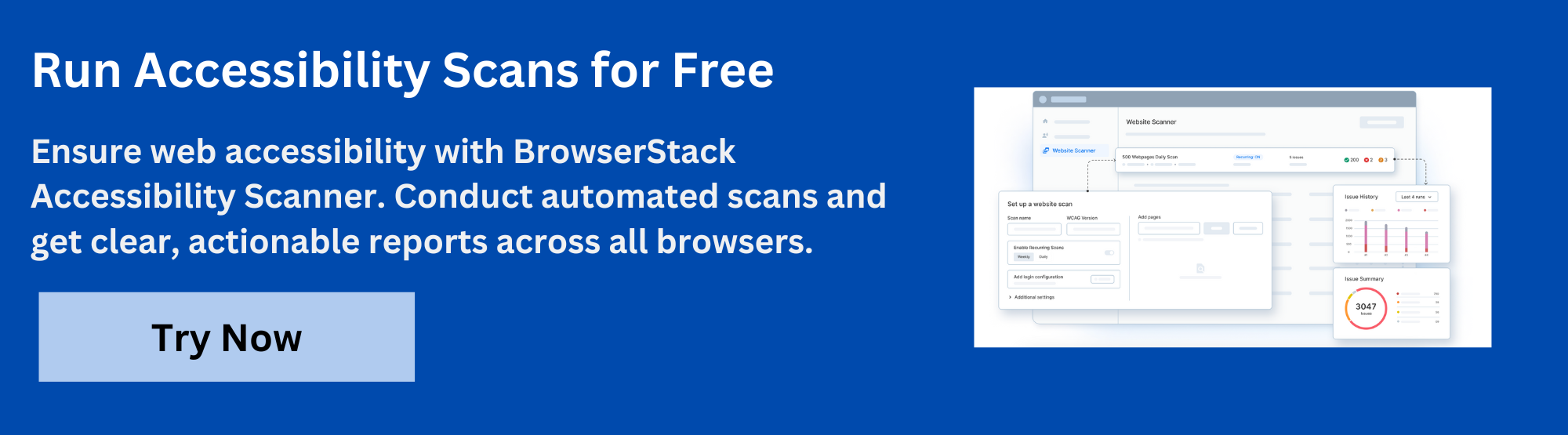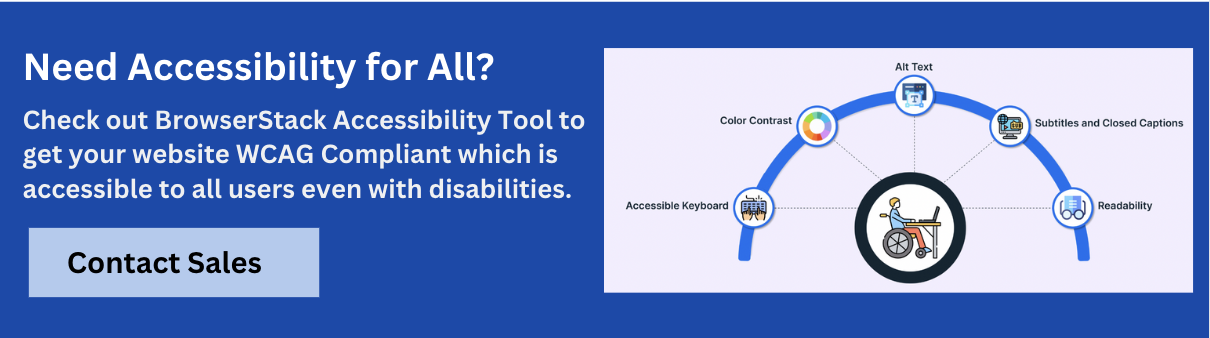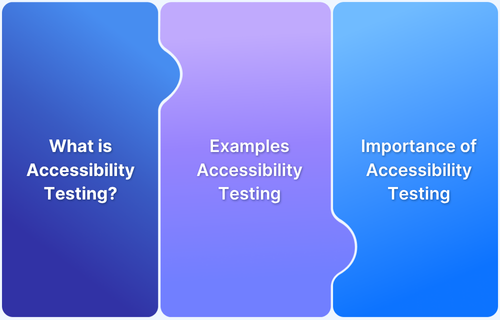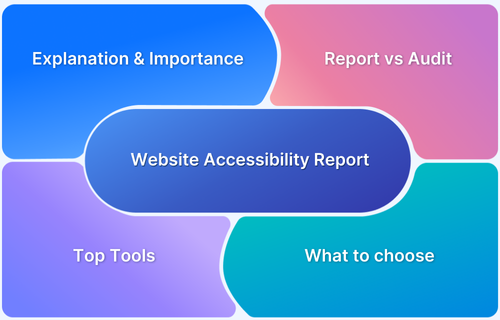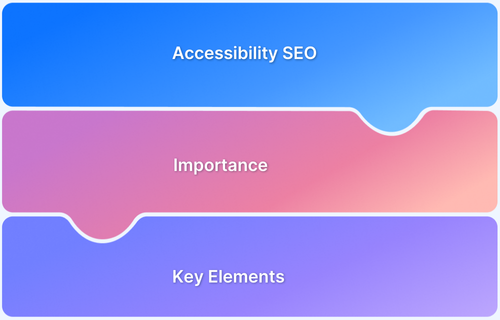Color contrast is one of the key factors in web accessibility. Inadequate color contrast can slow down the understanding, lower user interaction, and cause non-compliance with accessibility guidelines.
Overview
Color contrast checkers are tools that measure the contrast between text and background colors to ensure WCAG compliance and improve accessibility during design and development.
Key Features of a Color Contrast Checker Tool
- Contrast Ratio Calculation
- WCAG Adherence Status
- Accessibility Insights
- Color Blindness Simulators
- Browser Integrations or Extensions
- Website Accessibility Reports
Top Tools to Check Color Contrast
- BrowserStack Accessibility Design ToolKit
- WebAIM Contrast Checker
- Accessible Colors
- Color Contrast Analyzer (by TPGi)
- Stark
This article gives a brief overview on color contrast, how to check it, and about tools like BrowserStack, which are used for web accessibility testing.
What is Color Contrast?
Color contrast is defined as the difference in luminance or brightness of two colors. This usually refers to the contrast between the text and its background in a web design.
A higher contrast makes clear readability possible, especially for people with impaired vision or color blindness.
What is Color Contrast Ratio?
A color contrast ratio indicates how two colors are different in terms of brightness. The ratio may vary between 1:1 (no contrast) and 21:1 (extreme contrast, for example, black text on a white background).
In order to make sure that the designs are made more accessible, Web Content Accessibility Guidelines (WCAG) is an ideal place to begin with. Here are WCAG’s color contrast ratios to ensure accessible content:
- The minimum contrast ratio for Normal Text is 4.5:1.
- The minimum contrast ratio for Large Text (18pt+ or 14pt bold+) is 3:1.
- The minimum contrast ratio for non-text Components (Graphical Objects and UI) is 3:1.
By following these standard ratios, developers and designers are able to create interfaces that are visually appealing to a wider range of users.
Read More: Accessibility Color Contrast Testing
Importance of Color Contrast in Accessibility
Color contrast is not just for design consideration. It is a primary requirement for accessibility. Users with color vision impairments or low eyesight may find it difficult to interact with items or read material due to low contrast.
Addressing color contrast is a first step toward legal compliance (for example, ADA, Section 508) and inclusion.
Key reasons for maintaining adequate color contrast are:
- Improves readability and clarity
- Supports inclusive design
- Enhances user experience
- Adheres to accessibility compliance
- Increases user engagement
What are Color Contrast Checkers?
Color contrast checkers are tools for evaluating the contrast ratios of two colors and ensuring that they adhere to WCAG guidelines.
It helps detect possible accessibility violations at the design or development stage. Designers, developers, QA teams, and accessibility experts use these tools to make digital content accessible to everyone.
Key Features of a Color Contrast Checker Tool
A reliable and standard color contrast testing tool will always have the following features:
- Contrast Ratio Calculation: Gives instant feedback for chosen foreground and background colors.
- WCAG Adherence Status: Analyzes if the combination satisfies AA or AAA requirements for both large and normal text.
- Accessibility Insights: Visual warnings or reports showing areas of concern.
- Color Blindness Simulators: Simulates how content looks to users with various forms of color vision deficiency.
- Browser Integrations or Extensions: Make testing in real web environments possible.
- Website Accessibility Reports: Reports for accessibility audits and team collaboration.
Top Tools to Check Color Contrast
The best tools that can be used to test the color contrast are mentioned below.
1. BrowserStack Accessibility Design ToolKit
As a part of its workflow analyzer, BrowserStack’s Accessibility Design ToolKit offers advanced color contrast checking capability. It helps to test the whole page, shows contrast problems in real time, and delivers actionable feedback.
Automating detection using the Spectra Rule Engine of BrowserStack will significantly decrease human checks and boost testing effectiveness. For example, testing a website in this tool will illustrate if the UI controls, including CTA buttons and menu labels, comply with the WCAG standards or not.
Key Features:
- Real-time full-page contrast analysis.
- Automated detection with Spectra Rule Engine.
- Actionable feedback for UI elements against WCAG standards.
- Works across real devices and browsers.
2. WebAIM Contrast Checker
The tool from WebAIM is a simple yet effective checker. Users have to enter the hexadecimal values for text and background colors to get immediate contrast ratios. Additionally, it also displays the pass or fail status in accordance with the WCAG 2.0 AA and AAA guidelines.
Key Features:
- Simple hex input for text and background colors.
- Immediate contrast ratio calculation.
- Displays WCAG 2.0 AA and AAA pass/fail status.
Read More: 15 Best Accessibility Automation Tools
3. Accessible Colors
Accessible Colors highlight visual input and simplicity. It makes it possible for users to enter color codes and get accessibility ratings, as well as recommendations for alternate color combinations that retain brand identity while enhancing accessibility.
Key Features:
- Accessibility rating for custom color pairs.
- Suggests alternative compliant color combinations.
- Helps retain brand identity while improving accessibility.
4. Color Contrast Analyzer (by TPGi)
This app can be downloaded on a desktop. Software interfaces and web content can both be compared based on the contrast with this desktop program.
This tool by TPGi is most often used for thorough accessibility auditing.
Key Features:
- Desktop app for web and software interface analysis.
- Supports simulation for various types of color blindness.
- Provides zoom and detailed contrast ratio evaluation.
5. Stark
Stark is a design plugin (for applications such as Figma, Sketch, and Adobe XD) and browser extension that provides in-context contrast checks, simulations, and reminders of accessibility compliance.
It is very useful in the UI/UX stage because of how it integrates into the design process.
Key Features:
- Design plugin for Figma, Sketch, Adobe XD, and browsers.
- In-context contrast checking and accessibility reminders.
- Integrates directly into UI/UX workflows for early validation.
Read More: iOS Accessibility: A Detailed Guide
Steps to use a Color Contrast Checker Tool for Accessible Web Design
To check the color contrast of a webpage using BrowserStack Accessibility Design Toolkit, follow these steps
Step 1: Download and Install the Figma Plugin
- Go to the Figma Community, search for BrowserStack Accessibility Design Toolkit, and install the plugin into your Figma workspace.
Step 2: Open Your Figma Design File
- Open the design file you want to audit inside Figma.
Step 3: Launch the Accessibility Design Toolkit Plugin
- Run the plugin from the Figma plugins menu.
- The toolkit will analyze your design for accessibility issues, including color contrast.
Step 4: Review Highlighted Contrast Issues
- The plugin highlights all elements failing color contrast standards based on WCAG 2.1.
- You’ll see real-time visual markers directly on the design.
Step 5: Get Detailed Fix Suggestions
- Click on the highlighted elements to view their contrast ratios and get recommended fixes (for example, color adjustments for compliance).
Step 6: Share or Export Reports (Optional)
You can export accessibility reports summarizing all detected color contrast issues to share with your team.
Read More: Top 15 Examples of Accessibility Websites
Color Contrast Conformance Levels
The WCAG guidelines differentiate everything into text and non-text content. The non-text content contains graphics and UI components. WCAG specifies three conformance levels for color contrast.
Level AA is the minimum requirement for accessible content, and AAA is the highest standard. Achieving these contrast ratios is essential to maintaining the WCAG “perceivable” guideline.
The three levels of color contrast conformance are:
- Level A: Basic accessibility
- Level AA: Standard accessibility followed by most websites
- Level AAA: Improved accessibility for apps requiring a high level of sensitivity
| Element Type | WCAG AA Requirement | WCAG AAA Requirement |
|---|---|---|
| Normal Text | 4.5:1 | 7:1 |
| Large Text (18pt+) | 3:1 | 4.5:1 |
| UI Components | 3:1 | N/A |
Adherence to AA compliance is the current standard in the market for government websites. AAA compliance is best suited for content addressing users who have increased needs for accessibility.
Read More: Accessibility Training for Designers
How does Color Contrast Design impact your Branding?
The most important factor of the brand’s recognition is color. So it is vital to find a balance between accessibility and brand design. Visually pleasing color choices may not always be accessible. Hence, it is essential to maintain the color contrast according to the WCAG standards so that:
- Companies establish confidence and credibility by showing their inclusivity.
- User trust is built, particularly among users with disabilities.
- The reach of the brand is expanded by enhancing engagement across diverse user segments.
- Improved usability metrics can also improve SEO performance.
Without compromising the visual appeal, brands that put accessibility first promote the idea that users should come first.
Web Design Elements to Apply Color Contrast
Color contrast must be tested on all the user interactive features, such as:
- Text Content: Headers, Paragraphs, Links, and Captions
- UI Components: Buttons, Toggles, Dropdowns, and Sliders
- Icons and Images with Text: Provide enough contrast between overlays and background
- Forms and Inputs: Placeholders, Error Messages, and Labels
- Graphs and Charts: Lines, legends, and labels should be easily identifiable.
- Interactive Elements: Focus indicators, Hover states, and Tooltips.
For instance, the bstackdemo.com page has a simple layout, with button text clearly readable from the main background. Each color palette variance should be verified against contrast ratios to ensure clarity and effectiveness.
Why Choose BrowserStack for Accessibility Testing?
If your website isn’t accessible, you’re not just limiting your audience—you could also face legal consequences. Accessibility standards like WCAG, ADA, and Section 508 aren’t optional checklists; they’re essential to ensure inclusive access for all users, regardless of ability.
BrowserStack’s Accessibility Testing solution is built to help teams meet global accessibility standards—including WCAG, ADA, EAA, Section 508, and more than 10 others. Its proprietary Spectra Rule Engine uncovers 66% more issues than typical tools, while an optimized scanning engine ensures tests run up to 8x faster, keeping pace with modern CI/CD pipelines.
Key Benefits of BrowserStack Accessibility Testing
- Test on over 3500+ real devices and browsers, not just emulators or limited environments like Chrome.
- Integrates directly into development workflows, enabling accessibility testing early in the development cycle (shift-left testing).
- Pinpoints issues with visual context and guidance, helping developers fix problems quickly.
- Fully supports major global regulations, including WCAG 2.1/2.2, ADA, AODA, and Section 508.
- Built-in reporting, logs, and role-based access make cross-functional teamwork easy and efficient.
- Goes beyond surface-level fixes like overlays and focuses on actual accessibility improvements.
- Integrated within BrowserStack’s QA ecosystem, trusted by over 50,000 development teams.
- Uses AI to prioritize critical issues and detect recurring patterns, streamlining
- Uncovers nuanced, edge-case issues that often go undetected by other automated tools.
BrowserStack’s accessibility suite is designed to go beyond basic compliance. It helps teams build inclusive digital experiences, identify issues early, and address them effectively across entire workflows.
Feature Highlights:
- Automated Accessibility Testing: Instantly runs WCAG-compliant tests on real devices and browsers, detecting violations at the code level.
- Workflow Analyzer: Test complete user journeys (e.g., sign-ups, checkouts) to ensure accessibility throughout multi-step interactions—not just on static pages.
- Real Screen Reader Testing: Supports testing with screen readers like NVDA and JAWS on actual devices, reflecting true user experiences.
- Assisted Tests: Offers step-by-step assistance for manually testing complex scenarios such as focus states and keyboard navigation.
- Centralized Dashboard: Provides a unified view of accessibility issues across all pages, projects, and teams, making tracking and resolution easier.
- AI for Accessibility: Machine learning algorithms group, prioritize, and suggest fixes, allowing teams to resolve issues faster and focus on what matters most.
- Design Accessibility Toolkit: Helps designers create inclusive interfaces from the start by validating color contrast, typography, and components during the design phase.
Conclusion
Color contrast is a core feature of accessible web design. When contrast levels are correct, online experiences become easy and readable for all people, irrespective of sight.
Tools like BrowserStack Accessibility Design Toolkit automate this process, making accessibility testing an important part of modern web development.
Giving priority to color contrast can achieve a more inclusive future in online content. This shows a commitment to user satisfaction and regulatory compliance.
Try BrowserStack for Color Contrast Testing
FAQs
1. What is a good color contrast ratio for accessibility?
WCAG AA requires a contrast ratio of 4.5:1 for regular text and 3:1 for large text.
2. How is color contrast calculated?
It is determined based on the relative luminance of the background and foreground colors by using a mathematical formula defined by WCAG.
3. Why is color contrast important in design?
It makes it easier to read, supports accessibility, and enhances overall user experience for visually impaired people.
4. Which tool is best for checking color contrast in real-world environments?
BrowserStack Accessibility Design Toolkit is a Figma plugin that provides automatic contrast checks and real-device testing.
5. Can branding colors still be used while maintaining accessibility?
Yes. Maintaining both visual identity and compliance can be achieved by providing accessible substitutes or variants of brand colors.