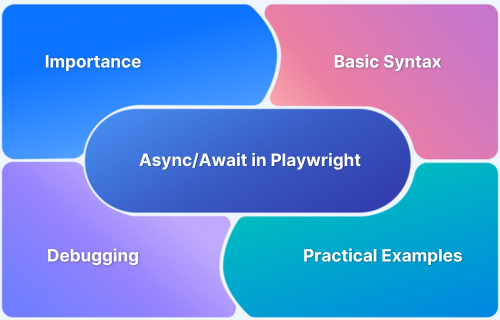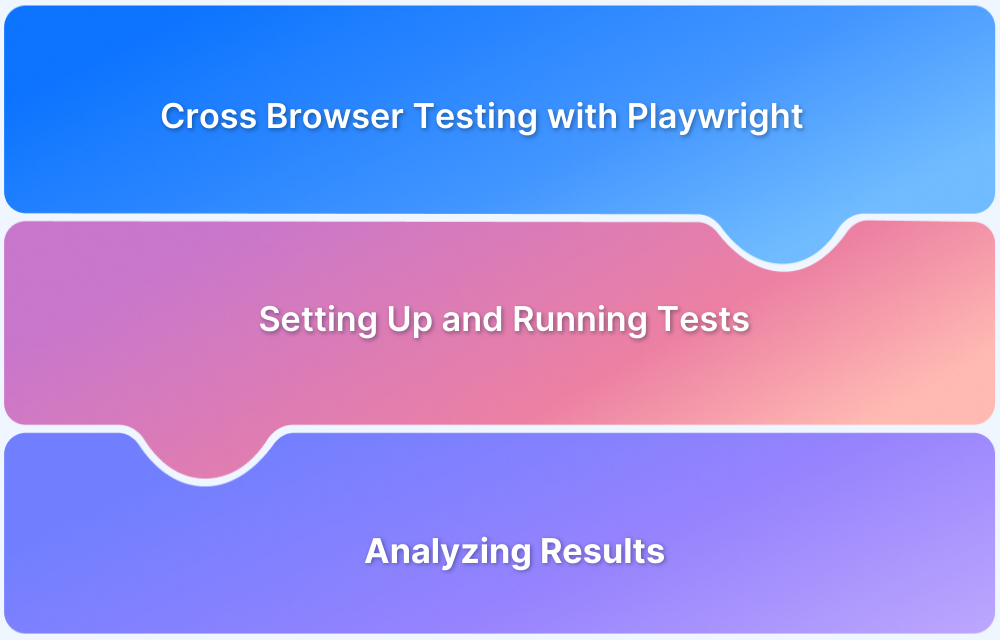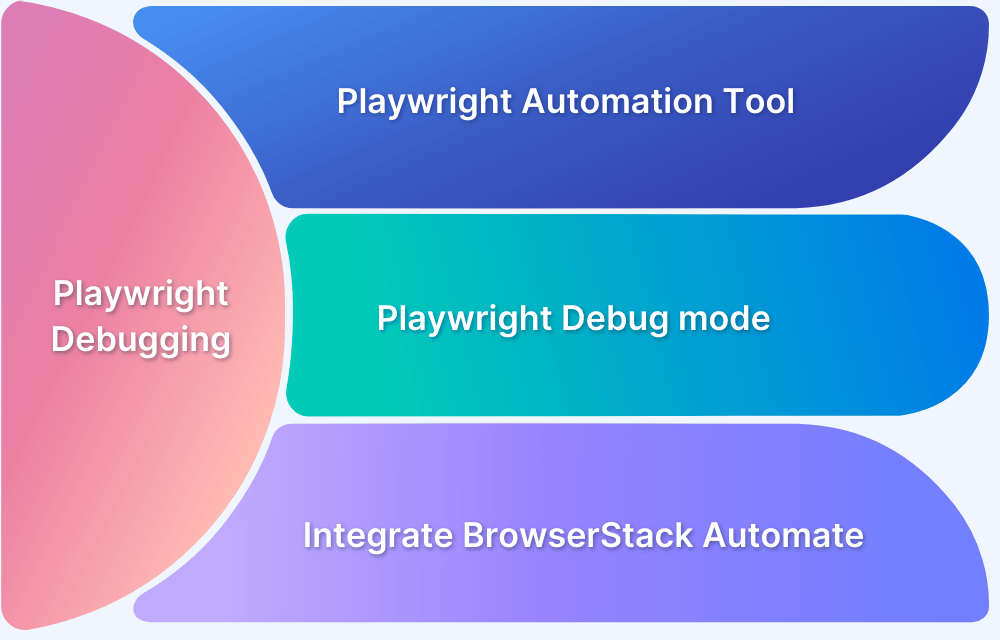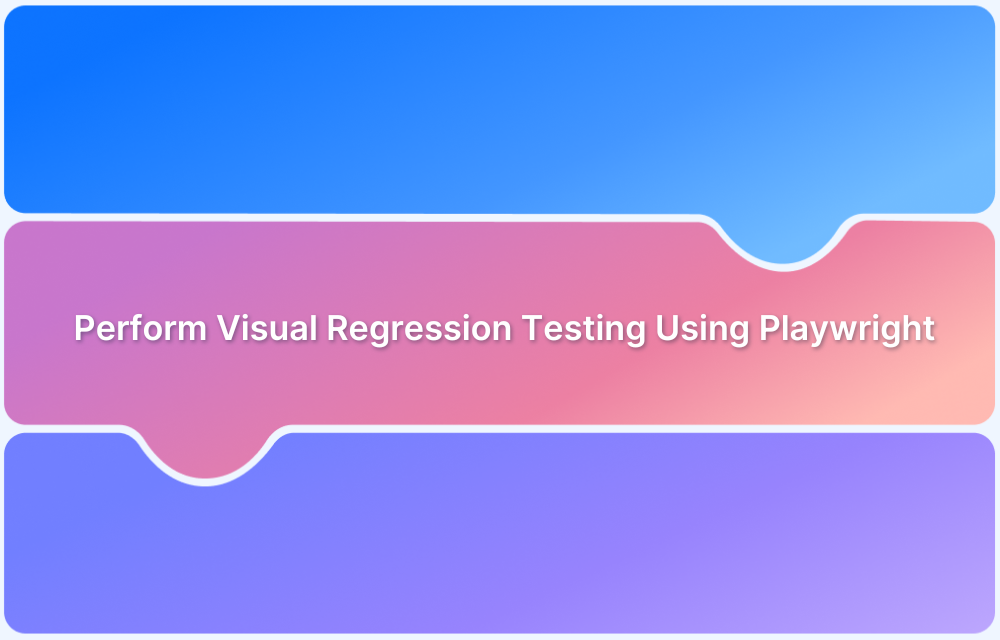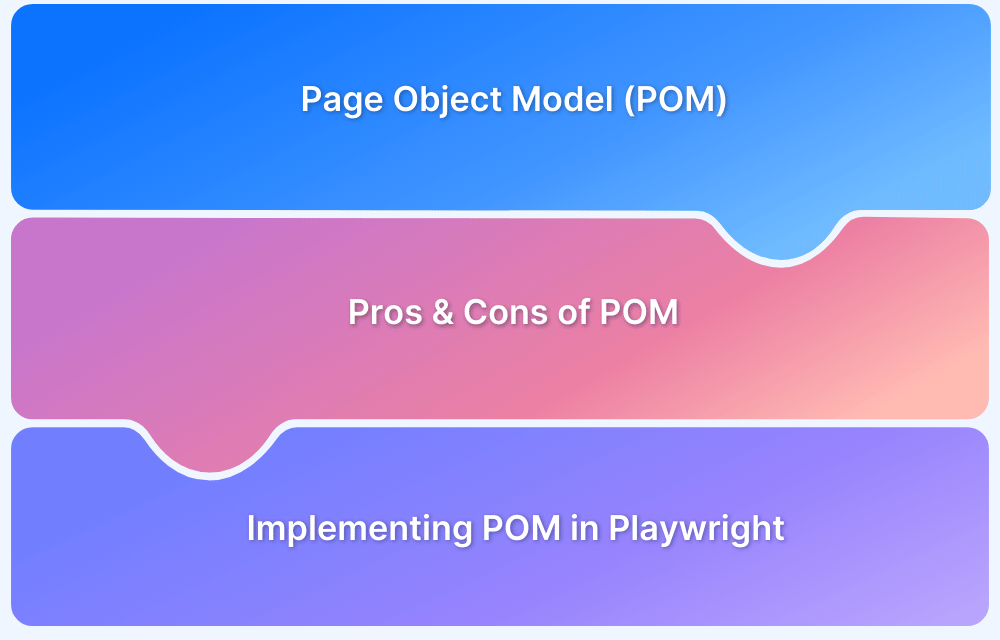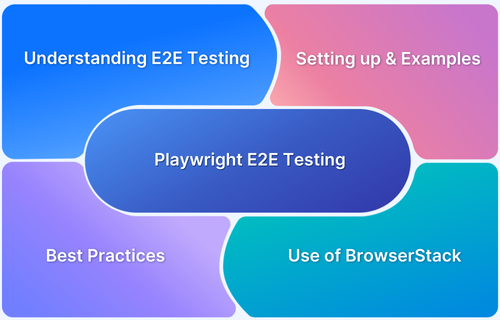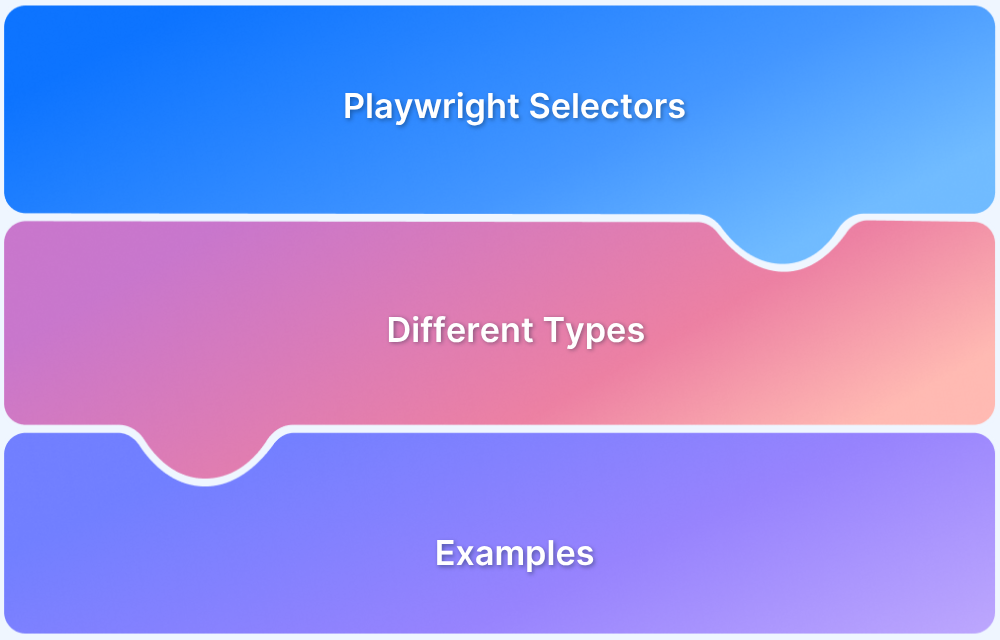Asynchronous programming is at the core of Playwright’s design, allowing tests to execute browser actions efficiently without blocking the workflow.
Overview
Using async and await ensures that each step completes before the next begins, preventing timing issues and flaky results.
Key Aspects of Playwright’s Asynchronous Nature:
- Non-blocking operations: Playwright’s methods return promises, allowing tests to continue running without waiting for each browser action to complete synchronously.
- Remote browser control: Actions like page navigation, clicks, and element interaction involve communication over a connection to the browser, which naturally takes time.
- Promise-based API: Almost all Playwright APIs return promises, making async/await essential to handle their completion before moving on in the test flow.
- Synchronization of actions: Using async/await ensures that each browser operation finishes before the next begins, preventing race conditions or flaky tests.
- Efficient resource use: Async programming lets multiple browser tasks run concurrently, improving test speed and responsiveness without blocking threads.
- Error propagation: Awaiting promises makes it easier to catch and handle errors in asynchronous operations, enhancing test reliability and debuggability.
This article breaks down the fundamentals of async/await in Playwright, demonstrating how to write robust tests that handle dynamic web content gracefully.
Understanding Asynchronous Programming in Playwright
Playwright is built on an asynchronous architecture that enables it to perform multiple browser operations efficiently without blocking execution. When you run a Playwright test, each browser action, such as navigation, clicking an element, or waiting for a selector, is executed as a non-blocking asynchronous call.
This design ensures that tests remain responsive and performant, even when interacting with complex, dynamic web pages.
In JavaScript, asynchronous behavior is managed through Promises, which represent the eventual completion or failure of an operation. Playwright APIs return these Promises, and the async/await syntax is used to write cleaner, more readable code that executes sequentially.
Without await, a command like page.click() may run before the preceding page.goto() completes, causing race conditions or flaky tests.
By leveraging asynchronous programming, Playwright allows you to:
- Control the precise timing of actions and assertions.
- Handle network delays, animations, and element loading seamlessly.
- Execute independent operations concurrently, improving test performance.
Basic Syntax of Async/Await in Playwright
Playwright’s core API relies on JavaScript (and .NET) promises to perform browser actions asynchronously. To use async/await correctly, test and helper functions are marked as async, so you can use the await keyword to pause execution until each operation completes.
Here’s the basic pattern:
- The function containing Playwright actions must be declared async.
- Prefix Playwright API calls with await to resolve the promise before proceeding to the next step.
- Each awaited step is executed in sequence-navigation, element interaction, assertions-so timing issues and race conditions are avoided.
Example Usage:
test(‘Login workflow’, async ({ page }) => {
await page.goto(‘https://example.com/login’); // Waits for navigation
await page.fill(‘#user’, ‘test-user’); // Waits to fill the username
await page.click(‘#submit’); // Waits for the click action
await expect(page).toHaveURL(/dashboard/); // Waits for URL to match
});In this example, using await ensures each browser step completes before the next begins, which is essential for stable, readable, and reliable Playwright automation scripts.
Why Async/Await is Crucial in Playwright Tests
The async/await pattern is fundamental to writing stable and predictable Playwright tests. Since most Playwright operations, like navigation, clicking, and waiting for elements, are asynchronous, using await ensures each action completes before the next one begins. Without it, commands may execute out of order, causing race conditions, test failures, or inconsistent behavior.
Playwright’s await handling is not just about syntax, it’s about synchronization. It ensures that the browser has finished rendering, the DOM is ready, and the target element is interactable before moving forward. This drastically reduces test flakiness and eliminates the need for manual waits or sleep statements.
In short, async/await allows Playwright tests to:
- Maintain execution order across asynchronous browser operations.
- Avoid flaky results by waiting for actions and elements automatically.
- Improve readability and maintainability, replacing complex Promise chains with cleaner, sequential code.
- Enhance test reliability, especially in dynamic web environments where timing varies.
By embracing async/await, testers can create Playwright scripts that are both fast and dependable, mirroring how real users interact with modern web applications.
Practical Examples of Async/Await in Playwright
Using async/await in Playwright tests ensures that browser actions complete before moving to the next step, enabling stable and predictable automation. Here are common practical examples demonstrating this:
1. Page Navigation
await page.GotoAsync(“https://example.com”);
This waits for the page to fully load before proceeding.
2. Element Interaction
await page.ClickAsync(“#submit-button”);
await page.FillAsync(“#username”, “testuser”);
Each action completes before moving to the next, preventing race issues.
3. Waiting for Elements
await page.WaitForSelectorAsync(“#welcome-message”);
await page.WaitForSelectorAsync(“#welcome-message”);
4. Assertions
await Expect(page).ToHaveURLAsync(“https://example.com/dashboard”);
Waits for the URL to match the expected value before continuing.
5. Handling Network Responses:
var response = await page.WaitForResponseAsync(“**/api/data”);
var jsonData = await response.JsonAsync();
Waits asynchronously for a specific network response and processes data.
6. Using Async Helper Functions:
public async Task LoginAsync(IPage page) {
await page.FillAsync(“#username”, “user”);
await page.FillAsync(“#password”, “pass”);
await page.ClickAsync(“#login”);
await page.WaitForSelectorAsync(“#dashboard”);
}Modular async functions improve code reuse and clarity.
These examples showcase straightforward async/await usage, ensuring each step waits for the last to complete, which is fundamental to reliable Playwright testing.
Async/Await with Helper Functions and Modular Test Code
Using async/await within helper functions and modular code structures is a best practice for maintaining clean, reusable, and scalable Playwright tests.
By encapsulating common sequences of asynchronous actions, such as logging in, filling forms, or navigating workflows, into async helper functions, you reduce code duplication and improve test readability.
Each helper function itself is marked as async and uses await internally to ensure that all asynchronous browser interactions complete before control returns to the calling test. This modular approach not only simplifies test scripts but also makes debugging easier by isolating complex asynchronous logic into well-defined units.
Example of a modular async helper function:
public async Task LoginAsync(IPage page)
{
await page.GotoAsync(“https://example.com/login”);
await page.FillAsync(“#username”, “user”);
await page.FillAsync(“#password”, “password”);
await page.ClickAsync(“#loginButton”);
await page.WaitForSelectorAsync(“#dashboard”);
}
Tests can then call this function with await LoginAsync(page), promoting code reuse and clarity across your suite while maintaining proper async flow and synchronization.
Debugging Async/Await Issues in Playwright Tests
Debugging async/await issues in Playwright tests often involves diagnosing timing problems or unhandled promise rejections that cause unpredictable test behavior. Common issues stem from missing await keywords, which lead to tests proceeding before asynchronous operations complete. To troubleshoot:
- Carefully check that every Playwright async call is preceded by await to ensure proper sequencing.
- Use Playwright’s tracing feature to record detailed execution paths, including screenshots and network logs, helping pinpoint where an async step might be failing or delayed.
- Review error messages for unhandled promise rejections or timeouts, and increase wait timeouts if necessary to accommodate slower page loads or dynamic content.
- Use explicit waits (WaitForSelectorAsync, WaitForResponseAsync) combined with async/await for better synchronization.
- Insert debug logs before and after await calls to trace async flow and isolate problematic steps.
By systematically applying these debugging strategies, developers can identify and fix async-related errors, resulting in more reliable and maintainable Playwright test suites.
Read More: Playwright Test Report: Comprehensive Guide
Enhance Your Async/Await Playwright Testing with BrowserStack
Async/await helps you write clean and reliable Playwright tests, but scaling those tests across real browsers, devices, and environments is where BrowserStack Automate adds significant value.
By running Playwright tests on BrowserStack’s cloud infrastructure, teams can execute the same async/await-driven scripts against a wide matrix of browser and OS combinations, without maintaining in-house infrastructure.
BrowserStack Automate provides a powerful, cloud-based solution to scale and streamline your Playwright async/await test suites, offering several key benefits:
- Instant Access to Real Devices and Browsers: Access over 3500+ real desktop and mobile browser combinations, including latest versions and physical devices, to ensure your tests run in authentic user environments.
- Seamless Integration and Easy Setup: Quickly integrate your existing Playwright test suites with BrowserStack using its SDK and simple configuration-no complex setup or code changes required.
- Parallel Test Execution for Fast Feedback: Run thousands of tests simultaneously across multiple device-browser combinations to drastically reduce overall execution time and speed up your release cycles.
- Robust Debugging Tools: Utilize detailed test artifacts like video recordings, screenshots, console logs, and network captures to diagnose async/await test failures effectively and improve stability.
- Test Internal and Staging Environments Securely: Run tests on apps hosted behind firewalls or in internal networks using BrowserStack’s secure local testing tunnels, maintaining privacy and security.
- Integration with CI/CD Pipelines: Embed BrowserStack Automate seamlessly into popular CI/CD systems like Jenkins, GitHub Actions, and Azure DevOps for automated test runs on every code commit.
- Smart Enhancements for Stability: Features like AI-driven locator healing and failure analysis help reduce flaky tests and maintain reliable async/await test suites.
By leveraging BrowserStack Automate, your Playwright tests gain scale, speed, and reliability without the hassle of managing your own device labs or complex infrastructure, making it an indispensable tool for modern test automation workflows.
Conclusion
Async/await is foundational to writing reliable and maintainable Playwright tests, ensuring that each browser interaction completes before the next begins. This synchronization reduces flaky tests and helps simulate real user behavior accurately.
By leveraging helper functions and modular code, test suites become cleaner and easier to manage. Integrating Playwright async/await tests with BrowserStack Automate further enhances testing by providing access to thousands of real devices and browsers, enabling high-scale parallel execution, robust debugging tools, and seamless CI/CD integration.
Together, these tools empower teams to deliver faster, higher quality web applications with confidence.
Useful Resources for Playwright
- Playwright Automation Framework
- Playwright Java Tutorial
- Playwright Python tutorial
- Playwright Debugging
- End to End Testing using Playwright
- Visual Regression Testing Using Playwright
- Mastering End-to-End Testing with Playwright and Docker
- Page Object Model in Playwright
- Scroll to Element in Playwright
- Understanding Playwright Assertions
- Cross Browser Testing using Playwright
- Playwright Selectors
- Playwright and Cucumber Automation
Tool Comparisons: