Test apps on SIM enabled BrowserStack real devices
This feature is available only under Team Pro and Enterprise Pro plans. For more details check out our pricing page.
App Live provides access to Subscriber Identification Module (SIM) enabled BrowserStack real devices, to test your apps for use cases such as conducting interrupt testing with incoming SMS messages, testing incoming and outgoing SMS messages, etc.
To use this feature on dedicated devices, refer to the Private Devices documentation.
App Live provides access to SIM and embedded SIM (eSIM) enabled BrowserStack real iOS devices. eSIM is currently available with iPhone 13 and iPhone 14 devices only.
Supported OS and devices
The following table lists the supported operating systems and devices:
| Supported Devices | OS Version |
|---|---|
| Samsung Galaxy S25 Ultra | Android 15 |
| Samsung Galaxy S25 | Android 15 |
| Samsung Galaxy S24 Ultra | Android 14 |
| Samsung Galaxy S24 | Android 14 |
| Samsung Galaxy S23 Ultra | Android 13 |
| Samsung Galaxy S23 | Android 13 |
| Samsung Galaxy S22 Plus | Android 12 |
| Samsung Galaxy S22 Ultra | Android 12 |
| Samsung Galaxy S22 | Android 12 |
| Samsung Galaxy S21 | Android 12 |
| Google Pixel 9 Pro | Android 15 |
| Google Pixel 9 | Android 15 |
| Google Pixel 8 Pro | Android 14 |
| Google Pixel 8 | Android 14 |
| Google Pixel 7 | Android 13 |
| Google Pixel 6 Pro | Android 13 |
| Google Pixel 6 | Android 12 |
| Supported Devices | OS Version |
|---|---|
| iPhone 16 Pro | iOS 18 |
| iPhone 15 Pro | iOS 17 |
| iPhone 15 | iOS 17 |
| iPhone 14 Pro | iOS 16 |
| iPhone 14 | iOS 16 |
| iPhone 13 Pro Max | iOS 15 |
| iPhone 13 Pro | iOS 15 |
| iPhone 13 | iOS 17 |
| iPhone 13 | iOS 16 |
| iPhone 13 | iOS 15 |
| iPhone 13 Mini | iOS 15 |
| iPhone 12 Pro Max | iOS 14 |
| iPhone 12 Pro | iOS 14 |
| iPhone 12 | iOS 14 |
| iPhone 12 Mini | iOS 14 |
| iPhone 11 Pro | iOS 15 |
| iPhone 11 Pro | iOS 14 |
| iPhone 11 Pro | iOS 13 |
| iPhone 11 | iOS 15 |
| iPhone 11 | iOS 14 |
| iPhone 11 | iOS 13 |
| iPhone XS | iOS 15 |
Supported countries and carriers
The following table lists the countries and carriers of which we have SIM-enabled devices available:
| Country | Carrier |
|---|---|
| Australia | Telstra |
| Ireland | Three |
| India | Airtel, Jio, Vodafone |
| USA | T-Mobile |
Launch test session with a SIM-enabled device
You can test only SMS messaging on SIM and eSIM enabled devices. App Live does not support making/receiving phone calls and mobile data access on BrowserStack real devices.
To launch a test session with a SIM-enabled device, follow these steps:
- Log in to the App Live dashboard.
- Upload and select your app.
- On the device listing, click the With SIM tab.
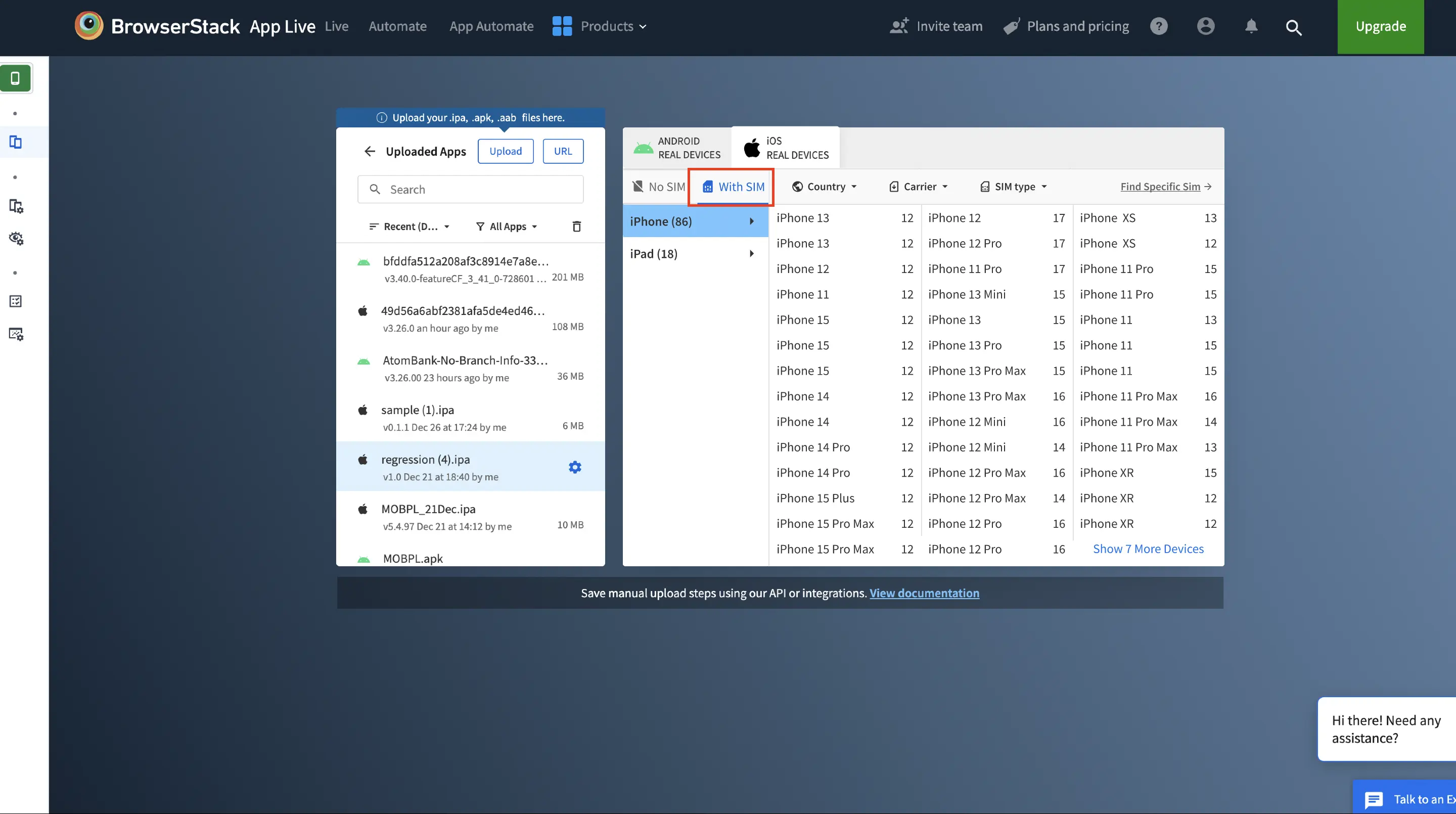
- Filter the devices using the following filters:
-
Country: Lists the countries associated with the SIM.
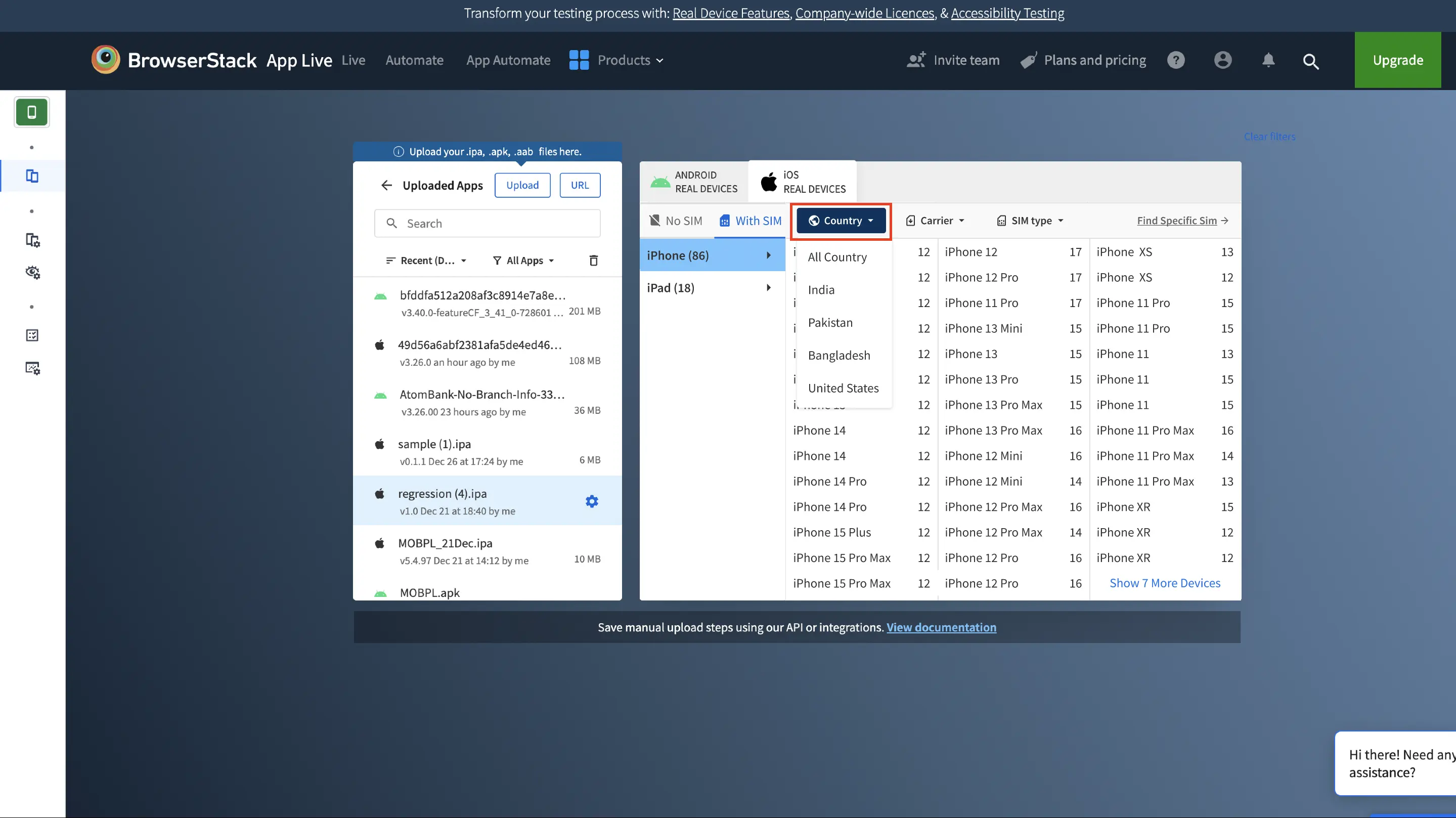
-
Carriers: Lists the SIM card carriers.
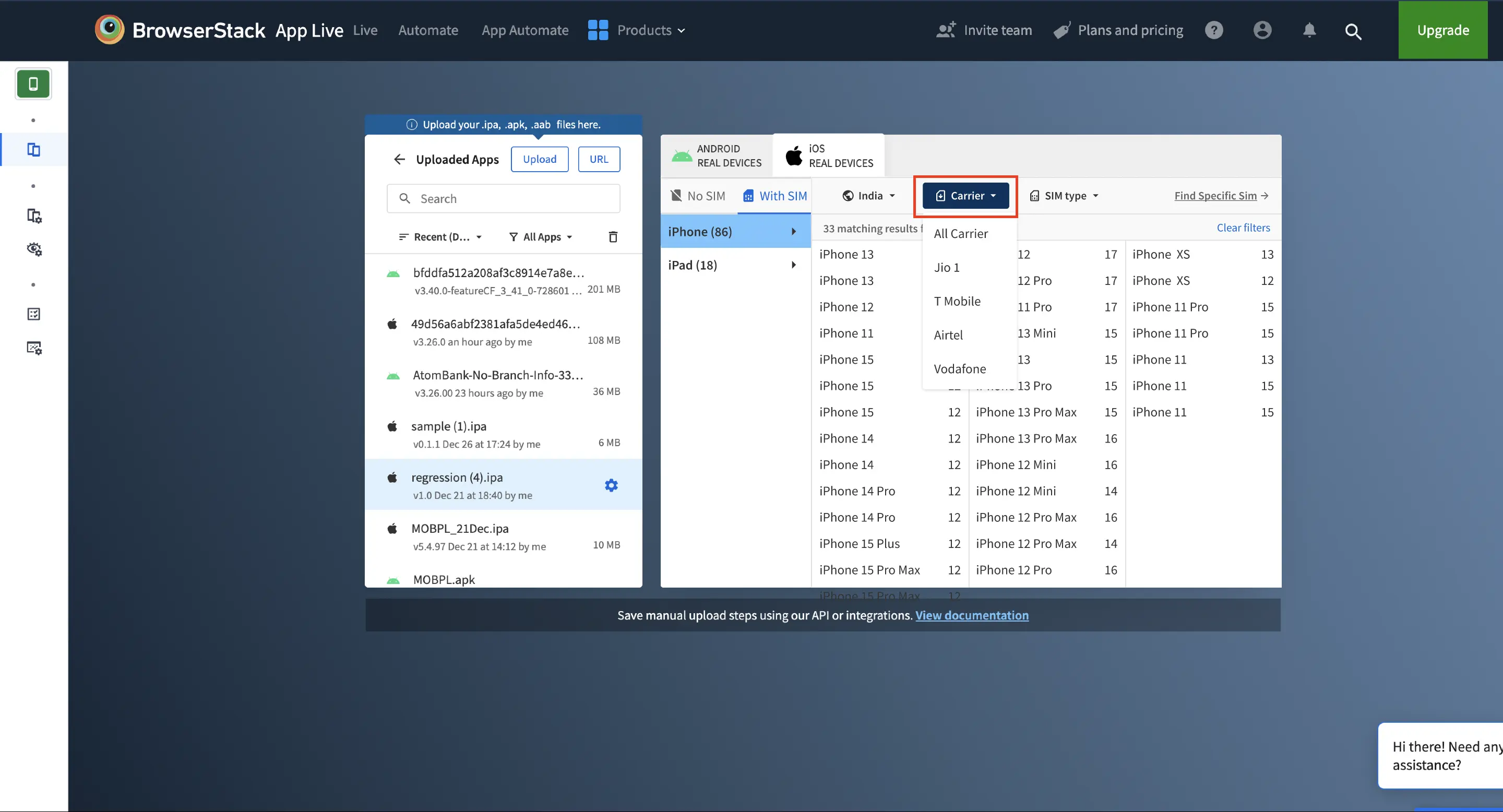
-
SIM type: Lists the SIM type: physical and eSIM (iOS only).
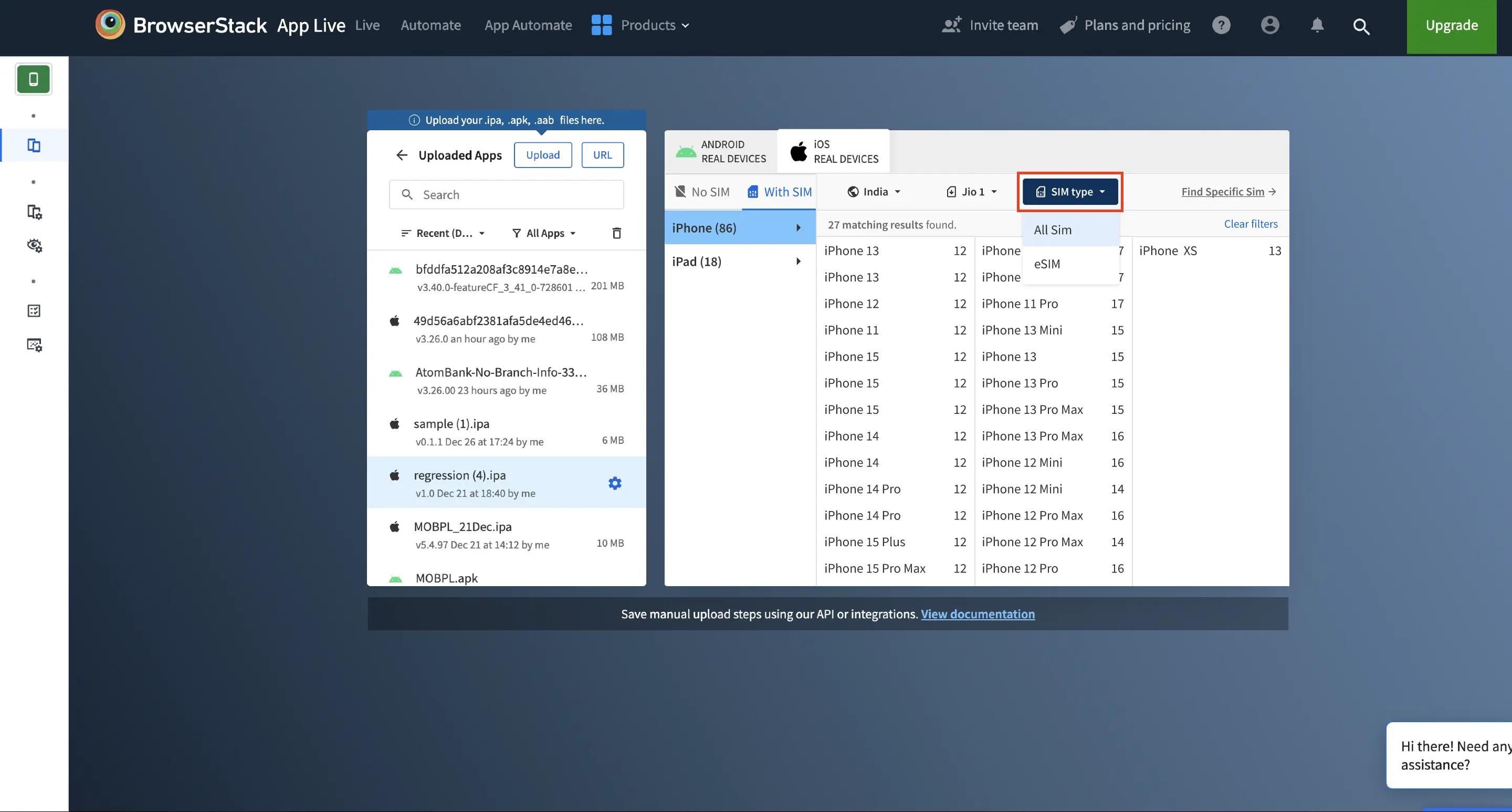
If you want to clear the filters, you can use the Clear filters button.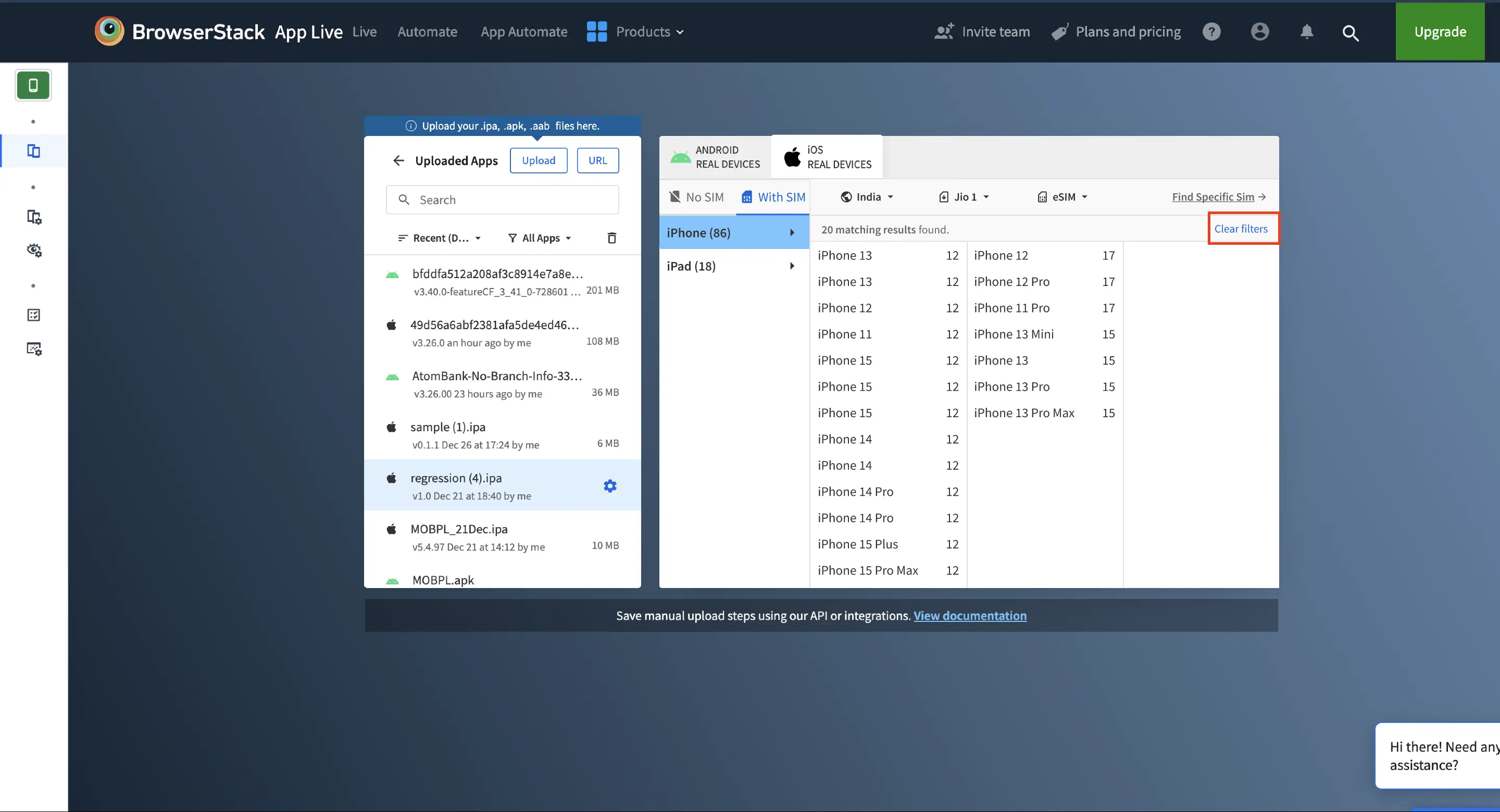 Based on your selection, the device listing is filtered.
Based on your selection, the device listing is filtered.
-
Country: Lists the countries associated with the SIM.
- Select the device to launch your test session.
Test on a specific SIM device
You can also test on a device with a specific SIM that you have used before. You need to have the full SIM number to locate the device.
To test on a device with a specific SIM that you have used before, follow these steps:
- On the App Live dashboard, click the With SIM tab.
- Click Find Specific Sim.
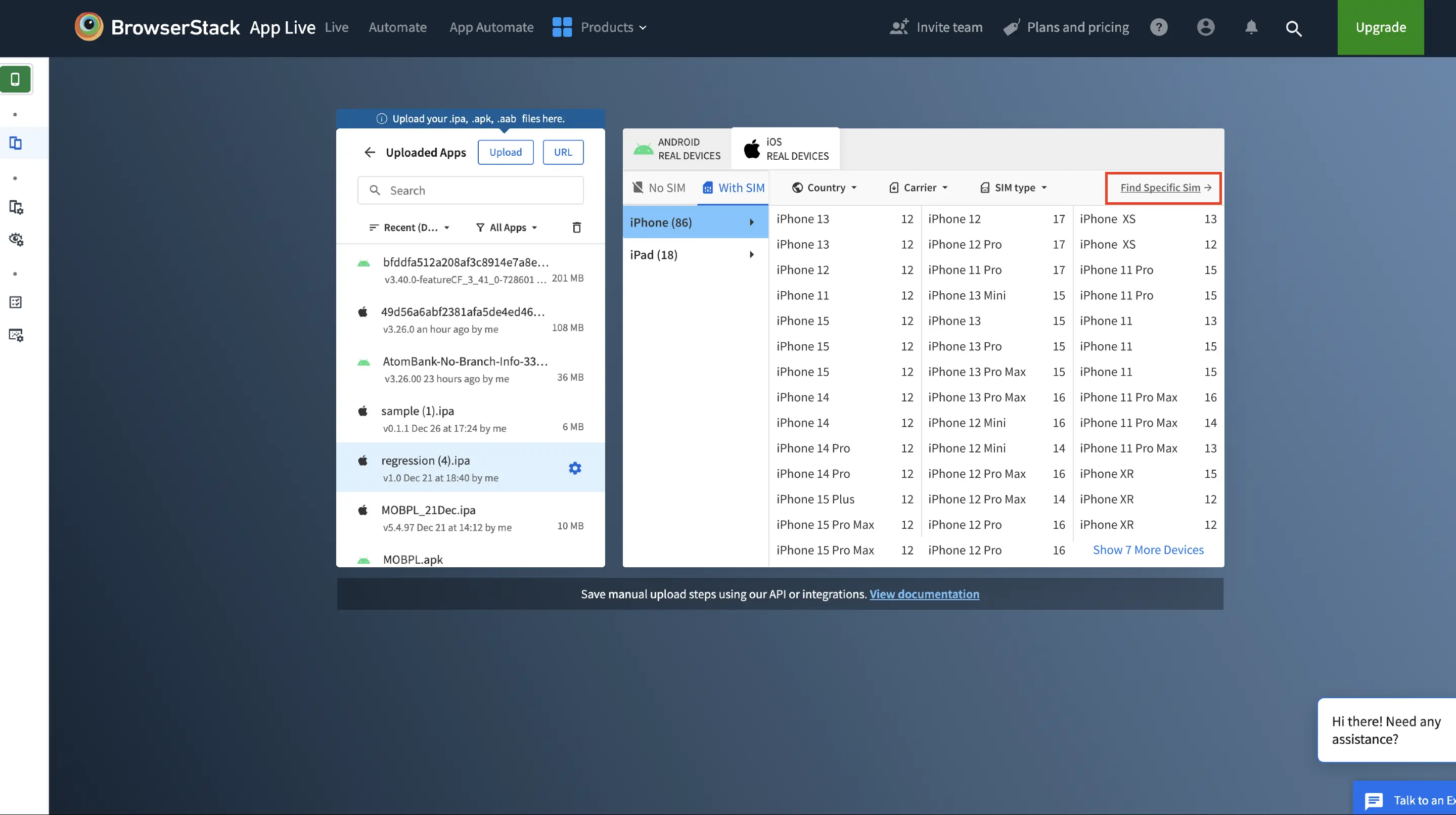
A search prompt is displayed. - Enter the full SIM number and click Search.
Ensure that you have the complete SIM number. Partial search is not supported.
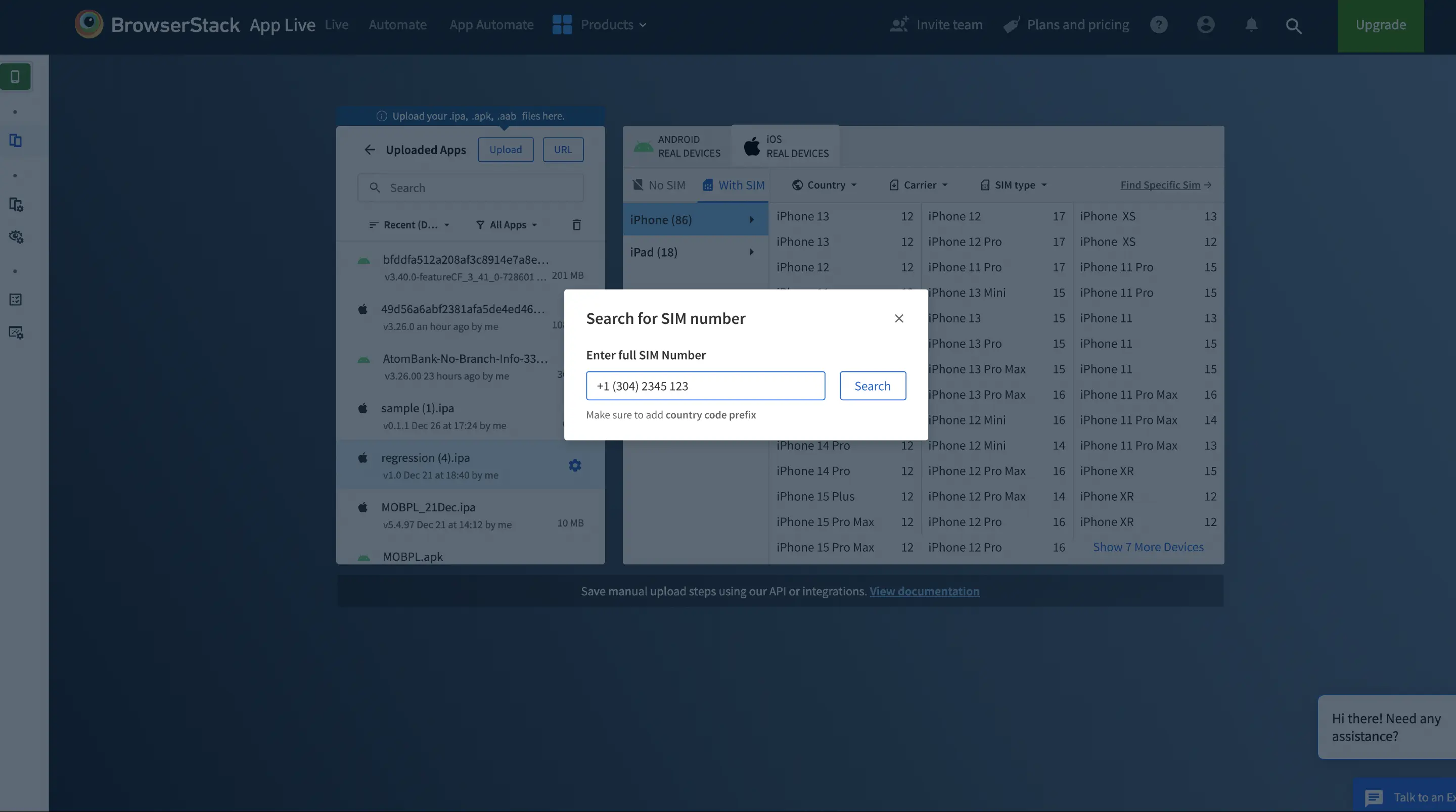
If your search matches with a SIM number, the details of the device with the SIM are displayed on the prompt. - Click Start Session to launch the test session.
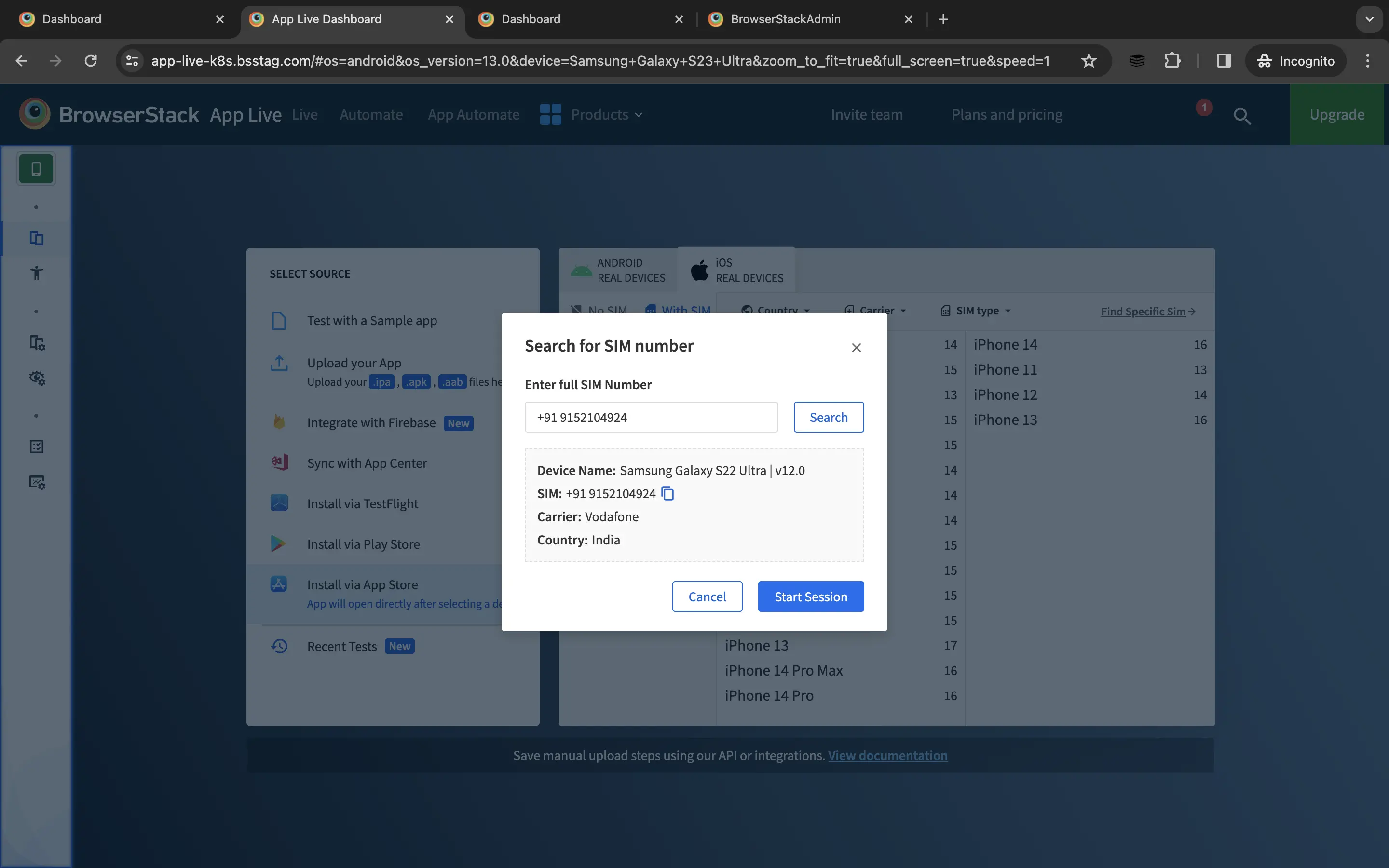
During your test session, you can view the device SIM information by clicking Device Information on the App Live vertical toolbar.
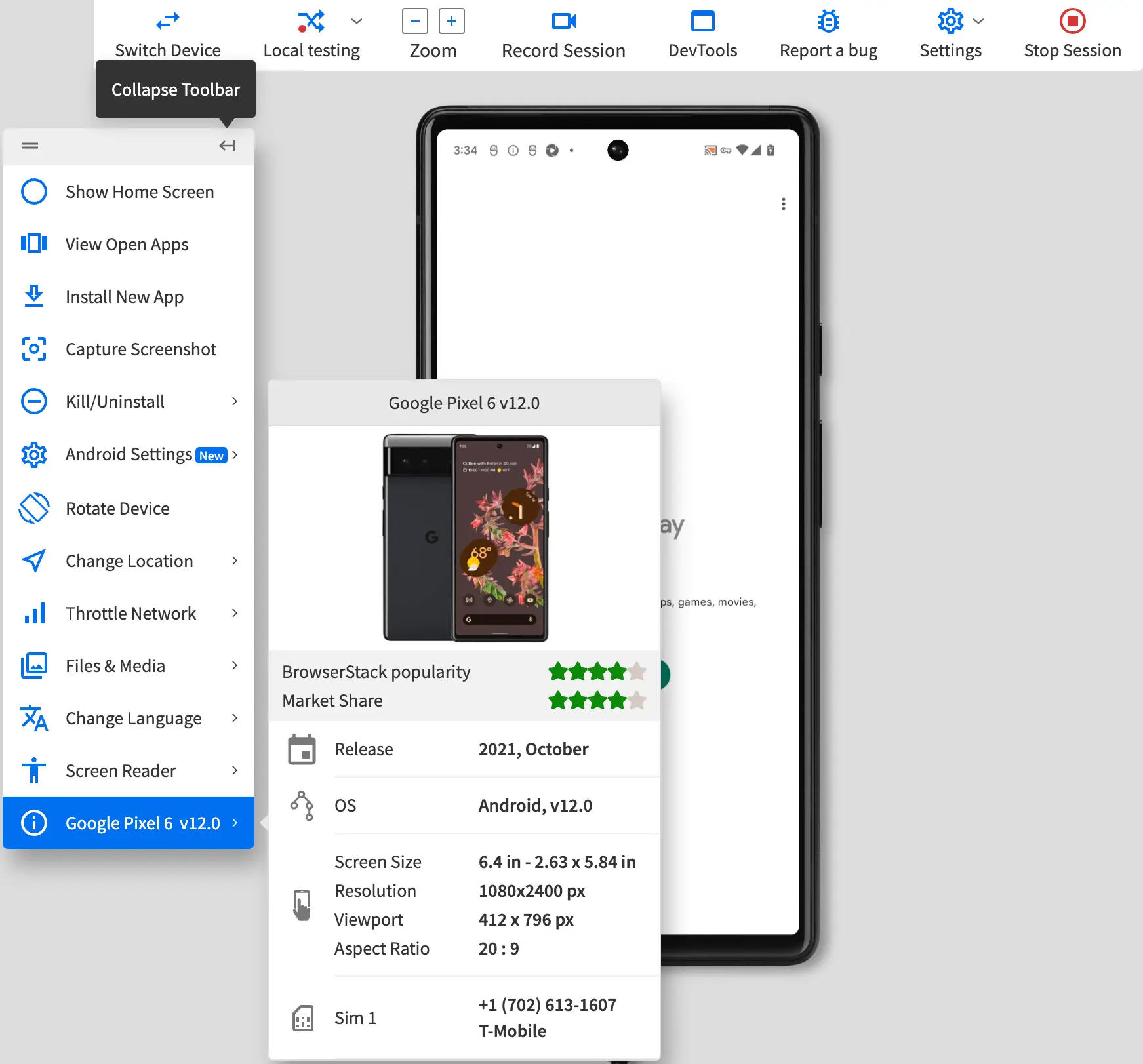
We're sorry to hear that. Please share your feedback so we can do better
Contact our Support team for immediate help while we work on improving our docs.
We're continuously improving our docs. We'd love to know what you liked
We're sorry to hear that. Please share your feedback so we can do better
Contact our Support team for immediate help while we work on improving our docs.
We're continuously improving our docs. We'd love to know what you liked
Thank you for your valuable feedback!