Biometric Authentication on remote devices
Biometric authentication is a process of enhancing security of applications by using biological or behavioral attributes of individuals to verify their identity. Examples of biometric authentication include fingerprint scanning, facial recognition, DNA matching, retina scanning, etc.
App Live enables you to test your apps that require biometric authentication, by using the Biometric Authentication setting on select remote BrowserStack devices.
In this guide, you learn about:
- Supported devices and apps
- Enabling Biometric Authentication setting for your app
- Testing your app using Biometric Authentication
Supported devices and apps
App Live supports Biometric Authentication on the following devices:
Devices running Android OS 6 and higher.
Devices running iOS 13 and higher.
The devices that do not support testing with Biometric Authentication appear grayed out in the device listing on the App Live dashboard.
App Live supports testing of the following types of apps using Biometric Authentication:
- Uploaded apps.
- Apps synced with App Center.
Enable Biometric Authentication setting for your app
To enable Biometric Authentication:
- Log in to the App Live dashboard.
- On the App Live dashboard, upload your app from the left panel.
- After your app is uploaded, click the configuration icon next to the file name of your app.
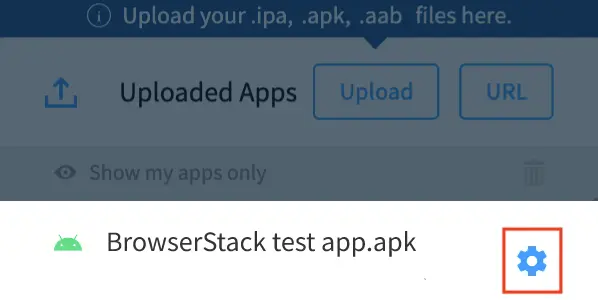
- Under App Configurations, enable Biometric Authentication.
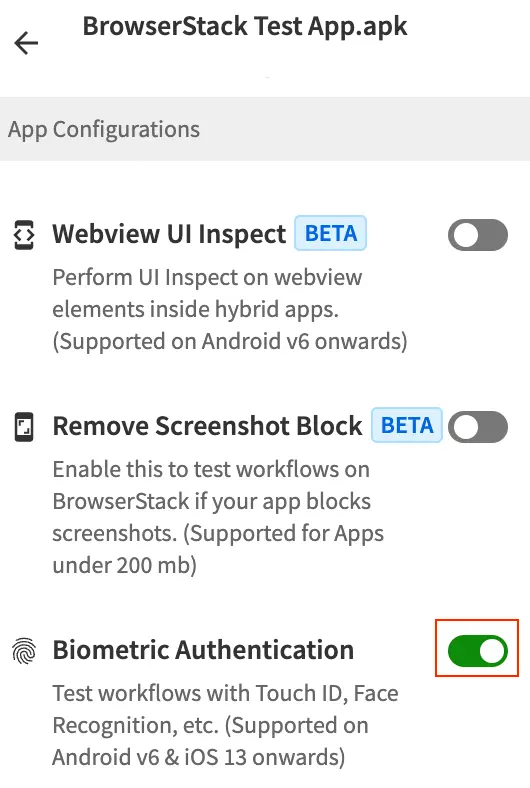
- Select your device from the list of available devices in the device listing on the right panel, to launch your test session.
To enable Biometric Authentication:
- Log in to the App Live dashboard.
- On the App Live dashboard, upload your app from the left panel.
- After your app is uploaded, click the configuration icon next to the file name of your app.
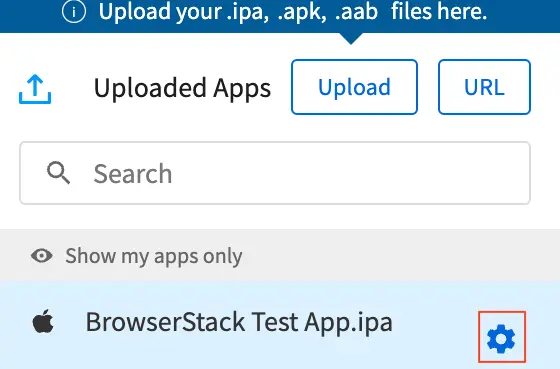
- Under App Configurations, enable Biometric Authentication.
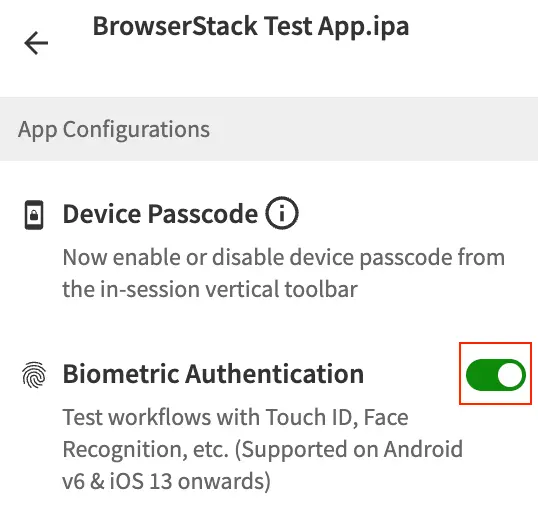
- Select your device from the list of available devices in the device listing on the right panel, to launch your test session.
Your setup session takes up to 60 seconds to complete.
Test your app using Biometric Authentication
Prerequisite:
Enable Biometric Authentication setting for your app.
To test your app:
- In your app, trigger the biometric authentication workflow.
- On the Biometric Authentication prompt, click Pass or Fail to test authentication success or failure scenarios respectively.

We're sorry to hear that. Please share your feedback so we can do better
Contact our Support team for immediate help while we work on improving our docs.
We're continuously improving our docs. We'd love to know what you liked
We're sorry to hear that. Please share your feedback so we can do better
Contact our Support team for immediate help while we work on improving our docs.
We're continuously improving our docs. We'd love to know what you liked
Thank you for your valuable feedback!
