Device Passcode on BrowserStack real devices
Mobile applications that deal with sensitive data require device passcodes as a security layer for data protection. Banking/Financial apps or Business/Enterprise apps that handle critical personal data, apps that are distributed via Mobile Device Management (MDM) software of enterprises, and apps that have features that require PIN or passcode, are examples of apps that require device passcodes for data security.
App Live enables you to test apps that require devices to have passcode enabled, on BrowserStack real devices. You can test the following scenarios by using the App Live Device Passcode feature:
- Test if the device has a passcode.
- Test app features that require you to enter the device passcode.
In this guide, you learn about:
Supported devices and apps
App Live supports testing of apps with Device Passcode on the following devices:
Devices running Android 8 and higher.
Devices running iOS 13 and higher.
App Live supports testing of the following types of apps using Device Passcode:
- Uploaded apps.
- Apps synced with App Center.
Enable Device Passcode
- Log in to the App Live dashboard.
- Upload your app from the Select Source panel, and select your device from the device listing, to launch your test session.
- On the App Live vertical toolbar, click Android Settings.
- On the Android settings prompt, enable Device Passcode.
You see a message on the dashboard that Device Passcode is enabled.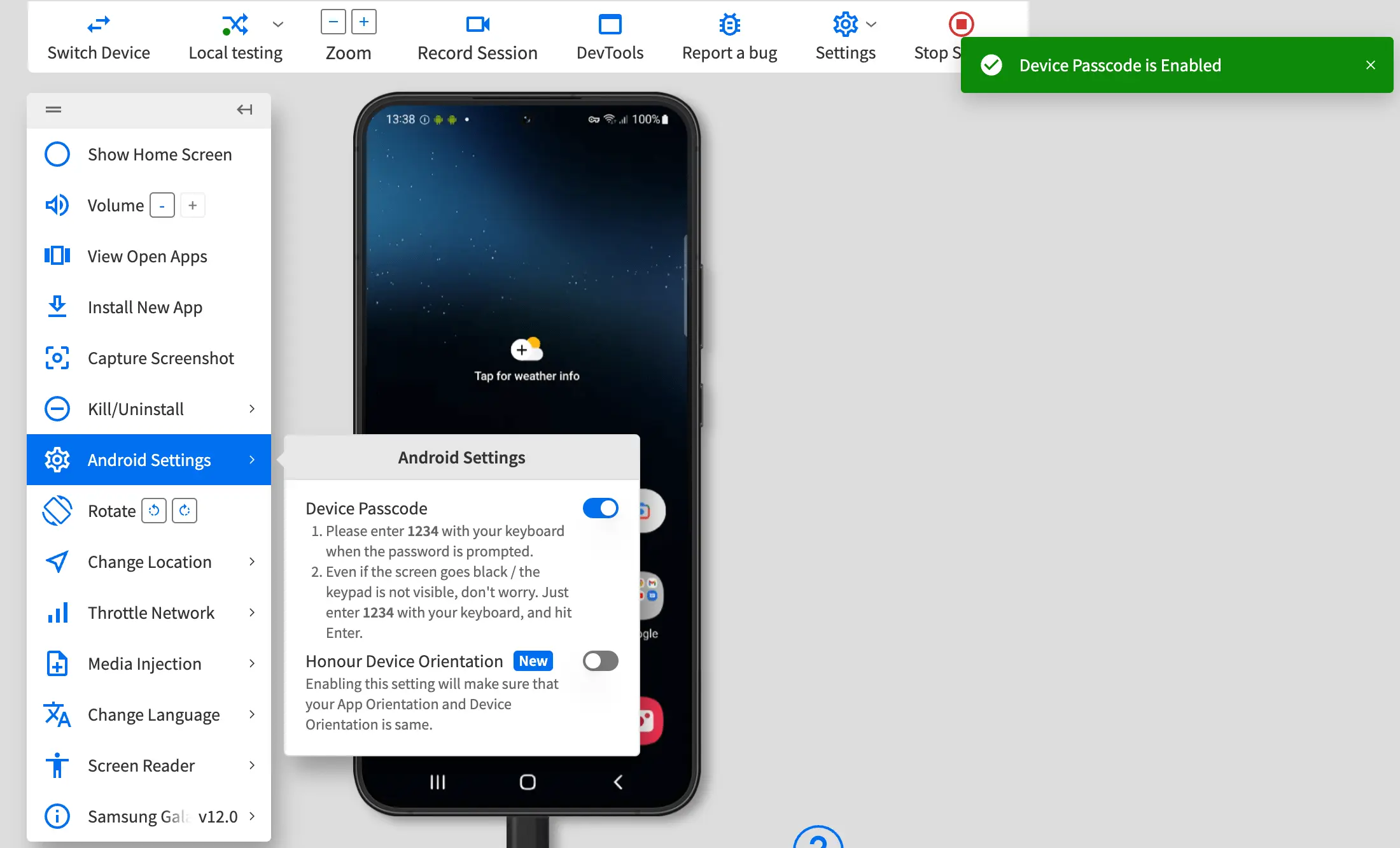
After enabling Device Passcode, your app automatically checks if the device has a passcode.
- Log in to the App Live dashboard.
- Upload your app from the Select Source panel, and select your device from the device listing, to launch your test session.
- On the App Live toolbar, click iOS Settings.
- On the iOS Settings prompt, under General Settings, enable Device Passcode.
You see a message on the dashboard that Device Passcode is enabled.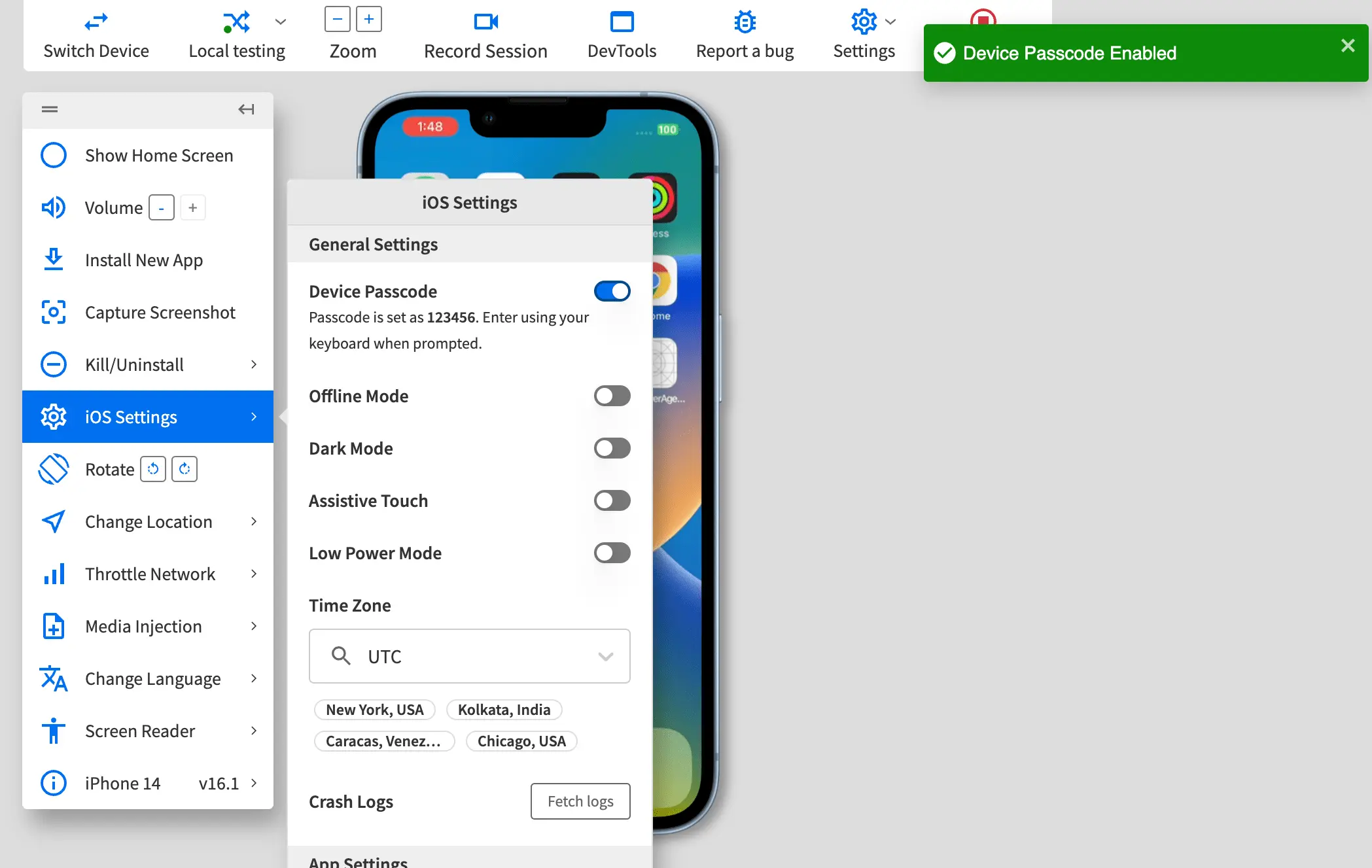
After enabling Device Passcode, your app automatically checks if the device has a passcode.
Test your app using device passcode
Prerequisite
Enable Device Passcode.
1234.
- In your app, trigger the workflow that requires you to enter the device passcode.
Since password entry is sensitive information, we are unable to stream the device keypad, or at times, the entire device screen. You may be unable to see the device keypad or see a black device screen when you are prompted to enter the passcode. - Use your system keyboard to enter the default device passcode
1234, and pressEnterto continue your test workflow.
123456.
- In your app, trigger the workflow that requires you to enter the device passcode.
- Use your system keyboard to enter the default device passcode
123456, and pressEnterto continue your test workflow.
We're sorry to hear that. Please share your feedback so we can do better
Contact our Support team for immediate help while we work on improving our docs.
We're continuously improving our docs. We'd love to know what you liked
We're sorry to hear that. Please share your feedback so we can do better
Contact our Support team for immediate help while we work on improving our docs.
We're continuously improving our docs. We'd love to know what you liked
Thank you for your valuable feedback!
