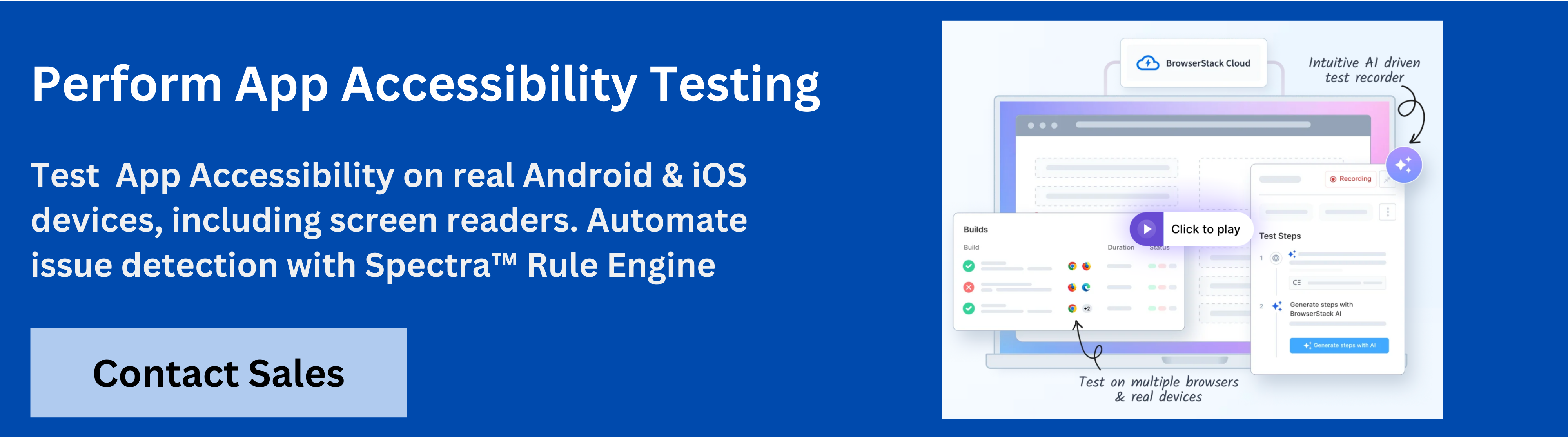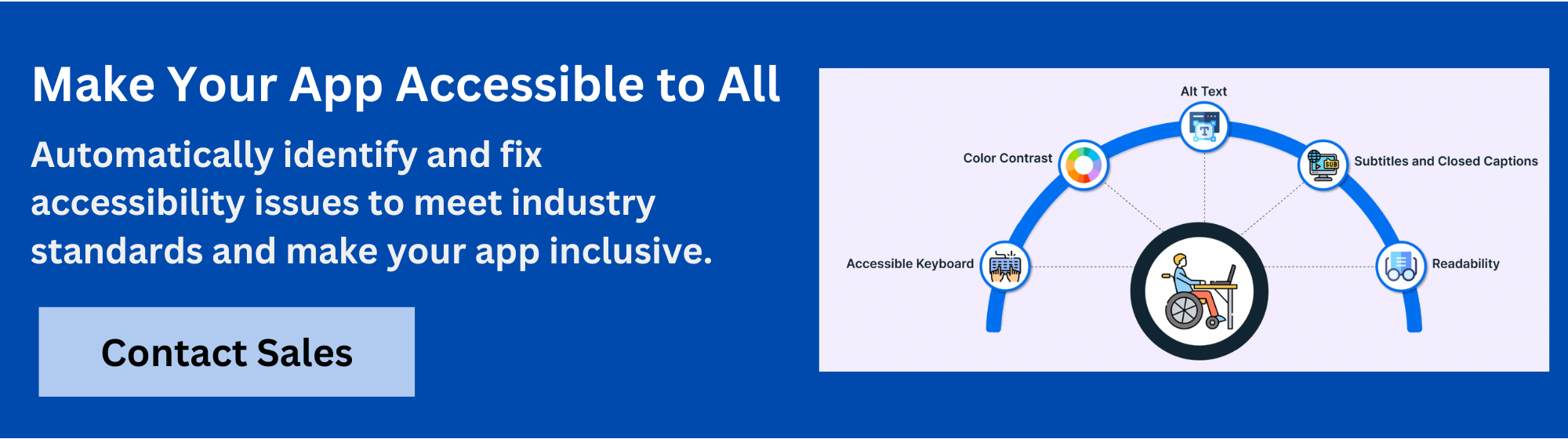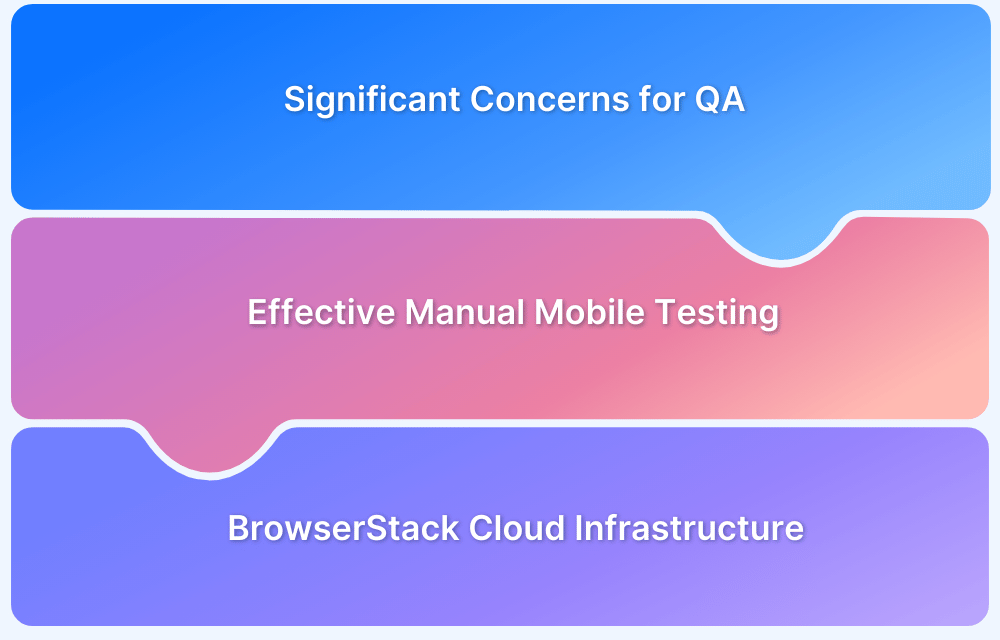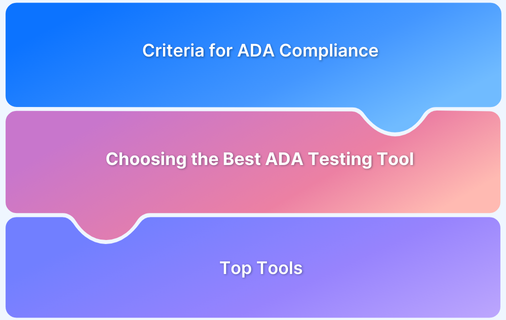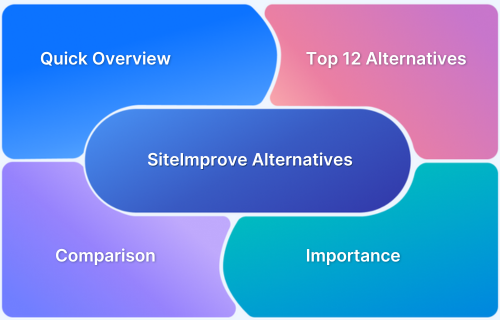App accessibility testing tools are the critical instruments that enable development teams to find and fix the barriers that prevent users from interacting with an app.
Overview
Best App Accessibility Tools in 2025:
- BrowserStack App Accessibility Testing: Automated WCAG testing on real devices with CI/CD integration.
- WAVE Accessibility Tool: Visual overlays highlight accessibility issues on live web pages.
- Accessibility Insights by Microsoft: Automated and manual tests aligned with WCAG standards.
- Tenon.io: API-driven accessibility testing with detailed code-level remediation guidance.
- SortSite: Comprehensive scans for accessibility, SEO, and site health compliance.
- aDesigner: Assistive technology usability testing tool focused on end-user experience.
- Pa11y: Open-source CLI for automating WCAG compliance in development workflows.
- Siteimprove Accessibility Checker: Continuous accessibility monitoring with proactive issue tracking.
- AccessLint: Automated accessibility issue detection integrated into GitHub workflows.
- Stark: Color contrast and accessibility design validation during product development.
- Android Accessibility Test Framework: Automated accessibility checks for Android apps.
- Espresso Accessibility Checks: Android UI test framework with built-in accessibility validations.
- Accessibility Scanner for Android: Identifies common accessibility issues on Android devices.
- iOS Accessibility Inspector: Tool to inspect and debug accessibility properties on iOS apps.
- XCUITest Accessibility Features: Apple’s native UI testing framework with accessibility assertions.
- Appium Accessibility Plugin: Extend Appium automation with accessibility test capabilities.
- Appt Accessibility Tools for iOS & Android: Cross-platform accessibility inspection frameworks.
- TestGuild Accessibility Toolkit: Collection of automation and manual accessibility test tools.
- Pa11y Dashboard for Web & Mobile: Visualization and tracking of accessibility test results.
- ARC Toolkit: Browser extension for in-depth accessibility auditing.
- Tota11y: Open-source widget for visualizing accessibility issues on web pages.
- Siteimprove Accessibility Platform: Enterprise-level accessibility compliance and management platform.
- Accessibility Checker: Rapidly scans for key WCAG issues with instant compliance feedback.
This guide will explore the leading accessibility tools of 2025, offering an in-depth look at their features, benefits, and drawbacks to help teams build a more inclusive strategy.
What are App Accessibility Testing Tools?
App accessibility testing tools are software solutions. They analyze a mobile app’s UI and code to ensure it meets accessibility standards like WCAG and the ADA.
These tools vary widely. Some are automated scanners that quickly flag obvious errors. Others are more comprehensive platforms that support in-depth manual inspection with assistive technologies.
They are crucial for building applications that are robust and usable for individuals with visual, auditory, cognitive, or motor impairments.
Key Features of a Modern Accessibility Tool
A truly effective accessibility tool offers a blend of features to be truly effective in today’s development pipeline.
- Automated Scanning: The ability to perform automated, static code analysis and UI scans to identify a baseline of accessibility issues, such as missing labels or color contrast violations.
- Manual Testing Aids: Provides a guided workflow for manual testing, which is essential for catching complex issues like logical flow, navigation, and context that automated tools often miss.
- Detailed Reporting: Generates comprehensive reports that outline identified issues, their severity, and provide clear, actionable steps for remediation.
- Workflow Integration: Seamlessly integrates with development environments, CI/CD pipelines, and other testing frameworks to “shift left” accessibility efforts and catch issues as early as possible.
- Real Device Support: The capability to test on a wide range of actual mobile devices to account for variations in screen sizes, operating systems, and native assistive technologies like TalkBack and VoiceOver.
Why is App Accessibility Testing Important In 2025?
The importance of app accessibility testing continues to skyrocket due to several key factors that influence both business success and user equity.
- Expanded Market Reach: Making apps accessible unlocks a vast user base. This isn’t just about market share; it’s a strategic move that boosts customer numbers and provides a crucial competitive edge in a crowded digital landscape.
- Legal Compliance and Risk Mitigation: Compliance is non-negotiable. Laws like the ADA and the EAA now strictly enforce digital accessibility. Proper testing helps you steer clear of costly lawsuits and significant fines.
- Enhanced User Experience for Everyone: Designing for accessibility often improves the user experience for everyone. Clear layouts, logical navigation, and high-contrast visuals benefit all users, which can lead to higher user satisfaction and retention.
- Improved Brand Reputation: A commitment to accessibility speaks volumes about a company. It demonstrates a dedication to inclusivity and social responsibility, building a positive brand image and fostering fierce loyalty among customers who value ethical practices.
- Better Search Engine Optimization (SEO): Many accessibility best practices are also key factors in SEO. By making an app accessible, a company can also improve its discoverability and ranking in app stores and search engines.
Also Read: 19 Best Accessibility Testing Tools
Top App Accessibility Testing Tools in 2025
Here are some of the most effective tools for modern accessibility testing.
1. BrowserStack App Accessibility Testing
BrowserStack App Accessibility Testing is a cloud-based platform that helps teams automate mobile app accessibility compliance on real iOS and Android devices, supporting regulations like EAA and ADA.
It uses the Spectra™ Rule Engine for best-in-class automated WCAG issue detection, covering focus order, touch target size, missing labels and more.
The platform enables plug-and-play test automation, integrates seamlessly into CI/CD pipelines, and provides immediate access to comprehensive issue reports.
With support for real device cloud testing, BrowserStack App Accessibility ensures testing covers device and OS-level accessibility nuances.
Key Features of BrowserStack App Accessibility
- Spectra™ Rule Engine: Automated detection of 20+ WCAG success criteria issues such as focus order, missing labels, and touch target sizes, with support for both common and complex problems in a single scan.
- AI-powered contextual guidance: Issues are auto-deduplicated, grouped, and presented with AI-driven guidance to accelerate remediation.
- Real device testing: Test accessibility on thousands of real Android and iOS devices, eliminating the need for physical labs or ongoing maintenance.
- Support for screen readers: Validate app accessibility with real assistive technologies including VoiceOver (iOS) and TalkBack (Android) across both phones and tablets.
- Catches emulator-missed issues: Identify and fix accessibility issues that emulators may overlook by testing with real UIs, OS-level interactions, and custom skins.
- Plug-and-play automation: Integrate accessibility checks directly into CI/CD pipelines using the BrowserStack SDK, enabling rapid automation setup.
- Zero maintenance: Continuous monitoring and issue reporting as builds evolve, without requiring maintenance of test infrastructure.
- Central Reporting Dashboard: Access detailed post-scan reports with auto-deduplicated and grouped issues by severity and WCAG criteria for straightforward fixes.
- Visual scanner: Test app UIs visually, with reports highlighting the specific impact of accessibility issues, making remediation more actionable.
- Scalable execution: Supports automated reporting for any number of test runs to keep up with frequent deployments.
- Comprehensive coverage: Offers one of the most extensive accessibility testing platforms for mobile apps, uniquely enabling screen reader testing in a virtual mobile lab.
Pricing
- Free Plan: Unlimited On-demand Website Scans and Scan user workflows up to 5 unique pages
- Test & Monitor Plan: Starts from $199 per month
- Automate & Monitor: $459 per month
- Enterprise: Contact Sales
Try BrowserStack App Accessibility for Free
2. WAVE Accessibility Tool
A free, web-based tool developed by WebAIM that provides visual feedback on accessibility issues directly on a webpage. It’s excellent for quick, ad-hoc checks.
Key Features:
- Visual Annotation: Injects icons and indicators directly into the web page to show accessibility errors and alerts.
- Structured View: Provides a structural view of the page, highlighting features and landmark regions.
- Contrast Checker: Includes a built-in tool to check for color contrast ratios.
- Error Listing: Provides a categorized list of errors, alerts, and features.
Pros:
- Easy to use and provides immediate feedback.
- Available as a free browser extension.
Cons:
- Primarily for web content; not a native app solution.
- Cannot check for issues that require user interaction, like keyboard navigation or dynamic content updates.
Pricing: Free
Learn More: Free Accessibility Testing Tools
3. Accessibility Insights By Microsoft
A comprehensive tool for web and native app accessibility testing on Windows. It combines a fast, automated scan with a guided manual assessment.
Key Features:
- FastPass: A quick, two-step process to find common, high-impact accessibility issues in under five minutes.
- Assessment: A detailed, guided assessment that provides step-by-step instructions for manual accessibility tests.
- Visual Helpers: Provides visual cues to highlight issues like tab stops and keyboard traps.
- Rule Engine: Uses the Axe-core rule engine for automated checks.
Pros:
- Combines the speed of automation with the depth of manual testing.
- Free to use and well-maintained by Microsoft.
Cons:
- Limited to the Windows platform for native app testing.
- Manual testing steps can be time-consuming.
Pricing: Free.
4. Tenon.io
An API-first automated accessibility testing tool that can be integrated directly into a development pipeline for continuous checks. It is designed for large-scale, automated testing.
Key Features:
- API-Driven: Designed for integration with CI/CD, unit testing, and other developer tools.
- Rapid Remediation: Provides detailed feedback on issues as they are found, allowing for quick fixes.
- Developer Training: Offers resources to help teams learn to write accessible code.
- Issue Tracking: Integrates with popular issue trackers.
Pros:
- Excellent for large-scale, automated testing.
- Highly flexible and customizable.
Cons:
- Requires development resources to set up and integrate the API.
- Not a visual, front-end tool.
Pricing: Requires a paid subscription. Pricing varies based on usage.
5. SortSite
A comprehensive desktop tool that checks a website for a wide range of issues, including accessibility, broken links, and browser compatibility. It provides an all-in-one solution for web quality assurance.
Key Features:
- Multi-Check: Scans for over 1,300 checkpoints in a single pass.
- Compliance: Checks against WCAG 2.0, 2.1, 2.2, and Section 508.
- Detailed Reports: Generates comprehensive reports that include visual sitemaps.
- Broken Link Checker: Identifies and reports broken links.
Pros:
- Provides an all-in-one solution for web quality assurance.
- User-friendly interface.
Cons:
- Primarily for web testing, not native apps.
- The desktop version may have limited flexibility compared to cloud solutions.
Pricing: Requires a paid license.
6. ADESIGNER
An accessibility simulator from IBM that helps developers and designers visualize how their applications are perceived by users with various disabilities. It provides unique insights into the user experience.
Key Features:
- Simulation: Simulates visual disabilities, such as color blindness and low vision.
- Accessibility Tree Viewer: Displays the accessibility tree, showing how a screen reader interprets the app’s UI.
- Screen Reader Navigation: Provides a visual representation of the screen reader’s focus order.
- Keyboard Navigation: Highlights the keyboard navigation flow.
Pros:
- Provides unique insights into the user experience for people with disabilities.
- Easy to use for designers and developers.
Cons:
- Primarily a simulation tool, not a full-featured testing suite.
- Focuses on visual and structural aspects, not a comprehensive check.
Pricing: Available as part of IBM’s tools.
Learn More: Evinced Alternatives
7. Pa11y
A command-line interface (CLI) tool for automated accessibility testing. It is a great option for developers who want to integrate checks directly into their build process.
Key Features:
- Command-Line: Simple to use from the command line, making it easy to automate.
- Customizable: Allows users to set their own standards and configurations.
- Cross-platform: Works on various operating systems.
- Integrations: Can be integrated with build tools like Grunt and Gulp.
Pros:
- Free and open-source.
- Ideal for developers who prefer a code-centric workflow.
Cons:
- Requires technical knowledge to set up and use.
- Lacks a visual interface, which may be a barrier for some users.
Pricing: Free.
8. Siteimprove Accessibility Checker
A browser extension that provides a quick and easy way to check for accessibility issues. It’s a simple tool that offers quick, actionable feedback.
Key Features:
- Issue Highlighting: Visually highlights accessibility issues on a page.
- Remediation Guidance: Provides clear recommendations on how to fix each issue.
- WCAG Conformance: Checks for conformance with WCAG standards.
- Color Contrast: Includes a built-in color contrast checker.
Pros:
- Free and simple to use.
- Provides quick, actionable feedback.
Cons:
- Limited to a single page at a time.
- Cannot check for all accessibility issues, as it is a browser extension.
Pricing: Free.
Read More: SiteImprove Alternatives
9. AccessLint
A linter that integrates with GitHub to perform automated accessibility checks on pull requests. It helps catch issues early in the development workflow before they are merged.
Key Features:
- GitHub Integration: Provides real-time feedback on accessibility issues directly in code reviews.
- Proactive: Helps catch issues early in the development workflow before they are merged.
- Continuous Integration: Can be integrated into CI/CD pipelines.
- Customizable Rules: Allows for custom rule sets.
Pros:
- Shifts accessibility testing to the “left” of the development cycle.
- Free for open-source and educational projects.
Cons:
- Limited to web-based applications.
- Requires a GitHub account and is not a standalone tool.
Pricing: Free for open-source projects. Paid plans for private repositories.
10. Stark
A popular design tool plugin for Figma and Sketch that brings accessibility checks directly into the design process. It empowers designers to create accessible products from the beginning.
Key Features:
- Color Contrast Checker: Checks for WCAG-compliant color contrast ratios.
- Colorblindness Simulator: Simulates various forms of colorblindness.
- Focus Order & Typography Analysis: Helps designers plan for accessible user interactions.
- Annotations: Allows designers to add accessibility annotations to their designs.
Pros:
- Empowers designers to create accessible products from the beginning.
- Provides a simple and intuitive user interface.
Cons:
- A plugin, not a full-featured testing tool.
- Limited to the design phase.
Pricing: Free and paid versions are available.
11. Android Accessibility Test Framework
A native framework within the Android SDK that allows developers to write and run automated accessibility tests. It provides a way to interact with the Android Accessibility APIs.
Key Features:
- Programmatic Testing: Enables developers to include accessibility checks in their existing automated tests.
- API-based: Provides a way to interact with the Android Accessibility APIs.
- Integration with Android Studio: Seamlessly integrates with the Android development environment.
- Customizable: Allows developers to write custom tests for specific accessibility needs.
Pros:
- Integrates seamlessly with Android development workflows.
- Allows for the automation of a wide range of accessibility checks.
Cons:
- Requires a high level of technical expertise.
- Is a framework, not a standalone tool.
Pricing: Free.
12. Espresso Accessibility Checks
A feature within Android’s Espresso UI testing framework that allows for automated accessibility checks during UI tests. It helps catch accessibility issues during regression testing.
Key Features:
- In-test Checks: Runs accessibility checks as part of a standard UI test.
- Customizable Rules: Allows developers to suppress certain results or focus on specific checks.
- Integration with Espresso: Works directly with the Espresso UI testing framework.
- Automated: No manual intervention is needed during a test run.
Pros:
- Easy to integrate into existing Espresso tests.
- Helps catch accessibility issues during regression testing.
Cons:
- Limited to the Android platform.
- Only identifies issues that are detectable by the automated check engine.
Pricing: Free.
Learn More: What is Espresso Testing? How does it work?
13. Accessibility Scanner For Android
A standalone Android app that scans the screen of any app on a device and provides suggestions for improving accessibility. It is very easy to use for quick checks.
Key Features:
- On-device Scanning: Scans the live screen of any app.
- Actionable Suggestions: Provides a list of issues with suggestions for improvement.
- Visual Overlay: Highlights issues on the screen with visual cues.
- No Code Changes: Does not require any changes to the app’s code.
Pros:
- Very easy to use for quick checks.
- Does not require any changes to the app’s code.
Cons:
- Is not a full-featured testing suite.
- Cannot be integrated into a CI/CD pipeline.
Pricing: Free.
14. iOS Accessibility Inspector
iOS Accessibility Inspector is a tool within Xcode that allows developers to inspect the accessibility properties of UI elements in an app’s view hierarchy. It is essential for debugging VoiceOver behavior.
Key Features:
- Element Inspection: Provides detailed information about an element’s accessibility label, hint, value, and traits.
- Auditory Simulation: Allows developers to hear how an element is announced by VoiceOver.
- Visual Hierarchy: Displays the accessibility tree, which is how VoiceOver “sees” the UI.
- Built-in: No external tools are needed.
Pros:
- Built into Xcode, so no external tools are needed.
- Essential for debugging VoiceOver behavior.
Cons:
- Limited to the iOS platform.
- Only for manual, on-device testing.
Pricing: Free (included with Xcode).
Must Read: iOS Accessibility: A Detailed Guide
15. XCUITest Accessibility Features
iOS’s native UI testing framework, which includes features for querying and interacting with elements using their accessibility labels and attributes. It provides a powerful way to write robust and maintainable end-to-end accessibility tests.
Key Features:
- Semantic Queries: Allows tests to find elements based on their accessibility identifier or label, rather than their position on the screen.
- Accessibility Trait Testing: Enables testing of an element’s accessibility traits (e.g., button, static text, image).
- Integration with Xcode: Works seamlessly with the Xcode development environment.
- Automated: Can be used to write automated accessibility tests.
Pros:
- Provides a powerful way to write robust and maintainable end-to-end accessibility tests.
- Integrated into the native iOS development workflow.
Cons:
- Limited to the iOS platform.
- Requires knowledge of the Swift programming language.
Pricing: Free (included with Xcode).
Also Read: How to Enable Screen Reader on iOS Devices
16. Appium Accessibility Plugin
An Appium plugin that provides additional accessibility capabilities and checks for automated mobile testing. It enhances Appium’s capabilities for accessibility testing.
Key Features:
- Automated Checks: Extends Appium’s core functionality with new accessibility testing commands.
- Cross-platform: Can be used for both Android and iOS apps.
- Integration with Appium: Works directly with the Appium automation framework.
- Reporting: Provides accessibility reports after a test run.
Pros:
- Enhances Appium’s capabilities for accessibility testing.
- Cross-platform functionality.
Cons:
- Requires an existing Appium setup.
- Adds complexity to the Appium test setup.
Pricing: Free (open-source).
Learn More: Testing Accessibility on Emulator/Simulator
17. Appt Accessibility Tools For iOS & Android
A set of tools for iOS and Android that focus on providing accessibility guidance and automated checks. It provides a focused solution for mobile app accessibility.
Key Features:
- Comprehensive Checks: Performs a wide range of accessibility checks, from color contrast to proper labeling.
- Remediation Guidance: Offers suggestions and examples for fixing issues.
- Cross-platform: Can be used for both iOS and Android apps.
- Reporting: Generates detailed reports on accessibility issues.
Pros:
- Provides a focused solution for mobile app accessibility.
- Offers a comprehensive set of checks.
Cons:
- Requires a paid subscription.
- May not be as well-known as some of the other tools.
Pricing: Requires a paid subscription.
18. TestGuild Accessibility Toolkit
A collection of resources and tools recommended by the TestGuild community for various accessibility testing needs. It is a valuable starting point for teams new to accessibility testing.
Key Features:
- Resource Library: A curated list of tools and best practices.
- Community Support: Provides access to a community of accessibility professionals.
- Tutorials and Guides: Offers tutorials and guides on how to use various accessibility tools.
- Webinars and Podcasts: Features webinars and podcasts on accessibility topics.
Pros:
- A valuable starting point for teams new to accessibility testing.
- Community-driven and constantly updated.
Cons:
- Not a tool itself, but a collection of resources.
- Requires time to go through the resources to find the right tool.
Pricing: Free.
19. Pa11y Dashboard For Web & Mobile
A web-based dashboard for Pa11y that provides a visual overview of accessibility issues across multiple pages or mobile web views. It makes it easier to track progress and report on accessibility efforts.
Key Features:
- Monitoring: Allows for monitoring of a site’s accessibility compliance over time.
- Visual Reports: Provides a clear, graphical representation of accessibility issues.
- Integration with Pa11y: Works with the Pa11y CLI tool.
- Centralized Reporting: Provides a centralized dashboard for reporting on accessibility issues.
Pros:
- Makes it easier to track progress and report on accessibility efforts.
- Provides a visual interface for the Pa11y CLI tool.
Cons:
- Requires technical knowledge to set up and configure.
- Is an add-on to Pa11y, not a standalone tool.
Pricing: Free and paid versions are available.
Read More: Accessibe Alternatives
20. ARC Toolkit
A suite of tools and a browser extension for manual and automated accessibility testing. It’s integrated with Chrome’s Developer Tools and is a powerful, in-browser tool for detailed testing.
Key Features:
- WCAG and Section 508 Checks: Performs a wide range of checks against major accessibility standards.
- Interactive Exploration: Allows developers to explore accessibility features and problems in an interactive way.
- Visualizations: Provides visual cues to highlight accessibility issues.
- Integration with Chrome DevTools: Works directly within Chrome’s developer tools.
Pros:
- A powerful, in-browser tool for detailed testing.
- Free to use.
Cons:
- Limited to web-based content.
- Requires manual checks to be performed.
Pricing: Free.
Must Read: TPGi Arc Alternatives
21. tota11y
A simple but effective browser extension created by Khan Academy that visualizes accessibility violations on a webpage. It is great for quick, high-level checks.
Key Features:
- Visualizations: Provides a simple visualization of common accessibility issues like missing alt text or color contrast problems.
- Easy to Use: Very easy to install and use for quick checks.
- Open-source: The code is open-source and available on GitHub.
- Learning Tool: Helps developers learn about accessibility by providing visualizations and explanations.
Pros:
- Free and open-source.
- Great for quick, high-level checks.
Cons:
- Limited to web-based content.
- Does not provide a comprehensive set of checks.
Pricing: Free.
22. Siteimprove Accessibility Platform
A complete platform for managing and monitoring accessibility across a large number of web pages and applications. It is ideal for organizations that need to manage accessibility at a large scale.
Key Features:
- Comprehensive Audits: Conducts large-scale accessibility audits.
- Centralized Dashboard: Provides a centralized dashboard to track progress and manage issues.
- Multi-Platform: Can be used for both web and app testing.
- Reporting: Generates detailed reports on accessibility issues.
Pros:
- Ideal for organizations that need to manage accessibility at a large scale.
- Provides a complete platform for managing and monitoring accessibility.
Cons:
- Requires a paid subscription.
- Can be expensive for small organizations.
Pricing: Requires a paid subscription.
23. Accessibility Checker
An online tool that provides an easy way to check a webpage for accessibility issues against WCAG standards. It is a good starting point for preliminary analysis.
Key Features:
- WCAG Compliance Checks: Checks against various WCAG standards.
- Simple Interface: Easy to use by simply entering a URL.
- Reporting: Provides a report on accessibility issues.
- Free: Can be used for free.
Pros:
- Free and quick for basic checks.
- A good starting point for preliminary analysis.
Cons:
- Limited to a single webpage at a time.
- Does not provide a comprehensive set of checks.
Pricing: Free.
Read More: Automated Accessibility Testing Tools
How To Choose An App Accessibility Testing Tool?
Selecting the right tool requires careful consideration and an understanding of a team’s specific needs and workflow. Here are key factors to consider:
- Automation Versus Manual Needs: Determine the right balance between automated and manual testing for your team. Most teams find that a combination of both is the most effective approach.
- Integration: Consider how the tool integrates with your existing development workflow and CI/CD pipelines. A tool that fits seamlessly into your process will be more effective and adopted more readily.
- Target Platform: Ensure the tool supports your target platform—native iOS, native Android, or hybrid apps.
- Real Device Testing: The ability to test on real devices is crucial for catching platform-specific or device-specific issues that simulators cannot replicate.
- Reporting: Look for tools that provide clear, actionable reports with remediation guidance.
Best Practices for App Accessibility Testing
Building an accessible application is an ongoing process that goes beyond a single test. The best teams weave accessibility into every stage of the development lifecycle, from design to deployment, making it a core part of the product.
- Shift Left on Accessibility: Integrate accessibility testing early, starting at design and wireframing. Fixing issues at this stage is far more cost-effective than making changes after the app is built.
- Use a Hybrid Approach: Automated tools are useful for catching errors like color contrast and missing labels, but they cannot test for complex issues involving user flow or assistive technology. Always pair automation with thorough manual testing.
- Test on Real Devices: Emulators and simulators only cover part of the picture. Testing on actual devices reveals how the app works with different hardware, OS versions, and assistive technologies such as TalkBack and VoiceOver.
- Involve Real Users: The real measure of accessibility is usability for people with disabilities. Testing with diverse users uncovers barriers that tools and non-disabled testers might miss.
- Set Clear Guidelines and Training: Educate designers, developers, and QA on accessibility principles and compliance. This builds a culture where accessibility is part of everyone’s responsibility.
Why Choose BrowserStack App Accessibility Testing?
BrowserStack App Accessibility helps teams go beyond automated scans by testing apps on thousands of real iOS and Android devices. It combines powerful automated WCAG checks with real screen reader validation, ensuring apps work seamlessly with technologies like VoiceOver and TalkBack.
The platform integrates smoothly into existing CI/CD pipelines, making it easy to shift left and continuously monitor accessibility throughout development. Detailed, actionable reports highlight issues by severity and context, so teams can prioritize fixes and ship accessible apps faster.
With its cloud-based real device lab, BrowserStack removes the overhead of maintaining physical devices and delivers accurate results that emulators alone cannot match.
Conclusion
App accessibility is a fundamental aspect of creating quality software in 2025. The tools available today offer powerful capabilities for identifying and resolving accessibility issues.
By combining automated checkers with rigorous manual testing on real devices, teams can build applications that are not only compliant with standards but also truly inclusive for all users.
The choice of tool should be a strategic decision based on the team’s needs, and platforms like BrowserStack provide a scalable and comprehensive solution to meet those demands.