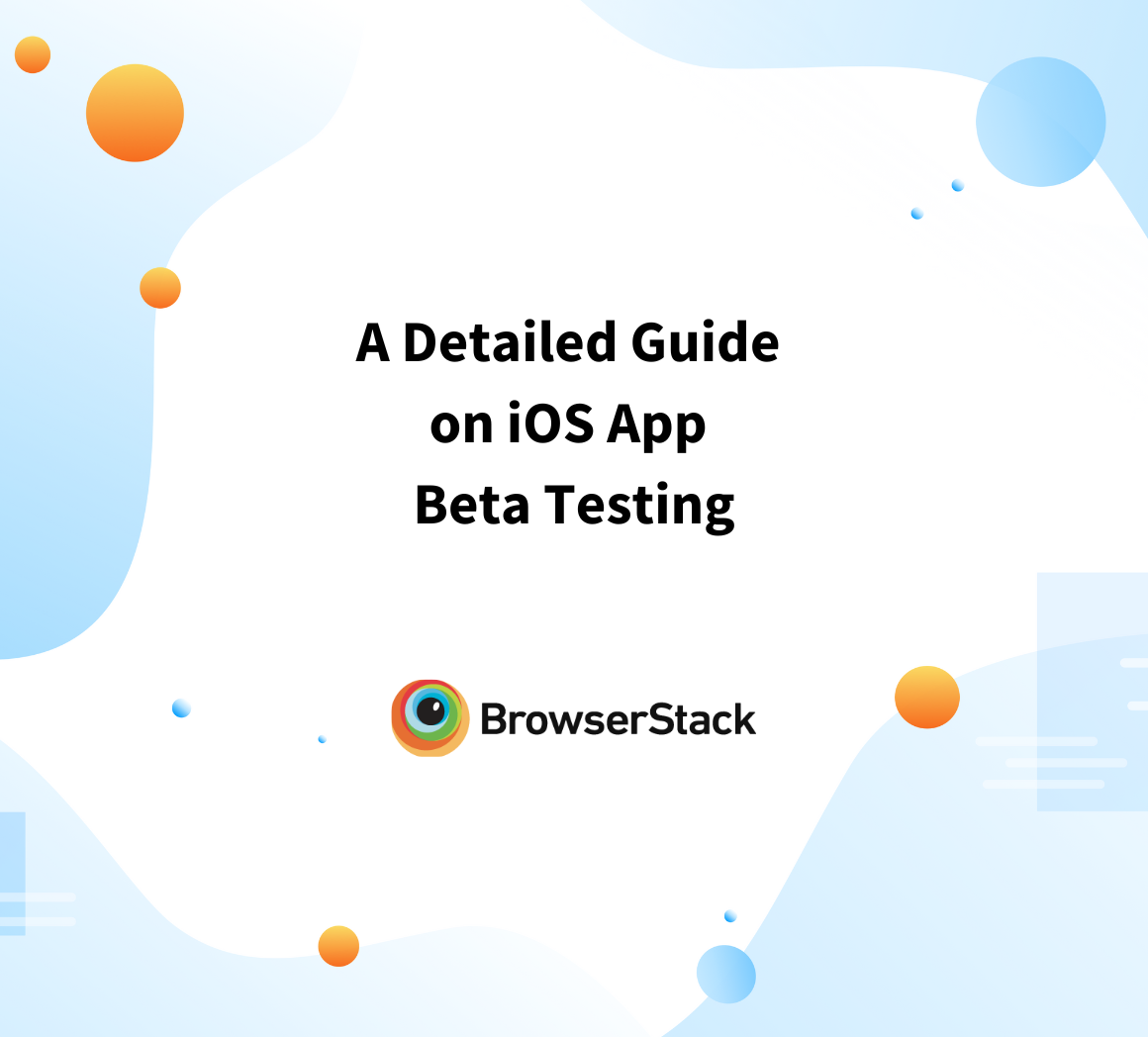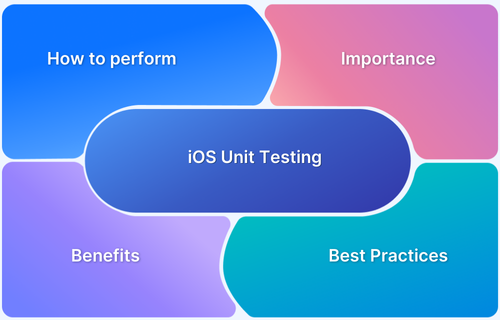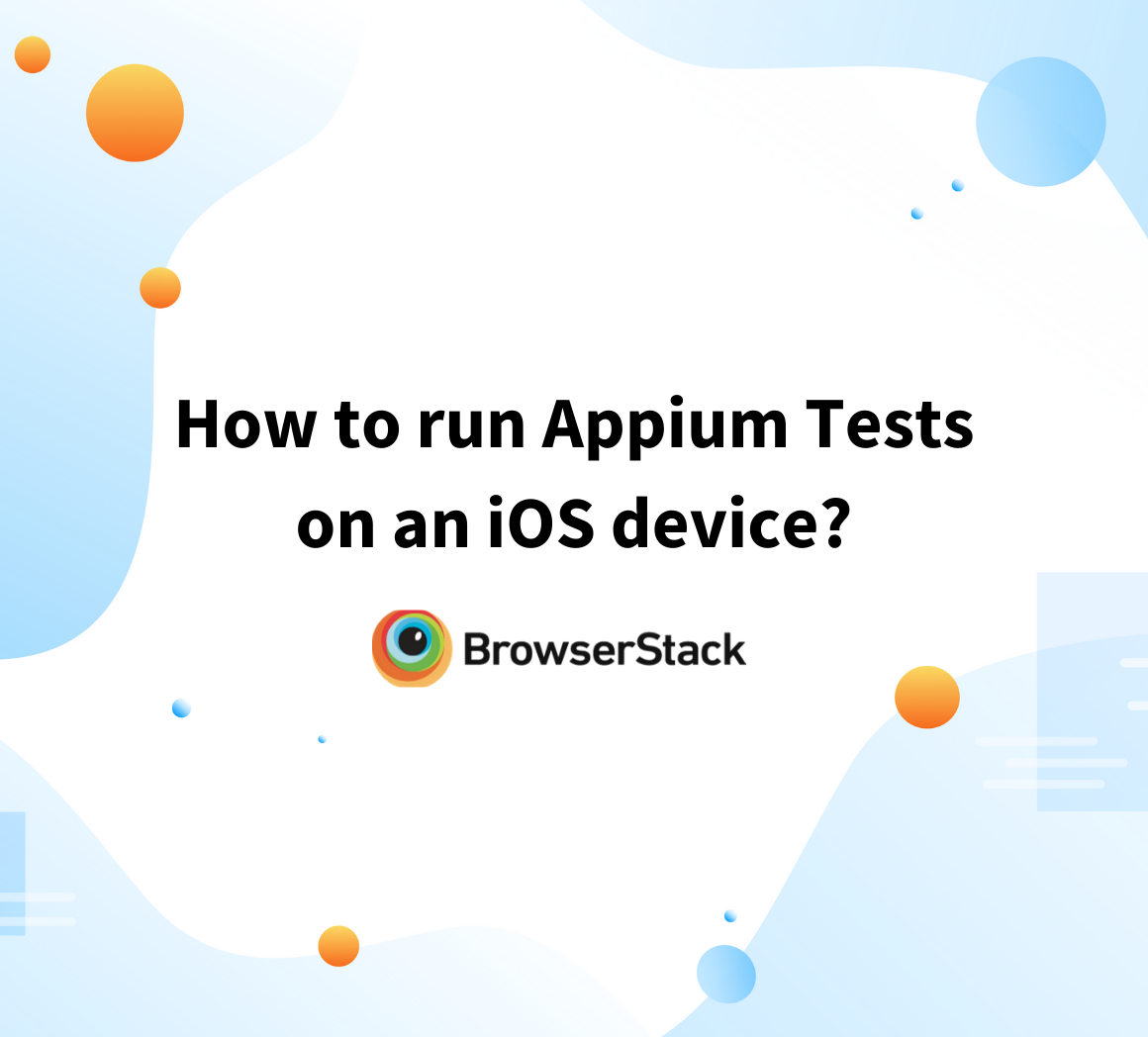Automating iOS Springboard is essential for testing real-world app behavior, especially when dealing with system alerts, backgrounding, push notifications, or app installation flows. The Springboard acts as the iOS home screen interface and controls system-level UI elements, which traditional UI automation tools often overlook.
This article explains how to automate Springboard actions using tools like XCTest, Appium, and Detox, and addresses common limitations and setup requirements.
What is the iOS Springboard?
The iOS Home Screen, also known as the Springboard, is the system application that manages the iPhone or iPad home screen. It controls the layout of app icons, handles app launching and closing, displays notifications, and manages system alerts like permission popups and incoming call screens. iOS Springboard also handles multitasking, switching between apps, and other UI behaviors outside an individual app’s scope.
Why is iOS Springboard Important for Testing and Automation?
Springboard automation plays a key role in testing real-world iOS scenarios that go beyond the app under test. Since Springboard controls app launching, system alerts, and multitasking behavior, automating it helps testers handle edge cases that standard in-app automation misses.
Read More: Top iOS 16 Features to Test
Here are some more reasons why iOS Springboard is important for testing and automation.
- Multi-App Testing: Some test cases require switching between apps (like opening Settings, Camera, or Messages). Springboard automation allows testers to simulate these transitions, verify app state changes, and ensure proper behavior when returning to the home page.
- System App Interactions: Springboard manages permission alerts, notifications, and OS-level prompts. Automating these ensures your tests can handle elements like location access, camera usage, or push notifications without manual input.
- Pre-App Setup: Springboard automation helps configure device states before tests run. This includes uninstalling or reinstalling apps, clearing app data, or ensuring the app starts from a clean state.
- Improved End-to-End Testing: Testing flows like app installation, first-time launch, or system-triggered relaunches require Springboard interaction. Automating these flows ensures the tests cover the entire user journey from installation to usage.
- UI Testing Support: Springboard automation helps validate app launches, system notifications, and transitions between active and inactive states. It strengthens UI test coverage by handling system-level behavior that impacts how users interact with the app.
Read More: How to perform Automated iOS UI Testing?
Automating the iOS Home Screen: Frameworks and Techniques
Automating the iOS Home Screen, or Springboard, involves using different frameworks to test system-level interactions like app launches, system prompts, and app switching.
Here are the frameworks that you can use to automate iOS Springboard.
1. XCUITest
XCUITest is an Apple testing framework built into Xcode. It helps users interact with UI components like buttons, text fields, and views on the iOS Home Screen. XCUITest automates tasks such as app launch, screen navigation, and verifying UI elements. It also integrates seamlessly with Swift or Objective-C, making it easy to write tests for native iOS components.
Here is a code snippet that demonstrates how to interact with the iOS Springboard using XCUITest in Swift. This code locates an app icon on the Springboard and taps it.
Swift
let springboard = XCUIApplication(bundleIdentifier: "com.apple.springboard")
let appIcon = springboard.icons["YourAppName"]
if appIcon.exists {
appIcon.tap()
}In this example, XCUIApplication references the Springboard, with the bundleIdentifier set to “com.apple.springboard”. The app icon is identified using its accessibility identifier, “YourAppName”. If the app icon exists on the Springboard, the code proceeds to tap it, launching the app.
2. Appium
Appium is an open-source tool for automating mobile apps across platforms. For iOS, it uses the WebDriver protocol to interact with apps and supports programming languages like Java, Python, and JavaScript. With Appium, you can automate user actions such as taps, swipes, and scrolling on the iOS Home Screen.
Here is a code snippet demonstrating how to automate interactions with the iOS Springboard using Appium with Python. This code locates and taps an app icon on the Springboard.
Python
from appium import webdriver
desired_caps = {
"platformName": "iOS",
"platformVersion": "15.0",
"deviceName": "iPhone 12",
"bundleId": "com.apple.springboard",
"autoLaunch": True
}
driver = webdriver.Remote("http://127.0.0.1:4723/wd/hub", desired_caps)
app_icon = driver.find_element(by="accessibility id", value="YourAppName")
app_icon.click()In this example, desired_caps is configured to target the iOS Springboard with the specified device and platform details. The bundleId is set to “com.apple.springboard”, which identifies the Springboard app. The code then locates the app icon using its accessibility ID and taps it to launch the app.
Read More: How to run Appium iOS Tests on Real Devices?
3. Detox
Detox is an end-to-end testing framework designed for React Native apps. It helps automate interactions on the iOS Home Screen, such as tapping, scrolling, and verifying UI changes. Detox directly interacts with the app’s components to ensure accurate and reliable tests.
Here is a code snippet using Detox to automate interactions with the iOS Springboard in a React Native app.
JavaScript
await device.launchApp({ bundleId: 'com.apple.springboard' });
await element(by.label('YourAppName')).tap();In this example, Detox launches the Springboard using its bundleID, locates the app icon by its label, and taps it to open it.
Read More: End-to-End React Native Testing
Compare these frameworks here to choose the right one for automating iOS Springboard.
| Framework | Type | Best Scenario | Strengths | Ideal Users |
|---|---|---|---|---|
| XCUITest | Native iOS Testing | Automating iOS Springboard interactions like app launching and app switching | Seamless integration with Xcode, fast execution, and precise control over iOS UI elements | iOS developers, Swift/Objective-C users |
| Appium | Cross-platform | Automating iOS Springboard for both native and hybrid apps | Supports multiple languages and works with native and hybrid apps, and enables cross-platform testing | Cross-platform developers, Java/Python/JS users |
| Detox | React Native Testing | Automating iOS Springboard for React Native apps, including app interactions and navigation | Fast and reliable automation, smooth interaction with app components, and optimized for React Native apps | React Native developers |
Setting Capabilities for Springboard Automation
You need to define certain capabilities to automate the iOS Springboard using XCUITest, Appium, or Detox. These capabilities, or key-value pairs, instruct the automation tool how to run the test, such as which app to launch, which device to use, and whether to start the app automatically.
Here’s how to set up capabilities for iOS Springboard automation:
- bundleId: “com.apple.springboard”: This tells the automation framework to target the iOS Springboard by specifying its bundle identifier.
- autoLaunch: true: This ensures the Springboard is automatically launched when the test begins.
These capabilities are typically passed as part of the configuration when initializing the test session. For example, in Appium, they are part of the desiredCapabilities dictionary. In Detox, they are included in the launch options.
Read More: Top 5 iOS Automated Testing Frameworks
Interacting with App Icons and Springboard Elements
Once the framework is set up, testers can begin automating tasks like app launching and navigation on the iOS Springboard. To locate elements, use one of these two methods:
1. Finding and Selecting App Icons
Automating interactions with app icons on the Springboard involves locating the icons accurately using accessibility identifiers. If the accessibility identifier is not available, use the XPath queries. However, it can be slower and less reliable.
Below is a sample Swift (XCUITest) implementation for locating and tapping an icon:
let springboard = XCUIApplication(bundleIdentifier: "com.apple.springboard")
// Using Accessibility Identifier (Preferred)
let safariIcon = springboard.icons["Safari"]
if safariIcon.exists {
safariIcon.tap()
}
// Using XPath Query (Fallback)
let safariIconXPath = springboard.descendants(matching: .icon).matching(NSPredicate(format: "label == %@", "Safari")).firstMatch
if safariIconXPath.exists {
safariIconXPath.tap()
}In this code:
- The first method uses the accessibility identifier for the “Safari” app icon, ensuring faster and more reliable interaction.
- The second method uses an XPath query to locate the same icon as a fallback when accessibility identifiers are not available.
Read More: How to scroll to element in XCUITest
2. Navigating Between Springboard Pages
Swiping between pages is a common interaction in the Springboard. Use the swipe gesture to move between pages by specifying the start and end points for the swipe action.
Here is an example of simulating a swipe gesture to navigate between Springboard pages:
Swift let springboard = XCUIApplication(bundleIdentifier: "com.apple.springboard") let firstIcon = springboard.icons.firstMatch let lastIcon = springboard.icons.lastMatch let startPoint = firstIcon.coordinate(withNormalizedOffset: CGVector(dx: 0.9, dy: 0.5)) let endPoint = lastIcon.coordinate(withNormalizedOffset: CGVector(dx: 0.1, dy: 0.5)) startPoint.press(forDuration: 0, thenDragTo: endPoint)
This code:
- Identifies the first and last app icons on the Springboard.
- Simulates a swipe gesture from the first to the last icon, enabling navigation across Springboard pages.
Running Springboard Tests On Real Devices With Browserstack
Simulators cannot accurately replicate the full range of real-world conditions, such as device performance, touch precision, or fluctuating network conditions. This gap can lead to discrepancies between simulated and actual user experiences.
BrowserStack Automate is a cloud-based platform that gives access to over 3,500 real iOS devices and OS versions. You can run Springboard tests on actual devices to ensure more reliable results and real app behavior across different iOS environments.
Here are the key features of BrowserStack Automate.
- Appium and XCUITest Support: Integrate your test suite with BrowserStack using Appium or XCUITest to automate iOS Springboard tests.
- Parallel Testing: Run multiple tests simultaneously across different devices and OS versions to reduce testing time and accelerate release cycles.
- Network Condition Simulation: Simulate various network conditions, such as 3G, 4G, and Wi-Fi, to assess your app’s performance under different connectivity scenarios.
- Gesture and Interaction: Automate all user gestures and touch actions, including tap, swipe, scroll, and more, on remote devices to mimic real user interactions accurately.
- Comprehensive Analytics: Use screenshots, logs, and videos to identify and resolve issues in real-time.
Challenges in Automating Springboard
Automating the iOS Springboard involves dealing with system-level elements that behave differently from standard app components. Here are the two most common challenges in automating iOS Springboard.
- Handle Non-Responsive Elements: Some app icons appear on screen but do not respond when tapped. This happens because the UI may not be loaded completely or ready for interaction. Add wait conditions and check both exists and isHittable before tapping to resolve this. This ensures the element is available and interactive.
- Avoid XPath Inefficiencies: XPath queries can cause performance problems by searching the entire view hierarchy. This slows down tests and increases the risk of failure when the UI changes. Instead, use accessibility identifiers as they don’t search through the entire hierarchy, making them faster and more stable even when the UI changes.
Read More: Quick XPath Locators Cheat Sheet
Conclusion
Automating interactions on the iOS Springboard is key to testing app behavior and system-level interactions. By using frameworks like XCUITest, Appium, and Detox, testers can efficiently automate app launches, navigation, and other Springboard actions.
Simulators cannot replicate real-world conditions such as device performance, touch accuracy, or varying network conditions. Therefore, run Springboard tests on real iOS devices with BrowserStack to ensure apps perform as expected in actual user scenarios. BrowserStack supports Xcode (for XCUITest) and Appium, enabling you to automate iOS Springboard tests using the framework of your choice.