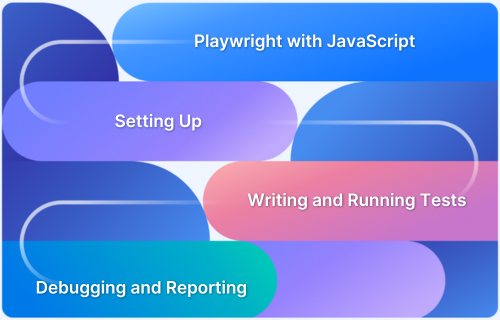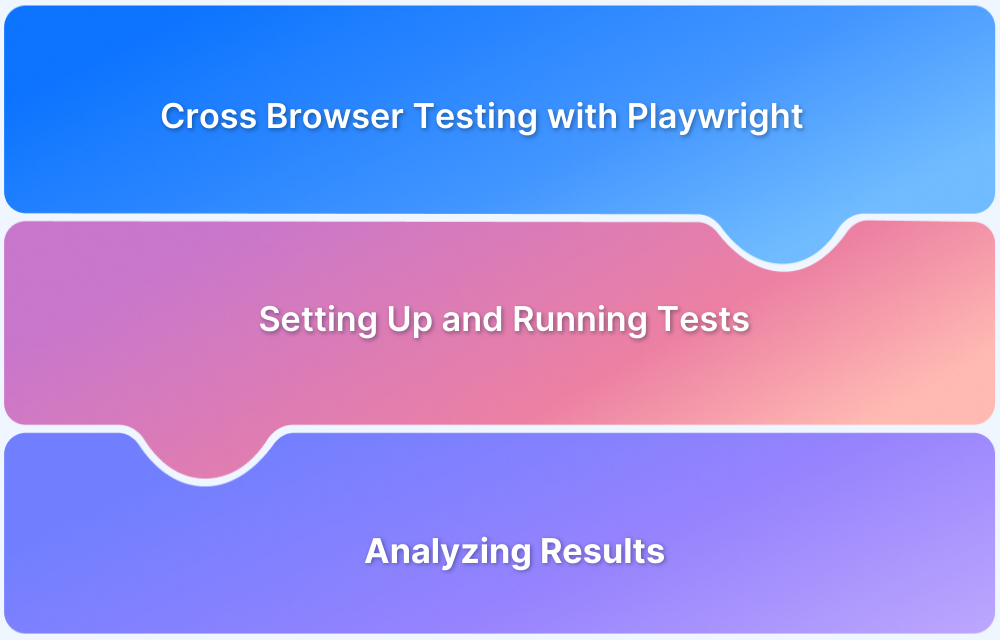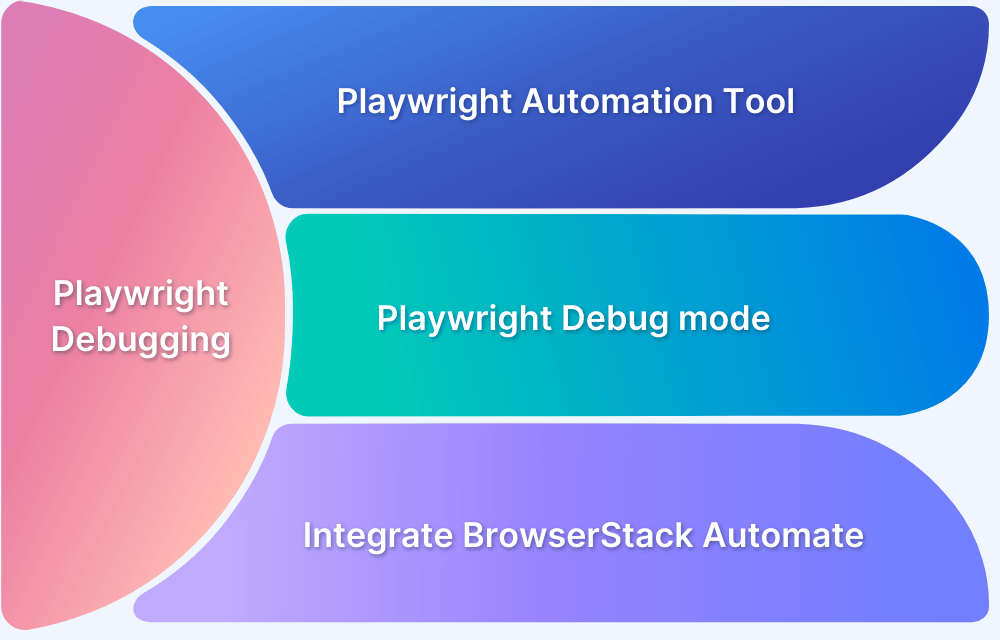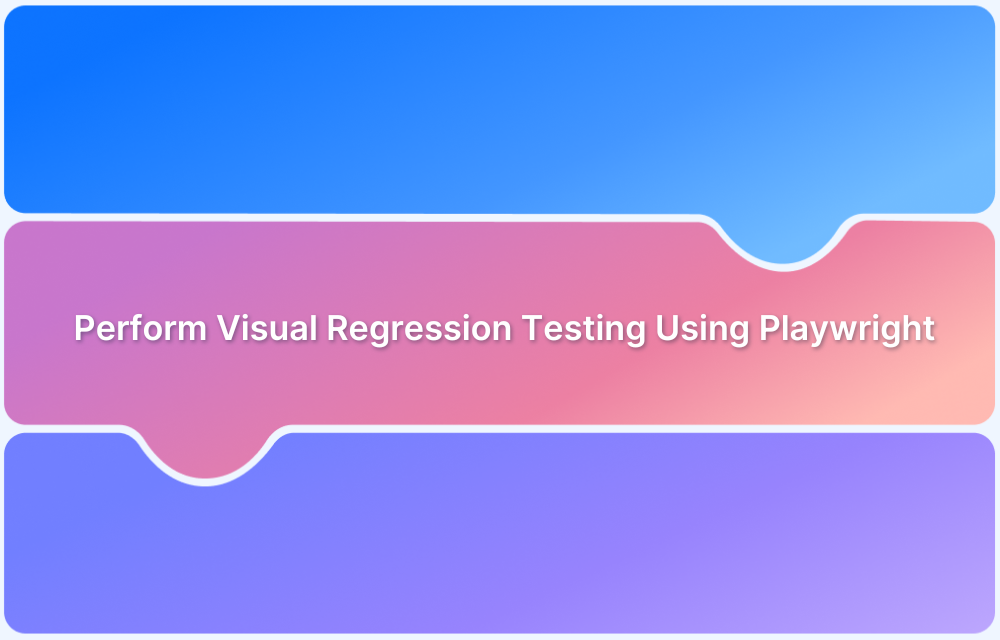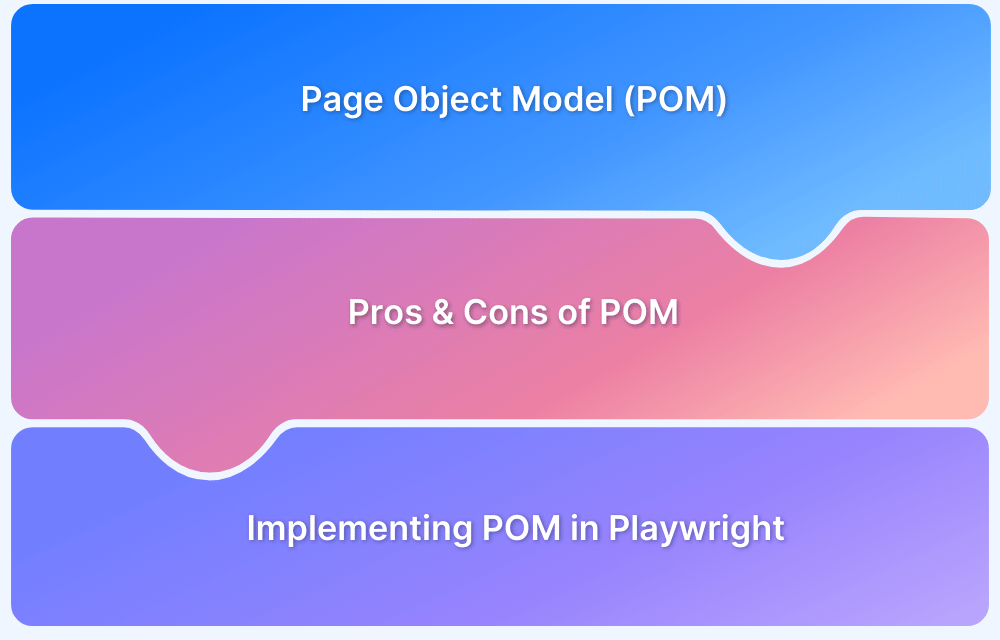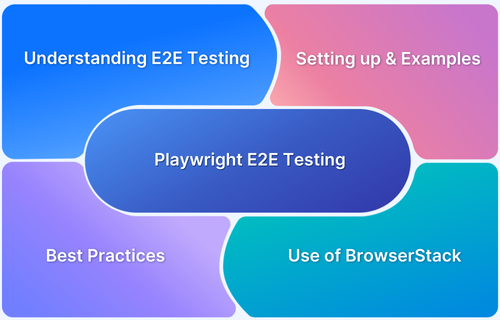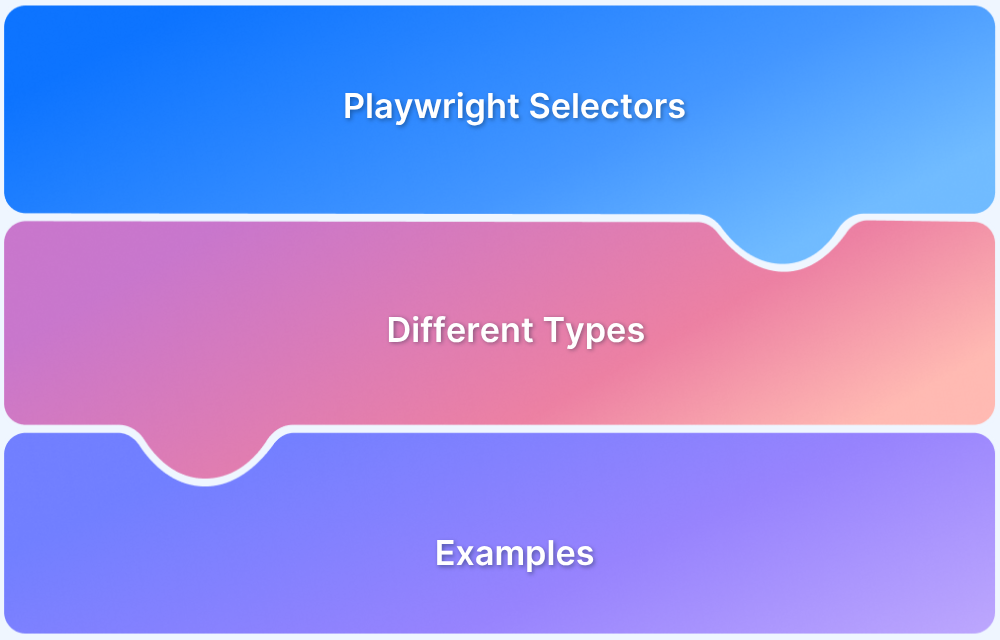Playwright has become a leading choice for modern JavaScript testing, offering speed, reliability, and powerful cross-browser automation. By 2026, it continues to evolve with smarter locators, AI assistance, and improved performance for large-scale testing.
Overview
Playwright with JavaScript enables developers to automate modern web applications across multiple browsers using a single, consistent API. It supports fast, reliable testing with powerful debugging and parallel execution capabilities.
Key Features of Playwright with JavaScript
- Auto-waiting and smart locators for stable, flake-free tests.
- Built-in support for parallel execution and test isolation.
- Network interception, API testing, and authentication handling.
- Detailed reporting with screenshots, videos, and trace logs.
- Native integration with TypeScript for type-safe test writing.
Setting Up Playwright with JavaScript
1. Install Playwright using:
npm init playwright@latest
2. Choose the browsers you want to install during setup.
3. Create or update your playwright.config.js for test configuration.
4. Verify installation with:
npx playwright test
5. Start writing tests using the built-in Playwright test runner or your preferred framework.
This article explores everything you need to know about using Playwright with JavaScript in 2026, including its features, setup process, testing capabilities, and best practices.
What’s New in Playwright for 2026
Playwright in 2026 continues to evolve as one of the most advanced automation frameworks, introducing smarter, faster, and more developer-friendly features. Some of the key updates include:
- Smarter locators and debugging: New descriptive locator annotations allow developers to label and identify elements clearly in reports and traces, improving test readability and maintainability.
- Enhanced reporting and trace viewer: The HTML reporter now provides richer previews for screenshots, videos, and logs, along with detailed action timelines for easier debugging.
- Improved snapshot handling: Flexible snapshot update options make it easier to manage visual or functional test baselines with more precise control.
- Better cross-browser consistency: Playwright maintains closer alignment with the latest versions of Chromium, Firefox, and WebKit, ensuring more stable and predictable test results.
- AI-assisted automation: Emerging AI capabilities help automatically fix broken locators, suggest test improvements, and generate new test cases for repetitive workflows.
These advancements make Playwright in 2026 faster, more intelligent, and even better suited for complex, large-scale automation needs.
Setting Up Playwright with JavaScript/TypeScript
Setting up Playwright with JavaScript or TypeScript is straightforward and can be done in a few commands. The Playwright team provides a project initializer that scaffolds everything you need, including a basic test structure, configuration file, and example tests.
Here is a clear setup flow you can follow:
1. Initialize a new Playwright project
In your project directory, run:
npm init playwright@latest
This interactive wizard will ask you:
- Whether you want to use JavaScript or TypeScript
- Which browsers to install (Chromium, Firefox, WebKit)
- Whether to add a GitHub Actions workflow file
- Whether to use the Playwright Test runner
2. Review the generated structure
After initialization, you will typically see:
- A tests/ folder with sample tests
- A playwright.config.(js|ts) configuration file
- Supporting folders such as tests-examples/ or playwright-report/ after runs
3. Install dependencies (if needed)
If the initializer has not already run install for you, use:
npm install
4. Verify browsers and installation
Ensure browsers are installed and ready:
npx playwright install
Then run the sample tests:
npx playwright test
5. Configure JavaScript vs TypeScript
Depending on your project’s preference and complexity, you can configure Playwright to work seamlessly with either JavaScript or TypeScript:
- For JavaScript, you will mainly edit playwright.config.js and .spec.js files.
- For TypeScript, the initializer sets up playwright.config.ts, .ts test files, and a basic tsconfig.json, giving you type safety and editor IntelliSense out of the box.
6. Customize configuration
In playwright.config.(js|ts), you can:
- Define test projects for different browsers
- Set global timeouts, retries, and parallelism
- Configure base URLs, output directories, and reporters
Once these steps are complete, your JavaScript or TypeScript project is ready to use Playwright for writing, running, and scaling modern end-to-end tests.
Core Playwright Concepts & APIs
Playwright’s architecture is built around a few core concepts and APIs that make browser automation flexible, isolated, and reliable. Understanding these foundational elements helps you design cleaner and more maintainable tests.
Here are the key concepts to know:
- Browser: Represents an instance of a browser (Chromium, Firefox, or WebKit). It allows launching, closing, and creating isolated testing environments through browser contexts.
- BrowserContext: A lightweight, isolated environment within a browser instance. Each context can simulate a separate user session with its own cookies, storage, and cache – perfect for running tests in parallel.
- Page: Equivalent to a browser tab. It’s where you perform actions like navigation, clicking, form filling, and assertions. Most Playwright interactions occur at the page level.
- Locator: A modern API that simplifies element selection. It auto-waits for elements to appear, be visible, and become actionable, reducing flaky tests.
- Selectors: Traditional element identifiers (CSS, XPath, text-based, or role-based). They work seamlessly with locators to find and interact with elements.
- Auto-waiting and Assertions: Playwright automatically waits for elements and network events before performing actions. Combined with built-in assertions, this makes tests more stable and less dependent on arbitrary delays.
- Network Interception & Mocking: Lets you intercept, modify, or mock network requests and responses, enabling end-to-end and API testing within the same framework.
- Test Fixtures and Hooks: Reusable setup and teardown logic for test environments, such as initializing browser contexts, logging in, or cleaning up after runs.
Together, these APIs form the backbone of Playwright’s design, enabling fast, isolated, and reliable testing across browsers and environments.
Writing and Running Tests
Writing and running tests in Playwright is designed to be intuitive, fast, and developer-friendly. The framework provides a built-in test runner, clear syntax, and powerful debugging options to help you automate even complex user journeys efficiently.
Here’s how to get started:
1. Create your first test file
Inside your project’s tests/ directory, create a file such as example.spec.js or example.spec.ts.
2. Write a simple test
const { test, expect } = require(‘@playwright/test’);
test(‘should load the homepage and verify title’, async ({ page }) => {
await page.goto(‘https://example.com’);
await expect(page).toHaveTitle(/Example Domain/);
});This test opens a browser, navigates to the site, and checks if the title matches the expected pattern.
3. Run your tests
Execute all tests in the project using:
npx playwright test
You can run specific tests or files with:
npx playwright test tests/example.spec.js
4. View results and reports
After execution, Playwright generates a summary in the terminal. You can also view detailed reports, screenshots, videos, and traces using:
npx playwright show-report
5. Organize and scale tests:
- Use fixtures and hooks for setup and teardown logic (e.g., authentication).
- Group related tests into test suites for better structure.
- Leverage parallel execution to speed up test runs across multiple browsers.
6. Debug efficiently:
Run tests in headed mode for visual debugging:
npx playwright test –headed
Or use trace viewer to inspect step-by-step execution visually.
Playwright’s built-in test runner simplifies everything, from writing and executing tests to debugging and scaling them, making it one of the most efficient frameworks for modern JavaScript testing.
Integrating Playwright with CI/CD Pipelines
Integrating Playwright with CI/CD pipelines ensures your tests run automatically on every commit, pull request, or release, helping catch regressions early and maintain high-quality releases.
Playwright is designed to work smoothly with popular CI tools like GitHub Actions, GitLab CI, Jenkins, and Azure DevOps.
Here is a structured overview of how to integrate Playwright into CI/CD workflows:
1. Ensure a reproducible test setup
- Commit your package.json, playwright.config.(js|ts), and test files to version control.
- Use deterministic install commands such as npm ci instead of npm install for consistent dependencies in CI.
2. Install dependencies and browsers in CI
In your pipeline configuration (YAML or job definition), add steps to:
First, install Node.js (and any required runtime) and then Install project dependencies:
npm ci
Install Playwright browsers:
npx playwright install –with-deps
3. Add a Playwright test job
Define a dedicated job or stage to run your Playwright tests, for example:
- GitHub Actions: a job step running npx playwright test.
- GitLab CI / Jenkins / Azure: a similar stage that executes the same command.
4. Use parallelism and sharding for speed
- Configure workers and sharding in playwright.config or via CLI flags (for example, npx playwright test –workers=4).
- Split tests across multiple CI agents if your suite is large, so execution time remains manageable.
5. Capture reports and artifacts
- Enable the HTML reporter in playwright.config and generate reports as part of the run.
- In CI, upload the Playwright report, traces, screenshots, and videos as build artifacts so they can be inspected after a failure.
6. Use environment-specific configuration
- Parameterize the baseURL, credentials, and environment flags via environment variables (for example, staging vs production).
- Store secrets (API keys, passwords) in your CI tool’s secure secret store, not in source control.
7. Handle flaky tests and retries
- Configure reasonable retries for unstable environments to reduce noise without hiding real issues.
- Use timeouts and proper waiting patterns rather than arbitrary delays to keep tests robust in CI.
8. Gate merges and releases with Playwright tests
- Make Playwright test jobs required checks for pull requests or merges into main branches.
- For release pipelines, ensure all Playwright stages pass before deployment proceeds.
With these practices, Playwright fits naturally into your CI/CD pipeline, providing fast, reliable feedback on every change and ensuring your JavaScript applications remain stable as they evolve.
Read More: Playwright Test Report: Comprehensive Guide
Debugging and Reporting Enhancements
Debugging and reporting are two areas where Playwright provides strong, built-in support, making it much easier to understand why tests fail and how your application behaves under automation.
The framework includes powerful tooling such as trace recording, screenshots, videos, and rich HTML reports that work out of the box.
Here are the key debugging and reporting capabilities you can rely on:
- Trace Viewer for step-by-step replay: Playwright can record a trace of your test, capturing actions, network requests, console logs, DOM snapshots, and more. You can open these traces in an interactive Trace Viewer to replay each step, inspect element states, and pinpoint where and why a failure occurred.
- Screenshots and video recording: You can configure Playwright to automatically capture screenshots on failure and record videos of test runs. These artifacts are extremely useful when debugging issues that are hard to reproduce locally or that occur only in CI environments.
- Rich HTML reports: The built-in HTML reporter presents a detailed view of your test runs, including passed and failed tests, timing information, retries, and links to traces, screenshots, and videos. This helps teams quickly assess the health of a test suite and drill into specific failures.
- Descriptive locators and step information: Features like locator.describe() and enhanced step metadata in reports make it easier to understand what each test is doing. Clear titles and labeled actions improve readability in both console output and HTML reports.
- Command-line flags for debugging: Playwright provides several CLI options to help debug issues, such as running tests in headed mode, slowing down actions, or focusing on a single test file or test case. Combined with browser developer tools, this creates a familiar debugging experience for JavaScript developers.
- Consistent artifacts in CI: All of these artifacts, traces, screenshots, videos, and HTML reports, can be generated during CI runs and stored as build artifacts. This allows developers to investigate failures without needing to reproduce them locally.
Together, these debugging and reporting features make it significantly easier to diagnose flaky tests, understand failures, and maintain a stable, trustworthy Playwright test suite.
Read More: Web Scraping with Playwright
Maintaining and Scaling Your Test Suite
Maintaining and scaling a Playwright test suite in JavaScript requires structure, consistency, and proactive cleanup. The aim is to keep tests fast, reliable, and easy to maintain as the project evolves.
- Design a clear test structure: Organize tests by feature or workflow (e.g., tests/auth/, tests/checkout/) to make it easier for teams to locate and update them as the product evolves.
- Reuse setup with fixtures and helpers: Use Playwright’s fixtures from @playwright/test to handle common setup such as authentication or test data. Encapsulate repeated flows in helper functions or page objects to reduce duplication.
- Centralize configuration: Maintain global settings in playwright.config.js, including browsers, timeouts, retries, and base URLs. Configure multiple projects to run across browsers without altering test code.
- Reduce flakiness proactively: Depend on Playwright’s auto-waiting and smart locators instead of manual waits. Use explicit assertions like await expect(locator).toBeVisible() to ensure test stability.
- Use parallelism and sharding: Run tests in parallel using the workers setting or –workers flag. For large suites, use sharding to split execution across CI agents and keep total runtime fast.
- Keep tests independent:Each test should validate a single behavior and run independently. Avoid shared state; use isolated browser contexts or fixtures so tests don’t affect one another.
- Refactor and maintain regularly: Periodically review your suite to remove outdated cases, simplify complex flows, and ensure tests align with current application logic.
- Monitor and manage dependencies: Pin compatible versions of Playwright and other dependencies. Use npm ci for consistent installs and review release notes before upgrading.
- Track test health and performance: Monitor runtime, failure trends, and flaky tests using Playwright’s HTML reports and trace artifacts. Address recurring issues early to prevent long-term instability.
By combining clean structure, reusable utilities, stable configuration, and proactive maintenance, teams can build Playwright test suites that scale efficiently and remain dependable as the codebase grows.
Run Playwright Tests on the Cloud with BrowserStack Automate
BrowserStack Automate provides a scalable cloud platform to run your Playwright JavaScript tests on a wide range of real browsers and devices, without having to manage or maintain test infrastructure yourself. It complements Playwright’s capabilities by adding coverage, scale, and reliability at the infrastructure level.
Key advantages include:
- Broad browser and device coverage: Run Playwright tests on thousands of real desktop and mobile combinations, including different versions of Chrome, Edge, Firefox, Safari, and Android/iOS devices.
- High parallelism for faster feedback: Execute large suites in parallel to significantly reduce overall test time, which is especially valuable for regression, release, and nightly runs.
- Minimal changes to existing tests: Point your existing Playwright tests to BrowserStack using configuration and capabilities; core test logic and structure remain the same.
- Seamless CI/CD integration: Plug BrowserStack into pipelines on GitHub Actions, GitLab CI, Jenkins, Azure DevOps, and others so Playwright tests run automatically on each build or pull request.
- Rich debugging artifacts: Access videos, screenshots, console logs, network logs, and Playwright traces for every run in a unified dashboard, making it easier to investigate and resolve failures.
Using BrowserStack Automate with Playwright allows teams to keep writing tests in the familiar Playwright workflow while gaining the scale, coverage, and observability of a managed cloud testing environment.
Conclusion
Playwright remains one of the most powerful and flexible tools for end-to-end testing in JavaScript. Its rich features, from smart locators and auto-waiting to network interception and trace debugging, make it ideal for modern, scalable test automation.
By following best practices for structure, reliability, and CI integration, teams can maintain stable, fast, and maintainable test suites that evolve alongside their applications.
For broader test coverage and scalability, running Playwright tests on BrowserStack Automate unlocks access to thousands of real browsers and devices in the cloud, enabling faster execution and more accurate, real-world results. Together, Playwright and BrowserStack empower teams to deliver consistently high-quality web experiences across every platform and release.
Useful Resources for Playwright
- Playwright Automation Framework
- Playwright Java Tutorial
- Playwright Python tutorial
- Playwright Debugging
- End to End Testing using Playwright
- Visual Regression Testing Using Playwright
- Mastering End-to-End Testing with Playwright and Docker
- Page Object Model in Playwright
- Scroll to Element in Playwright
- Understanding Playwright Assertions
- Cross Browser Testing using Playwright
- Playwright Selectors
- Playwright and Cucumber Automation
Tool Comparisons: