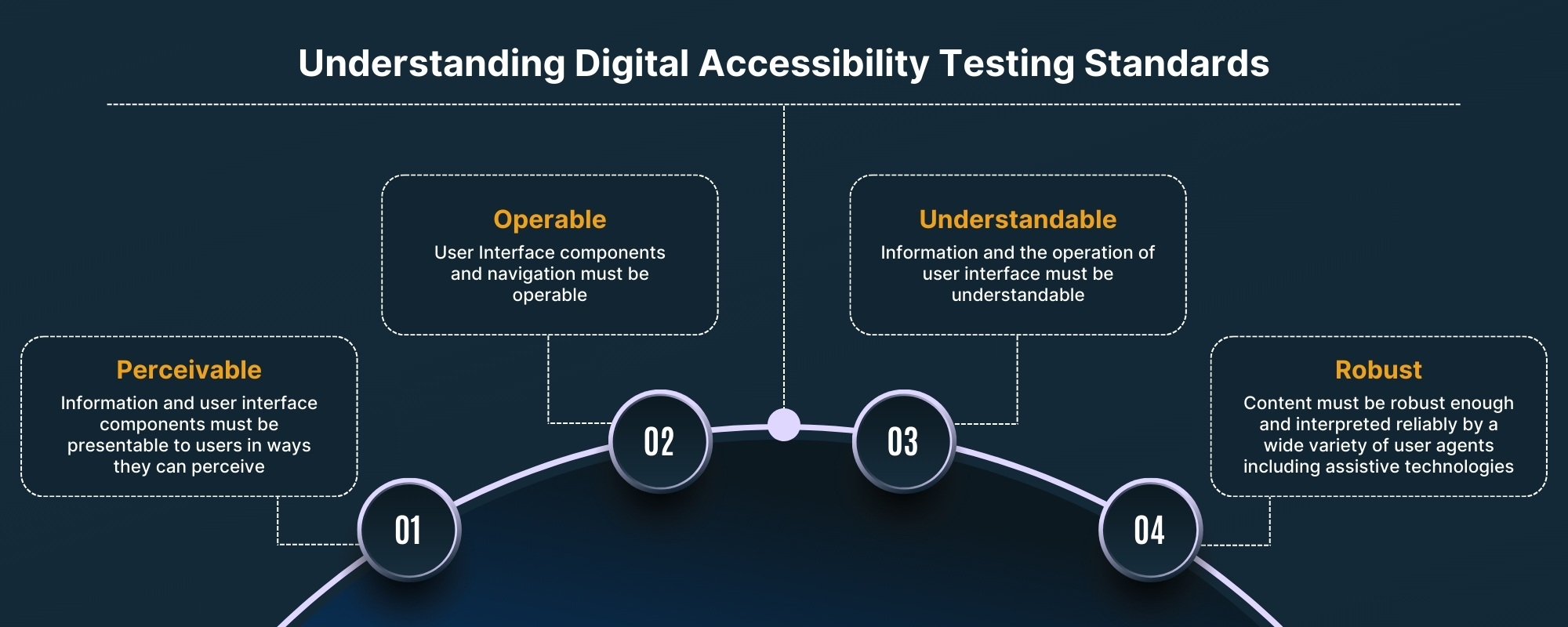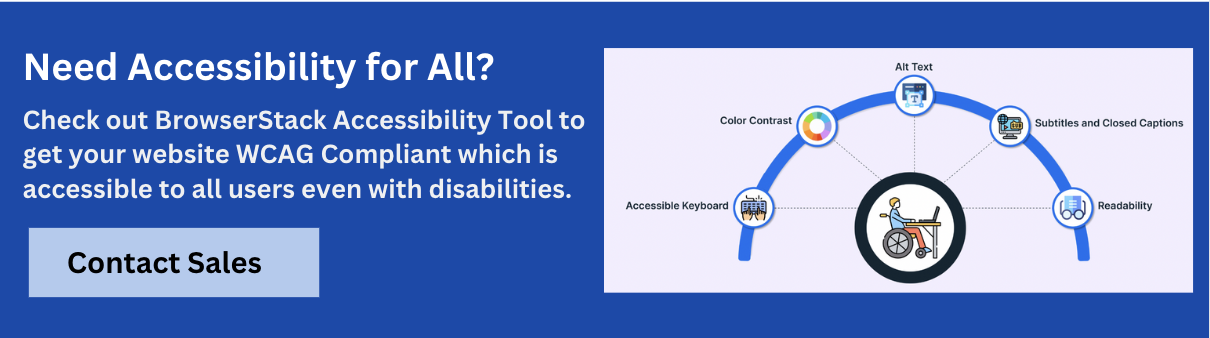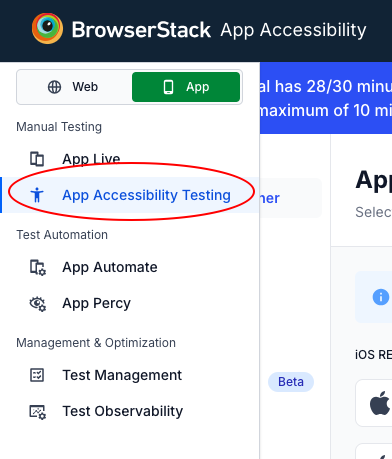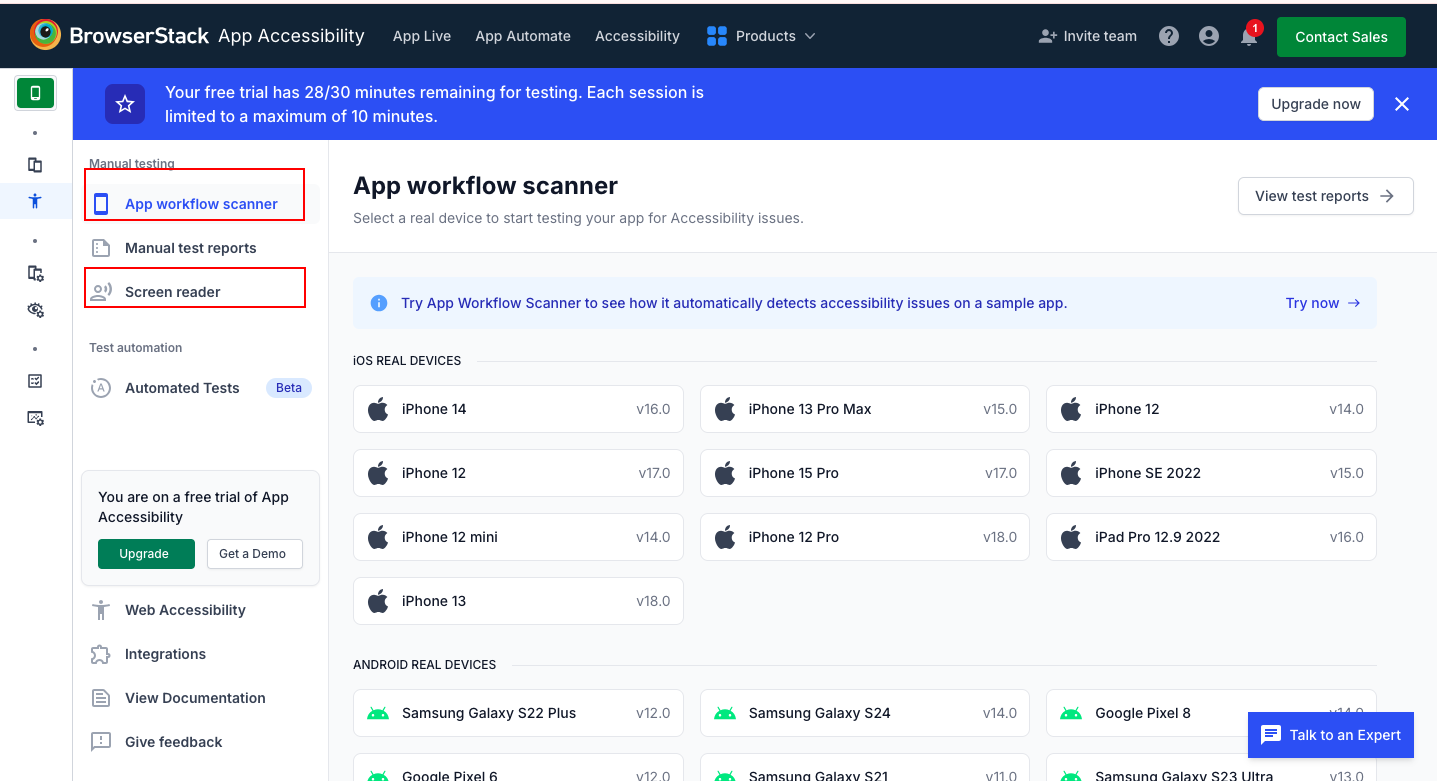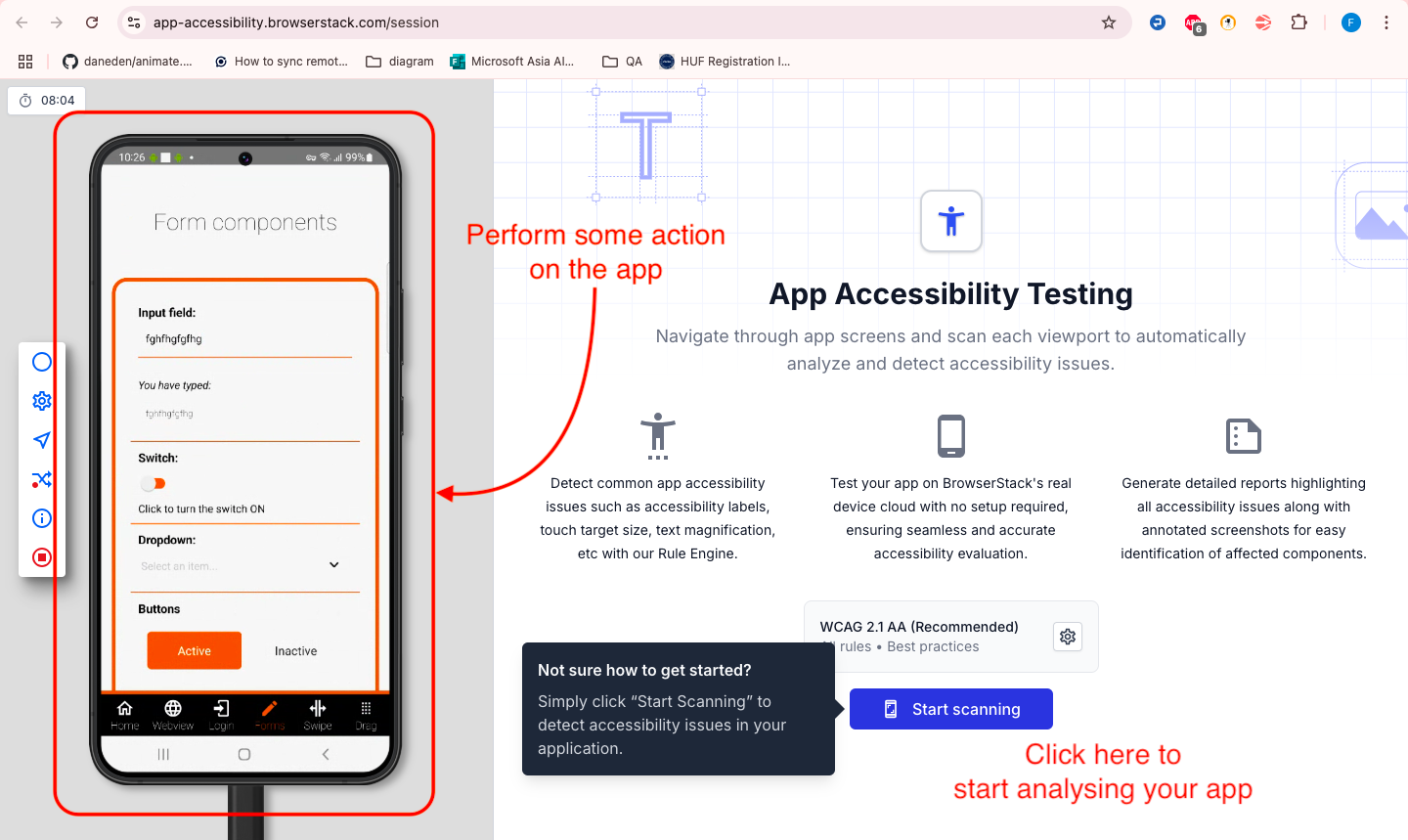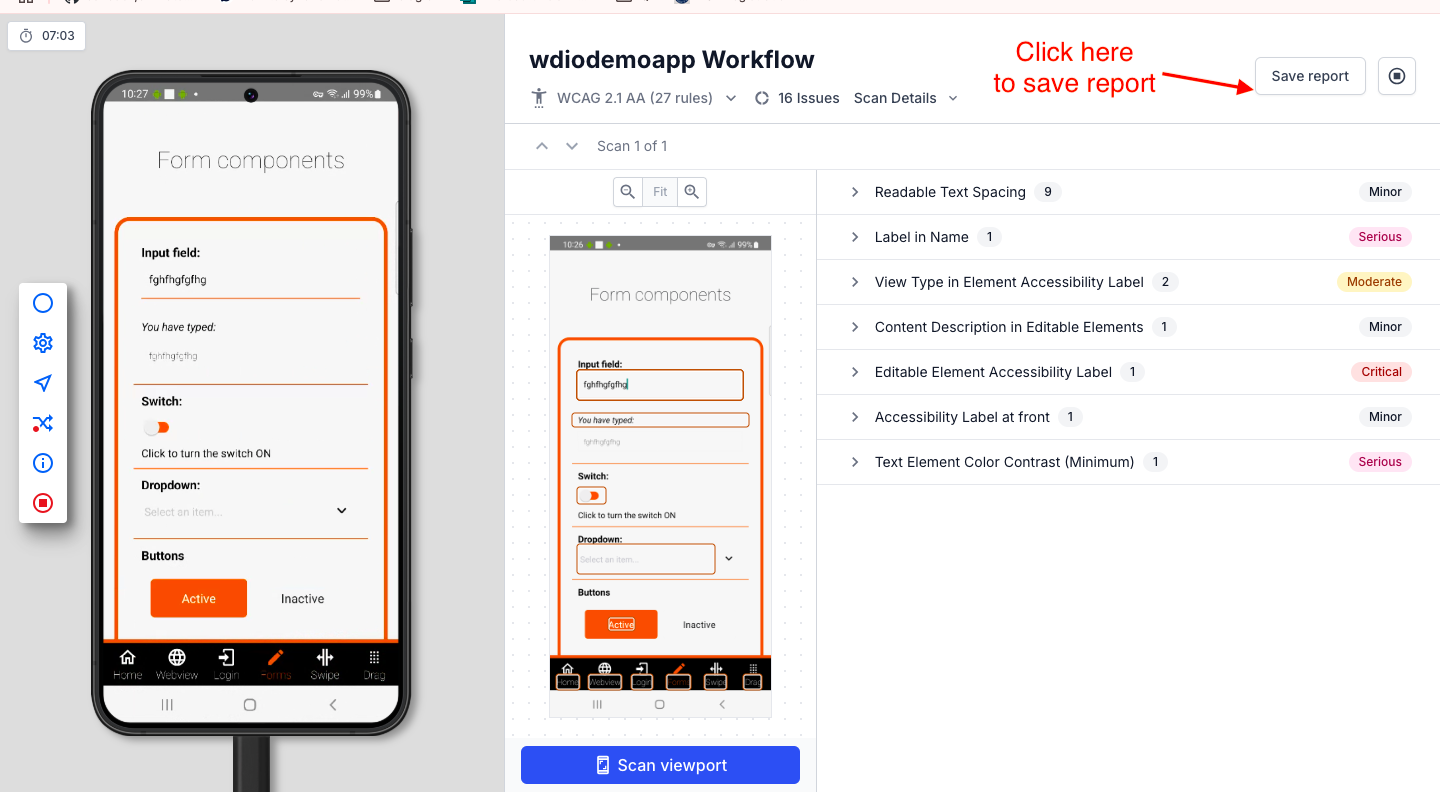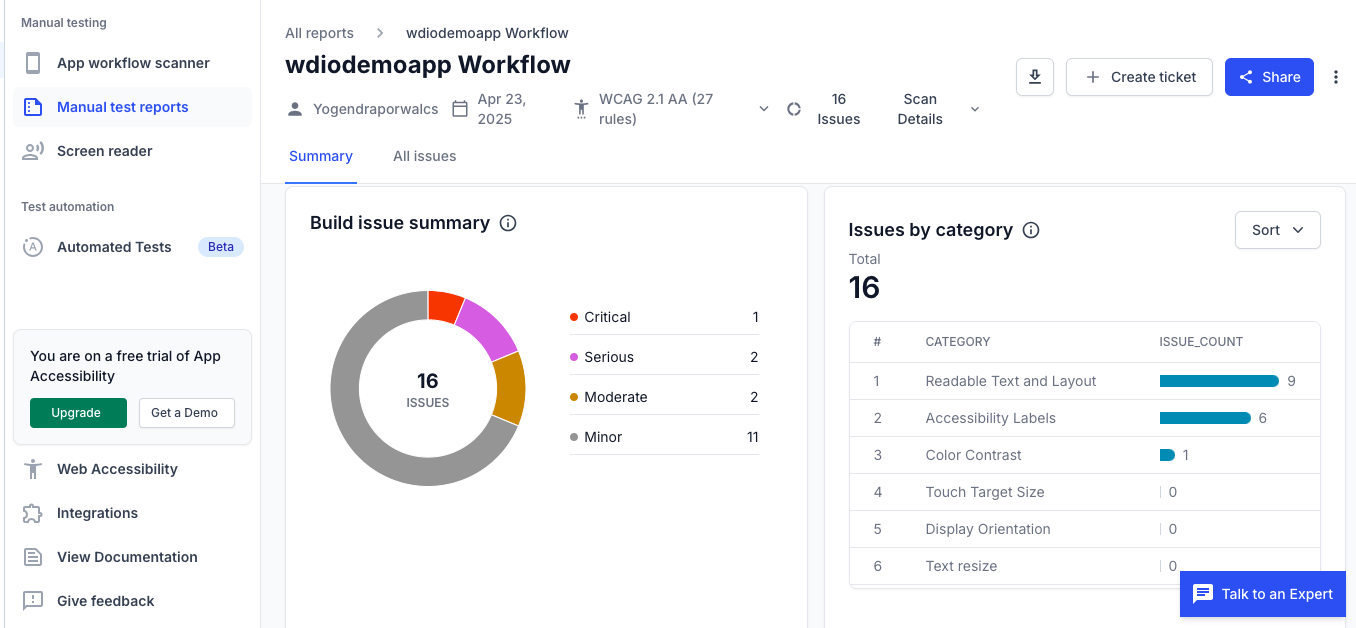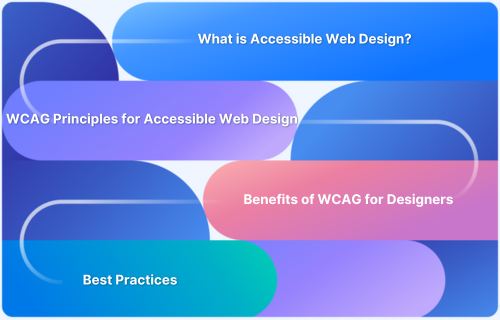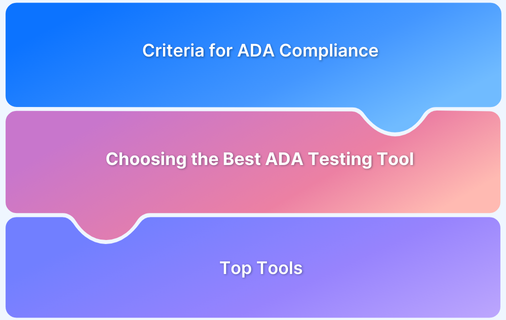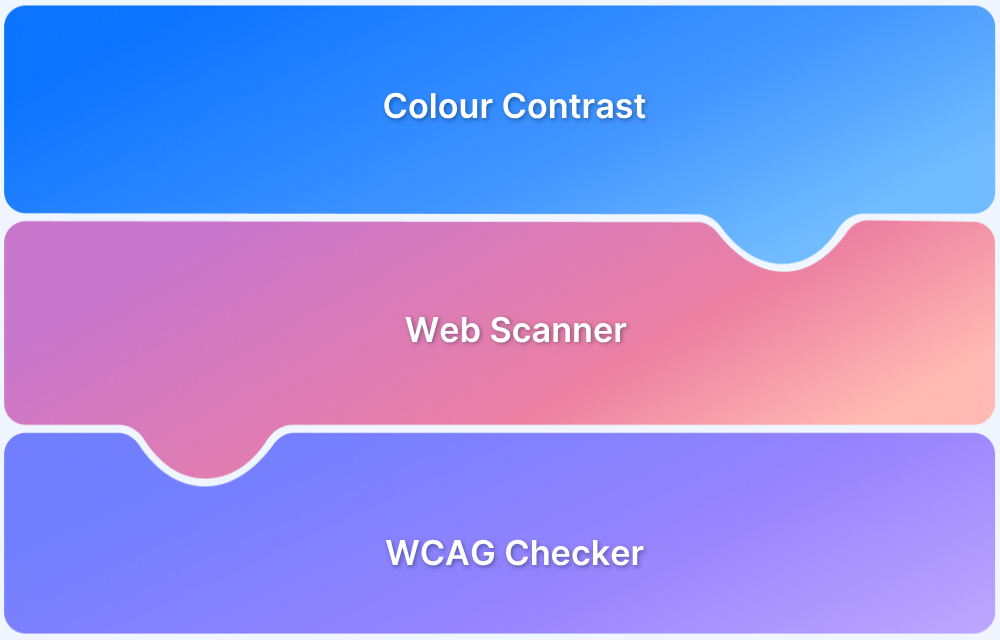The Web Content Accessibility Guidelines (WCAG) outline how to make digital content more accessible to people with disabilities. While WCAG was created for web content, mobile apps have become just as critical for delivering digital experiences.
With users relying heavily on iOS and Android apps, it’s essential to explore WCAG for mobile and whether its guidelines apply to native app accessibility requirements.
This article explains whether WCAG applies to mobile apps, provides a checklist, and shows how to test apps against WCAG guidelines.
Are Mobile Apps Required to Be Accessible?
Yes, mobile apps are required to be accessible. Laws such as the Americans with Disabilities Act (ADA) in the U.S., the Accessibility for Ontarians with Disabilities Act (AODA) in Canada, and the European Accessibility Act (EAA) mandate that digital products, including mobile apps, must be usable by people with disabilities in both public and private sectors.
Although the Web Content Accessibility Guidelines (WCAG) were created for websites, their principles fully apply to mobile apps to ensure accessibility for people with disabilities, and accessibility laws commonly reference them as the technical standard.
Understanding Mobile App Accessibility at W3C
The W3C (World Wide Web Consortium), through its Web Accessibility Initiative (WAI), defines accessibility standards that ensure digital content is usable by all. Mobile accessibility falls under these standards, not as a separate framework, but as an extension of existing WCAG guidelines.
In fact, W3C’s mobile accessibility mapping provides additional context for applying WCAG to mobile platforms, considering unique mobile interactions and constraints.
WCAG for Mobile Apps
The four core WCAG principles: Perceivable, Operable, Understandable, and Robust also apply to mobile apps. Here is a breakdown of how each one plays out in mobile app environments.
Principle 1: Perceivable
Perceivable means users should be able to access content in a way that suits their abilities, including those with visual or hearing impairments. The content should be presented in ways that are visible, audible, or accessible through assistive technology. Here’s what to focus on.
- Small Screen Size: Design for content to scale and remain readable on small displays.
- Zoom/Magnification: Ensure pinch-to-zoom and screen magnifiers work without breaking the layout.
- Contrast: Use sufficient contrast between text and background for readability in bright or low light.
Principle 2: Operable
Operable means users should be able to interact with the app using different input methods, whether through touch, voice, or other devices. This helps people with motor impairments or those who use assistive tools. Here are some essential points to consider:
- Keyboard Control for Touchscreen Devices: Ensure users can navigate using Bluetooth or on-screen keyboards.
- Touch Target Size and Spacing: Interactive elements like buttons should be large enough and spaced apart to prevent accidental taps.
- Touchscreen Gestures: Avoid relying solely on complex gestures like swiping or pinching.
- Motion-Based Gestures: Provide alternatives to shake or tilt interactions.
- Make Buttons Easier to Tap: Increase tap target areas for users with motor impairments.
Principle 3: Understandable
Understandable means the app’s content and navigation should be easy to follow, regardless of the user’s experience or knowledge. It should not confuse or frustrate anyone, including those with cognitive or learning disabilities. Here are some tips:
- Screen Orientation Changes: Ensure content adjusts smoothly when switching between portrait and landscape modes.
- Consistent Layout: Maintain visual consistency across different screens and sessions.
Read More: What are different Android UI Layouts?
- Positioning Important Page Elements: Place key actions where users expect them, like keeping primary actions in thumb-friendly zones.
- Grouping Operable Elements: Cluster related controls to reduce cognitive load.
Principle 4: Robust
Robust means the app should work well across devices and with assistive technologies, providing a consistent user experience. This ensures that users with different devices or assistive tools can use the app effectively. Here’s what to prioritize:
- Virtual Keyboard: Ensure your app behaves well with virtual keyboards and doesn’t block important UI.
- Easy Methods for Data Entry: Include dropdowns, date pickers, and voice input to reduce typing.
- Follow Android and iOS Accessibility Standards: Follow platform guidelines like Android’s Accessibility Guidelines and Apple’s Human Interface Guidelines (HIG) to ensure your app is accessible to users with disabilities.
Mobile App Accessibility Checklist
Use this mobile app accessibility testing checklist to ensure your mobile app is accessible to users with disabilities.
- Screen Sizes: Mobile devices vary widely in screen size, so your app must respond smoothly across everything from compact phones to large tablets. This ensures the content doesn’t get clipped, stretched, or squashed, no matter the display.
- Screen Reader Compatibility: Ensure your app is navigable with screen readers and provides proper labeling of elements and text descriptions for users with visual impairments.
- Color Contrast: People with low vision or color blindness rely heavily on high-contrast visuals. Maintain appropriate contrast between foreground text and background elements so that information is easily distinguished in bright and low daylight settings.
- App Gestures: Some users may struggle with complex gestures like pinch-to-zoom or swipe combinations. Offer alternative ways to complete actions, such as clearly labeled buttons, to support users who rely on assistive technologies or have limited dexterity.
- Layout Consistency: Use the same layout, icons, and element positions across screens. This helps users, especially those with cognitive disabilities, navigate the app more easily and know what to expect.
- Keyboard Navigation: Not everyone interacts with their device using touch. Your app should support external or virtual keyboards, switch controls, or voice input. All functionality should be accessible using only keyboard-based navigation.
Read More: What is Navigation Testing?
- Accessible Fonts and Text Size: Use readable fonts and ensure text scales properly without cutting off content or breaking the layout when users adjust font size.
Read More: Variable Fonts Vs Static Fonts
- Alternative Text: Add clear descriptions for images, icons, and buttons so screen readers can convey their purpose to users with visual impairments. Also, avoid relying on visuals alone to communicate meaning.
- Headings: Use proper heading levels (H1, H2, H3, etc.) to organize content semantically. This helps screen reader users jump quickly to different screen sections and improves overall navigability.
- Touch Target Size: Small or closely packed buttons can be a nightmare for users with motor difficulties. Ensure that tappable elements are large enough (at least 48×48 dp) and well-spaced to be used without frustration.
Accessible Mobile App Development: What Are the Challenges?
Here are three challenges that developers face when building an accessible mobile app.
- Lack of Clear Guidelines: WCAG focuses on web content and doesn’t directly address mobile-specific issues like touch gestures, device tilt, or screen orientation. This can confuse teams when handling things like swipe navigation, custom controls, or gesture-only actions during WCAG testing for native apps.
- Keyboard Accessibility: Unlike desktops, mobile devices use on-screen keyboards, external keyboards, and switch controls. Designing for all input methods is complex and requires awareness of how users navigate without touch, which can lead to overlooked interaction paths or inaccessible components.
- Testing Complexity: Mobile accessibility testing involves different screen sizes, operating systems, assistive technologies, and real-world scenarios. Since emulators don’t reproduce actual user experiences, teams must test on real devices with screen readers, zoom, and custom settings.
How Do You Test Mobile Apps for Accessibility?
Testing accessibility means checking whether your app supports different interaction methods, such as screen readers, voice commands, external keyboards, and touch alternatives. These features are essential for users with visual, motor, or cognitive impairments who navigate apps differently from typical users.
However, emulators don’t fully represent how assistive technologies behave on actual hardware. They often fail to replicate real input methods, device-specific settings, or system-level interactions like screen reader focus or gesture recognition.
That’s where real device testing with BrowserStack App Accessibility comes in. It lets you test your mobile app across real Android and iOS devices. You can access built-in screen readers, gesture controls, and dynamic font settings. This gives accurate results and detailed accessibility reports that help you fix issues before release.
Here’s how to test mobile apps for accessibility via BrowserStack.
Step 1: Log in to your BrowserStack account and navigate to App Accessibility Testing.
Step 2: Once on the dashboard, you’ll see the available accessibility tools like Workflow Scanner, Screen Reader, etc.
Step 3: Select a device of your choice and proceed. You’ll be prompted to upload the APK or IPA file you want to test. Then, start analyzing your app.
Step 4: Perform manual testing on the device, then click Start Scanning. Once the scan is complete, click Save Report to end the session.
Step 5: Click on Manual Test Reports to view the accessibility report. It summarizes the issues and categorizes them to help you prioritize fixes.
You can also run automated accessibility tests on BrowserStack by integrating it with your CI/CD pipeline. This lets you perform accessibility regression testing automatically and ensures consistent checks for accessibility issues as part of your development workflow.
Conclusion
WCAG for mobile apps provides a set of guidelines to ensure accessibility for all users, regardless of their abilities. Adapt these guidelines to mobile development to meet accessibility standards and create an inclusive experience. Then, test your app for WCAG compliance to identify issues that may impact users with disabilities.
BrowserStack gives you access to 3,500+ real Android and iOS devices to perform manual and automated accessibility tests. It helps catch complex WCAG issues like color contrast, screen orientation, and text resizing. You can also access TalkBack and VoiceOver to see how your app works with assistive technologies.