Handle pop-ups, permissions, and notifications
Learn how to manage pop-ups, permissions, and notifications in different browsers when running your Selenium tests on BrowserStack Automate.
When testing any web application, you might encounter certain advertisement pop-ups, notifications, or permission pop-ups for camera or microphones. This guide provides code samples and solutions to handle such pop-ups when testing your application.
Some of the most common pop-ups seen in both desktop and mobile devices are as follows -
| Type of pop-up | Description | Reference | ||
|---|---|---|---|---|
| Web pop-ups | These are pop-ups that appear as a separate browser window. | Web pop-ups | ||
| JS Alerts | These alerts are native browser pop-ups and are classified as an alert, a confirm alert, or a prompt alert. Check out Selenium documentation to learn more about these alerts. | JS alerts | ||
| Permission pop-ups | These alerts are raised by some applications that might need permission to access native device features, such as camera or microphone. | Permission pop-ups | ||
| Location pop-ups | These alerts are raised by applications that want to show their customers region-specific offers, currency, or other information. | Location pop-ups | ||
| Notification pop-ups | These alerts are raised by applications for permission to push notifications to the foreground of the user’s screen. | Notification pop-ups |
In this guide, you will also learn how to:
Web pop-ups
The web pop-ups appear as a separate window when accessing a website as shown in the following image. Apart from closing the pop-up, sometimes, these pop-ups require you to click a button as acceptance optionally. These workflows are mostly related to advertising, subscription, opt-in, etc. You can handle such pop-ups, as explained in this section.
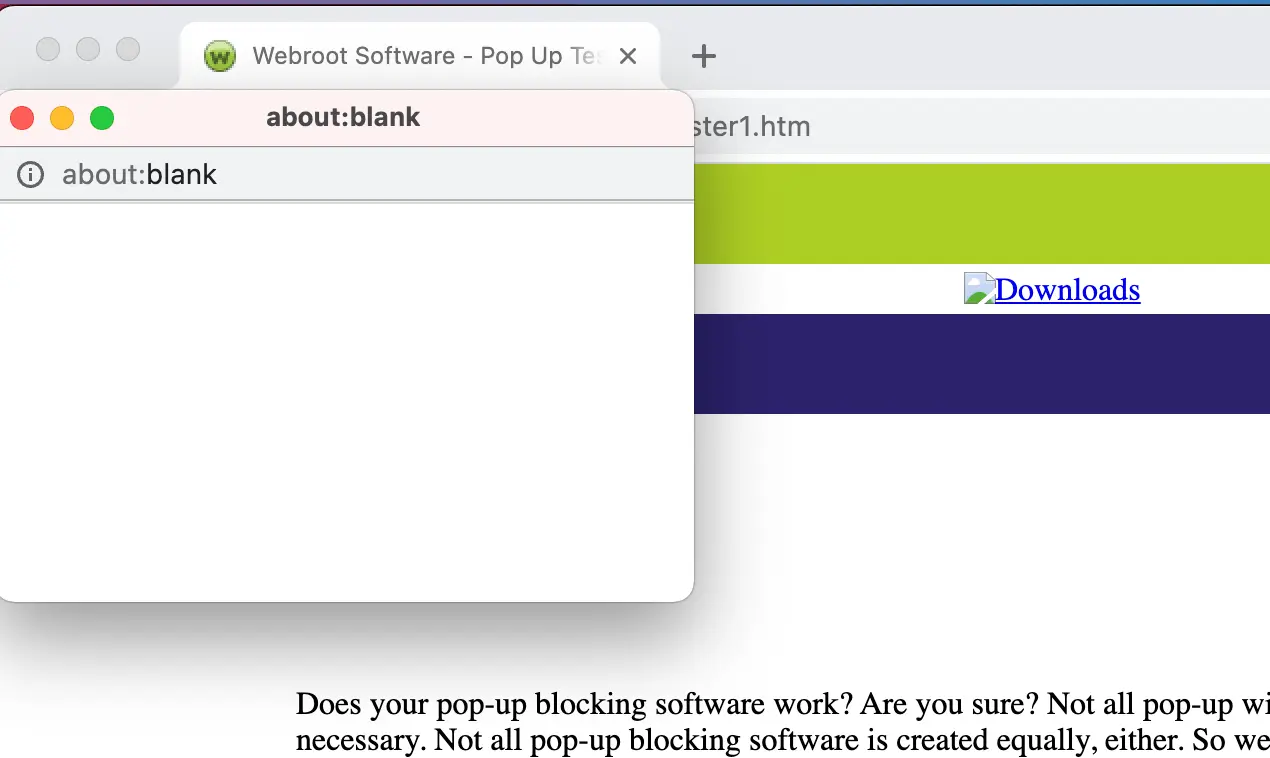
The default pop-up behavior in different browsers on desktop devices is as follows:
| Browser | Pop-ups enabled by default | |||
|---|---|---|---|---|
| Chrome | Yes | |||
| Safari | No | |||
| Edge | Yes | |||
| Firefox | Yes |
You can handle most pop-ups that appear in mobile devices using NATIVE_APP context. Check out how to handle pop-ups in native context to learn about managing web pop-ups in mobile devices.
Enable all pop-ups in Safari or IE for desktop devices
If you are using BrowserStack SDK, you can set the capabilities covered in this document within the browserstack.yml file. To test if the pop-ups appear in Safari or Edge, you can enable pop-ups as follows:
To enable the pop-ups in Edge, set the enablePopups capability to true.
Disable all pop-ups in Chrome, Safari, and Edge for desktop devices
Use the sample code snippets to disable pop-ups in the following browsers.
BrowserStack SDK is a plug-n-play solution that takes care of all the integration steps for you. Using the BrowserStack SDK is the recommended integration method for your project. To know more, visit the SDK core concepts page.
To test if the pop-ups appear in Safari or IE, you can enable pop-ups as follows:
To enable the popups in Safari, use the browserstack.safari.enablePopups capability.
caps.setCapability("browserstack.safari.enablePopups", "true");
caps["browserstack.safari.enablePopups"] = "true"
desiredCap.SetCapability("browserstack.safari.enablePopups", "true");
caps["browserstack.safari.enablePopups"] = "true"
var capabilities = {
"browserstack.safari.enablePopups" : "true"
}
$caps["browserstack.safari.enablePopups"] = "true";
$caps->{"browserstack.safari.enablePopups"} = "true";
To enable the pop-ups in IE, use the browserstack.ie.enablePopups capability.
caps.setCapability("browserstack.ie.enablePopups", "true");
caps["browserstack.ie.enablePopups"] = "true"
desiredCap.SetCapability("browserstack.ie.enablePopups", "true");
caps["browserstack.ie.enablePopups"] = "true"
var capabilities = {
"browserstack.ie.enablePopups" : "true"
}
$caps["browserstack.ie.enablePopups"] = "true";
$caps->{"browserstack.ie.enablePopups"} = "true";
Disable all pop-ups in Chrome, Firefox, and Edge for desktop devices
Use the sample code snippets to disable pop-ups in the following browsers.
ChromeOptions options = new ChromeOptions();
options.setExperimentalOption("excludeSwitches",Arrays.asList("disable-popup-blocking"));
caps.setCapability(ChromeOptions.CAPABILITY, options);
caps = Selenium::WebDriver::Remote::Capabilities.chrome
caps["chromeOptions"] = {}
caps["chromeOptions"]["excludeSwitches"] = ["disable-popup-blocking"]
using OpenQA.Selenium.Chrome;
ChromeOptions options = new ChromeOptions();
options.AddExcludedArgument("disable-popup-blocking");
desired_cap = {
'browser': 'chrome',
'browser_version': 'latest',
'os': 'Windows',
'os_version': '11',
'build': 'Python Sample Build',
'name': 'Pop-ups testing'
}
desired_cap["chromeOptions"] = {}
desired_cap["chromeOptions"]["excludeSwitches"] = ["disable-popup-blocking"]
driver = webdriver.Remote(
command_executor='https://YOUR_USERNAME:YOUR_ACCESS_KEY@hub-cloud.browserstack.com/wd/hub',
desired_capabilities=desired_cap
)
# Rest of the code goes here
const webdriver = require('selenium-webdriver');
// Input capabilities
const capabilities = {
//To test on mobiles devices, use these capabilities.
// 'browserName': 'Safari',
// 'os_version': '14',
// 'device': 'iPhone 15',
// 'real_mobile': 'true',
'browserName': 'Chrome',
'os': 'Windows',
'os_version': '11',
'build': 'Pop-ups in Browsers ',
'name': 'popups disabled in chrome',
'browserstack.user' : 'YOUR_USERNAME',
'browserstack.key' : 'YOUR_ACCESS_KEY',
"chromeOptions" : {
"excludeSwitches" : ["disable-popup-blocking"],
"args" : ["incognito"]
}
}
async function runSampleTest () {
let driver;
try {
driver = new webdriver.Builder().
usingServer('https://hub-cloud.browserstack.com/wd/hub').
withCapabilities(capabilities).build();
await driver.get('https://www.webroot.com/services/popuptester1.htm');
const title = await driver.getTitle();
console.log(title);
} catch (e) {
console.log(e);
} finally {
if(driver) {
await driver.quit();
}
}
}
runSampleTest();
$chromeoptions = array("excludeSwitches"=>array("disable-popup-blocking"));
$caps = array("platform"=>"WINDOWS", "browserName"=>"chrome", "chromeOptions"=>$chromeoptions);
$caps->{"chromeOptions"} = { "excludeSwitches" => ("disable-popup-blocking") };
const webdriver = require('selenium-webdriver');
// Input capabilities
const capabilities = {
'browserName': 'Firefox',
'os': 'Windows',
'os_version': '11',
'build': 'Pop-ups in Browsers ',
'name': 'pop-ups disabled in Firefox',
'browserstack.user' : 'YOUR_USERNAME',
'browserstack.key' : 'YOUR_ACCESS_KEY',
'moz:firefoxOptions': {
prefs: {
'dom.disable_beforeunload': true,
'dom.disable_open_during_load': true,
}
}
}
async function runSampleTest () {
let driver;
try {
driver = new webdriver.Builder().
usingServer('https://hub-cloud.browserstack.com/wd/hub').
withCapabilities(capabilities).build();
await driver.get('https://www.webroot.com/services/popuptester1.htm');
const title = await driver.getTitle();
console.log(title);
} catch (e) {
console.log(e);
} finally {
if(driver) {
await driver.quit();
}
}
}
runSampleTest();
const webdriver = require('selenium-webdriver');
// Input capabilities
const capabilities = {
'browserName': 'Edge',
'os': 'Windows',
'os_version': '11',
'build': 'Pop-ups in Browsers ',
'name': 'popups disabled in Edge',
'browserstack.user' : 'YOUR_USERNAME',
'browserstack.key' : 'YOUR_ACCESS_KEY',
"edgeOptions" : {
"excludeSwitches" : ["disable-popup-blocking"],
"args" : ["incognito"]
}
}
async function runSampleTest () {
let driver;
try {
driver = new webdriver.Builder().
usingServer('https://hub-cloud.browserstack.com/wd/hub').
withCapabilities(capabilities).build();
await driver.get('https://www.webroot.com/services/popuptester1.htm');
const title = await driver.getTitle();
console.log(title);
} catch (e) {
console.log(e);
} finally {
if(driver) {
await driver.quit();
}
}
}
runSampleTest();
Know your location pop-up
Use the sample code snippets to disable the know your location pop-up in the following devices.
If your web application requests access to your location, the following pop-up appears on the desktop where the test is running:
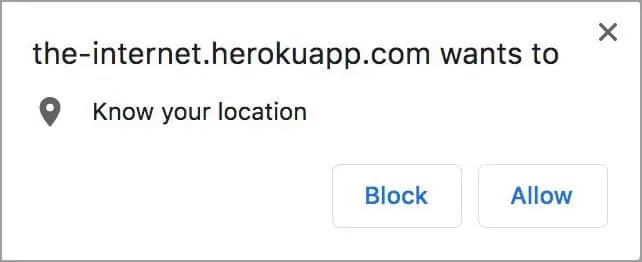
The snippet below lets you automate an Allow or Block interaction when the remote Chrome browser requests the location.
import org.openqa.selenium.By;
import org.openqa.selenium.WebDriver;
import org.openqa.selenium.chrome.ChromeOptions;
import org.openqa.selenium.remote.DesiredCapabilities;
import org.openqa.selenium.remote.RemoteWebDriver;
import java.net.URL;
import java.util.HashMap;
import java.util.Map;
public class AllowGeoLocationPopup {
public static final String AUTOMATE_USERNAME = "YOUR_USERNAME";
public static final String AUTOMATE_KEY = "YOUR_ACCESS_KEY";
public static final String URL = "https://" + AUTOMATE_USERNAME + ":" + AUTOMATE_KEY + "@hub-cloud.browserstack.com/wd/hub";
public static void main(String[] args) throws Exception {
DesiredCapabilities caps = new DesiredCapabilities();
caps.setCapability("browser", "Chrome");
caps.setCapability("browser_version", "128.0");
caps.setCapability("os", "Windows");
caps.setCapability("os_version", "11");
// INIT CHROME OPTIONS
ChromeOptions options = new ChromeOptions();
Map < String, Object > prefs = new HashMap < String, Object > ();
Map < String, Object > profile = new HashMap < String, Object > ();
Map < String, Object > contentSettings = new HashMap < String, Object > ();
// SET CHROME OPTIONS
// 0 - Default, 1 - Allow, 2 - Block
contentSettings.put("geolocation", 1);
profile.put("managed_default_content_settings", contentSettings);
prefs.put("profile", profile);
options.setExperimentalOption("prefs", prefs);
// SET CAPABILITY
caps.setCapability(ChromeOptions.CAPABILITY, options);
WebDriver driver = new RemoteWebDriver(new URL(URL), caps);
driver.get("https://the-internet.herokuapp.com/geolocation");
driver.findElement(By.xpath("//*[@id='content']/div/button")).click();
Thread.sleep(5000);
driver.quit();
}
}
const webdriver = require('selenium-webdriver');
// SET CAPABILITY
const capabilities = {
'browserName' : 'chrome',
'browser_version' : 'latest',
'os' : 'Windows',
'os_version' : '11',
'browserstack.user' : 'YOUR_USERNAME',
'browserstack.key' : 'YOUR_ACCESS_KEY',
'build': 'Location pop-ups in Browsers ',
'name': 'location popups disabled in Chrome',
// SET Chrome options
'goog:chromeOptions': {
prefs: {
// 0 - Default, 1 - Allow, 2 - Block
'profile.managed_default_content_settings.geolocation' : 1
}
}
// // SET Firefox options
// 'moz:firefoxOptions': {
// prefs: {
// 'dom.disable_beforeunload': true,
// 'dom.webnotifications.enabled': false,
// 'geo.enabled': true,
// 'geo.provider.use_corelocation': false,
// 'geo.prompt.testing': true,
// 'geo.prompt.testing.allow': true,
// }
// }
// // SET Edge options
// 'ms:edgeOptions': {
// prefs: {
// // 0 - Default, 1 - Allow, 2 - Block
// 'profile.managed_default_content_settings.geolocation' : 1
// }
// }
}
const runSampleTest = async capabilities => {
let driver;
try {
driver = new webdriver.Builder()
.usingServer(`https://hub.browserstack.com/wd/hub`)
.withCapabilities(capabilities)
.build();
await driver.get('https://the-internet.herokuapp.com/geolocation');
const element = await driver.findElement(
webdriver.By.xpath("//button[contains(text(),'Where am I?')]")
);
await element.click();
} catch (e) {
console.log(e);
} finally {
if (driver) {
await driver.quit();
}
}
};
runSampleTest(capabilities);
using System;
using System.Collections.Generic;
using System.Linq;
using System.Threading;
using System.Threading.Tasks;
using Microsoft.AspNetCore.Hosting;
using Microsoft.Extensions.Configuration;
using Microsoft.Extensions.Hosting;
using Microsoft.Extensions.Logging;
using OpenQA.Selenium;
using OpenQA.Selenium.Chrome;
using OpenQA.Selenium.Remote;
namespace SampleCSharp
{
public class Program
{
public static void Main(string[] args)
{
RemoteWebDriver driver;
Dictionary<string, object> profile = new Dictionary<string, object>();
// 0 - Default, 1 - Allow, 2 - Block
profile.Add("profile.default_content_setting_values.geolocation", 1);
// INIT OPTIONS
Dictionary<string, object> chromeOptions = new Dictionary<string, object>();
//Set edgeOptions
// Dictionary<string, object> edgeOptions = new Dictionary<string, object>();
// SET CHROME OPTIONS
chromeOptions.Add("prefs", profile);
// SET EDGE OPTIONS
// edgeOptions.Add("prefs", profile);
// SET CAPABILITY
ChromeOptions capability = new ChromeOptions();
capability.AddAdditionalCapability("browser", "Chrome", true);
//Set Edge capabilities
// EdgeOptions capability = new EdgeOptions();
// capability.AddAdditionalCapability("browser", "Edge", true);
capability.AddAdditionalCapability("browser_version", "128.0", true);
capability.AddAdditionalCapability("os", "Windows", true);
capability.AddAdditionalCapability("os_version", "11", true);
capability.AddAdditionalCapability("browserstack.debug", "true", true);
capability.AddAdditionalCapability("browserstack.user", "YOUR_USERNAME", true);
capability.AddAdditionalCapability("browserstack.key", "YOUR_ACCESS_KEY", true);
capability.AddAdditionalCapability("chromeOptions", chromeOptions, true);
//Set edgeOptions
// capability.AddAdditionalCapability("edgeOptions", edgeOptions, true);
driver = new RemoteWebDriver(new Uri("https://hub-cloud.browserstack.com/wd/hub/"), capability);
driver.Navigate().GoToUrl("https://the-internet.herokuapp.com/geolocation");
driver.FindElement(By.XPath("//*[@id='content']/div/button")).Click();
Thread.Sleep(5000);
driver.Quit();
}
}
}
from time import sleep
from selenium import webdriver
from selenium.webdriver.common.keys import Keys
from selenium.webdriver.common.desired_capabilities import DesiredCapabilities
from selenium.webdriver.chrome.options import Options
# INIT OPTIONS
# Initialize chromeoptions
chrome_options = Options()
# initialize edgeoptions
edge_options = Options()
# 0 - Default, 1 - Allow, 2 - Block
# edge_options.add_experimental_option("prefs", { "profile.default_content_setting_values.geolocation": 1})
# Initialize firefoxoptions
# firefox_options = Options()
# SET OPTIONS
# Set chromeOptions
# 0 - Default, 1 - Allow, 2 - Block
chrome_options.add_experimental_option("prefs", { "profile.default_content_setting_values.geolocation": 1})
# Set firefoxOptions
# firefox_options.add_experimental_option("prefs",
# { "dom.disable_beforeunload": True,
# 'dom.webnotifications.enabled': False,
# 'geo.enabled': True,
# 'geo.provider.use_corelocation': False,
# 'geo.prompt.testing': True,
# 'geo.prompt.testing.allow': True,})
# Set edgeOptions
# 0 - Default, 1 - Allow, 2 - Block
# edge_options.add_experimental_option("prefs", { "profile.default_content_setting_values.geolocation": 1})
# SET CAPABILITY
# Change desired cap to "edge_options" for Edge and "firefox_options" for Firefox
desired_cap = chrome_options.to_capabilities()
desired_cap.update({
'browser_version': '128',
"browser": 'Chrome',
'os': 'Windows',
'os_version': '11'
})
driver = webdriver.Remote(command_executor='https://YOUR_USERNAME:YOUR_ACCESS_KEY@hub-cloud.browserstack.com/wd/hub', desired_capabilities=desired_cap)
driver.get("https://the-internet.herokuapp.com/geolocation")
driver.find_element_by_xpath("//*[@id='content']/div/button").click()
sleep(10)
driver.quit()
require 'rubygems'
require 'selenium-webdriver'
# SET OPTIONS
# Set chromeOptions
# 0 - Default, 1 - Allow, 2 - Block
caps = Selenium::WebDriver::Remote::Capabilities.chrome("chromeOptions" => {"prefs" => { "profile.default_content_setting_values.geolocation" => 1 } })
# Set edgeOptions
# caps = Selenium::WebDriver::Remote::Capabilities.edge("edgeOptions" => {"prefs" => { "profile.default_content_setting_values.geolocation" => 1 } })
# SET CAPABILITY
caps['browser'] = 'Chrome'
caps['browser_version'] = '128.0'
caps['os'] = 'Windows'
caps['os_version'] = '11'
driver = Selenium::WebDriver.for(:remote,
:url => "https://YOUR_USERNAME:YOUR_ACCESS_KEY@hub-cloud.browserstack.com/wd/hub",
:desired_capabilities => caps)
driver.navigate.to "https://the-internet.herokuapp.com/geolocation"
driver.find_element(:xpath, "//*[@id='content']/div/button").click;
sleep 2
driver.quit
The snippet below lets you automate an Allow or Block interaction when the remote Firefox browser requests the location.
import org.openqa.selenium.By;
import org.openqa.selenium.JavascriptExecutor;
import org.openqa.selenium.WebDriver;
import org.openqa.selenium.firefox.FirefoxOptions;
import org.openqa.selenium.firefox.FirefoxProfile;
import org.openqa.selenium.remote.RemoteWebDriver;
import org.testng.annotations.AfterTest;
import org.testng.annotations.BeforeTest;
import org.testng.annotations.Test;
import java.net.URL;
import java.util.HashMap;
public class Ticket_991348_Replicate_Firefox_Profile_Location {
public static final String USERNAME = "<BROWSERSTACK_USERNAME>";
public static final String AUTOMATE_KEY = "<BROWSERSTACK_ACCESS_KEY>";
public static final String URL = "https://" + USERNAME + ":" + AUTOMATE_KEY + "@hub-cloud.browserstack.com/wd/hub";
FirefoxOptions capabilities = new FirefoxOptions();
FirefoxProfile firefoxProfile = new FirefoxProfile();
RemoteWebDriver remoteWebDriver = null;
JavascriptExecutor javascriptExecutor = null;
@BeforeTest
public void setExecutionEnvironment() throws Exception {
capabilities.setCapability("browserName", "Firefox");
capabilities.setCapability("browserVersion", "latest");
HashMap<String, Object> browserstackOptions = new HashMap<String, Object>();
browserstackOptions.put("os", "Windows");
browserstackOptions.put("osVersion", "11");
browserstackOptions.put("projectName", "Ticket_991348_Replicate_Firefox_Profile_Location_Project");
browserstackOptions.put("buildName", "Ticket_991348_Replicate_Firefox_Profile_Location_Build_1.0.0");
browserstackOptions.put("sessionName", "Ticket_991348_Replicate_Firefox_Profile_Location_Session - Geo");
browserstackOptions.put("buildTag", "Firefox Profile");
browserstackOptions.put("debug", "true");
HashMap<String, Boolean> networkLogsOptions = new HashMap<>();
networkLogsOptions.put("captureContent", true);
browserstackOptions.put("networkLogs", "true");
browserstackOptions.put("networkLogsOptions", networkLogsOptions);
browserstackOptions.put("seleniumVersion", "4.11.0");
browserstackOptions.put("consoleLogs", "errors");
firefoxProfile.setPreference("permissions.default.geo", 1); //1-allow; 2-block
capabilities.setCapability("bstack:options", browserstackOptions);
capabilities.setProfile(firefoxProfile);
}
@Test
public void firefoxProfileGeolocation() throws Exception {
try {
remoteWebDriver = new RemoteWebDriver(new URL(URL), capabilities);
remoteWebDriver.get("https://the-internet.herokuapp.com/geolocation");
remoteWebDriver.manage().window().maximize();
Thread.sleep(5000);
remoteWebDriver.findElement(By.xpath("//button[text()='Where am I?']")).click();
Thread.sleep(5000);
remoteWebDriver.findElement(By.xpath("//p[contains(text(),'Latitude:')]"));
mark("passed", "As all the steps have successfully completed", remoteWebDriver);
} catch (Exception e) {
e.printStackTrace();
mark("failed", "As all the steps have not successfully completed", remoteWebDriver);
}
}
@AfterTest
public void cleanExecutionEnvironment() throws Exception {
remoteWebDriver.quit();
System.out.println("Test Finished");
}
// Method to mark test as pass / fail on BrowserStack
public static void mark(String status, String reason, WebDriver remoteWebDriver) {
JavascriptExecutor jse = (JavascriptExecutor) remoteWebDriver;
jse.executeScript("browserstack_executor: {\"action\": \"setSessionStatus\", \"arguments\": {\"status\": \""+status+"\", \"reason\": \""+reason+"\"}}");
}
}
To automate the accept action of the popup on Firefox browser, use the following code:
import org.openqa.selenium.By;
import org.openqa.selenium.JavascriptExecutor;
import org.openqa.selenium.WebDriver;
import org.openqa.selenium.firefox.FirefoxOptions;
import org.openqa.selenium.firefox.FirefoxProfile;
import org.openqa.selenium.remote.RemoteWebDriver;
import org.testng.annotations.AfterTest;
import org.testng.annotations.BeforeTest;
import org.testng.annotations.Test;
import java.net.URL;
import java.util.HashMap;
public class Ticket_991348_Replicate_Firefox_Profile_Location {
public static final String USERNAME = "<BROWSERSTACK_USERNAME>";
public static final String AUTOMATE_KEY = "<BROWSERSTACK_ACCESS_KEY>";
public static final String URL = "https://" + USERNAME + ":" + AUTOMATE_KEY + "@hub-cloud.browserstack.com/wd/hub";
FirefoxOptions capabilities = new FirefoxOptions();
FirefoxProfile firefoxProfile = new FirefoxProfile();
RemoteWebDriver remoteWebDriver = null;
JavascriptExecutor javascriptExecutor = null;
@BeforeTest
public void setExecutionEnvironment() throws Exception {
capabilities.setCapability("browserName", "Firefox");
capabilities.setCapability("browserVersion", "latest");
HashMap<String, Object> browserstackOptions = new HashMap<String, Object>();
browserstackOptions.put("os", "Windows");
browserstackOptions.put("osVersion", "11");
browserstackOptions.put("projectName", "Ticket_991348_Replicate_Firefox_Profile_Location_Project");
browserstackOptions.put("buildName", "Ticket_991348_Replicate_Firefox_Profile_Location_Build_1.0.0");
browserstackOptions.put("sessionName", "Ticket_991348_Replicate_Firefox_Profile_Location_Session - Geo");
browserstackOptions.put("buildTag", "Firefox Profile");
browserstackOptions.put("debug", "true");
HashMap<String, Boolean> networkLogsOptions = new HashMap<>();
networkLogsOptions.put("captureContent", true);
browserstackOptions.put("networkLogs", "true");
browserstackOptions.put("networkLogsOptions", networkLogsOptions);
browserstackOptions.put("seleniumVersion", "4.11.0");
browserstackOptions.put("consoleLogs", "errors");
firefoxProfile.setPreference("geo.enabled", true);
firefoxProfile.setPreference("geo.prompt.testing", true);
firefoxProfile.setPreference("geo.prompt.testing.allow", true);
capabilities.setCapability("bstack:options", browserstackOptions);
capabilities.setProfile(firefoxProfile);
}
@Test
public void firefoxProfileGeolocation() throws Exception {
try {
remoteWebDriver = new RemoteWebDriver(new URL(URL), capabilities);
remoteWebDriver.get("https://the-internet.herokuapp.com/geolocation");
remoteWebDriver.manage().window().maximize();
Thread.sleep(5000);
remoteWebDriver.findElement(By.xpath("//button[text()='Where am I?']")).click();
Thread.sleep(5000);
remoteWebDriver.findElement(By.xpath("//p[contains(text(),'Latitude:')]"));
mark("passed", "As all the steps have successfully completed", remoteWebDriver);
} catch (Exception e) {
e.printStackTrace();
mark("failed", "As all the steps have not successfully completed", remoteWebDriver);
}
}
@AfterTest
public void cleanExecutionEnvironment() throws Exception {
remoteWebDriver.quit();
System.out.println("Test Finished");
}
// Method to mark test as pass / fail on BrowserStack
public static void mark(String status, String reason, WebDriver remoteWebDriver) {
JavascriptExecutor jse = (JavascriptExecutor) remoteWebDriver;
jse.executeScript("browserstack_executor: {\"action\": \"setSessionStatus\", \"arguments\": {\"status\": \""+status+"\", \"reason\": \""+reason+"\"}}");
}
}
When a web application requests access to the location, the following pop-ups appear mobile device where the test is running:
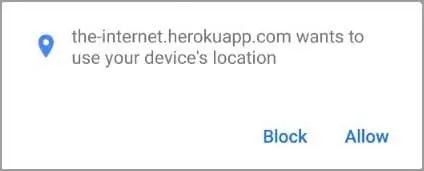
The following snippet lets you automate an Allow or Block interaction when the remote browser requests a mobile device for location.
import org.openqa.selenium.By;
import org.openqa.selenium.remote.DesiredCapabilities;
import io.appium.java_client.AppiumDriver;
import io.appium.java_client.android.AndroidDriver;
import java.net.URL;
import java.util.Set;
public class AllowGeoLocationPopup {
public static final String AUTOMATE_USERNAME = "YOUR_USERNAME";
public static final String AUTOMATE_KEY = "YOUR_ACCESS_KEY";
public static final String URL = "https://" + AUTOMATE_USERNAME + ":" + AUTOMATE_KEY + "@hub-cloud.browserstack.com/wd/hub";
public static void main(String[] args) throws Exception {
DesiredCapabilities caps = new DesiredCapabilities();
caps.setCapability("browser", "Chrome");
caps.setCapability("browserName", "android");
caps.setCapability("device", "Samsung Galaxy S23");
caps.setCapability("realMobile", "true");
caps.setCapability("os_version", "9.0");
AppiumDriver driver = new AndroidDriver(new URL(URL), caps);
driver.get("https://the-internet.herokuapp.com/geolocation");
driver.findElement(By.xpath("//*[@id='content']/div/button")).click();
Thread.sleep(5000);
// To accept/block the popup, you need to switch the context to “NATIVE_APP“ and click on the Allow/Block button.
driver.context("NATIVE_APP");
driver.findElement(By.xpath(".//android.widget.Button[@text='Allow']")).click();
Thread.sleep(5000);
driver.quit();
}
}
// use the following webdriverIO code snippet to accept/block the popup
// update your caps to include the following
capabilities = {
'goog:chromeOptions': {
prefs: {
// 0 - Default, 1 - Allow, 2 - Block
'profile.managed_default_content_settings.geolocation' : 1
}
}
}
// get a list of available contexts
const contexts = await browser.getContexts()
// switch the context to "NATIVE_APP"
await browser.switchContext(contexts[0])
// Set text to "Block" to block the permission.
const popUp = await $('.//android.widget.Button[@text="Allow"]')
await popUp.click()
// switch context back to the main page
await browser.switchContext(contexts[1])
using System;
using OpenQA.Selenium;
using OpenQA.Selenium.Remote;
using System.Threading;
using System.Collections.Generic;
using OpenQA.Selenium.Appium;
using OpenQA.Selenium.Appium.Android;
using OpenQA.Selenium.Chrome;
using OpenQA.Selenium.Safari;
using OpenQA.Selenium.Appium.iOS;
namespace SampleCSharp
{
class Program
{
public static void Main(string[] args)
{
AppiumOptions capability = new AppiumOptions();
capability.AddAdditionalCapability("device", "Samsung Galaxy S8");
capability.AddAdditionalCapability("os_version", "7.0");
capability.AddAdditionalCapability("real_mobile", "true");
capability.AddAdditionalCapability("browserstack.debug", "true");
capability.AddAdditionalCapability("browserstack.user", "YOUR_USERNAME");
capability.AddAdditionalCapability("browserstack.key", "YOUR_ACCESS_KEY");
AndroidDriver<IWebElement> driver = new AndroidDriver<IWebElement>(new Uri("https://hub-cloud.browserstack.com/wd/hub"), capability);
driver.Navigate().GoToUrl("https://the-internet.herokuapp.com/geolocation");
Thread.Sleep(5000);
IWebElement ll = driver.FindElement(By.XPath("//*[@id='content']/div/button"));
ll.Click();
Thread.Sleep(5000);
// To accept/block the popup, you need to switch the context to “NATIVE_APP“ and click on the Allow/Block button.
driver.Context = ("NATIVE_APP");
ll = driver.FindElement(By.XPath(".//android.widget.Button[@text='Allow']"));
ll.Click();
driver.Quit();
}
}
}
import time
from appium import webdriver
from selenium.webdriver.common.desired_capabilities import DesiredCapabilities
desired_cap = {
'device': 'Samsung Galaxy S23',
'realMobile': 'true',
'os_version': '9.0'
}
driver = webdriver.Remote(command_executor='https://YOUR_USERNAME:YOUR_ACCESS_KEY@hub.browserstack.com/wd/hub', desired_capabilities=desired_cap)
driver.get("https://the-internet.herokuapp.com/geolocation")
driver.find_element_by_xpath("//*[@id='content']/div/button").click()
time.sleep(2)
# To accept/block the popup, you need to switch the context to “NATIVE_APP“ and click on the Allow/Block button.
driver.switch_to.context('NATIVE_APP')
driver.find_element_by_xpath(".//android.widget.Button[@text='Allow']").click()
time.sleep(2)
driver.quit()
require 'rubygems'
require 'appium_lib'
caps = {}
caps['device'] = 'Samsung Galaxy S23'
caps['platformName'] = 'Android'
caps['realMobile'] = 'true'
caps['os_version'] = '9.0'
appium_driver = Appium::Driver.new({
'caps' => caps,
'appium_lib' => {
:server_url => "https://YOUR_USERNAME:YOUR_ACCESS_KEY@hub-cloud.browserstack.com/wd/hub"
}}, true)
driver = appium_driver.start_driver
driver.navigate.to "https://the-internet.herokuapp.com/geolocation"
driver.find_element(:xpath, "//*[@id='content']/div/button").click;
sleep(2)
# To accept/block the popup, you need to switch the context to “NATIVE_APP“ and click on the Allow/Block button.
driver.set_context('NATIVE_APP')
driver.find_element(:xpath, ".//android.widget.Button[@text='Allow']").click;
sleep(2)
driver.quit
import org.openqa.selenium.By;
import org.openqa.selenium.remote.DesiredCapabilities;
import io.appium.java_client.AppiumDriver;
import io.appium.java_client.ios.IOSDriver;
import io.appium.java_client.ios.IOSElement;
import java.net.URL;
import java.util.Set;
public class AllowGeoLocationPopup {
public static final String AUTOMATE_USERNAME = "YOUR_USERNAME";
public static final String AUTOMATE_KEY = "YOUR_ACCESS_KEY";
public static final String URL = "https://" + AUTOMATE_USERNAME + ":" + AUTOMATE_KEY + "@hub-cloud.browserstack.com/wd/hub";
public static void main(String[] args) throws Exception {
DesiredCapabilities caps = new DesiredCapabilities();
caps.setCapability("os_version", "14");
caps.setCapability("device", "iPhone 15");
caps.setCapability("realMobile", "true");
IOSDriver<IOSElement> driver = new IOSDriver<IOSElement>(new URL("https://"+AUTOMATE_USERNAME+":"+AUTOMATE_KEY+"@hub-cloud.browserstack.com/wd/hub"), caps);
driver.get("https://the-internet.herokuapp.com/geolocation");
driver.findElement(By.xpath("//*[@id='content']/div/button")).click();
Thread.sleep(5000);
// To accept/block the popup, you need to switch the context to “NATIVE_APP“ and click on the Allow/Block button.
driver.context("NATIVE_APP");
driver.findElement(By.name("Allow")).click();
Thread.sleep(5000);
driver.quit();
}
}
const webdriver = require('selenium-webdriver');
// SET CAPABILITY
const capabilities = {
os_version: '14',
device: 'iPhone 15',
real_mobile: 'true',
'browserstack.user': 'YOUR_USERNAME',
'browserstack.key': 'YOUR_ACCESS_KEY',
build: 'Location pop-ups in Browsers ',
name: 'location popups disabled',
autoAcceptPermissions: 'True',
autoAcceptAlerts: 'True',
browserName: 'safari'
};
const runSampleTest = async capabilities => {
let driver;
try {
driver = new webdriver.Builder()
.usingServer(`https://hub.browserstack.com/wd/hub`)
.withCapabilities(capabilities)
.build();
await driver.get('https://the-internet.herokuapp.com/geolocation');
const element = await driver.findElement(
webdriver.By.xpath("//button[contains(text(),'Where am I?')]")
);
await element.click();
} catch (e) {
console.log(e);
} finally {
if (driver) {
await driver.quit();
}
}
};
runSampleTest(capabilities);
using System;
using OpenQA.Selenium;
using OpenQA.Selenium.Remote;
using System.Threading;
using System.Collections.Generic;
using OpenQA.Selenium.Appium;
using OpenQA.Selenium.Chrome;
using OpenQA.Selenium.Safari;
using OpenQA.Selenium.Appium.iOS;
namespace SampleCSharp
{
class Program
{
public static void Main(string[] args)
{
AppiumOptions capability = new AppiumOptions();
capability.AddAdditionalCapability("device", "iPhone 15");
capability.AddAdditionalCapability("os_version", "14");
capability.AddAdditionalCapability("real_mobile", "true");
capability.AddAdditionalCapability("browserstack.debug", "true");
capability.AddAdditionalCapability("browserstack.user", "YOUR_USERNAME");
capability.AddAdditionalCapability("browserstack.key", "YOUR_ACCESS_KEY");
IOSDriver<IWebElement> driver = new IOSDriver<IWebElement>(
new Uri("https://u:p@hub-cloud.browserstack.com/wd/hub/"), capability
);
driver.Navigate().GoToUrl("https://the-internet.herokuapp.com/geolocation");
Thread.Sleep(5000);
IWebElement ll = driver.FindElement(By.XPath("//*[@id='content']/div/button"));
ll.Click();
Thread.Sleep(5000);
// To accept/block the popup, you need to switch the context to “NATIVE_APP“ and click on the Allow/Block button.
driver.Context = ("NATIVE_APP");
ll = driver.FindElement(By.Name("Allow"));
ll.Click();
driver.Quit();
}
}
}
import time
from appium import webdriver
from selenium.webdriver.common.desired_capabilities import DesiredCapabilities
desired_cap = {
"os_version" : "14",
"device" : "iPhone 15",
"real_mobile" : "true",
}
driver = webdriver.Remote(command_executor='https://YOUR_USERNAME:YOUR_ACCESS_KEY@hub.browserstack.com/wd/hub', desired_capabilities=desired_cap)
driver.get("https://the-internet.herokuapp.com/geolocation")
driver.find_element_by_xpath("//*[@id='content']/div/button").click()
time.sleep(2)
# To accept/block the popup, you need to switch the context to “NATIVE_APP“ and click on the Allow/Block button.
driver.switch_to.context('NATIVE_APP')
driver.find_element_by_name('Allow').click()
time.sleep(2)
driver.quit()
require 'rubygems'
require 'appium_lib'
caps = {}
caps['device'] = 'iPhone 15'
caps['platformName'] = 'iOS'
caps['realMobile'] = 'true'
caps['os_version'] = '14'
appium_driver = Appium::Driver.new({
'caps' => caps,
'appium_lib' => {
:server_url => "https://YOUR_USERNAME:YOUR_ACCESS_KEY@hub-cloud.browserstack.com/wd/hub"
}}, true)
driver = appium_driver.start_driver
driver.navigate.to "https://the-internet.herokuapp.com/geolocation"
driver.find_element(:xpath, "//*[@id='content']/div/button").click;
sleep(2)
# To accept/block the popup, you need to switch the context to “NATIVE_APP“ and click on the Allow/Block button.
driver.set_context('NATIVE_APP')
driver.find_element(:name, "Allow").click;
sleep(2)
driver.quit
Camera and microphone pop-ups
Use the sample code snippets to disable the camera and microphone pop-ups on the following devices.
When a web application requires access to the camera and microphone, the following pop-ups appear on the desktop:
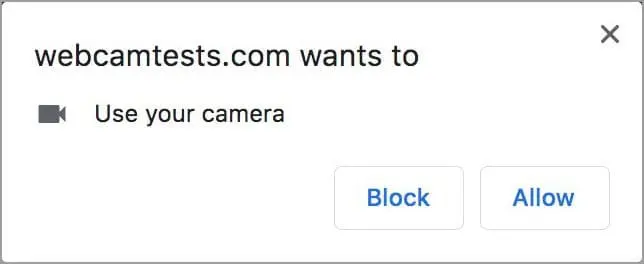
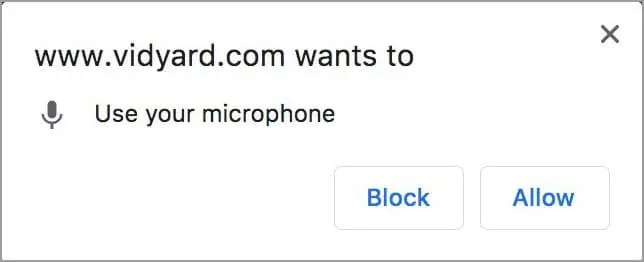
The snippet below lets you automate an Allow or Block interaction when your web app requests access to a camera or microphone.
import org.openqa.selenium.By;
import org.openqa.selenium.WebDriver;
import org.openqa.selenium.chrome.ChromeOptions;
import org.openqa.selenium.remote.DesiredCapabilities;
import org.openqa.selenium.remote.RemoteWebDriver;
import java.net.URL;
public class AllowCameraPopupChrome {
public static final String AUTOMATE_USERNAME = "YOUR_USERNAME";
public static final String AUTOMATE_KEY = "YOUR_ACCESS_KEY";
public static final String URL = "https://" + AUTOMATE_USERNAME + ":" + AUTOMATE_KEY + "@hub-cloud.browserstack.com/wd/hub";
public static void main(String[] args) throws Exception {
//Configure ChromeOptions to pass fake media stream
ChromeOptions options = new ChromeOptions();
options.addArguments("use-fake-device-for-media-stream");
options.addArguments("use-fake-ui-for-media-stream");
DesiredCapabilities caps = new DesiredCapabilities();
caps.setCapability("browser", "Chrome");
caps.setCapability("browser_version", "128.0");
caps.setCapability("os", "Windows");
caps.setCapability("os_version", "11");
caps.setCapability(ChromeOptions.CAPABILITY, options);
WebDriver driver = new RemoteWebDriver(new URL(URL), caps);
//WebCam Test
driver.get("https://webcamtests.com/check");
Thread.sleep(5000);
driver.findElement(By.id("webcam-launcher")).click();
Thread.sleep(2000);
//Mic Test
driver.get("https://www.vidyard.com/mic-test/");
Thread.sleep(2000);
driver.findElement(By.xpath("//a[@id='start-test']")).click();
Thread.sleep(2000);
driver.quit();
}
}
var webdriver = require('selenium-webdriver');
var chrome = require("selenium-webdriver/chrome");
const {By} = require('selenium-webdriver');
var capabilities = {
'browserName': 'Chrome',
'browser_version': '95.0',
'os': 'Windows',
'os_version': '11',
'build': 'new camera/mic popup tests',
'safariAllowPopups': 'true',
'autoAcceptPermissions': 'true',
'autoAcceptAlerts': 'True',
// Configure ChromeOptions to pass fake media stream
'goog:chromeOptions': {
'args': ["--use-fake-device-for-media-stream", "--use-fake-ui-for-media-stream"]
}
// // Configure edgeOptions to pass fake media stream
// 'ms:edgeOptions': {
// 'args': ["--use-fake-device-for-media-stream", "--use-fake-ui-for-media-stream"]
// }
// // Configure firefoxOptions to pass fake media stream
// 'moz:firefoxOptions': {
// prefs: {
// 'dom.disable_beforeunload': true,
// 'dom.webnotifications.enabled': false,
// 'media.webrtc.hw.h264.enabled': true,
// 'media.getusermedia.screensharing.enabled': true,
// 'media.navigator.permission.disabled': true,
// 'media.navigator.streams.fake': true,
// 'media.peerconnection.video.h264_enabled': true,
// }
// }
}
async function runTestWithCaps () {
let driver = new webdriver.Builder().usingServer('https://YOUR_USERNAME:YOUR_ACCESS_KEY@hub-cloud.browserstack.com/wd/hub').withCapabilities(capabilities).build();
await driver.get("https://webcamtests.com/check");
var x = await driver.wait(webdriver.until.elementIsVisible(driver.findElement(By.xpath('//*[@id="webcam-launcher"]'), 1000)));
await x.click()
await driver.get("https://www.vidyard.com/mic-test/");
var elements = await driver.wait(driver.findElements(By.css('#gdpr-banner > div > button'), 1000));
if (elements.length > 0){
await elements[0].click()
}
y = await driver.wait(webdriver.until.elementIsVisible(driver.findElement(By.xpath('//*[@id="start-test"]'), 1000)));
// await sleep(5000);
await y.click()
await driver.quit();
}
runTestWithCaps();
using System;
using OpenQA.Selenium;
using OpenQA.Selenium.Remote;
using System.Threading;
using OpenQA.Selenium.Chrome;
namespace SampleCSharp
{
public class AllowCameraMicPopupChrome
{
static void Main(string[] args)
{
IWebDriver driver;
//Configure ChromeOptions to pass fake media stream
ChromeOptions chromeOptions = new ChromeOptions();
chromeOptions.AddArgument("--use-fake-device-for-media-stream");
chromeOptions.AddArgument("--use-fake-ui-for-media-stream");
chromeOptions.AddAdditionalCapability("browser", "Chrome", true);
chromeOptions.AddAdditionalCapability("browser_version", "128.0", true);
chromeOptions.AddAdditionalCapability("os", "Windows", true);
chromeOptions.AddAdditionalCapability("os_version", "11", true);
chromeOptions.AddAdditionalCapability("browserstack.user", "YOUR_USERNAME", true);
chromeOptions.AddAdditionalCapability("browserstack.key", "YOUR_ACCESS_KEY", true);
driver = new RemoteWebDriver(
new Uri("https://hub-cloud.browserstack.com/wd/hub/"), chromeOptions);
// Webcam Test
driver.Navigate().GoToUrl("https://webcamtests.com/check");
Thread.Sleep(5000);
driver.FindElement(By.Id("webcam-launcher")).Click();
Thread.Sleep(5000);
// Mic Test
driver.Navigate().GoToUrl("https://www.vidyard.com/mic-test/");
Thread.Sleep(2000);
driver.FindElement(By.XPath("//a[@id='start-test']")).Click();
Thread.Sleep(5000);
driver.Quit();
}
}
}
from selenium import webdriver
from selenium.webdriver.common.keys import Keys
from selenium.webdriver.common.desired_capabilities import DesiredCapabilities
from selenium.webdriver.chrome.options import Options
import time
desired_cap = {
'browser_version': '128.0',
'os': 'Windows',
'os_version': '11',
#Configure ChromeOptions to pass fake media stream
'chromeOptions': {
'args': ["--use-fake-device-for-media-stream", "--use-fake-ui-for-media-stream"]
}
}
driver = webdriver.Remote(command_executor = 'https://YOUR_USERNAME:YOUR_ACCESS_KEY@hub.browserstack.com/wd/hub', desired_capabilities = desired_cap)
# WebCam Test
driver.get("https://webcamtests.com/check")
time.sleep(5)
driver.find_element_by_id("webcam-launcher").click()
time.sleep(5)
# Mic Test
driver.get("https://www.vidyard.com/mic-test/")
time.sleep(5)
driver.find_element_by_xpath("//a[@id='start-test']").click()
time.sleep(10)
driver.quit()
require 'rubygems'
require 'selenium-webdriver'
#Configure ChromeOptions to pass fake media stream
caps = Selenium::WebDriver::Remote::Capabilities.chrome("chromeOptions" => {"args" => ['--use-fake-device-for-media-stream', '--use-fake-ui-for-media-stream'] })
caps['browser'] = 'Chrome'
caps['browser_version'] = '128.0'
caps['os'] = 'Windows'
caps['os_version'] = '11'
driver = Selenium::WebDriver.for(:remote, :url => "https://YOUR_USERNAME:YOUR_ACCESS_KEY@hub-cloud.browserstack.com/wd/hub", :desired_capabilities => caps)
# WebCam Test
driver.navigate.to "https://webcamtests.com/check"
sleep(5)
driver.find_element(:id, "webcam-launcher").click;
sleep(5)
#Mic Test
driver.navigate.to "https://www.vidyard.com/mic-test/"
sleep(5)
driver.find_element(:xpath, "//a[@id='start-test']").click;
sleep(10)
driver.quit
When a web application requests access to the camera and microphone, the following pop-ups appear in the mobile device:
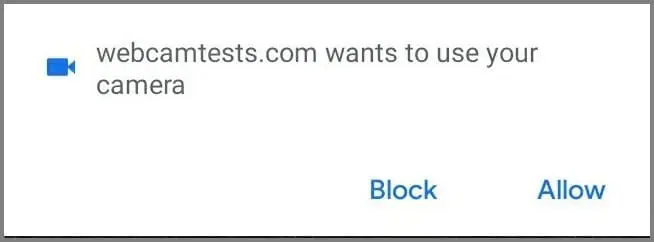
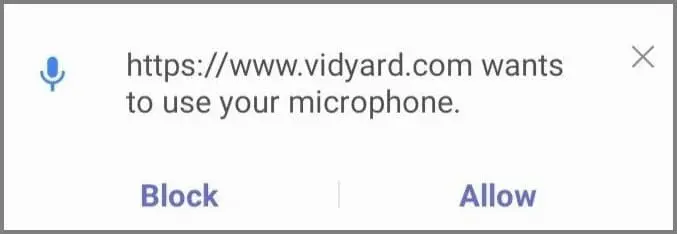
The snippet below lets you automate an Allow or Block interaction on mobile devices when the remote browser requests for access to the camera or microphone.
import org.openqa.selenium.By;
import org.openqa.selenium.remote.DesiredCapabilities;
import io.appium.java_client.AppiumDriver;
import io.appium.java_client.android.AndroidDriver;
import java.net.URL;
public class AllowCameraPopupChromeMobile {
public static final String AUTOMATE_USERNAME = "YOUR_USERNAME";
public static final String AUTOMATE_KEY = "YOUR_ACCESS_KEY";
public static final String URL = "https://" + AUTOMATE_USERNAME + ":" + AUTOMATE_KEY + "@hub-cloud.browserstack.com/wd/hub";
public static void main(String[] args) throws Exception {
DesiredCapabilities caps = new DesiredCapabilities();
caps.setCapability("browser", "Chrome");
caps.setCapability("device", "Samsung Galaxy S23");
caps.setCapability("realMobile", "true");
caps.setCapability("os_version", "9.0");
AppiumDriver driver = new AndroidDriver(new URL(URL), caps);
//WebCam Test
driver.get("https://webcamtests.com/check");
Thread.sleep(2000);
driver.findElement(By.id("webcam-launcher")).click();
Thread.sleep(2000);
// To accept/block the popup, you need to switch the context to “NATIVE_APP“ and click on the Allow/Block button.
driver.context("NATIVE_APP");
driver.findElement(By.xpath(".//android.widget.Button[@text='Allow']")).click();
driver.findElement(By.xpath(".//android.widget.Button[@text='Allow']")).click();
Thread.sleep(5000);
driver.context("CHROMIUM");
//Mic Test
driver.get("https://www.vidyard.com/mic-test/");
Thread.sleep(2000);
driver.findElement(By.xpath("//a[@id='start-test']")).click();
Thread.sleep(2000);
driver.context("NATIVE_APP");
driver.findElement(By.xpath(".//android.widget.Button[@text='Allow']")).click();
driver.findElement(By.xpath(".//android.widget.Button[@text='Allow']")).click();
Thread.sleep(2000);
driver.quit();
}
}
// use the following webdriverIO code snippet to accept/block the popup
// get a list of available contexts
const contexts = await browser.getContexts()
// switch the context to "NATIVE_APP"
await browser.switchContext(contexts[0])
// Set text to "Block" to block the permission.
const popUp = await $('.//android.widget.Button[@text="Allow"]')
await popUp.click()
// switch context back to the main page
await browser.switchContext(contexts[1])
using System;
using OpenQA.Selenium;
using OpenQA.Selenium.Remote;
using System.Threading;
using OpenQA.Selenium.Appium.Android;
using OpenQA.Selenium.Appium;
namespace SampleCSharp
{
class Program
{
static void Main(string[] args)
{
AppiumOptions capability = new AppiumOptions();
capability.AddAdditionalCapability("device", "Samsung Galaxy S23");
capability.AddAdditionalCapability("os_version", "9.0");
capability.AddAdditionalCapability("real_mobile", "true");
capability.AddAdditionalCapability("browserstack.debug", "true");
capability.AddAdditionalCapability("browserstack.user", "YOUR_USERNAME");
capability.AddAdditionalCapability("browserstack.key", "YOUR_ACCESS_KEY");
AndroidDriver<IWebElement> driver = new AndroidDriver<IWebElement>(new Uri("https://hub-cloud.browserstack.com/wd/hub"), capability);
// Camera Test
driver.Navigate().GoToUrl("https://webcamtests.com/check");
Thread.Sleep(2000);
driver.FindElement(By.Id("webcam-launcher")).Click();
// To accept/block the popup, you need to switch the context to “NATIVE_APP“ and click on the Allow/Block button.
driver.Context = ("NATIVE_APP");
driver.FindElement(By.XPath(".//android.widget.Button[@text='Allow']")).Click();
driver.FindElement(By.XPath(".//android.widget.Button[@text='Allow']")).Click();
Thread.Sleep(5000);
driver.Context = ("CHROMIUM");
// Mic Test
driver.Navigate().GoToUrl("https://www.vidyard.com/mic-test/");
Thread.Sleep(2000);
driver.FindElement(By.XPath("//a[@id='start-test']")).Click();
driver.Context = ("NATIVE_APP");
driver.FindElement(By.XPath(".//android.widget.Button[@text='Allow']")).Click();
driver.FindElement(By.XPath(".//android.widget.Button[@text='Allow']")).Click();
Thread.Sleep(2000);
driver.Quit();
}
}
}
import time
from appium import webdriver
from selenium.webdriver.common.desired_capabilities import DesiredCapabilities
desired_cap = {
'device': 'Samsung Galaxy S23',
'realMobile': 'true',
'os_version': '9.0'
}
driver = webdriver.Remote(command_executor='https://YOUR_USERNAME:YOUR_ACCESS_KEY@hub.browserstack.com/wd/hub', desired_capabilities=desired_cap)
# Camera Test
driver.get("https://webcamtests.com/check")
time.sleep(2)
driver.find_element_by_id("webcam-launcher").click()
# To accept/block the popup, you need to switch the context to NATIVE_APP and click on the Allow/Block button.
driver.switch_to.context('NATIVE_APP')
driver.find_element_by_xpath(".//android.widget.Button[@text='Allow']").click()
driver.find_element_by_xpath(".//android.widget.Button[@text='Allow']").click()
time.sleep(5)
driver.switch_to.context('CHROMIUM')
# Mic Test
driver.get("https://www.vidyard.com/mic-test/")
time.sleep(2)
driver.find_element_by_xpath("//a[@id='start-test']").click()
driver.switch_to.context('NATIVE_APP')
driver.find_element_by_xpath(".//android.widget.Button[@text='Allow']").click()
driver.find_element_by_xpath(".//android.widget.Button[@text='Allow']").click()
time.sleep(2)
driver.quit()
require 'rubygems'
require 'appium_lib'
caps = {}
caps['device'] = 'Samsung Galaxy S23'
caps['platformName'] = 'Android'
caps['realMobile'] = 'true'
caps['os_version'] = '9.0'
appium_driver = Appium::Driver.new({'caps' => caps,'appium_lib' => { :server_url => "https://YOUR_USERNAME:YOUR_ACCESS_KEY@hub-cloud.browserstack.com/wd/hub" }}, true)
driver = appium_driver.start_driver
# WebCam Test
driver.navigate.to "https://webcamtests.com/check"
sleep(2)
driver.find_element(:id, "webcam-launcher").click;
# To accept/block the popup, you need to switch the context to “NATIVE_APP“ and click on the Allow/Block button.
driver.set_context('NATIVE_APP')
driver.find_element(:xpath, ".//android.widget.Button[@text='Allow']").click;
driver.find_element(:xpath, ".//android.widget.Button[@text='Allow']").click;
sleep(5)
driver.set_context('CHROMIUM')
# Mic Test
driver.navigate.to "https://www.vidyard.com/mic-test/"
sleep(2)
driver.find_element(:xpath, "//a[@id='start-test']").click;
driver.set_context('NATIVE_APP')
driver.find_element(:xpath, ".//android.widget.Button[@text='Allow']").click;
driver.find_element(:xpath, ".//android.widget.Button[@text='Allow']").click;
sleep(2)
driver.quit
import org.openqa.selenium.By;
import org.openqa.selenium.WebElement;
import org.openqa.selenium.remote.DesiredCapabilities;
import io.appium.java_client.AppiumDriver;
import io.appium.java_client.ios.IOSDriver;
import io.appium.java_client.ios.IOSElement;
import java.net.URL;
import java.util.Set;
public class camera {
public static final String AUTOMATE_USERNAME = "YOUR_USERNAME";
public static final String AUTOMATE_KEY = "YOUR_ACCESS_KEY";
public static final String URL = "https://" + AUTOMATE_USERNAME + ":" + AUTOMATE_KEY + "@hub-cloud.browserstack.com/wd/hub";
public static void main(String[] args) throws Exception {
DesiredCapabilities caps = new DesiredCapabilities();
caps.setCapability("device", "iPhone 15");
caps.setCapability("realMobile", "true");
caps.setCapability("os_version", "14.0");
caps.setCapability("device", "iPhone 15");
caps.setCapability("nativeWebTap", "true");
IOSDriver<IOSElement> driver = new IOSDriver<IOSElement>(new URL("https://"+AUTOMATE_USERNAME+":"+AUTOMATE_KEY+"@hub-cloud.browserstack.com/wd/hub"), caps);
//WebCam Test
driver.get("https://webcammictest.com/");
Thread.sleep(2000);
driver.findElement(By.xpath("//button[contains(text(),'Test webcam')]")).click();
Thread.sleep(2000);
// To accept/block the popup, you need to switch the context to “NATIVE_APP“ and click on the Allow/Block button.
driver.context("NATIVE_APP");
WebElement ele = driver.findElement(By.id("Allow"));
ele.click();
Thread.sleep(5000);
Set<String> contextNames = driver.getContextHandles();
driver.context(contextNames.toArray()[1].toString());
//Mic Test
driver.get("https://www.vidyard.com/mic-test/");
Thread.sleep(2000);
driver.findElement(By.xpath("//a[@id='start-test']")).click();
Thread.sleep(2000);
driver.context("NATIVE_APP");
driver.findElement(By.name("Allow")).click();
Thread.sleep(2000);
driver.quit();
}
}
// use the following webdriverIO code snippet to accept/block the popup
// get a list of available contexts
const contexts = await browser.getContexts()
// switch the context to "NATIVE_APP"
await browser.switchContext(contexts[0])
// Set text to "Cancel" to block the permission.
const popUp = await $('[name="Allow"]')
await popUp.click()
// switch context back to the main page
await browser.switchContext(contexts[1])
using System;
using OpenQA.Selenium;
using OpenQA.Selenium.Remote;
using System.Threading;
using OpenQA.Selenium.Appium.iOS;
using OpenQA.Selenium.Appium;
namespace SampleCSharp
{
class Program
{
static void Main(string[] args)
{
AppiumOptions capability = new AppiumOptions();
capability.AddAdditionalCapability("device", "iPhone 15");
capability.AddAdditionalCapability("os_version", "14");
capability.AddAdditionalCapability("real_mobile", "true");
capability.AddAdditionalCapability("browserstack.debug", "true");
IOSDriver<IWebElement> driver = new IOSDriver<IWebElement>(new Uri("https://YOUR_USERNAME:YOUR_ACCESS_KEY@hub-cloud.browserstack.com/wd/hub/"), capability);
driver.Navigate().GoToUrl("https://webcammictest.com/");
Thread.Sleep(2000);
driver.FindElement(By.XPath("//button[contains(text(),'Test webcam')]")).Click();
Thread.Sleep(2000);
driver.Context = ("NATIVE_APP");
IWebElement ele = driver.FindElement(By.Id("Allow"));
ele.Click();
driver.Context = driver.Contexts[1];
Thread.Sleep(2000);
driver.Navigate().GoToUrl("https://www.vidyard.com/mic-test/");
IWebElement ll = driver.FindElement(By.XPath("//a[@id='start-test']"));
ll.Click();
Thread.Sleep(2000);
// To accept/block the popup, you need to switch the context to “NATIVE_APP“ and click on the Allow/Block button.
driver.Context = ("NATIVE_APP");
ll = driver.FindElement(By.Name("Allow"));
ll.Click();
Thread.Sleep(5000);
driver.Quit();
}
}
}
import time
from appium import webdriver
from selenium.webdriver.common.desired_capabilities import DesiredCapabilities
desired_cap = {
'device': 'iPhone12',
'realMobile': 'true',
'os_version': '14'
}
driver = webdriver.Remote(command_executor='https://YOUR_USERNAME:YOUR_ACCESS_KEY@hub.browserstack.com/wd/hub', desired_capabilities=desired_cap)
driver.get("https://webcammictest.com/")
time.sleep(5)
driver.find_element_by_xpath("//button[contains(text(),'Test webcam')]").click()
driver.switch_to.context('NATIVE_APP')
driver.find_element_by_name("Allow").click()
driver.switch_to.context(driver.contexts[1])
driver.get("https://www.vidyard.com/mic-test/")
driver.find_element_by_xpath("//a[@id='start-test']").click()
driver.switch_to.context('NATIVE_APP')
driver.find_element_by_name("Allow").click()
driver.quit()
require 'rubygems'
require 'appium_lib'
caps = {}
caps['device'] = 'iPhone12'
caps['realMobile'] = 'true'
caps['os_version'] = '14.0'
caps['platformName'] = 'iOS'
appium_driver = Appium::Driver.new({'caps' => caps,'appium_lib' => { :server_url => "https://YOUR_USERNAME:YOUR_ACCESS_KEY@hub-cloud.browserstack.com/wd/hub" }}, true)
driver = appium_driver.start_driver
# WebCam Test
driver.navigate.to "https://webcammictest.com/"
sleep(2)
driver.find_element(:xpath, "//button[contains(text(),'Test webcam')]").click;
driver.set_context('NATIVE_APP')
driver.find_element(:name, "Allow").click;
contexts = driver.available_contexts
driver.set_context contexts[1]
sleep(2)
# Mic Test
driver.navigate.to "https://www.vidyard.com/mic-test/"
sleep(2)
driver.find_element(:xpath, "//a[@id='start-test']").click;
driver.set_context('NATIVE_APP')
driver.find_element(:name, "Allow").click;
sleep(2)
driver.quit
Show notifications pop-ups
Use the sample code snippets to disable the notification pop-up in the following devices.
When your web application requests permission to show notifications, the following pop-up appears on desktop devices:
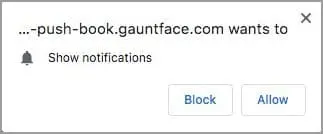
The snippet below lets you automate an Allow or Block interaction when your web app requests permission to show notifications.
import org.openqa.selenium.By;
import org.openqa.selenium.WebDriver;
import org.openqa.selenium.chrome.ChromeOptions;
import org.openqa.selenium.remote.DesiredCapabilities;
import org.openqa.selenium.remote.RemoteWebDriver;
import java.net.URL;
import java.util.HashMap;
import java.util.Map;
public class AllowNotificationPopupDesktop {
public static final String AUTOMATE_USERNAME = "YOUR_USERNAME";
public static final String AUTOMATE_KEY = "YOUR_ACCESS_KEY";
public static final String URL = "https://" + AUTOMATE_USERNAME + ":" + AUTOMATE_KEY + "@hub-cloud.browserstack.com/wd/hub";
public static void main(String[] args) throws Exception {
DesiredCapabilities caps = new DesiredCapabilities();
caps.setCapability("browser", "Chrome");
caps.setCapability("browser_version", "128.0");
caps.setCapability("os", "Windows");
caps.setCapability("os_version", "11");
// INIT CHROME OPTIONS
ChromeOptions options = new ChromeOptions();
Map<String, Object> prefs = new HashMap<String, Object>();
Map<String, Object> profile = new HashMap<String, Object>();
Map<String, Object> contentSettings = new HashMap<String, Object>();
// SET CHROME OPTIONS
// 0 - Default, 1 - Allow, 2 - Block
contentSettings.put("notifications", 1);
profile.put("managed_default_content_settings", contentSettings);
prefs.put("profile", profile);
options.setExperimentalOption("prefs", prefs);
// SET CAPABILITY
caps.setCapability(ChromeOptions.CAPABILITY, options);
WebDriver driver = new RemoteWebDriver(new URL(URL), caps);
driver.get("https://web-push-book.gauntface.com/demos/notification-examples/");
driver.findElement(By.xpath("//body/main[1]/p[3]/input[1]")).click();
Thread.sleep(2000);
driver.quit();
}
}
const webdriver = require('selenium-webdriver');
const capabilities = {
'browserName': 'Chrome',
'browser_version': 'latest',
'os': 'Windows',
'os_version': '11',
'browserstack.user': 'YOUR_USERNAME',
'browserstack.key': 'YOUR_ACCESS_KEY',
// Set chrome options
'goog:chromeOptions': {
prefs: {
// 0 - Default, 1 - Allow, 2 - Block
'profile.managed_default_content_settings.notifications': 1
}
}
// // Set edgeOptions for Edge browser
// 'ms:edgeOptions': {
// prefs: {
// // 0 - Default, 1 - Allow, 2 - Block
// 'profile.managed_default_content_settings.notifications' : 1
// }
// }
// // Set firefoxOptions for Firefox browser
// 'moz:firefoxOptions': {
// prefs: {
// 'dom.disable_beforeunload': true,
// 'dom.webnotifications.enabled': false,
// // 0 - Default, 1 - Allow, 2 - Block
// 'permissions.default.desktop-notification': 1,
// }
// }
}
const driver = new webdriver.Builder()
.usingServer('https://hub-usw.browserstack.com/wd/hub')
.withCapabilities(capabilities)
.build();
driver.get('https://web-push-book.gauntface.com/demos/notification-examples/')
.then(function() {
driver.findElement(webdriver.By.xpath("//body/main[1]/p[3]/input[1]")).click()
.then(function() {
driver.quit();
});
});
using System;
using OpenQA.Selenium;
using OpenQA.Selenium.Remote;
using System.Threading;
using System.Collections.Generic;
using OpenQA.Selenium.Chrome;
namespace SampleCSharp
{
public class Program
{
static void Main(string[] args)
{
RemoteWebDriver driver;
Dictionary<string, object> profile = new Dictionary<string, object>();
// 0 - Default, 1 - Allow, 2 - Block
profile.Add("profile.default_content_setting_values.notifications", 1);
Dictionary<string, object> chromeOptions = new Dictionary<string, object>();
chromeOptions.Add("prefs", profile);
// SET CAPABILITY
ChromeOptions capability = new ChromeOptions();
capability.AddAdditionalCapability("browser", "Chrome", true);
capability.AddAdditionalCapability("browser_version", "latest", true);
capability.AddAdditionalCapability("os", "Windows", true);
capability.AddAdditionalCapability("os_version", "11", true);
capability.AddAdditionalCapability("browserstack.user", "YOUR_USERNAME", true);
capability.AddAdditionalCapability("browserstack.key", "YOUR_ACCESS_KEY", true);
capability.AddAdditionalCapability("chromeOptions", chromeOptions, true);
driver = new RemoteWebDriver(new Uri("https://hub-cloud.browserstack.com/wd/hub/"), capability);
driver.Navigate().GoToUrl("https://web-push-book.gauntface.com/demos/notification-examples/");
driver.FindElement(By.XPath("//body/main[1]/p[3]/input[1]")).Click();
Thread.Sleep(2000);
driver.Quit();
}
}
}
from selenium import webdriver
from selenium.webdriver.common.keys import Keys
from selenium.webdriver.common.desired_capabilities import DesiredCapabilities
from selenium.webdriver.chrome.options import Options
import time
# 0 - Default, 1 - Allow, 2 - Block
chrome_options = Options()
chrome_options.add_experimental_option("prefs", { "profile.default_content_setting_values.notifications": 1})
desired_cap = chrome_options.to_capabilities()
desired_cap.update({
'browser_version': '128.0',
'os': 'Windows',
'os_version': '11'
})
driver = webdriver.Remote(command_executor='https://YOUR_USERNAME:YOUR_ACCESS_KEY@hub.browserstack.com/wd/hub', desired_capabilities=desired_cap)
driver.get("https://web-push-book.gauntface.com/demos/notification-examples/")
driver.find_element_by_xpath("//body/main[1]/p[3]/input[1]").click()
time.sleep(2)
driver.quit()
require 'rubygems'
require 'selenium-webdriver'
# 0 - Default, 1 - Allow, 2 - Block
caps = Selenium::WebDriver::Remote::Capabilities.chrome("chromeOptions" => {"prefs" => { "profile.default_content_setting_values.notifications" => 1 } })
caps['browser'] = 'Chrome'
caps['browser_version'] = '128.0'
caps['os'] = 'Windows'
caps['os_version'] = '11'
driver = Selenium::WebDriver.for(:remote,
:url => "https://YOUR_USERNAME:YOUR_ACCESS_KEY@hub-cloud.browserstack.com/wd/hub",
:desired_capabilities => caps)
driver.navigate.to "https://web-push-book.gauntface.com/demos/notification-examples/"
driver.find_element(:xpath, "//body/main[1]/p[3]/input[1]").click;
sleep(2)
driver.quit
When your web application requests for permission to push notifications, the following pop-up appears in mobile devices:
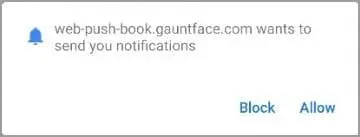
The snippet below lets you automate an Allow or Block interaction on Android devices when the remote Chrome browser asks for permission to push notifications.
import org.openqa.selenium.By;
import org.openqa.selenium.remote.DesiredCapabilities;
import io.appium.java_client.AppiumDriver;
import io.appium.java_client.android.AndroidDriver;
import java.net.URL;
import java.util.Set;
public class AllowNotificationPopupMobile {
public static final String AUTOMATE_USERNAME = "YOUR_USERNAME";
public static final String AUTOMATE_KEY = "YOUR_ACCESS_KEY";
public static final String URL = "https://" + AUTOMATE_USERNAME + ":" + AUTOMATE_KEY + "@hub-cloud.browserstack.com/wd/hub";
public static void main(String[] args) throws Exception {
DesiredCapabilities caps = new DesiredCapabilities();
caps.setCapability("browser", "Chrome");
caps.setCapability("browserName", "android");
caps.setCapability("device", "Samsung Galaxy S23");
caps.setCapability("realMobile", "true");
caps.setCapability("os_version", "9.0");
AppiumDriver driver = new AndroidDriver(new URL(URL), caps);
driver.get("https://web-push-book.gauntface.com/demos/notification-examples/");
driver.findElement(By.xpath("//body/main[1]/p[3]/input[1]")).click();
Thread.sleep(2000);
Set contextHandles = driver.getContextHandles();
// To accept/block the popup, you need to switch the context to “NATIVE_APP“ and click on the Allow/Block button.
driver.context("NATIVE_APP");
driver.findElement(By.xpath(".//android.widget.Button[@text='Allow']")).click();
Thread.sleep(2000);
driver.quit();
}
}
// use the following webdriverIO code snippet to accept/block the popup
// get a list of available contexts
const contexts = await browser.getContexts()
// switch the context to "NATIVE_APP"
await browser.switchContext(contexts[0])
// Set text to "Block" to block the permission.
const popUp = await $('.//android.widget.Button[@text="Allow"]')
await popUp.click()
// switch context back to the main page
await browser.switchContext(contexts[1])
using System;
using OpenQA.Selenium;
using OpenQA.Selenium.Remote;
using System.Threading;
using OpenQA.Selenium.Appium.Android;
using OpenQA.Selenium.Appium;
namespace SampleCSharp
{
class AllowNotificationPopup
{
static void Main(string[] args)
{
AppiumOptions capability = new AppiumOptions();
capability.AddAdditionalCapability("device", "Samsung Galaxy S23");
capability.AddAdditionalCapability("os_version", "9.0");
capability.AddAdditionalCapability("real_mobile", "true");
capability.AddAdditionalCapability("browserstack.debug", "true");
capability.AddAdditionalCapability("browserstack.user", "YOUR_USERNAME");
capability.AddAdditionalCapability("browserstack.key", "YOUR_ACCESS_KEY");
AndroidDriver<IWebElement> driver = new AndroidDriver<IWebElement>(new Uri("https://hub-cloud.browserstack.com/wd/hub"), capability);
driver.Navigate().GoToUrl("https://web-push-book.gauntface.com/demos/notification-examples/");
IWebElement ll = driver.FindElement(By.XPath("//body/main[1]/p[3]/input[1]"));
ll.Click();
// To accept/block the popup, you need to switch the context to “NATIVE_APP“ and click on the Allow/Block button.
driver.Context = ("NATIVE_APP");
ll = driver.FindElement(By.XPath(".//android.widget.Button[@text='Allow']"));
ll.Click();
Thread.Sleep(2000);
driver.Quit();
}
}
}
import time
from appium import webdriver
from selenium.webdriver.common.desired_capabilities import DesiredCapabilities
desired_cap = {
'device': 'Samsung Galaxy S23',
'realMobile': 'true',
'os_version': '9.0'
}
driver = webdriver.Remote(command_executor='https://YOUR_USERNAME:YOUR_ACCESS_KEY@hub.browserstack.com/wd/hub', desired_capabilities=desired_cap)
driver.get("https://web-push-book.gauntface.com/demos/notification-examples/")
driver.find_element_by_xpath("//body/main[1]/p[3]/input[1]").click()
# To accept/block the popup, you need to switch the context to NATIVE_APP and click on the Allow/Block button.
driver.switch_to.context('NATIVE_APP')
driver.find_element_by_xpath(".//android.widget.Button[@text='Allow']").click()
time.sleep(2)
driver.quit()
require 'rubygems'
require 'appium_lib'
caps = {}
caps['device'] = 'Samsung Galaxy S23'
caps['platformName'] = 'Android'
caps['realMobile'] = 'true'
caps['os_version'] = '9.0'
appium_driver = Appium::Driver.new({
'caps' => caps,
'appium_lib' => {
:server_url => "https://YOUR_USERNAME:YOUR_ACCESS_KEY@hub-cloud.browserstack.com/wd/hub"
}}, true)
driver = appium_driver.start_driver
driver.navigate.to "https://web-push-book.gauntface.com/demos/notification-examples/"
driver.find_element(:xpath, "//body/main[1]/p[3]/input[1]").click;
# To accept/block the popup, you need to switch the context to “NATIVE_APP“ and click on the Allow/Block button.
driver.set_context('NATIVE_APP')
driver.find_element(:xpath, ".//android.widget.Button[@text='Allow']").click;
sleep(2)
driver.quit
Note: Web Push Notifications are not supported in iOS devices.
JS alerts
Use the sample code snippets to learn how to disable the most common JS alerts on mobile or desktop devices for any browser. The following image shows the types of JS alerts handled by the sample code snippet.
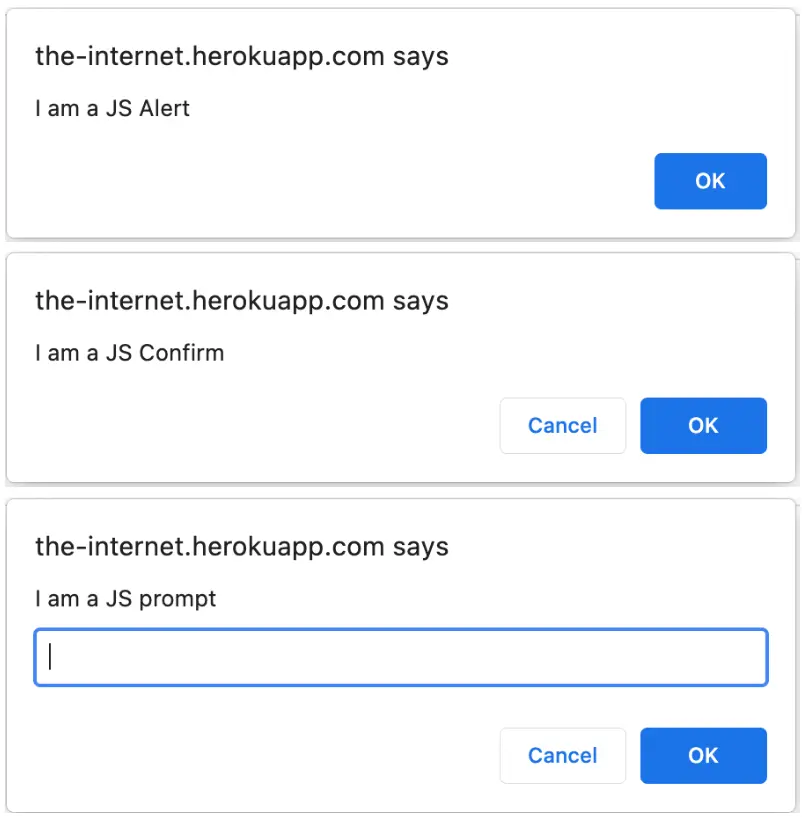
const { ok } = require('assert');
const webdriver = require('selenium-webdriver');
// Input capabilities
const capabilities = {
'browserName': 'Chrome',
'os': 'Windows',
'os_version': '11',
'browserstack.debug': 'true',
'build': 'JS alerts pop-ups in Browsers ',
'name': 'JS alerts popups disabled in Chrome',
}
async function runTestWithCaps () {
let driver = new webdriver.Builder().usingServer('https://YOUR_USERNAME:YOUR_ACCESS_KEY@hub-cloud.browserstack.com/wd/hub').withCapabilities(capabilities).build();
await driver.get("https://the-internet.herokuapp.com/javascript_alerts");
// Simple JS alert to confirm.
const element = await driver.wait(webdriver.until.elementLocated(webdriver.By.css('#content > div > ul > li:nth-child(2) > button')), 5 * 1000);
await element.click()
await driver.wait(webdriver.until.alertIsPresent());
const alertWindow = await driver.switchTo().alert();
await alertWindow.accept();
// Simple JS alert to accept ok.
// const element = await driver.wait(webdriver.until.elementLocated(webdriver.By.css('#content > div > ul > li:nth-child(1) > button')), 5 * 1000);
// await element.click()
// await driver.wait(webdriver.until.alertIsPresent());
// const alertWindow = await driver.switchTo().alert();
// await alertWindow.accept();
// Simple JS alert to enter data and accept ok.
// const element = await driver.wait(webdriver.until.elementLocated(webdriver.By.css('#content > div > ul > li:nth-child(3) > button')), 5 * 1000);
// await element.click()
// await driver.wait(webdriver.until.alertIsPresent());
// const alertWindow = await driver.switchTo().alert();
// await alertWindow.sendKeys('Selenium');
// await alertWindow.accept();
await driver.quit();
}
runTestWithCaps();
Handle switching tabs in iOS devices
When testing applications that require clicking an element that opens in a new tab, you need to set the safariAllowPopups and autoAcceptAlerts capabilities to true, and then click the required element.
const webdriver = require('selenium-webdriver')
const desiredCaps = {
'os_version': '14',
'browserName': 'iPhone',
'device': 'iPhone 15',
'real_mobile': 'true',
'browserstack.debug': 'true',
'build': 'JS alerts pop-ups in Browsers',
'name': 'JS alerts popups disabled in Chrome',
'browserstack.appium_version': '1.18.0',
'autoAcceptAlerts': 'true',
'safariAllowPopups' : 'true'
}
const runSampleTest = async () => {
let driver
try {
driver = new webdriver.Builder().
usingServer('https://YOUR_USERNAME:YOUR_ACCESS_KEY@hub-cloud.browserstack.com/wd/hub').
withCapabilities(desiredCaps).
build()
await driver.get('https://demoqa.com/browser-windows')
const elem = await driver.findElement(webdriver.By.xpath('//*[@id="windowButton"]'))
await elem.click()
} catch (e) {
console.log(e)
} finally {
if(driver) {
await driver.quit()
}
}
}
runSampleTest()
Handle any app permission pop-up using Native context
When you test any web application on iOS or Android devices, the permission pop-ups appear in the form of Allow/Block, Continue/Deny, etc options. To handle such pop-ups, irrespective of the options presented, you can switch to NATIVE_APP context and use locators (by xpath, id, or css) to either allow or block the pop-ups.
When handling permission pop-ups in iOS devices, ensure that the safariAllowPopups capability is set to true before you add any logic to click an element to the script.
driver.context("NATIVE_APP");
//For Android
driver.findElement(By.xpath(".//android.widget.Button[@text='Allow']")).click();
//For iOS
caps.setCapability("safariAllowPopups", true)
driver.findElement(By.id("Allow")).click();
//Change context back to the main page.
driver.context(“WEBVIEW”);
// use the following webdriverIO code snippet to accept/block the popup
// get a list of available contexts
const contexts = await browser.getContexts()
// switch the context to "NATIVE_APP"
await browser.switchContext(contexts[0])
// For Android
const popUpAndroid = await $(".//android.widget.Button[@text='Continue']")
await popUpAndroid.click()
// For iOS
// Update caps to include
const capabilities = {
"safariAllowPopups": "true"
}
const popUpIOS = await $('.//android.widget.Button[@text="Allow"]')
await popUpIOS.click()
// switch context back to the main page
await browser.switchContext(contexts[1])
driver.Context = ("NATIVE_APP");
//For Android
IWebElement ll = driver.FindElement(By.XPath(".//android.widget.Button[@text='Continue']"));
ll.Click();
//For iOS
caps.SetCapability("safariAllowPopups", true)
IWebElement ll = driver.FindElement(By.Id("Allow"));
ll.Click();
//Change context back to the main page.
driver.context(“WEBVIEW”);
driver.switch_to.context('NATIVE_APP')
#For Android
driver.find_element_by_xpath(".//android.widget.Button[@text='Allow']").click()
#For iOS
capabilities: {"safariAllowPopups": "true"}
driver.find_element_by_id("Allow").click()
# Change context back to the main page.
driver.context(“WEBVIEW”);
driver.set_context('NATIVE_APP')
#For Android
driver.find_element(:xpath, ".//android.widget.Button[@text='Allow']").click;
#For iOS
caps["safariAllowPopups"] = "true"
driver.find_element(:id, "Allow").click;
//Change context back to the main page.
driver.context(“WEBVIEW”);
Disabling the “Save your password” message doesn’t work on the Edge browser.
Edge browser has a known issue that prevents you from either interacting or disabling the Save Your Password pop-up. Check out the GitHub issue link for more details.
Need some help?
If you encounter any pop-up that is not listed on this page, get in touch with Support with your session ID so we can assist you further.
We're sorry to hear that. Please share your feedback so we can do better
Contact our Support team for immediate help while we work on improving our docs.
We're continuously improving our docs. We'd love to know what you liked
We're sorry to hear that. Please share your feedback so we can do better
Contact our Support team for immediate help while we work on improving our docs.
We're continuously improving our docs. We'd love to know what you liked
Thank you for your valuable feedback!