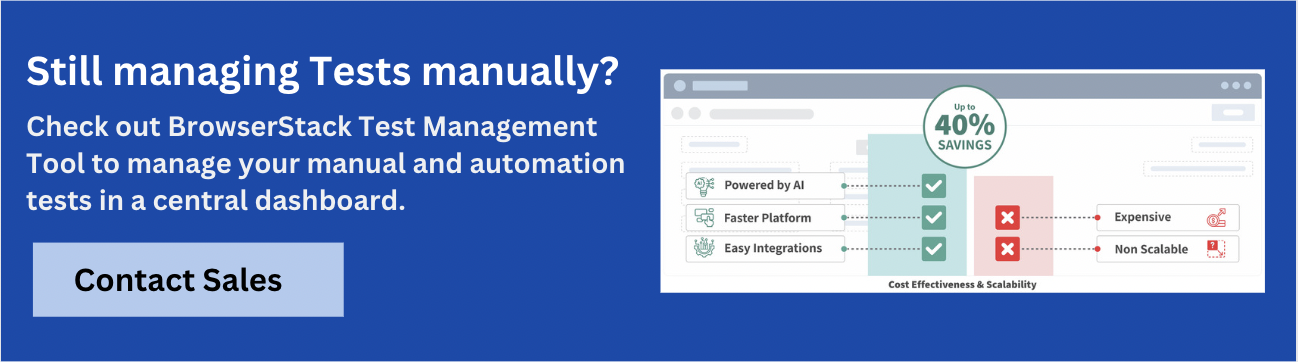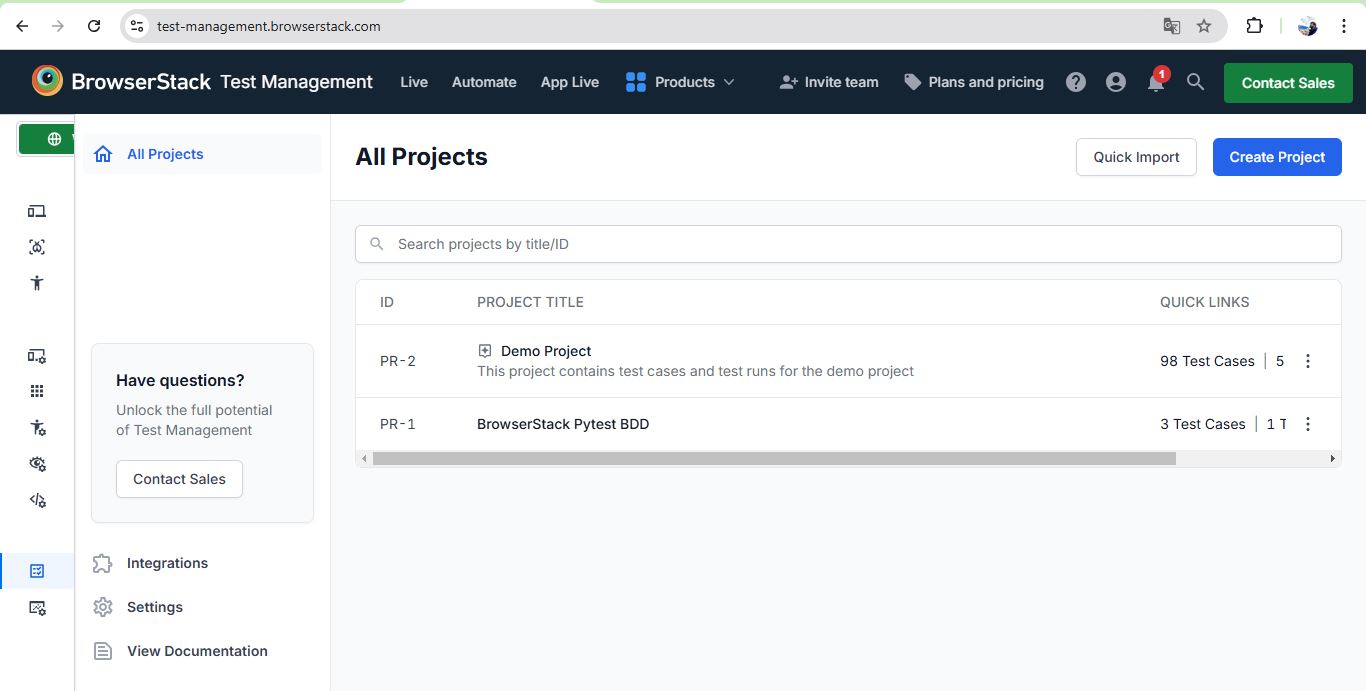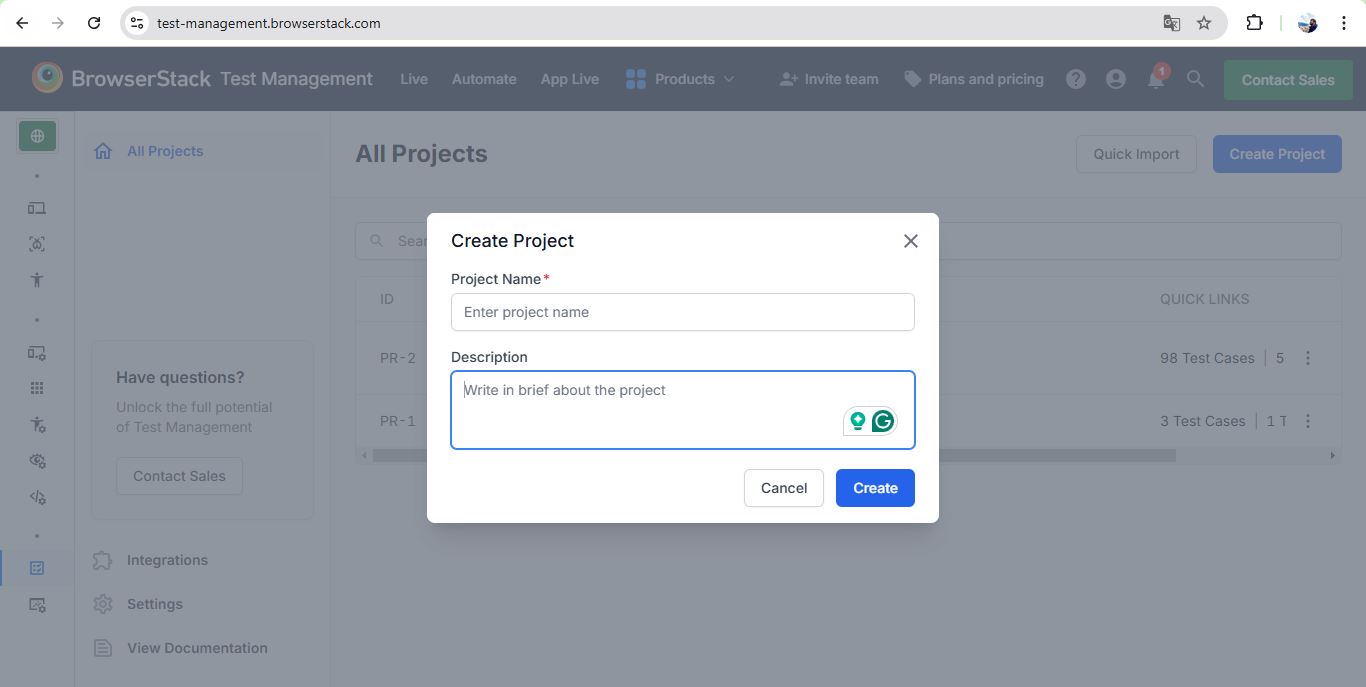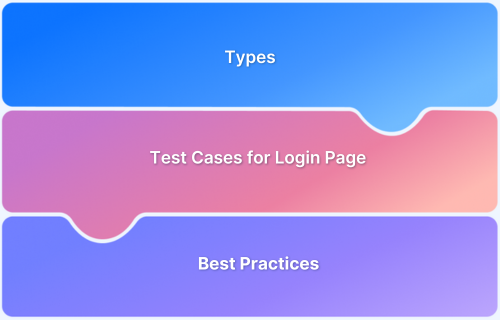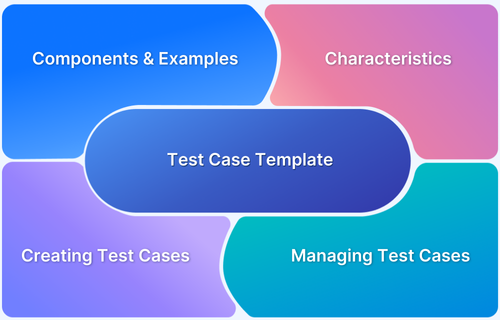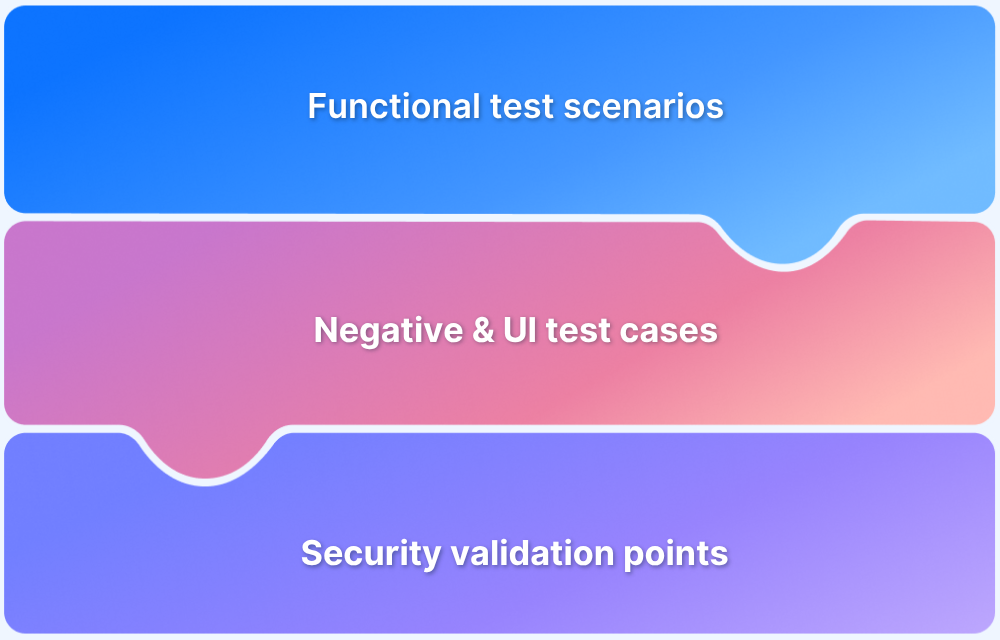WhatsApp is a globally popular messaging app with features like instant messaging, voice/video calls, file sharing, and status updates. Testing it requires understanding its workflows and edge cases to ensure reliability, performance, and usability.
Overview
Types of Test Cases for WhatsApp
- Positive: Ensures the app functions correctly under normal conditions, like sending messages and making calls.
- Negative: Tests app behavior under invalid or unexpected scenarios, such as unsupported files or failed logins.
- Functional: Verifies core features like message delivery, group management, and privacy settings work as intended.
- Non-functional: Assesses performance, scalability, and security, including response time and encryption.
- UI: Checks the app’s interface for visual consistency, alignment, and usability across screens.
- Mobile Responsiveness: Ensures the app adapts properly to different devices, orientations, and screen sizes.
This article explores how to create effective test cases that comprehensively cover WhatsApp’s features and ensure seamless user experiences.
What are Test Cases for WhatsApp?
WhatsApp test cases are structured, detailed steps designed to validate the functionality, performance, and user experience of its various features. These include testing messaging, voice and video calls, multimedia sharing, group functionalities, and more.
Each test case defines a specific scenario, including input conditions, actions, and expected outcomes, to ensure that every aspect of the app works as intended under various circumstances.
Creating test cases for WhatsApp requires considering diverse user environments, such as different devices, operating systems, network conditions, and languages. By systematically covering these scenarios, test cases help identify bugs, ensure feature reliability, and maintain the app’s overall quality.
Read More: How to write Test Cases for Login Page
Approaches to Execute Test Cases for WhatsApp
Test cases for WhatsApp can be executed in two ways: manual testing and automated testing. Each approach has its advantages and is chosen based on the test scenario, complexity, and requirements.
Manual Testing
Manual testing involves executing test cases step-by-step without using tools or scripts. It is particularly useful for exploratory testing, UI/UX validation, and verifying features like message formatting, multimedia previews, and real-time notifications.
Testers manually simulate user behavior, such as sending messages, joining calls, or updating status, to ensure the app functions as expected. This approach is ideal for identifying subtle usability issues that might be missed by automated scripts.
Read More: Top 15 Manual Testing Tools
Automated Testing
Automated testing leverages tools and frameworks to execute predefined test cases through scripts. This is ideal for repetitive, time-consuming tasks, such as validating messaging functionality across multiple device configurations or load-testing group chats.
Automated tools like Appium or Selenium can simulate user interactions like typing messages, sending files, or making calls, ensuring consistency and faster results. Automated testing is especially effective for regression testing and performance testing, where scalability and speed are crucial.
A balanced combination of both approaches ensures comprehensive coverage and efficient execution of WhatsApp test cases.
Read More: How to create Test Cases for Automated Tests
Test Scenarios for WhatsApp
Test scenarios for WhatsApp cover various functionalities and workflows to ensure the application performs seamlessly across different environments and use cases. Here are some key test scenarios:
Messaging Features
- Verify that users can send and receive text messages in individual and group chats.
- Test for real-time message delivery indicators, including single ticks (sent), double ticks (delivered), and blue ticks (read).
- Check the ability to send and receive multimedia files like images, videos, documents, and voice notes.
Voice and Video Calls
- Validate the ability to initiate, receive, and end voice and video calls.
- Test call quality under different network conditions.
- Ensure that group calls function correctly, including adding or removing participants during a call.
Group Features
- Test group creation, adding and removing members, and assigning admin roles.
- Validate notifications for group-specific actions, such as name or icon changes.
- Check message delivery and interaction within groups.
Media Sharing
- Verify the sharing of images, videos, audio files, documents, and location.
- Test media compression and quality after sharing.
- Check the proper display and playback of shared content.
Privacy and Security
- Test end-to-end encryption for messages and calls.
- Validate privacy settings for last seen, profile photo, and status updates.
- Check the functionality of two-step verification.
Notifications
- Ensure timely notifications for new messages, calls, and updates, even when the app is in the background.
- Test customizable notification settings, such as tones and vibrations.
Cross-Device Functionality
- Verify seamless syncing of messages and updates across devices.
- Test the logout and login functionality for linked devices.
Read More: How to perform Cross Device Testing
Performance
- Check the app’s responsiveness during heavy usage, such as high traffic in group chats.
- Test the app’s performance in low-network conditions.
These scenarios ensure that WhatsApp remains reliable, secure, and user-friendly across all its features and functionalities.
Types of Test Cases for WhatsApp
Here are the key types of test cases for WhatsApp:
Test Case for WhatsApp: Positive
Positive test cases validate that the application performs as expected under normal conditions.
- Verify users can successfully send and receive text messages.
- Test the ability to initiate and accept voice and video calls.
- Check if multimedia files (images, videos, documents) can be sent and viewed without errors.
Test Case for WhatsApp: Negative
Negative test cases test the application’s behavior in invalid or unexpected conditions.
- Verify sending a message with an unsupported file format triggers an appropriate error message.
- Test app behavior when attempting to make a call without internet connectivity.
- Check how the app handles login attempts with incorrect credentials.
Test Case for WhatsApp: Functional
Functional test cases focus on the core features and operations of the app.
- Validate message delivery, read receipts, and typing indicators.
- Test the creation and management of groups, including adding or removing members.
- Verify the implementation of privacy settings like hiding “Last Seen” from specific contacts.
Test Case for WhatsApp: Non-functional
Non-functional test cases evaluate aspects like performance, scalability, and security.
- Test the app’s response time during high traffic in group chats.
- Verify the encryption mechanism for messages and calls to ensure data security.
- Evaluate how the app performs on devices with low battery or storage space.
Test Case for WhatsApp: UI
UI test cases ensure the user interface is intuitive and visually consistent.
- Validate the alignment and appearance of chat bubbles, icons, and buttons.
- Test dark mode functionality across different screens.
- Ensure consistent UI behavior across various device resolutions and screen sizes.
Test Case for WhatsApp: Mobile Responsiveness
Mobile responsiveness test cases ensure the app adapts seamlessly to different device types and orientations.
- Verify the app layout and functionality in portrait and landscape modes.
- Test WhatsApp’s behavior on devices with varying screen sizes, from small smartphones to tablets.
- Ensure touch gestures, like swiping for deleting chats, function correctly on all devices.
By covering these diverse test case types, testers can comprehensively validate WhatsApp’s reliability, usability, and performance under various conditions.
Specific Test Cases for WhatsApp
These specific test cases target core functionalities of WhatsApp, including login, messaging, calls, file sharing, and group interactions. These scenarios ensure that the app performs as expected in real-world user workflows and edge cases.
Login Functionality
- Verify the app allows users to log in using a valid phone number and OTP.
- Check the behavior when logging in with an invalid phone number or expired OTP.
- Validate the ability to stay logged in across sessions.
Valid and Invalid Credentials
- Test login functionality with a valid phone number and correct OTP.
- Test app behavior with incorrect OTPs or invalid phone numbers.
- Verify appropriate error messages for invalid credentials.
Multi-Device Login Scenarios
- Verify successful login and message sync on linked devices.
- Test the logout behavior for one device when it is triggered from another.
- Ensure that session security is maintained across multiple devices.
Messaging Functionality
- Sending and Receiving Messages: Validate real-time message delivery between users.
- Read Receipts and Delivery Indicators: Test the accuracy of single ticks (sent), double ticks (delivered), and blue ticks (read).
Voice and Video Calling
- Call Quality and Connectivity: Validate the call quality under various network conditions.
- Ensure calls reconnect automatically if interrupted.
Notifications and Permissions
- Verify timely notifications for new messages, calls, and group updates.
- Test user permission settings for notifications and their effects.
Group Chat Functionality
- Adding/Removing Members: Test the ability to add and remove members by the group admin.
- Admin Privileges: Verify actions like changing group names, icons, or restricting member messaging.
File Sharing
- Sending Images, Videos, and Documents: Validate successful file uploads and downloads.
- Handling Unsupported File Types: Test error handling for unsupported file formats.
Settings and Preferences
- Privacy and Security Settings: Test options for controlling last seen, profile picture, and status visibility.
- Customization Options (Themes, Notifications): Validate user preferences for themes, tones, and notification styles.
Search Functionality
- Contact Search: Verify search functionality for contacts in the app.
- Chat and Message Search: Test the ability to search within chats and retrieve specific messages.
Logout Functionality
- Single and Multi-Device Logout Scenarios: Validate logout behavior for single devices and linked devices.
- Test the ability to terminate all sessions from one device for added security.
These specific test cases ensure every critical feature and user workflow in WhatsApp is thoroughly validated, enhancing its reliability and user experience.
How to create and manage Test Cases with BrowserStack?
BrowserStack offers a powerful Test Management tool that simplifies creating, organizing, and executing test cases across real devices and browsers.
With its seamless integration with popular test frameworks and CI/CD tools, you can efficiently manage your test cases, ensuring consistent quality assurance. The platform allows you to create detailed test scenarios, track results, and collaborate with your team in real-time.
Here’s a step-by-step guide to help you get started:
Step 1. Accessing Test Management
- Log in to your BrowserStack account.
- Navigate to the Test Management section from the dashboard.
Step 2. Creating a Project
- Click on Create Project.
- Enter a project name and description.
- Click Create to establish your project.
Step 3. Organizing Test Cases
Create folders with names and descriptions, then use folder options to add, move, edit, or delete test cases and subfolders.
Step 4. Creating Test Cases
In the desired folder, create a new test case by entering required details, optional tags/attachments, linking requirements, choosing a template, and saving.
Step 5. Managing Test Cases
Edit, delete, copy, move, export, filter, or use shared steps to efficiently maintain and organize test cases.
Step 6. Executing Test Cases
Start test runs, track progress, record results, and link defects to Jira or Azure work items for traceability.
Why is BrowserStack the Best Tool for Testing WhatsApp?
BrowserStack Test Management provides an AI-powered, unified platform that streamlines test case creation, execution, and automation, making it an ideal solution for testing WhatsApp’s complex features and workflows.
With up to 90% faster test authoring and 50% improved coverage, teams can ensure high-quality, reliable testing across devices and updates.
Key Advantages for WhatsApp Testing
- AI-Powered Test Case Creation: Generate test cases automatically from PRDs, user stories, or text prompts, with AI suggestions to enhance coverage for critical workflows like login, messaging, voice/video calls, and group management.
- Test Deduplication: Detect duplicate or similar test cases to maintain an efficient and organized test suite for WhatsApp scenarios.
- Low-Code Automated Test Authoring: Convert manual test cases into automated tests quickly without requiring deep coding knowledge.
- Intelligent Test Selection: Prioritize the most relevant test cases for execution, ensuring critical WhatsApp functionalities are thoroughly validated.
- Unified Test Management: Centralize manual and automated test cases with full traceability from requirements to defects, integrating seamlessly with Jira, Azure DevOps, and other tools.
- Real-Time Dashboard & Analytics: Monitor execution, track release status, and visualize test metrics including automation coverage for WhatsApp workflows.
- Reusable Steps & Custom Fields: Save repetitive test steps for reuse, and customize fields to match WhatsApp-specific requirements like encryption, multimedia handling, or network conditions.
- Cross-Browser & Real Device Testing: Validate WhatsApp functionality across thousands of browsers and devices to ensure real-world compatibility.
- Streamlined Test Execution: Run manual or automated tests with dynamic inclusion, upload automation results from frameworks like JUnit or BDD-JSON, and integrate with CI/CD pipelines for continuous validation.
- Debugging Insights: Access detailed logs, screenshots, and video recordings to quickly identify and resolve issues in WhatsApp’s interface and workflows.
The free version of BrowserStack Test Management offers unlimited test cases, robust integrations, and real-time reporting capabilities.
Try BrowserStack Test Management Now
Conclusion
Testing WhatsApp requires thorough coverage of scenarios like messaging, file sharing, and privacy to ensure a seamless user experience. Writing and executing detailed test cases is crucial for maintaining functionality and reliability.
BrowserStack Test Management simplifies this process with seamless test creation and management and robust reporting on a single platform. It also ensures comprehensive coverage across devices and platforms. By combining strategic test case design with BrowserStack’s tools, you can ensure WhatsApp delivers a flawless experience to its users.
Useful Resources for Test Case
Understanding Test Case:
- What is a Test Suite & Test Case? (with Examples)
- What is Test Case Specification?
- Fundamentals of Writing Good Test Cases
- Understanding what is UI Test Cases (with Examples)
- Test Case Vs Test Script
- Test Plan vs Test Case: Core Differences
- Use Case vs Test Case: Core Differences
- Test Case Review Process
- Captcha Test Case
- Test Case Templates with Example
Tutorials and Best Practices:
- How to Write Test Cases for Login Page
- How to optimize test cases for Continuous Integration
- How to speed up UI Test Cases
- How to run parallel test cases in TestNG
- How to write JUnit test cases
- How to write Test Cases for Gmail
- How to write Test Cases for Mobile Applications
- How Automation of Regression Test Cases can be Cost Effective
- How to Create Test Cases for Automated tests?
- How to create Selenium test cases
- How to write Test Cases in Software Testing? (with Format & Example)
- How to write Test Case in Cypress: (with testing example)
- How to run failed test cases using TestNG in Selenium Webdriver?
- How to take Screenshot of Failed Test Cases in Cucumber
- How to run JUnit 4 Test Cases in JUnit 5
- How to create and manage test cases in Jira and BrowserStack Test Management
- How to make your Selenium test cases run faster
- How to Write Test Cases for Amazon Shopping?
- Test Cases for Search Functionality
- Test Cases for ECommerce Website
- Test Cases for Facebook Login Page
- Test Case Reduction and Techniques to Follow