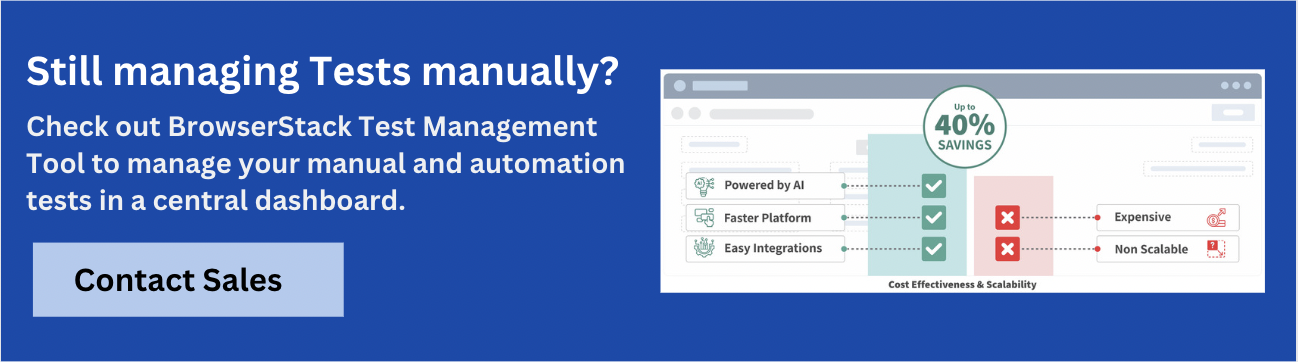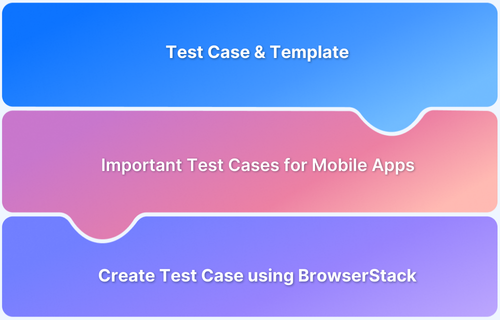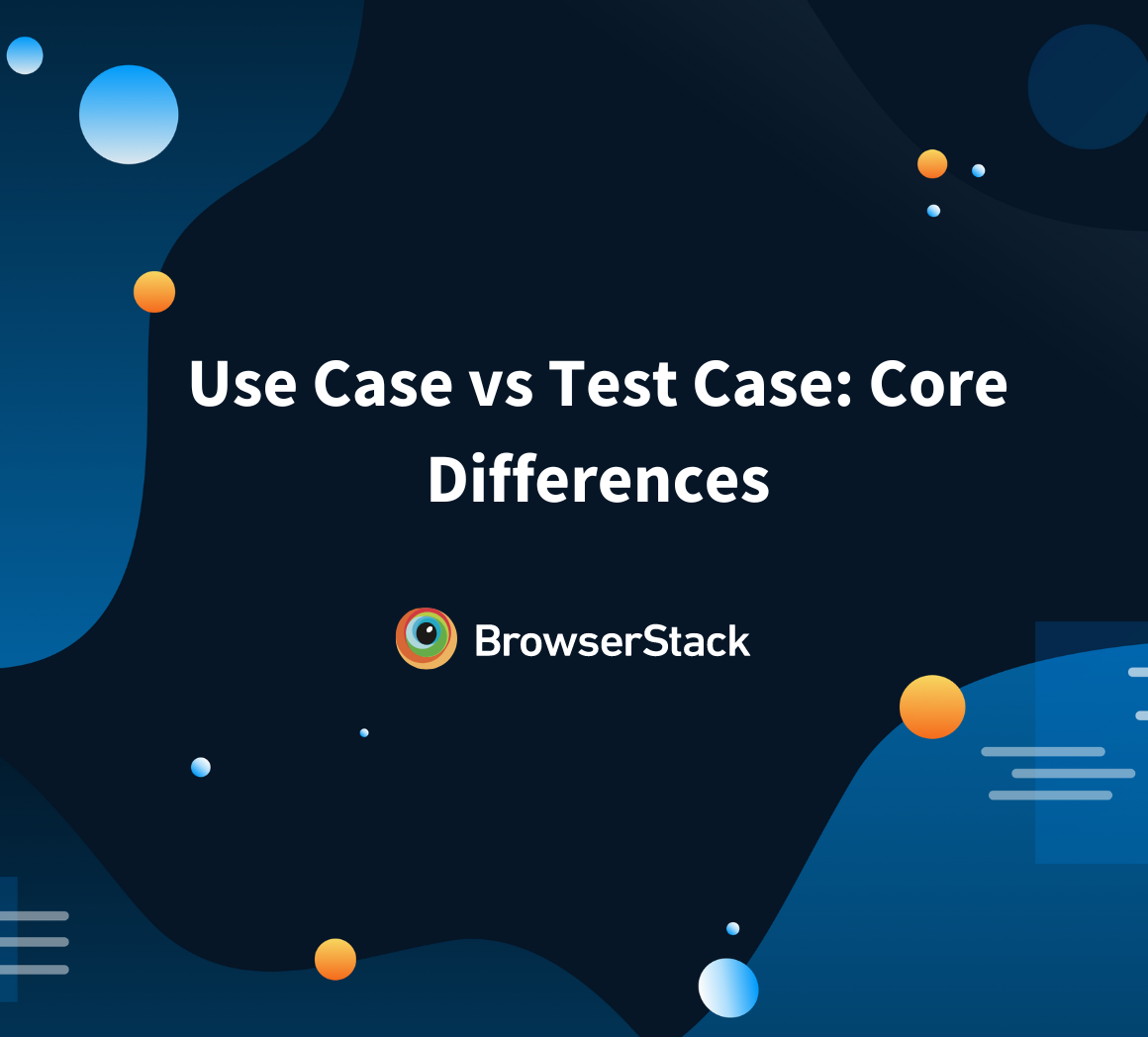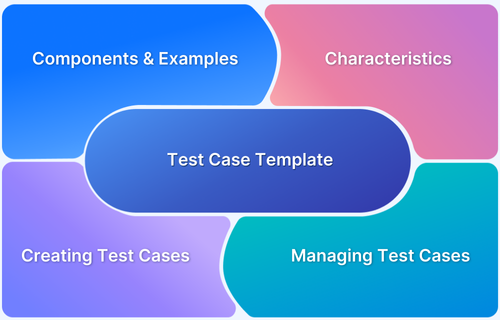Learn to write test cases for login pages covering scenarios like performance, security, Gmail login, and more to ensure thorough testing.Test cases for a login page are predefined scenarios created to ensure that the login functionality of an application performs correctly. These cases assess various aspects, including successful and failed login attempts, user interface behavior, etc. under different load conditions.
Overview
Types of Test Cases for Login Page
- Functional Test Case: Verifies correct login functionality with valid and invalid inputs.
- Non-functional Test Case: Assesses performance, usability, scalability, and security under specific conditions.
- UI Test Case: Checks the visual consistency and correctness of the login page layout and elements.
- Security Test Case: Identifies vulnerabilities like SQL injection, password protection, and secure access.
- Negative Test Case: Tests system behavior with incorrect or unexpected inputs.
- Performance Test Case: Measures the login page’s performance under different load and stress conditions.
Tools for Creating Test Cases for Login Page
- BrowserStack Test Management
- Selenium
- Appium
This guide will walk you through how to write test cases for login pages, ensuring that all critical areas are covered.
What are Test Cases for the Login Page?
Test cases for a login page are specific conditions or scenarios designed to validate that an application’s login functionality works as expected. These test cases cover different aspects, such as valid/invalid login attempts, UI behavior, security checks, error handling, performance under load,etc. They help ensure users can log in securely, without issues across various environments.
Types of Test Cases for Login Page
Here are the main types of test cases that would be needed for a login page:
- Functional Test Case: Verifies the correct functioning of the login process with valid and invalid inputs.
- Non-functional Test Case: Verifies non-functional aspects like the system performance, usability, or reliability, etc., under specific conditions, such as response time, scalability, or security.
- UI Test Case: Ensures the login page layout, design, and elements for its visual consistency and correctness.
- Security Test Case: Checks for vulnerabilities like SQL injection, password protection, and secure access.
- Negative Test Case: Validates system behavior when incorrect or unexpected input is given.
- Performance Test Case: Measures the login page’s performance under different load and stress conditions.
Characteristics and Components of a Login Page
Before diving into the test cases, it’s essential to understand the components of a typical login page. A standard login page consists of:
- Username/Email Input Field: Where users input their credentials.
- Password Input Field: A secure field that masks the user’s password.
- Submit Button: Triggers the authentication process.
- Remember Me Checkbox: An option to retain user credentials for future logins.
- Forgot Password Link: Allows users to reset their password.
- Social Login Buttons: Options to log in using third-party services like Google or Facebook.
Each component needs to be tested meticulously to ensure they work as intended under all circumstances.
Functional Test Cases for Login Page
Functional test cases verify that all the elements of the login page work as expected. These are widely categorized into positive and negative scenarios.
Positive Test Cases
The following positive test cases validate the system’s ability to authenticate users effectively through standard login methods.
- Valid Login with Correct Credentials: Enter a valid username and password and click the login button. The user should be successfully logged in and then be redirected to the dashboard.
- Case Sensitivity of Username and Password: Test the login with different cases (uppercase/lowercase) for the username and password. Login should only succeed if the exact case is used.
- Valid Login with Social Media: Log in using a social media account (like Google). The user should be logged in successfully using social media credentials.
Read More: Test cases for e-commerce websites
Negative Test Cases
These are some negative sample test cases for a login page
- Login with Invalid Credentials: Enter an incorrect username or password and attempt to log in. The system should deny access and display an error message.
- Login with Empty Fields: Try to log in without entering any credentials. The system should prompt the user to fill in the required fields.
- Login with SQL Injection: Attempt to log in by entering an SQL query in the username or password field to manipulate the database query executed by the application. The system should reject the input and not execute the SQL query.
- Locked Account After Multiple Failed Attempts: Enter incorrect credentials multiple times to test account locking mechanisms. After a set number of failed attempts, the account should be locked, and the user should receive a notification.
Read More: Test case templates with examples
Non-Functional Test Cases for Login Page
Non-functional test cases evaluate aspects like security, performance, and usability, ensuring the login page is functional but also secure, efficient, and user-friendly.
Security Test Cases
- SQL Injection Prevention: Attempt to log in using SQL commands in the input fields. The system should sanitize inputs and prevent SQL execution.
- Cross-Site Scripting (XSS) Testing: Enter JavaScript code in the username or password fields to test for XSS vulnerabilities. The system should not execute the script, and it should escape special characters.
- Password Encryption: Ensure that passwords are encrypted in transit and at rest. Passwords should not be transmitted or stored in plain text.
Usability Test Cases
- Intuitive Design: Evaluate the design and layout of the login page to ensure it’s user-friendly. Users should find the login page easily, with clear instructions and accessible options.
- Accessibility Testing: Test the login page with screen readers and keyboard navigation to ensure it is accessible. The page should be fully navigable and functional for users with disabilities.
- Localization and Internationalization: Verify the login page’s functionality across different languages and regions. All text should be correctly translated, and time zones should be handled appropriately.
- Cross-Browser Compatibility: Test the login page on different browsers like Chrome, Firefox, Safari, and Edge. The page should render correctly and function consistently across all browsers.
BDD Test Cases for Login Page
BDD (Behavior-Driven Development) test cases are written in a way that stakeholders can understand, usually following a Given-When-Then format.
1. Successful Login
- Scenario: When a registered user enters valid credentials, they should be logged in successfully.
- Expected Result: The user is redirected to their dashboard.
2. Invalid Login
- Scenario: Given a registered user, when they enter incorrect credentials, then they should see an error message.
- Expected Result: The login fails, and an appropriate error message is displayed.
3. Forgot Password
- Scenario: If a user has forgotten their password, they should be able to reset it when they click on the ‘Forgot Password’ link.
- Expected Result: The user is directed to the password recovery process.
BDD test cases help bridge the communication gap between technical and non-technical team members.
Read More: How BDD and agile make testing efficient?
UI Test Cases for Login Page
UI testing ensures the login page meets design specifications and provides a positive user experience.
Visual Consistency
Verify that the login page appears consistently across different browsers and devices. The layout, fonts, and colors should match the design guidelines.
Error Message Display
Make sure that error messages are correctly displayed when a user enters invalid credentials. The error messages should be clear, concise, and prominently displayed.
Responsive Design
Test the login page on various screen sizes to ensure it is fully responsive. The page should adapt smoothly to different screen sizes without any layout issues.
Read More: Automated UI testing
Performance Test Cases for Login Page
Here is a sample performance test case for a login page:
- Test Case: Verify login response time under simultaneous user load.
- Objective: Ensure the login page can handle 1000 simultaneous login attempts with a response time of less than 2 seconds.
- Expected Result: All users are authenticated (if credentials are correct) within the acceptable response time, and no crashes happen.
Login Page Test Cases – CAPTCHA & Cookies
Here are the login page test cases, specially focused on testing CAPTCHA and Cookies:
Test Cases for CAPTCHA
Here are the test cases for Captcha:
1. Verify CAPTCHA appears after multiple failed login attempts
Expected: CAPTCHA should be triggered after predefined failed login attempts (e.g., 3).
2. Verify login with correct credentials, but wrong CAPTCHA
Expected: Login should fail with an appropriate error message.
3. Verify CAPTCHA refresh functionality
Expected: A new CAPTCHA image or code should be reloaded after clicking the refresh icon
4. Verify login is successful when CAPTCHA is entered correctly
Expected: The user will be logged in if the credentials and CAPTCHA are valid.
Test Cases for Cookies
Here are the test cases for cookies:
1. Verify “Remember Me” functionality stores login info in cookies
Expected: Store credentials or session token as a cookie on selecting “Remember Me”
2. Verify user remains logged in after closing and reopening the browser (if cookies persist)
Expected: User should stay logged in if session cookies are active and valid.
3. Verify user is logged out after clearing cookies
Expected: End Session and the user should be redirected to the login page.
4. Verify login page sets secure and HttpOnly flags on cookies
Expected: Cookies should be marked as Secure and HttpOnly for security.
5. Verify expired cookies redirect user to login page
Expected: Expired or invalid cookies will not allow access to authenticated pages.
Mobile Responsiveness Test Cases for Login Page
With the increasing use of mobile devices, the login page must be mobile-responsive.
1. Mobile Browser Compatibility
- Test Case: Ensure the login page works seamlessly across different mobile browsers like Chrome, Safari, and Firefox.
- Expected Result: The page should function correctly, with no broken elements or functionality issues.
2. Touchscreen Functionality
- Test Case: Verify that the login page is easy to use on touch devices, with buttons and input fields appropriately sized for tapping.
- Expected Result: All interactive elements should be easy to tap and respond correctly to touch input.
3. Orientation Changes
- Test Case: Test the login page’s performance when switching landscape and portrait modes on mobile devices.
- Expected Result: The page should adapt smoothly to orientation changes without any layout issues or loss of functionality.
Ensuring mobile responsiveness is critical to offering a consistent user experience across all devices.
Read More: How to write test cases for mobile apps
Test Cases For Login Page on Mobile Application
Login is an essential feature for both web and mobile applications alike. Below are important login page test cases customized for mobile applications. They should be executed alongside standard login tests:
- Check if login elements display correctly on various devices and screen sizes.
- Test login with valid and invalid credentials.
- Verify “Forgot Password,” blank fields, and case sensitivity behavior.
- Test login with MFA (e.g., OTP) and biometric methods (fingerprint, face ID).
- Ensure proper error messaging when logging in offline.
- Confirm correct layout in both portrait and landscape modes.
- Check performance on low-end devices and different networks (Wi-Fi, 4G, 5G).
- Monitor battery and resource usage during login.
Gmail Login Page Test Cases
The Gmail login page is the main entry point for users using their Google accounts. Ensuring a smooth, secure, and user-friendly process for accessing the Gmail login page is essential for a positive user experience. Below are key sample test cases for the Gmail login page:
Functional Test Cases
- Verify login with valid Gmail ID and password.
- Verify login with invalid credentials (wrong ID/password).
- Verify behavior when fields are left blank.
- Check “Next” button functionality after entering the email.
- Validate the “Forgot email?” and “Forgot password?” links.
- Verify login with Google account using MFA (OTP or app-based).
Security Test Cases
- Ensure password is masked while typing.
- Verify account lockout after multiple failed attempts.
- Check HTTPS is used for secure data transfer.
- Verify redirection to 2-step verification when enabled.
Session & Cookies
- Verify “Stay signed in” or “Remember me” functionality.
- Test logout and session expiry behavior.
- Ensure login fails after clearing browser cookies.
How to Test SQL Injection on a Login Page?
Testing SQL Injection on a login page includes testing the application’s vulnerability to SQL injection attacks, which happen when untrusted data is improperly included in an SQL query. Here’s how you Test SQL Injection on a Login Page:
- Detect the input fields used for username/email and password.
- Test the input fields by entering standard SQL injection payloads in the username and password fields like — ‘ OR 1=1 –, ‘ OR ‘a’=’a, ‘ OR ‘1’=’1′ –, ‘ AND 1=1 – , admin’ — (for username field), admin’ # (for username field).
- Test if entering a single quote (‘) or double quote (“) in the username or password field triggers an error (e.g., syntax errors) in the application. Example input: ‘ OR 1=1–
- After submitting the payloads, check if any database error messages are displayed. These messages can expose vulnerabilities.
- Test if entering a payload like ‘ OR 1=1 — bypasses the login process and grants unauthorized access. A successful SQL injection should log you in without valid credentials.
- Test more advanced SQL injection variants like UNION-based injection, time-based blind SQL injection, or error-based injection. Example: ‘ UNION SELECT null, username, password FROM users –
- Check if the system implements any security mechanisms, such as account lockout after multiple failed login attempts, to prevent SQL injection abuse.
- Verify that the system sanitizes inputs properly by rejecting invalid or malicious input.
Best Practices for Writing Test Cases for Login Page
You can write test cases for the login page in an effective manner by following several best practices to ensure thorough coverage and high-quality testing:
- Clear and Detailed Descriptions: Write test cases with clear, concise steps and expected outcomes to ensure they are easily understandable by anyone executing them.
- Include Positive and Negative Scenarios: To ensure robustness, incorporate test cases that validate both expected (positive) and unexpected (negative) behaviors.
- Focus on Security: Prioritize test cases that address security concerns, such as SQL injection, cross-site scripting (XSS), and password encryption.
- Test Across Multiple Devices and Browsers: Ensure the login page functions correctly across various devices, screen sizes, and browsers to guarantee a consistent user experience.
- Automate Repetitive Tests: Where possible, automate repetitive and time-consuming tests, like load and stress testing, to increase efficiency and reliability.
- Use Realistic Data: Test with data that reflects actual usage patterns to uncover potential issues that synthetic data might miss.
- Document Assumptions and Preconditions: Clearly state any assumptions and preconditions for each test case to avoid ambiguity and misinterpretation.
Tools for Creating Test Cases for Login Page
The right tools can greatly improve efficiency when creating test cases. Below are some of the essential tools focused on test case creation, each with unique strengths.
1. BrowserStack Test Management
BrowserStack Test Management is an AI-powered, integrated platform designed to speed up test case creation, execution, and automation. It enables up to 90% faster test authoring and 50% improved coverage, making the testing process more efficient.
With seamless integrations, real-time insights via customizable dashboards, and AI agents that streamline both manual and automated testing workflows, it supports teams of any size. The platform ensures secure data handling while facilitating high-quality, rapid software delivery.
Key Features of BrowserStack Test Management:
- AI-Powered Test Case Creation: Automatically generates detailed test cases from Product Requirement Documents (PRDs), user stories, or simple text prompts. AI also suggests improvements to existing test cases, significantly reducing manual input.
- Test Deduplication Agent: Identifies exact or semantically similar test cases within the repository and suggests intelligent recommendations for merging or removing redundant tests, keeping the test suite efficient.
- Low-Code Automated Test Authoring: Transforms manual test cases into low-code automated tests, enabling teams to adopt automation quickly without needing deep coding expertise.
- Intelligent Test Selection Agent: Leverages AI to recommend the most relevant tests for execution, optimizing test runs and focusing on high-priority test coverage.
- Unified Test Management: Centralize all manual and automated test cases in one platform, ensuring traceability from requirements to defects, with seamless integration to tools like Jira and Azure DevOps.
- Powerful Dashboard Analytics: Access real-time, customizable dashboards to track release status, monitor historical trends, and visualize testing metrics, including automation coverage.
- Shared Steps for Reusability: Save time by marking common test steps as reusable, simplifying both test creation and maintenance.
- Quick Import & Custom Field Mapping: Easily import test cases from CSV files or other management tools with automatic field mapping and on-the-fly creation of custom fields.
- Manual and Automated Test Runs: Plan and execute manual and automated tests in one place, with dynamic test inclusion and easy uploading of results from frameworks like JUnit, BDD-JSON, and Test Observability.
- Support for Automation Frameworks & CI/CD Tools: Integrates with popular automation frameworks and CI/CD tools, enabling scalable test automation workflows.
- Debugging Insights: Leverage integrated observability tools to gain in-depth insights into test performance and quality, speeding up debugging and issue identification.
- Custom Fields & Tailored Test Management: Tailor the platform to your organization’s needs by customizing form and result fields for better alignment with your specific workflows.
The free version of BrowserStack Test Management offers unlimited test cases, robust integrations, and real-time reporting capabilities.
Try BrowserStack Test Management Now
2. Selenium
Selenium is a well-known open-source tool that excels in automating web browser interactions, making it a popular choice for creating automated test cases for web applications.
Key Features:
- Automated Test Case Creation: Write scripts that automate browser actions, allowing for the creation of robust, repeatable test cases.
- Cross-Browser Support: Ensure that test cases work across different browsers, improving the reliability of web applications.
- Customizable Scripts: Leverage multiple programming languages to tailor test cases to specific needs and scenarios.
Selenium is a powerful tool for creating automated test cases, particularly for teams focusing on browser-based applications and requiring a flexible, customizable solution.
Read More: Login automation using Selenium WebDriver
3. Appium
Appium is an open-source tool dedicated to automating mobile app testing, providing extensive support for both iOS and Android platforms.
Key Features:
- Cross-Platform Test Case Creation: Create test cases that work across both Android and iOS devices, ensuring consistent app performance.
- Support for Native, Hybrid, and Web Apps: Versatility in creating test cases for different types of mobile applications.
- No App Modification Required: Create test cases without altering the app’s code, allowing for seamless integration into the testing process.
Appium is a good choice for creating automated test cases for mobile applications, offering cross-platform support and flexibility without the need for app modifications.
Read More: How to run parallel tests in Appium
How to Create and Manage Login Page Test Cases Using BrowserStack
BrowserStack provides a robust environment for creating, managing, and executing test cases. Here’s a quick step-by-step guide:
Creating Test Cases:
- Log In: Access your BrowserStack Test Management account and navigate to your project.
- Go to Test Cases: Enter the “Test Cases” section.
- Create New Test Case: Click “New Test Case” and fill in details like title, description, tags, and steps.
- Set Priority: Assign a priority level.
- Save and Review: Finalize the test case after reviewing.
Managing Test Cases:
- Access Test Cases: Log in and go to the “Test Cases” section.
- Organize: Sort test cases by priority or other criteria.
- Edit: Update titles, descriptions, steps, or priority as needed.
- Add/Remove: Integrate new test cases or remove outdated ones.
- Execute: Run test cases and track progress.
- Review Results: Analyze outcomes, identify issues, and update test cases accordingly.
Conclusion
Writing precise and comprehensive test cases for login pages is critical to securing user authentication and ensuring a seamless user experience. By covering both positive and negative scenarios, you can effectively validate the login functionality against various potential threats and errors.
By using BrowserStack Test Management, you can efficiently create, organize, and execute test cases, ensuring thorough coverage and easy tracking of results while maintaining the security and integrity of your application’s login process.
Useful Resources for Test Case
Understanding Test Case:
- What is a Test Suite & Test Case? (with Examples)
- What is Test Case Specification?
- Fundamentals of Writing Good Test Cases
- Understanding what is UI Test Cases (with Examples)
- Test Case Vs Test Script
- Test Plan vs Test Case: Core Differences
- Use Case vs Test Case: Core Differences
- Test Case Review Process
- Captcha Test Case
- Test Case Templates with Example
Tutorials and Best Practices:
- How to Write Test Cases for Login Page
- How to optimize test cases for Continuous Integration
- How to speed up UI Test Cases
- How to run parallel test cases in TestNG
- How to write JUnit test cases
- How to write Test Cases for Gmail
- How to write Test Cases for Mobile Applications
- How Automation of Regression Test Cases can be Cost Effective
- How to Create Test Cases for Automated tests?
- How to create Selenium test cases
- How to write Test Cases in Software Testing? (with Format & Example)
- How to write Test Case in Cypress: (with testing example)
- How to run failed test cases using TestNG in Selenium Webdriver?
- How to take Screenshot of Failed Test Cases in Cucumber
- How to run JUnit 4 Test Cases in JUnit 5
- How to create and manage test cases in Jira and BrowserStack Test Management
- How to make your Selenium test cases run faster
- How to Write Test Cases for Amazon Shopping?
- Test Cases for Search Functionality
- Test Cases for ECommerce Website
- Test Cases for Facebook Login Page
- Test Case Reduction and Techniques to Follow