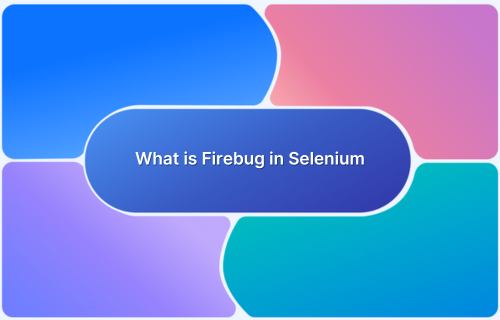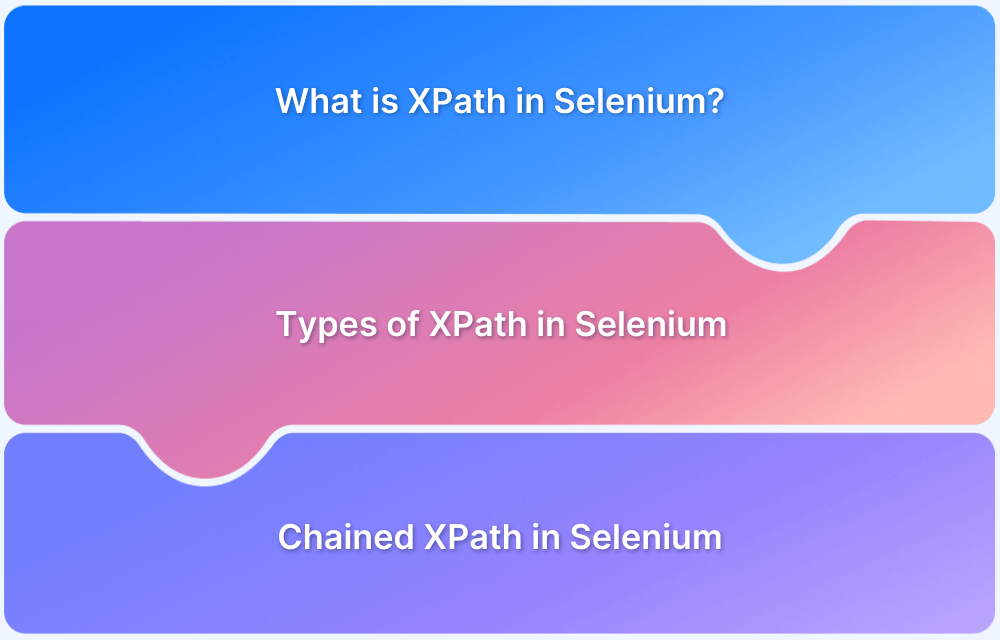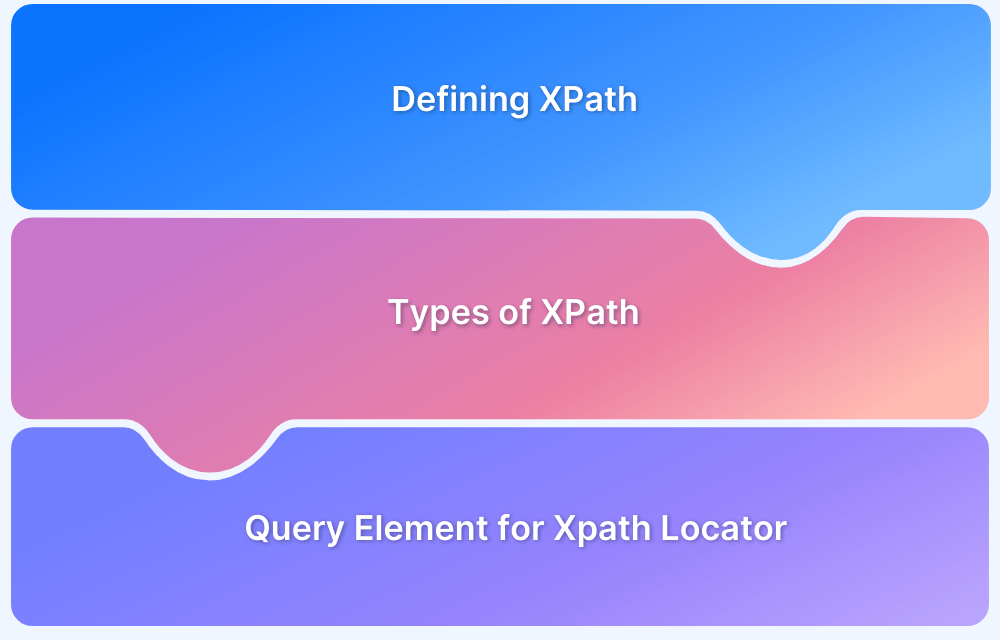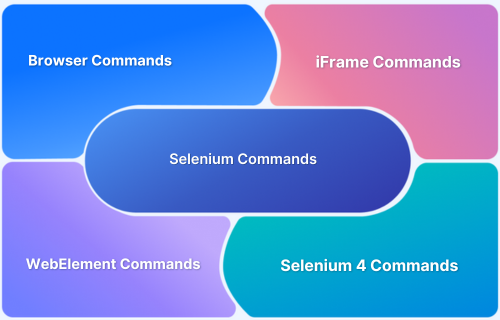Firebug was once the go-to tool for inspecting and debugging web elements, especially for Selenium test automation.
Overview
What is Firebug in Selenium?
It was a Firefox extension used to inspect HTML, CSS, and JavaScript on web pages, but it has since been deprecated and replaced by the modern browser DevTools.
Alternatives to Firebug in Selenium include:
- Chrome DevTools: Built-in tool for inspecting elements and testing selectors
- Firefox Developer Tools: Native replacement with complete DOM and network debugging
- SelectorHub: Browser extension for generating and validating XPath/CSS selectors
- ChroPath: Legacy extension for locator generation (now discontinued)
- DevTools Console: For testing selectors via JavaScript or XPath expressions
This article explains what Firebug was, how it was used with Selenium, the best modern alternatives, and how to ensure test reliability with real device testing.
What Is Firebug in Selenium?
Firebug was a Firefox browser extension used to inspect, debug, and edit web elements directly in the browser. It was widely used with Selenium to identify element locators like XPath and CSS selectors.
Key capabilities included:
- Inspecting the HTML structure and attributes of web elements
- Viewing and editing CSS properties in real time
- Copying XPath or CSS selectors for Selenium scripts
- Monitoring network activity and AJAX requests
- Debugging JavaScript using a built-in console
Though Firebug is now deprecated, its features live on in Firefox Developer Tools.
Importance of Firebug in Selenium
Firebug played a critical role in Selenium automation by helping testers locate elements accurately and troubleshoot UI issues.
Below are the key reasons why Firebug was valuable for Selenium testing:
- Accurate Locator Access: Instantly inspect elements and copy precise XPath or CSS selectors.
- Validate Elements Instantly: Check if elements are visible and interactable before writing test code.
- Quick UI Debugging: Using live editor to spot layout issues, hidden elements, or incorrect HTML.
- Handle Dynamic DOM: Track real-time changes from AJAX or JavaScript updates in the DOM.
- Fix Broken Selectors Faster: Inspect updated UI and revise failing locators without trial and error.
Also Read: What is the DOM in Web Development?
How to Download Firebug in Selenium
Although Firebug is discontinued, here’s how it was traditionally installed:
- Open Firefox and go to Tools → Web Developer → Get More Tools
- Search for Firebug, click Add to Firefox, then Install Now
- Restart Firefox, then press F12 or click the Firebug icon to open
- (Optional) Install FirePath from the same menu to enable XPath/CSS enhancements
You can skip this for modern usage and directly use Chrome or Firefox DevTools, along with extensions like SelectorHub or ChroPath.
Note: Firebug has been officially replaced by the Firefox Developer Tools, which now includes all of Firebug’s functionality. Use the built-in DevTools (F12) or add-ons like SelectorHub for improved locator support for modern Selenium testing.
How To Use Firebug in Selenium
Firebug was used to inspect web elements and extract accurate locators for use in Selenium scripts. Here’s how testers used it effectively:
- Open the Web Page: Launch the target website in Firefox.
- Activate Firebug: Press F12 or click the Firebug icon to open the tool.
- Inspect an Element: Click the Inspect button (cursor icon) and hover over the element you want to automate.
- Copy the Locator: Right-click the selected HTML node → choose Copy XPath or Copy CSS Selector.
- Validate in Console (Optional): Paste and test the locator in Firebug’s console:
$x("//input[@id='username']") // XPath
document.querySelector('#username') // CSSThese steps ensured accurate locator identification before writing any Selenium code.
How To Create Selenium Scripts Using Firebug
Once a locator is confirmed using Firebug, it can be directly used in Selenium test scripts. Below is a basic example using Java and XPath.
import org.openqa.selenium.By;
import org.openqa.selenium.WebDriver;
import org.openqa.selenium.WebElement;
import org.openqa.selenium.firefox.FirefoxDriver;
public class FirebugExample {
public static void main(String[] args) {
WebDriver driver = new FirefoxDriver();
driver.get("https://example.com/login");
// Locator copied using Firebug
WebElement username = driver.findElement(By.xpath("//input[@id='username']"));
username.sendKeys("testuser");
WebElement password = driver.findElement(By.xpath("//input[@id='password']"));
password.sendKeys("password123");
WebElement loginBtn = driver.findElement(By.xpath("//button[@id='login']"));
loginBtn.click();
driver.quit();
}
}Expected Output: The script launches Firefox, fills in login credentials using locators identified via Firebug, and submits the form.
Difference Between Firebug and FirePath in Selenium
Firebug and FirePath were often used together, but they served distinct purposes. The table below highlights their key differences in the context of Selenium automation:
| Feature | Firebug | FirePath |
|---|---|---|
| Purpose | Inspect and debug HTML, CSS, and JavaScript | Generate and validate XPath and CSS selectors |
| Integration | Standalone Firefox add-on | Extension that worked within Firebug |
| Locator Support | Allowed copying of XPath or CSS | Offered both absolute and relative XPath generation |
| Validation | No built-in validation for selectors | Highlighted matching elements for immediate verification |
| Use in Selenium | Helpful for understanding DOM structure | Used specifically to craft reliable Selenium locators |
| Current Availability | Discontinued and replaced by Firefox DevTools | Also discontinued; modern alternatives like SelectorHub available |
Note: Today, tools like Chrome DevTools, Firefox Developer Tools, and SelectorHub provide all of Firebug and FirePath’s functionality in one place.
Alternatives of Firebug in Selenium
Below are modern tools that serve as effective alternatives to Firebug for inspecting elements and generating locators in Selenium:
- Chrome DevTools: Built-in tool for inspecting elements, copying XPath/CSS, and debugging directly in Google Chrome.
- Firefox Developer Tools: Native feature in Firefox with DOM inspection, JS debugging, and network monitoring.
- SelectorHub: Browser extension that auto-generates and validates XPath and CSS selectors in real time.
- ChroPath: Legacy Chrome extension for generating and verifying locators (now deprecated).
- DevTools Console Snippets: Custom JavaScript snippets used in browser consoles to test XPath and CSS selectors.
Importance of Testing on Real Devices with BrowserStack
Locators can break across browsers, devices, or OS versions due to layout shifts or rendering differences. Testing on real devices ensures your Selenium scripts work consistently in real user conditions, not just in local or emulator setups.
BrowserStack Automate provides a real device cloud where you can run Selenium tests across thousands of real browsers and devices, without any infrastructure setup.
Here’s why it’s essential for validating locator accuracy and script stability:
- Test on Real Browsers and Devices: Validate your XPath and CSS selectors across actual desktop and mobile environments.
- Zero Setup: Run tests instantly on a secure, cloud-hosted infrastructure, no need to maintain your own device lab.
- Built for Selenium: Full support for Selenium WebDriver, ensuring compatibility with your existing test suites.
- Integrated Debugging: Access video recordings, screenshots, and console logs to identify issues quickly when locators fail
Conclusion
Firebug played a foundational role in helping Selenium testers inspect elements and build reliable locators.
While it’s no longer supported, its core use cases live on through modern tools like browser DevTools and SelectorHub.
Paired with real-device testing on platforms like BrowserStack, these tools ensure your Selenium scripts remain accurate, stable, and ready for production.
Useful Resources for Selenium
Methods, Classes, and Commands
- Selenium Commands every Developer or Tester must know
- Selenium WebElement Commands
- Desired Capabilities in Selenium Webdriver
- Assert and Verify Methods in Selenium
- Understanding System setProperty in Selenium
- Select Class in Selenium : How to select a value in dropdown list?
- SendKeys in Selenium WebDriver
- getAttribute() method in Selenium: What, Why, and How to use
- How does Selenium isDisplayed() method work?
- findElement vs findElements in Selenium
- Types of Listeners in Selenium (with Code Examples)
- How to set Proxy in Firefox using Selenium WebDriver?
Configuration
- How to set up Selenium on Visual Studio
- How to configure Selenium in Eclipse
- Maven Dependency Management with Selenium
- How to Build and Execute Selenium Projects
XPath
- How to use XPath in Selenium?
- How to find element by XPath in Selenium with Example
- Top Chrome Extensions to find Xpath in Selenium
Locators and Selectors
- Locators in Selenium: A Detailed Guide
- CSS Selector in Selenium: Locate Elements with Examples
- How to Create Object Repository in Selenium
Waits in Selenium
- Wait Commands in Selenium C and C#
- Selenium Wait Commands: Implicit, Explicit, and Fluent Wait
- Understanding Selenium Timeouts
- Understanding ExpectedConditions in Selenium
- Understanding Role of Thread.sleep() in Selenium
Frameworks in Selenium
- Data Driven Framework in Selenium
- Implementing a Keyword Driven Framework for Selenium: A Practical Guide
- Hybrid Framework in Selenium
Miscellaneous
- How to create Selenium test cases
- How to set Proxy in Selenium?
- Difference between Selenium Standalone server and Selenium server
- Exception Handling in Selenium WebDriver
- How to use JavascriptExecutor in Selenium
- How to run your first Selenium test script
- Parallel Testing with Selenium
Best Practices, Tips and Tricks
- Top 5 Challenges Faced During Automation Selenium Testing
- 5 Selenium tricks to make your life easier
- 6 Things to avoid when writing Selenium Test Scripts
- Best Practices for Selenium Test Automation
- Why you should pay attention to flaky Selenium tests
- How to start with Selenium Debugging
- How to make your Selenium test cases run faster
- How to upgrade from Selenium 3 to Selenium 4
- Why you should move your testing to a Selenium Cloud?
Design Patterns in Selenium: Page Object Model and Page Factory
- Design Patterns in Selenium
- Page Object Model and Page Factory in Selenium
- Page Object Model and Page Factory in Selenium C#
- Page Object Model in Selenium and JavaScript
- Page Object Model and Page Factory in Selenium Python
Action Class
- How to handle Action class in Selenium
- How to perform Mouse Hover Action in Selenium
- Understanding Click Command in Selenium
- How to perform Double Click in Selenium?
- How to Drag and Drop in Selenium?
- How to Scroll Down or Up using Selenium Webdriver
- How To verify Tooltip Using Selenium
TestNG and Selenium
- Database Testing using Selenium and TestNG
- How to use DataProvider in Selenium and TestNG?
- All about TestNG Listeners in Selenium
- How to run parallel test cases in TestNG
- How to use TestNG Reporter Log in Selenium: Tutorial
- Prioritizing tests in TestNG with Selenium
JUnit and Selenium
- Understanding JUnit assertions for Selenium Testing with Examples
- How to run JUnit Parameterized Test in Selenium
- How to write JUnit test cases
- JUnit Testing Tutorial: JUnit in Java
- How to create JUnit Test Suite? (with Examples)
Use Cases
- Handling Login Popups in Selenium WebDriver and Java
- How to Launch Browser in Selenium
- How to handle Alerts and Popups in Selenium?
- How to get Selenium to wait for a page to load
- How to Find Element by Text in Selenium: Tutorial
- How to Read/Write Excel Data using Apache POI Selenium
- How to handle Captcha in Selenium
- How to handle multiple windows in Selenium?
- How to handle Multiple Tabs in Selenium
- How to find broken links in Selenium
- How to handle Cookies in Selenium WebDriver
- How to handle iFrame in Selenium
- How to handle Web Tables in Selenium
- How To Validate Text in PDF Files Using Selenium Automation
- Get Current URL in Selenium using Python: Tutorial
Types of Testing with Selenium
- Different Testing Levels supported by Selenium
- How to perform UI Testing with Selenium
- Regression Testing with Selenium: Tutorial
- UI Automation using Python and Selenium: Tutorial
- How to Run Visual Tests with Selenium: Tutorial
- How to perform ETL Automation using Selenium
- Cross Browser Testing in Selenium : Tutorial