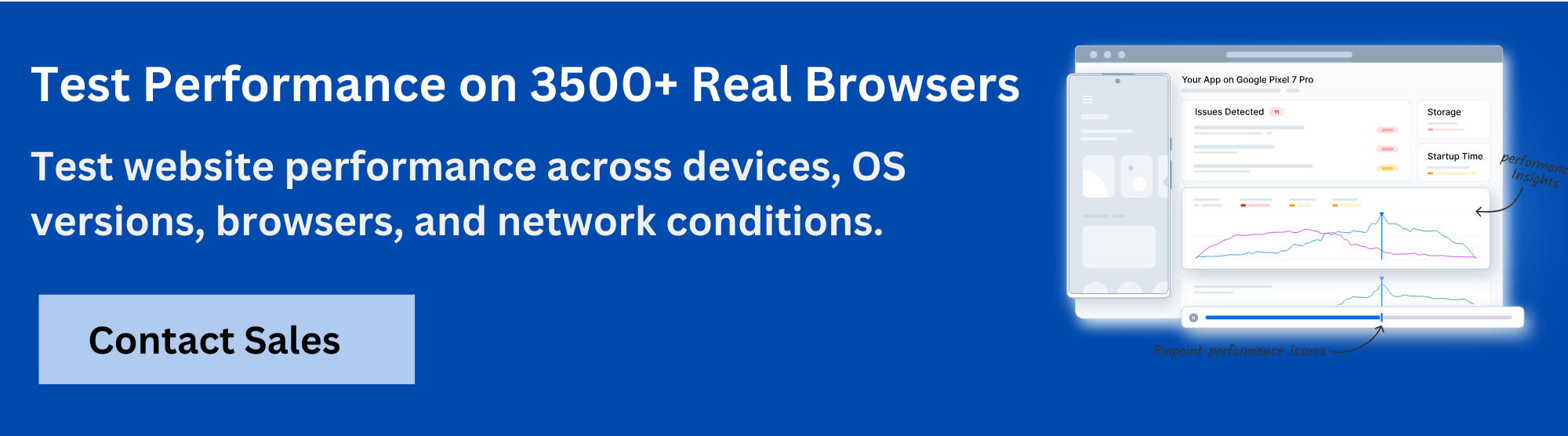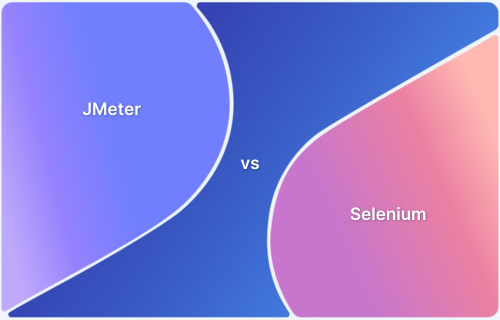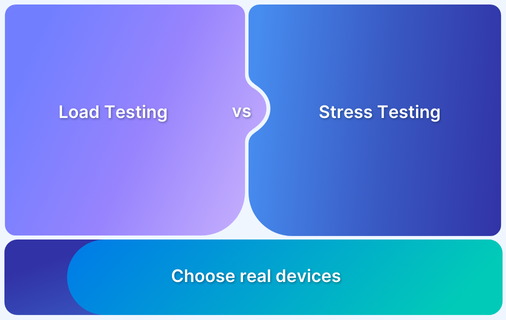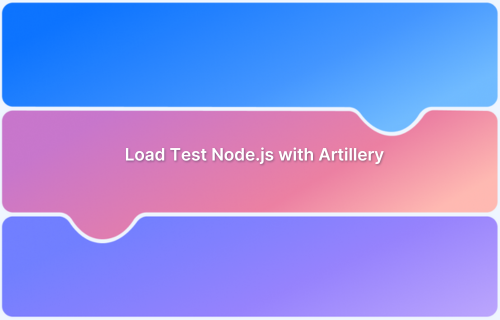Load testing with Selenium allows teams to evaluate how web applications perform under user load by simulating real user interactions. It helps identify performance bottlenecks and ensures that critical workflows remain responsive under stress.
Overview
What is Load Testing with Selenium?
Load testing with Selenium involves using automated browser scripts to evaluate how critical UI workflows perform under moderate concurrent usage. It helps observe response times and behavior for key user interactions, but it is not designed for large-scale load testing like JMeter or Gatling.
Why Perform Load Testing with Selenium?
- Realistic User Simulation: Tests the application as actual users would, interacting with UI elements and workflows.
- Identify Bottlenecks: Detects slow pages, long transaction times, and performance issues affecting user experience.
- Validate Critical Journeys: Ensures essential user flows, like login, checkout, or form submissions, function correctly under load.
Considerations for Selenium Load Testing
- Resource Intensive: Running multiple browser instances consumes significant CPU and memory, requiring robust infrastructure.
- Scalability: Selenium-based load tests may not scale easily to thousands of users; combining with other load-testing tools may be necessary.
- Focus on Critical User Journeys: Prioritize high-impact workflows to make tests efficient and meaningful.
- Combine with Protocol-Level Testing: Use Selenium for UI-level testing alongside protocol-level tools (e.g., JMeter) to cover broader performance scenarios.
This article covers how to perform load testing with Selenium, key considerations, and strategies for simulating realistic user traffic efficiently.
Selenium Grid and Load Testing: The Working
Selenium Grid is a smart way to run automated tests on different browsers and machines simultaneously. It helps test faster and on a larger scale. One important use is load testing.
Load testing means checking how a website or web app performs when many users are using it at once. It helps find out if the system is strong enough to handle real traffic.
Here’s what typically happens during Selenium load testing:
1. Test scripts run in bulk to create traffic
Dozens or hundreds of Selenium scripts are triggered together. Each script acts like a user clicking buttons, filling forms, or browsing pages. This setup helps create the kind of load a real website faces when visited by many users at the same time.
Read More: What is Test Script
2. Selenium Grid spreads the load across systems
Selenium Grid sends the test scripts to different machines and browsers. This helps test how the system performs under load across various environments. It also allows parallel test execution, which is important for simulating high traffic in a short period.
Read More: Selenium Grid 4 Tutorial: How to use it
3. Website receives many user actions at once
The test scripts start interacting with the site, all at the same time. Each request mimics a real user task. This forces the server to handle a flood of activity, revealing how quickly or slowly the system responds to real-world traffic pressure.
4. Server and system resources are tracked live
While the tests run, server metrics like CPU use, memory load, and network performance are tracked. Any spike or lag is recorded, helping to understand how system resources are consumed during peak activity caused by the heavy traffic.
5. Response time, delays, and errors are logged
Each user action is measured for how long it takes and whether it fails. Errors like timeouts, broken links, or failed logins are logged. This helps pinpoint what breaks or slows down when the website is under stress from the activities of many users.
Read More: Response Time Testing in Software Testing
6. Test results are collected and reviewed later
Once the test ends, all data, such as response times, pass/fail status, and system performance, is saved. Reviewing this data helps find patterns or weak spots where the system didn’t perform well under load, even if it passed normal testing earlier.
7. Weak spots are identified for improvement
From the results, specific actions, pages, or features that failed or slowed down are marked. These issues are shared with developers so they can fix the code, upgrade resources, or make necessary changes.
8. Maximum supported load is measured clearly
Load testing helps find out the system’s limit before it crashes. This can be beneficial for setting realistic traffic goals and planning server upgrades before unsafe traffic level is reached in real world conditions.
Read More: Performance Testing Using Selenium
How to Load Test with Selenium WebDriver: A Step-by-Step Process
Selenium WebDriver can help simulate user behavior during load tests, but it needs to be combined with other tools for a full load testing solution. Here are the steps to do it effectively:
Step 1: Install Selenium WebDriver:
Start by installing Selenium WebDriver and the correct browser drivers, such as ChromeDriver. Choose a programming language like Java or Python to write your automation scripts for testing.
Step 2: Write a Test Script:
Create a basic Selenium script to simulate user actions on the website, such as logging in, browsing, or interacting with forms. This script will act as the user’s behavior for the load test.
Step 3: Integrate with Load Testing Tools:
Selenium alone doesn’t handle load testing. Combine it with tools like Apache JMeter or Gatling to simulate multiple users running the same script at once, allowing for real load testing.
Also Read: Top 25 Load Testing Software in 2025
Step 4: Set Virtual Users:
In your load testing tool, configure the number of virtual users you want to simulate. Start with a moderate load and gradually increase the number of users to test how the system performs under stress.
Step 5: Run and Monitor:
Launch the test and track the application’s performance. Monitor for response times, slowdowns, or failures. This will help identify any potential performance issues under different load conditions.
Step 6: Analyze Results:
After completing the test, review the data to find any performance problems. Focus on response times, error rates, and bottlenecks to improve the website’s performance.
By following these steps for load testing with Selenium, you can make sure your website performs well even under heavy traffic.
Benefits of Selenium Load Testing
Here are the benefits of conducting Loading testing with Selenium:
1. Scalability Assessment: Selenium load testing simulates real-world user traffic to assess how well your application performs as the number of users grows. It helps identify areas where the system may struggle under increased demand. This early identification allows businesses to address issues before they impact users.
2. Cost Efficiency: Automating load tests with Selenium saves both time and resources. Instead of manually testing each scenario, automated tests run much faster and with less human involvement, reducing overall costs. Selenium makes it easy to repeat load tests, especially after updates or bug fixes.
3. Real-World Simulation: Selenium allows developers to test their applications in conditions similar to real user experiences. This helps uncover hidden issues that may not show up during basic functional tests, ensuring the app is ready for the challenges of actual usage.
4. Improved User Experience: Selenium helps detect issues and fix them before they affect user experience. This ensures that your app functions properly even during high traffic periods.
5. Regression Testing: Load testing with Selenium lets you run regression tests after code changes or updates. You can resuse load test scripts rather than starting from scratch. This ensures that the application’s performance doesn’t degrade with new changes or fixes.
Read More: Regression Testing with Selenium: Tutorial
Best Practices for Selenium Load Testing
Here are the best practices you can follow for Selenium Load Testing:
- Combine with load testing tools: Use Selenium scripts inside load testing tools like JMeter to simulate user journeys properly during load. This hybrid method helps simulate browser-level user behavior during load testing.
- Focus on Critical Paths: Try not to load test every UI flow. You can focus on login, checkout, search, navigation, etc., which actually reflect real user pressure points.
- Run in Headless Mode: Save memory and CPU consumption by using headless browsers like Chrome or Firefox headless. This is quite useful when testing in CI environments.
- Understand Selenium limitations: Selenium runs real browsers and they are resource-intensive. This might not help to scale your load testing efforts for large concurrent users. However, you can use headless mode to overcome this to an extent.
- Leverage Parallel Execution: Run Selenium scripts in parallel with the help of TestNG or cloud-based tools like BrowserStack.
Limitations of Load Testing with Selenium
When it comes to load testing, Selenium has limitations that make it less suitable for large-scale performance testing.
1. Poor scalability: Selenium may not be able to handle high traffic or simulate thousands of concurrent users as it is not built for it. Therefore, Large-scale load testing can be a challenge, making it less efficient for testing performance under heavy usage scenarios.
2. High resource usage: Running multiple instances of Selenium tests can demand higher resource utilization. This will lead to performance roadblocks and unreliable test results as the machine will find it difficult to handle multiple situations concurrently.
3. Lacks load testing features: Unlike dedicated load testing tools, Selenium does not have features for managing virtual users or collecting performance metrics under heavy load. Additional tools are required to measure things like server response time and system behavior.
4. Limited simulation of real user behavior: Selenium does not fully replicate real user behavior under different network conditions or stress, even though it directly interacts with the app interface. This makes the results less reliable for performance testing in real-world conditions.
5. Slower execution: Selenium scripts can be slow, especially when scaled across multiple machines. This results in longer execution times. Ultimately, this makes it inefficient for large-scale load testing scenarios that require quick results for high-volume traffic.
While Selenium is great for functional testing, it’s not the best choice for load testing. For more accurate load testing, it’s better to use specialized tools designed for high-traffic simulations.
Read More: Top 20 Performance Testing Tools in 2025
Why Perform Load Testing With BrowserStack?
Selenium excels at functional testing by automating browser interactions, but using it for load testing requires significant custom infrastructure and complex orchestration to simulate concurrent users. Teams must manage multiple Selenium Grid nodes, coordinate test execution, and manually aggregate performance data from distributed test runs.
BrowserStack Load Testing eliminates this complexity by providing a purpose-built platform for performance validation. Teams can leverage their existing Selenium test scripts while accessing load testing capabilities designed specifically for simulating realistic traffic at scale.
Key advantages of load testing with BrowserStack:
- Cloud Selenium Grid: Access BrowserStack’s cloud-based Selenium Grid to run tests on real devices and browsers without setting up or maintaining your own Grid infrastructure, eliminating server provisioning and configuration overhead.
- Run tests from existing Selenium scripts: Execute load tests using current Selenium functional test code without rewriting tests or setting up distributed Grid infrastructure for concurrent execution.
- Simulate up to 1,000 concurrent users: Generate realistic traffic loads without managing multiple Selenium nodes or coordinating parallel test execution across distributed infrastructure.
- Unified performance metrics: Access frontend page load times, backend API response durations, and error rates in a single dashboard instead of manually collecting and correlating data from multiple Selenium test runs.
- CI/CD integration: Trigger automated load tests directly from pipelines using existing Selenium scripts, eliminating custom orchestration logic required for distributed Selenium-based load testing.
- Real-time monitoring: Track performance metrics during test execution with detailed logs and error traces, rather than waiting for individual Selenium tests to complete before analyzing results.
Conclusion
Selenium is definitely a powerful tool for conducting functional tests, but when it comes to load testing, it has its limitations. Though it can be used for distributing the load across various machines, Selenium will struggle to simulate high traffic and handle heavy resource requirements.
Now, if you do use Selenium for load testing, try combining it with BrowserStack. The tool gives access to over 3500+ real devices and browsers, helping you understand how sudden load affects app behavior on different devices, OS, browser,s and screen resolutions.
Useful Resources for Selenium
- Selenium Commands every Developer or Tester must know
- Selenium WebElement Commands
- Desired Capabilities in Selenium Webdriver
- Assert and Verify Methods in Selenium
- Understanding System setProperty in Selenium
- Select Class in Selenium : How to select a value in dropdown list?
- SendKeys in Selenium WebDriver
- getAttribute() method in Selenium: What, Why, and How to use
- How does Selenium isDisplayed() method work?
- findElement vs findElements in Selenium
- Types of Listeners in Selenium (with Code Examples)
- How to set Proxy in Firefox using Selenium WebDriver?
Configuration
- How to set up Selenium on Visual Studio
- How to configure Selenium in Eclipse
- Maven Dependency Management with Selenium
- How to Build and Execute Selenium Projects
XPath
- How to use XPath in Selenium?
- How to find element by XPath in Selenium with Example
- Top Chrome Extensions to find Xpath in Selenium
Locators and Selectors
- Locators in Selenium: A Detailed Guide
- CSS Selector in Selenium: Locate Elements with Examples
- How to Create Object Repository in Selenium
Waits in Selenium
- Wait Commands in Selenium C and C#
- Selenium Wait Commands: Implicit, Explicit, and Fluent Wait
- Understanding Selenium Timeouts
- Understanding ExpectedConditions in Selenium
- Understanding Role of Thread.sleep() in Selenium
Frameworks in Selenium
- Data Driven Framework in Selenium
- Implementing a Keyword Driven Framework for Selenium: A Practical Guide
- Hybrid Framework in Selenium
Miscellaneous
- How to create Selenium test cases
- How to set Proxy in Selenium?
- Difference between Selenium Standalone server and Selenium server
- Exception Handling in Selenium WebDriver
- How to use JavascriptExecutor in Selenium
- How to run your first Selenium test script
- Parallel Testing with Selenium
Best Practices, Tips and Tricks
- Top 5 Challenges Faced During Automation Selenium Testing
- 5 Selenium tricks to make your life easier
- 6 Things to avoid when writing Selenium Test Scripts
- Best Practices for Selenium Test Automation
- Why you should pay attention to flaky Selenium tests
- How to start with Selenium Debugging
- How to make your Selenium test cases run faster
- How to upgrade from Selenium 3 to Selenium 4
- Why you should move your testing to a Selenium Cloud?
Design Patterns in Selenium: Page Object Model and Page Factory
- Design Patterns in Selenium
- Page Object Model and Page Factory in Selenium
- Page Object Model and Page Factory in Selenium C#
- Page Object Model in Selenium and JavaScript
- Page Object Model and Page Factory in Selenium Python
Action Class
- How to handle Action class in Selenium
- How to perform Mouse Hover Action in Selenium
- Understanding Click Command in Selenium
- How to perform Double Click in Selenium?
- How to Drag and Drop in Selenium?
- How to Scroll Down or Up using Selenium Webdriver
- How To verify Tooltip Using Selenium
TestNG and Selenium
- Database Testing using Selenium and TestNG
- How to use DataProvider in Selenium and TestNG?
- All about TestNG Listeners in Selenium
- How to run parallel test cases in TestNG
- How to use TestNG Reporter Log in Selenium: Tutorial
- Prioritizing tests in TestNG with Selenium
JUnit and Selenium
- Understanding JUnit assertions for Selenium Testing with Examples
- How to run JUnit Parameterized Test in Selenium
- How to write JUnit test cases
- JUnit Testing Tutorial: JUnit in Java
- How to create JUnit Test Suite? (with Examples)
Use Cases
- Handling Login Popups in Selenium WebDriver and Java
- How to Launch Browser in Selenium
- How to handle Alerts and Popups in Selenium?
- How to get Selenium to wait for a page to load
- How to Find Element by Text in Selenium: Tutorial
- How to Read/Write Excel Data using Apache POI Selenium
- How to handle Captcha in Selenium
- How to handle multiple windows in Selenium?
- How to handle Multiple Tabs in Selenium
- How to find broken links in Selenium
- How to handle Cookies in Selenium WebDriver
- How to handle iFrame in Selenium
- How to handle Web Tables in Selenium
- How To Validate Text in PDF Files Using Selenium Automation
- Get Current URL in Selenium using Python: Tutorial
Types of Testing with Selenium
- Different Testing Levels supported by Selenium
- How to perform UI Testing with Selenium
- Regression Testing with Selenium: Tutorial
- UI Automation using Python and Selenium: Tutorial
- How to Run Visual Tests with Selenium: Tutorial
- How to perform ETL Automation using Selenium
- Cross Browser Testing in Selenium : Tutorial